
HP LaserJet 5700dn is a color laser printer – enterprise edition. This printer is commonly used in companies who need to print high volume print outs. It is a single function (Print only) printer. To use this printer on a Windows computer, you need to install the latest version driver. It can be installed on Windows 11, 10, 8, 8.1, 7, Vista, XP, Server 2000 to 2025. Download HP LaserJet 5700dn driver from the download section below. After downloading, follow the below “how to install” for proper installation to avoid driver conflicts. So, let’s start the installation process by downloading the drivers first.
Download HP LaserJet 5700dn Color Printer Driver
In order to download the driver, you need to determine the version of your operating system and then click on the below given download link accordingly.
Advertisement
Windows
Basic driver for Windows: Download V3 / Download V4 – 49.3 MB
Universal driver for Windows: Download 32bit / Download 64bit – 22.3 MB
Firmware download for Windows: Download – 830 MB
Mac
Full feature driver for Windows: Download – 10.8 MB
Linux
Full feature driver for Windows: Download – 25.9 MB
OR
You may download the driver from HP’s official website.
How to Install HP LaserJet 5700dn Driver
After downloading, you should know the proper method to install this driver on your computer to avoid driver conflicts. I have installed this driver on my Windows 10 64bit OS and it works seamlessly.
Step 1: Double click on the downloaded driver file (V4_Driveronly_Webpack-57.2.5371-CLJ5700_V4_DriveronlyWebpack.exe) to execute the driver auto installer.
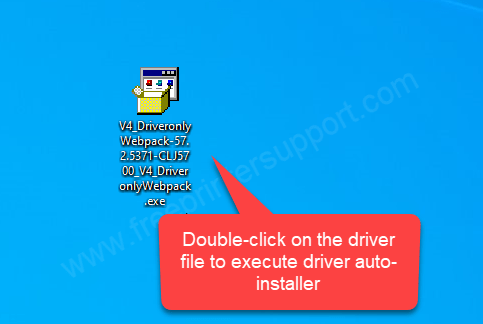
Step 2: It says the driver will be accepted to the C drive. Go to the location after expecting.
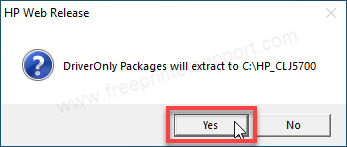
Step 3: It is extracting the drivers now, so please wait
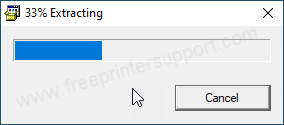
Step 4: Go to the C drive and open up the folder HP_CLJ5700 and open up the subfolders.
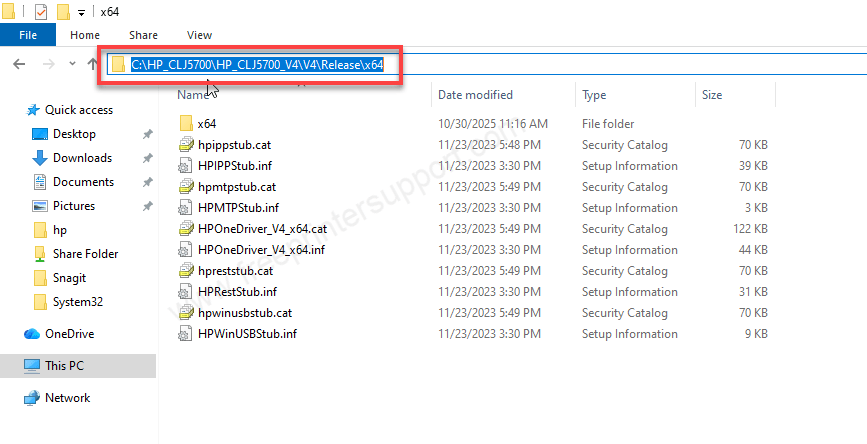
Step 5: Click on the Start menu and then click on Settings
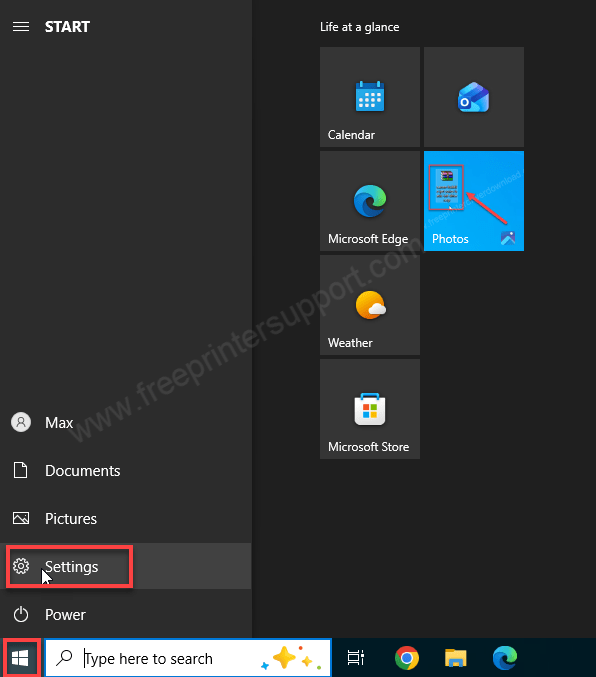
Step 6: Click on devices.
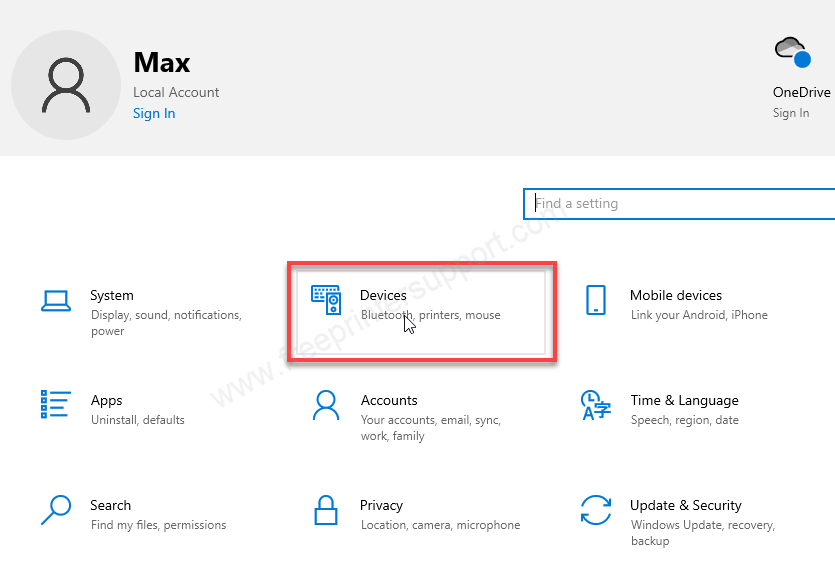
Step 7: Click on “Printers and Scanners” from the left side pane and then click on the plus icon of “add a printer or scanner”
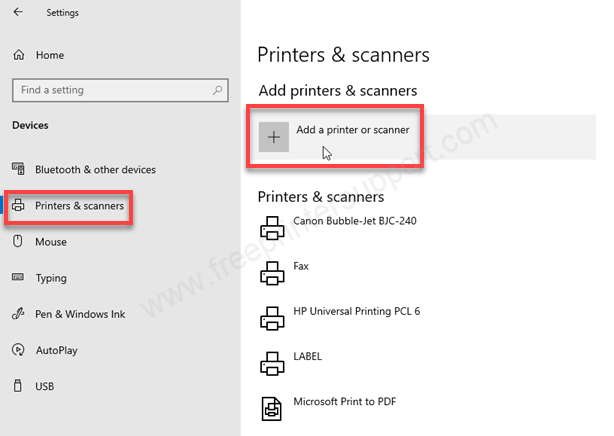
Step 8: Click on the link “The printer that I want is not listed”
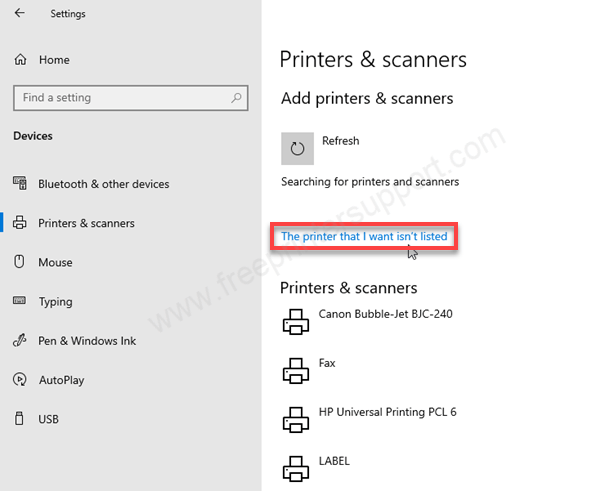
Step 9: The driver installation wizard has been opened up. Please click on the last option to add a local printer and then click on next.
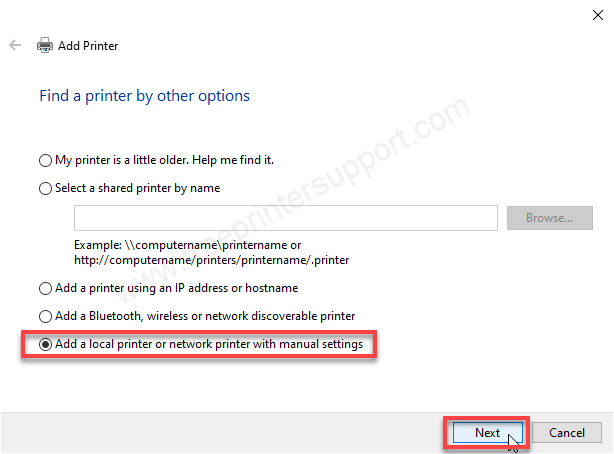
Step 10: Now it is asking to choose the port, I recommend you to choose USB 001 and then click on next.
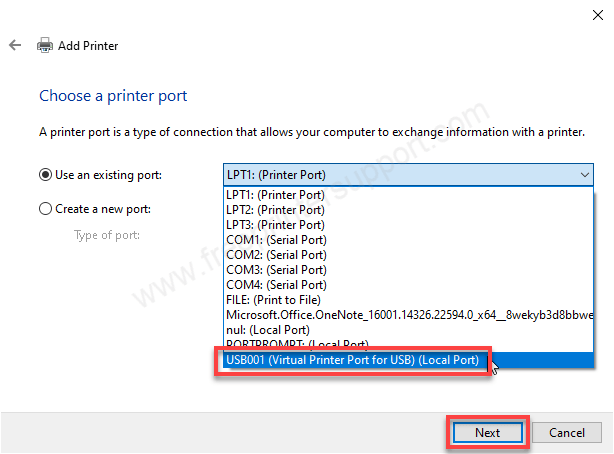
Step 11: Now it is asking for the drivers so please click on “have disk”.
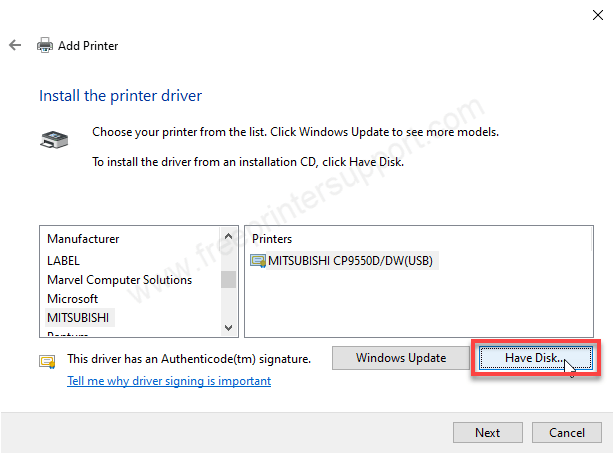
Step 12: Click on browse and go to the location where we have extracted the drivers earlier.
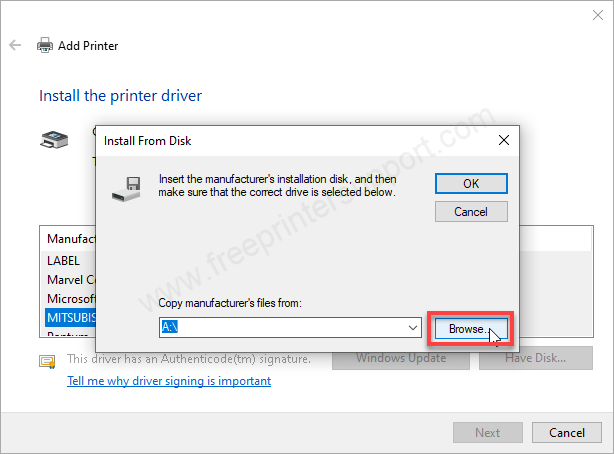
Step 13: In the location please select the file “HPOneDriver_V4_X64.INF” and then click on open.
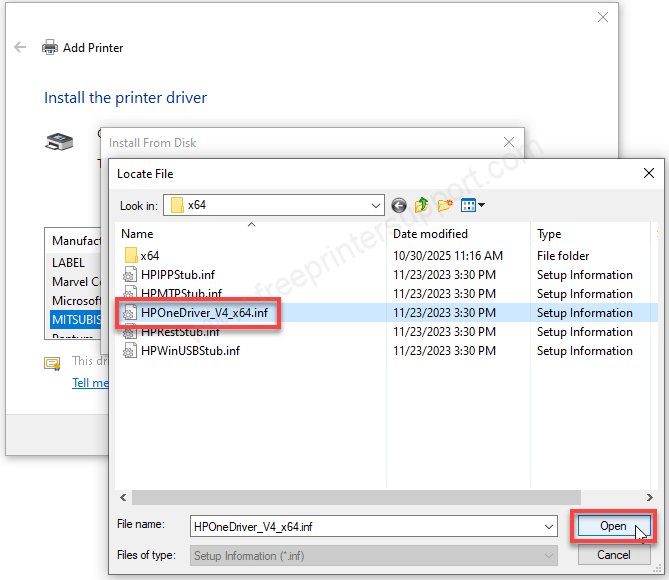
Step 14: Click on OK.
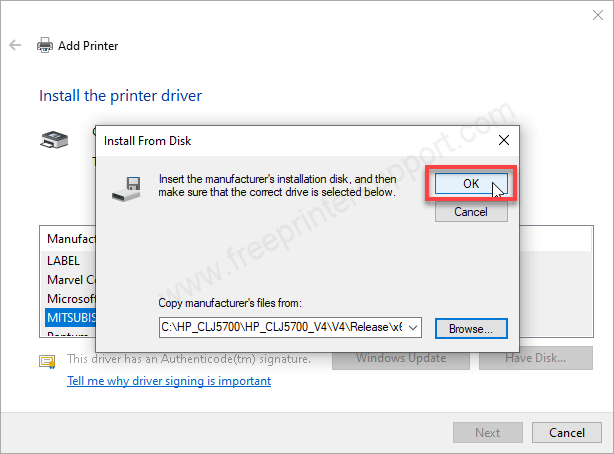
Step 15: Now choose the driver “HP Smart Universal Printing”
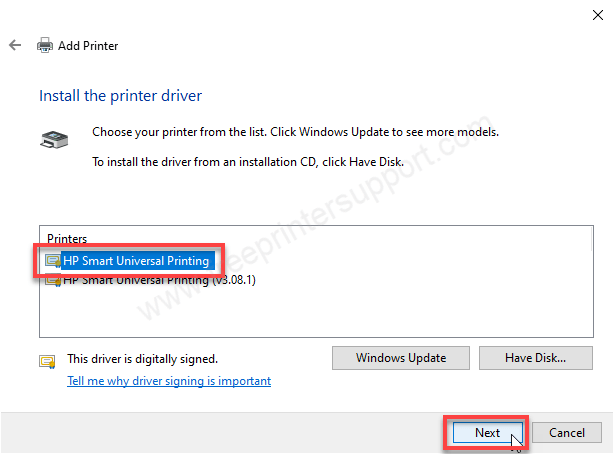
Step 16: choose option replace the current driver and click on next
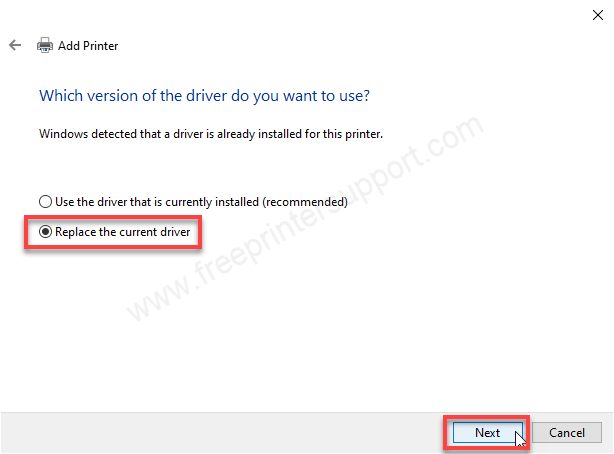
Step 17: Here in the printer name you can rename the printer and then click on next.
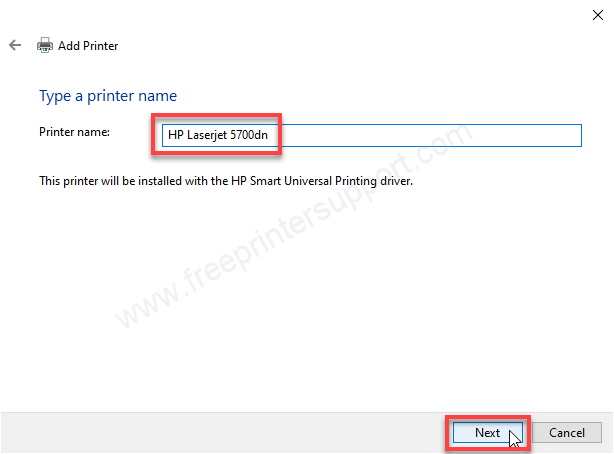
Step 18: It is installing the drivers now so please wait.
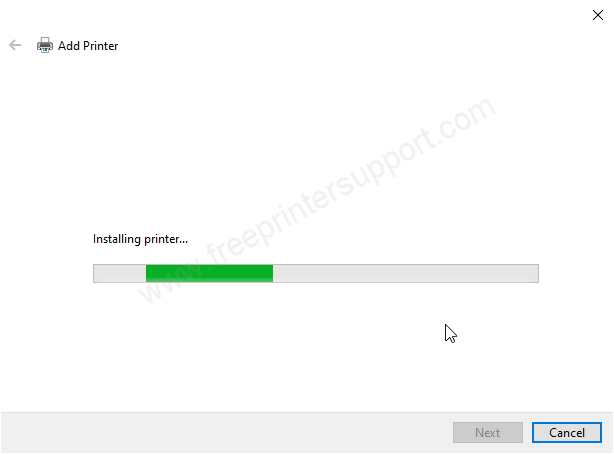
Step 19: Choose the first option “Do not share this printer” and then click on next.
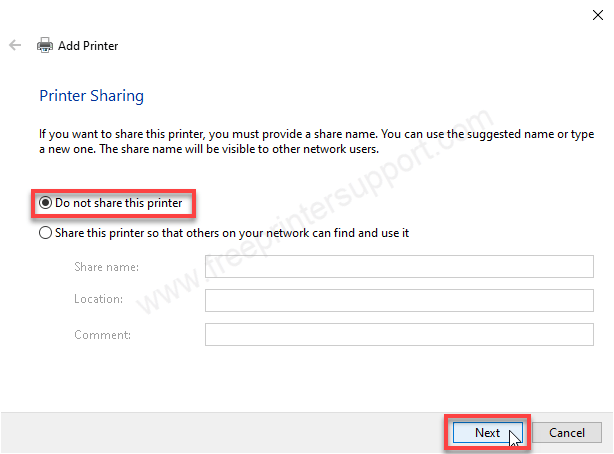
Step 20: As you can see the printer HP Laserjet 5700dn has been installed successfully. Click on Finish to complete the installation process.
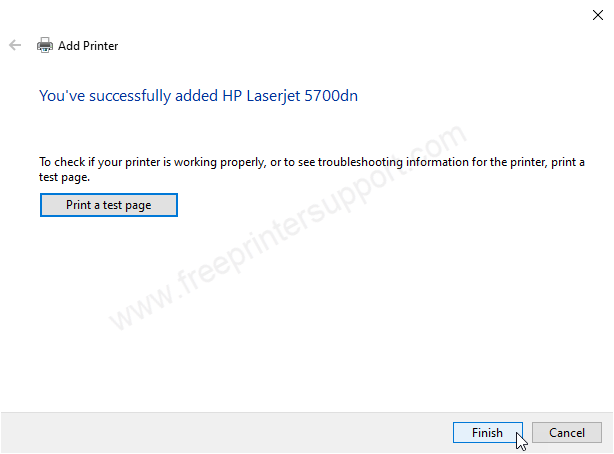
Step 21: Go to the printers page and check whether the printer is installed successfully or not. In my case it has been installed successfully. As you can see on the screen, the printer is listed under the printer’s page.
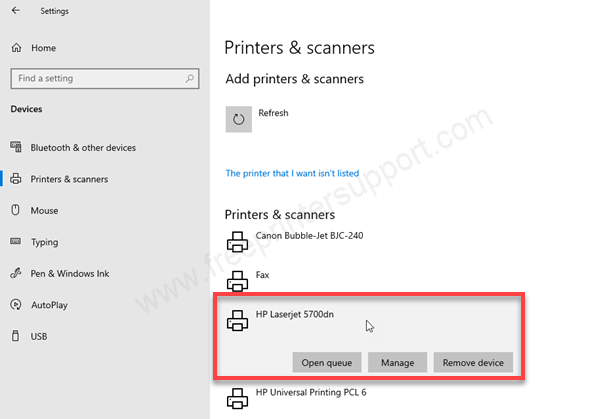
So, have you seen that? This is how simple to install this printer on a Windows computer. I have installed it on my Windows 10 64bit OS, but you may apply the same steps on Windows 11, 8, 8.1, 7, Server etc.
As HP LaserJet 5700dn printer is a laser color printer, the print speed of this printer is very good: up to 45 ppm (Black) and 43 ppm (color) for high volume productivity with the 1200 x 1200 dpi. Its auto duplex of the printer so that you won’t flip the paper manually when printing both sides of the paper.
As it is an enterprise series printer it has HP Wolf enterprise security for malware attack. This printer comes with a heavy duty design and customisation. It has a one touch screen colored display with 6.5 nadjustment angle.
This is not an all in one or multifunctional printer. It is a simple and single use printer for printing only. It has a built-in processor and memory. It has one 1.4 GHz processor and one 4 GB RAM. It also comes with storage as we have hard disk in the computer. it also has a hard disc of 256 GB.
Company claims that you can print up to 80000 pages monthly, but don’t why company recommends printing 10000 pages monthly. It also has an auto-duplex feature which is a very good feature for corporates. It is a perfect printer with a one flaw, it should have copier as well.
This printer has an input tray that can hold up to 650 pages at a time. It has multifunction tray on the side that can hold 250 pages at a time. The output tray can hold 500 pages at a time. There are three connectivity options: USB, LAN and HIP. Along with that, this printer supports the following application to print: Apple AirPrint, HP Start and iOS apps.
The size of this printer is not compact, I would say it is bulky but it is heavy duty. Printer size: 19.7 inches in width, 18.11 is depth and 16.3 inches in height. The total wait of this printer is: 31 KG. This printer takes a good amount of power: 605 watts while printing and 40 watts in ready mode.
This printer supports: Windows 11, 10, 8, 8.1, 7, Vista, XP (32bit / 64bit), Server 2000 to 2025, Linux, Ubuntu, Mac 10.x, 11.x, 12.x, 13.x, 14.x, macOS 15 Sequoia, 26.x Tahoe Operating Systems.. The driver download links are given above, please check it out.

