
HP LaserJet M751dn is a color laser printer with high-quality color printing, speedy productivity, and advanced security along with auto-duplex feature. You can connect this printer through USB and Ethernet connectivity. To use all these features through your computer, you will require its driver. Although you can install this driver using the software CD provided with the printer, if you do not have the CD or it is damaged, you can also download the original and official drivers from the links given below.
After downloading the drivers, you will need to install them on your computer properly. It is important to follow the correct installation steps; otherwise, the drivers may not work correctly or may cause conflicts. I have also shared the correct installation steps below for your convenience. When I first installed this printer on my laptop, I created a simple installation guide to help remember the process for future use. I am now sharing that guide with you.
Advertisement
Download HP LaserJet M751dn Printer Driver
To install the drivers for this printer, you need to know the version of your computer’s operating system. To find the version, go to the Control Panel on your computer, where you can easily check your OS version. After that, select your operating system version from the list given below and click the download button. The driver will then begin downloading automatically.
Windows
Supported OS: Windows 11, 10, 8, 8.1, 7, Vista, XP (32bit / 64bit), Server 2000 to 2025
Full feature driver for Windows: Download – 74.5 MB | Recommended
Basic driver for Windows: Download – 9.79 MB
Firmware Download for Windows: Download – 96.3 MB
Linux
Supported OS: Linux & Ubuntu REM/DEB (32bit / 64bit)
Full feature driver for Linux: Download – 25.9 MB
Mac
Supported OS: macOS 10.x, 11.x, 12.x, 13.x, 14.x, macOS 15 Sequoia, 26.x Tahoe
HP Easy Start driver for Mac: Download – 10.8 MB
Basic driver for Mac: Download 4.4 MB
OR
Apart from this method, you can also download the driver from HP’s official website. I would like to mention that both drivers are exactly the same and are the latest versions available.
How to Install HP LaserJet M751dn Printer on Windows
As I mentioned earlier, it is important to know the correct installation process. Therefore, the guide provided below will help you understand how to properly install the driver on your computer. Please follow the following steps carefully.
Step 1: Double-click on the driver file to “Ful_Webpack_49.13.4748-CLM751_Full_Webpack.exe” to execute the driver auto-installer.
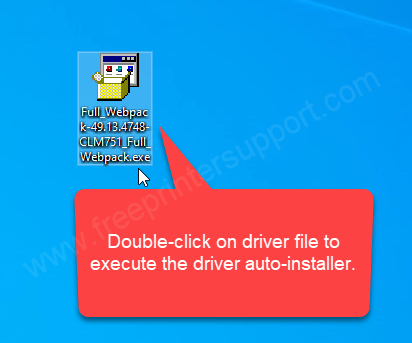
Step 2: Please wait it is extractingt the drivers. After that click on yes if it is asking for permission to install.
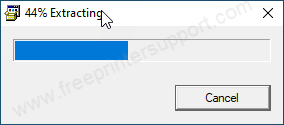
Step 3: Click on continue.
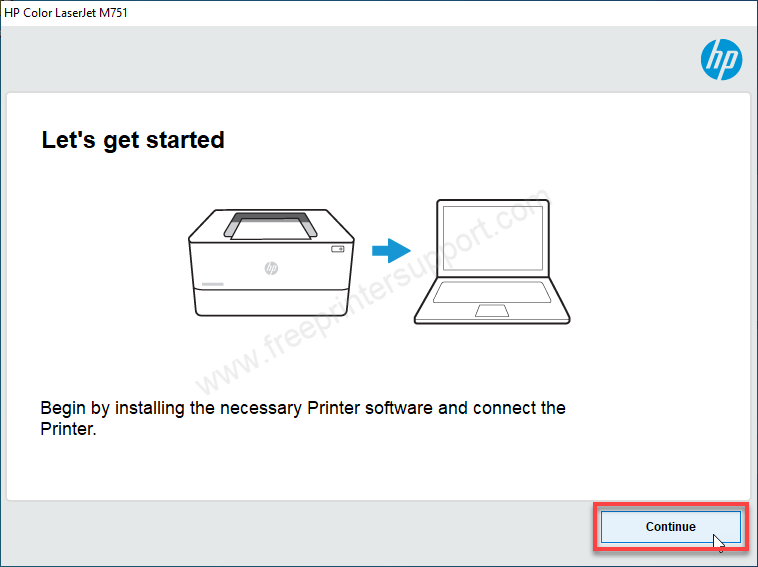
Step 4: Click on the checkbox “license agreement” and click on accept.
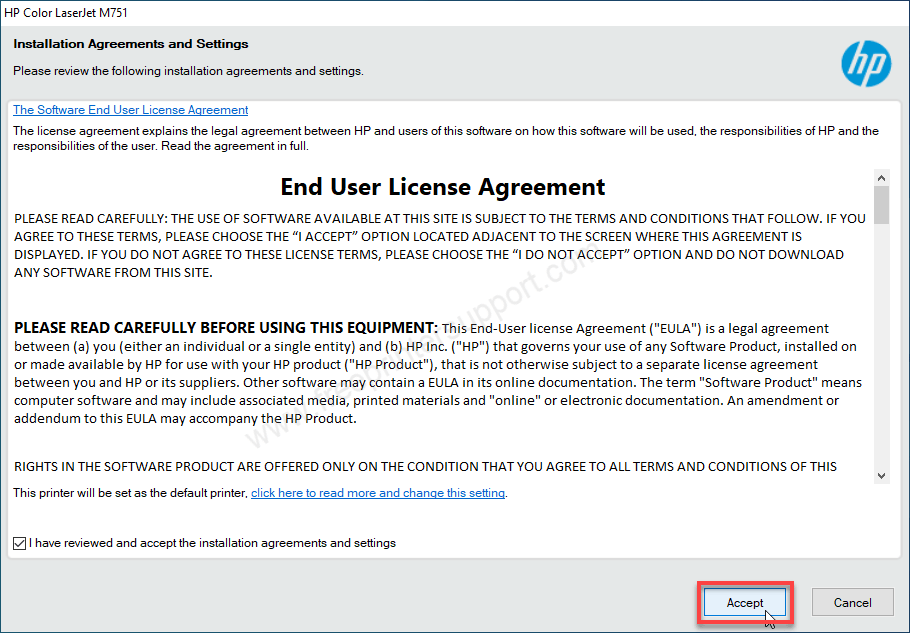
Step 5: It is now installing the driver, so please wait.
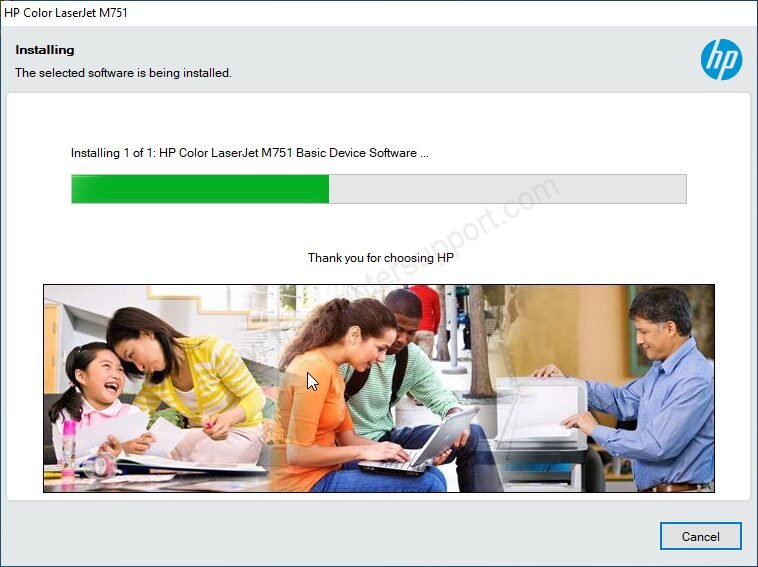
Step 6: Choose the prefered connection type and then click on Next.
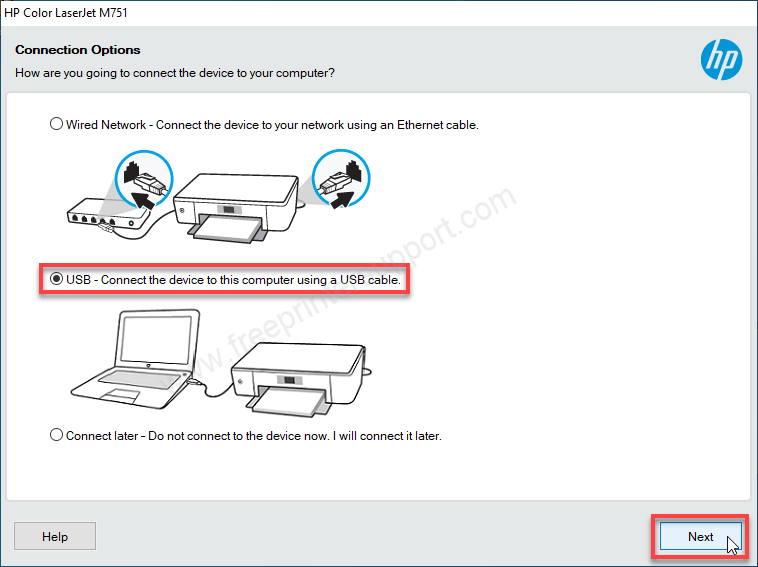
Step 7: Now, please connect the USB cable of your printer to the computer. Make sure the printer is ON. Once you connect the printer, this screen will detect your printer connectivity and then click on Next.
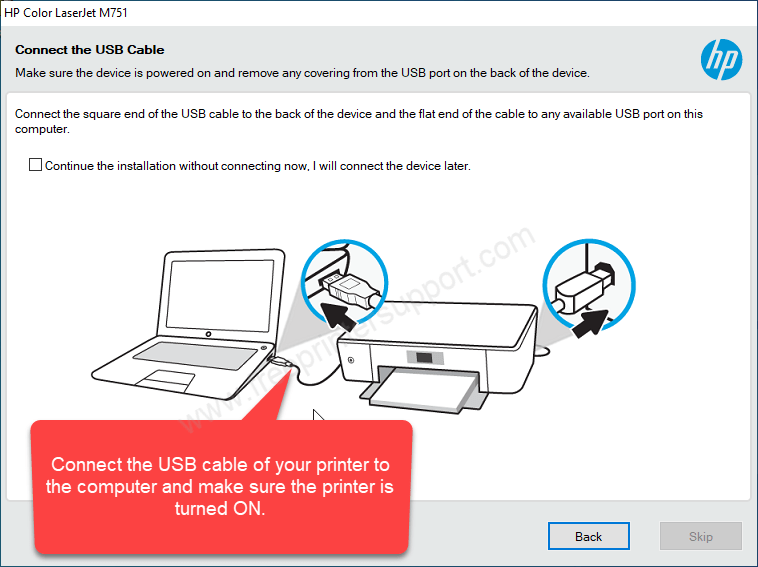
Step 8: After that click on Finish.
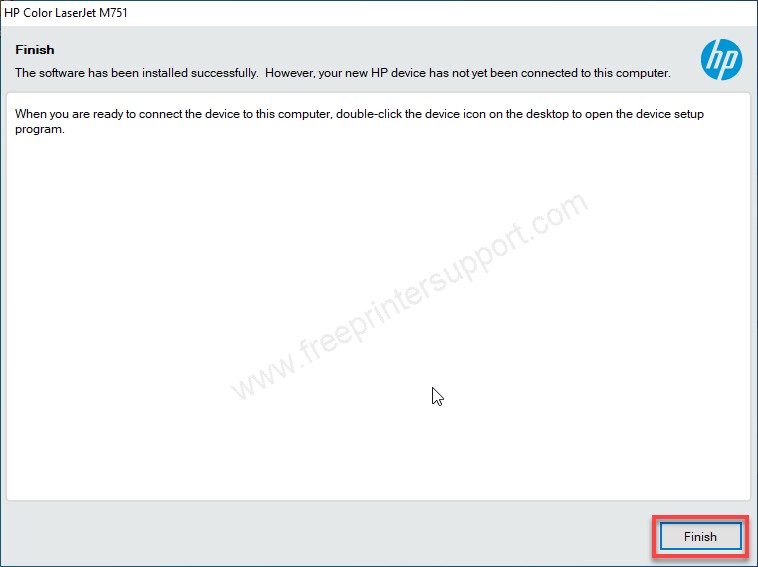
You saw how easily we can install this printer on a Windows computer. You just need to follow the same steps. Although I performed these steps on a Windows 10 (64-bit) system, you can apply the same process on Windows 11, 8, or 7 as well. The location of certain options may vary slightly, but the installation steps will remain the same.
Specifications:
HP LaserJet M751dn is a color laser printer with single function (Print Only) printer. The product number of this printer is T3U44A. It has a 2.7 inch LCD display on the top (Popup). It has a powerful 1.2 GHz processor with 3.5 GB of RAM to handle multiple print jobs. The main powerful feature of this printer is auto-duplex, this printer can print both sides of the paper without flipping it manually.
The speed of this printer is extremely good: up to 41 ppm in color and black prints with a resolution of 1200 x 1200 dpi. The print output in this resolution is very crisp and clear due to its laser head. It uses 4 individual laser cartridges, one black and other three are colored cartridges.
It comes with a single tray but you can choose another variant which has 2 trays where you can put different size papers in the different trays. One tray (drawer type) can hold up to 550 pages at a time but you can keep around 1100 pages in each tray – recommended is 550 pages. It has one multi-purpose tray as well which can hold up to 100 pages and the output tray can hold 250 pages at a time.
This printer can connect with the computer through 2 connectivity options, USB and LAN. This printer can install on Windows 11, 10, 8, 8.1, 7, Vista, XP (32bit / 64bit), Server 2000 to 2025, Linux, Ubuntu, Mac 10.x, 11.x, 12.x, 13.x, 14.x, macOS 15 Sequoia, 26.x Tahoe Operating Systems.
This printer is also loaded with 4 protection measures: BIOS protection, HP connection inspector, Firemware authentication and Memory activity monitoring to protect the printer from malware attacks.
The psoer consumption is 870 watts while printing, 48 watts in ready mode and 0.6 watts in sleep mode. The physical dimensions of this printer are 560mm in width, 590mm in depth and 400mm in height. The total weight of this printer is 45 KG.
So, this is how you can install m751dn printer on a Windows computer and get the latest version driver download links. Hope you like it and it will be useful for you.

