
Although you can get the drivers from its driver CD, but the driver CD may get damaged or lost. If you don’t have the driver CD, then download the drivers from the download section below. After download, you must know the right way to install this printer driver. Therefore, I have prepared a step-by-step installation guide which will help you to install this printer properly. So let’s start the installation process by downloading the drivers first.
Advertisement
Index:
- Download P1108 Driver
- How to Install (Video + Steps)
Download HP Laserjet Pro P1108 Driver (Setup File)
- Full feature driver for Windows XP, Server 2000, 2003 (32bit/64bit) → Download
- Full feature driver for Windows 11, 10, 8, 8.1, 7, Vista, XP (32bit/64bit) → Download
- Basic Driver for All Windows versions → Download
If the above full feature driver doesn’t work for you, then we suggest you download HP laserjet p1108 BASIC DRIVER but you’ll have to install it manually. Click here to get an article on how to install a basic driver on a computer. → Basic Driver - Full feature driver for Server 2008 to 2025 (32bit/64bit) → Download
- Basic Driver for All Windows versions → Download
- Universal Driver for macOS 10.x → Download (Read More)
- HP Easy Sart Driver for macOS 10.x, 11.x, 12.x, 13.x, 14.x, 15.x, 26.x Tahoe → Download (Read More)
- HP Easy Start Driver for macOS All Versions → Download
- HP Apple Software Update Driver for macOS All → Download
OR
- You can download this printer driver directly from HP laserjet p1108 official download page.
How to Install HP P1108 Printer Driver
There are two method to install this printer, a manual way and an automatic way. I will explain both of the methods here in the form of video and step-by-step instructions.
Installation Instructions:
I have prepared this section to provide all the information necessary for the proper installation of the newly downloaded HP printer drivers. Here, I have shared detailed installation guide for the full feature driver and the basic (INF) driver. Read the installation guide which is related to your driver type, then follow its instructions to properly install your latest HP LaserJet P1108 printer driver without any errors.
1) Install P1108 Printer Using Full Feature Driver
Now, I will describe the installation steps for the full feature HP LaserJet P1108 driver on a Windows computer. You can follow these steps for all the supported versions of the Windows operating system.
- Run the full feature driver file, and wait for the setup files to extract on your computer.

- Select the ‘Easy Install’ option, then click on the ‘Next’ button.

- In the list of printers, select the ‘HP LaserJet Professional P1100 Series’ option, then click on the ‘Next’ button.

- Wait for the setup program to install the drivers.

- Start your HP printer, then connect it with the USB port of your computer. Wait for the setup program to detect your printer, then follow the onscreen instructions to install your printer driver.

That’s it, you have successfully installed your HP LaserJet P1108 driver package.
2) Install P1108 Printer Using Basic Driver
In the following steps you will learn how to manually install the HP LaserJet P1108 basic driver on Windows operating system. Following steps can be used for all the supported versions of the Windows operating system.
- Click on ‘Start’, then select ‘Settings’ option.

- In the Settings page, select the ‘Devices’ option.

- In the Devices page, select the ‘Printers & scanners’ option, then click on the ‘Add a printer or scanner’ option.

- Wait for the ‘The printer that I want isn’t listed’ link to appear, then click on it.

- In the Add Printer window, select the ‘Add a local printer or network printer with manual settings’ option, then click on ‘Next’.

- In the Choose a printer port, select the ‘USB’ port, then click on ‘Next’.

- Click on the ‘Have Disk’ button.

- Click on the ‘Browse’ button.

- In the Browse window, go to the printer driver folder, select the ‘HP1100’ inf file, then click on the ‘Open’ button.

- Click on the ‘OK’ button.

- In the Printers list, select the ‘HP LaserJet Professional P1108’ printer, then click on ‘Next’.

- You can change the display name of your printer, or you can proceed with the default name. Finally, click on the ‘Next’ button.

- Wait for the printer driver to install on your computer.

- Select the ‘Do not share this printer’ option, then click on the ‘Next’ button.

- Click on the ‘Finish’ button to complete the printer installation.

That’s it, installation of the HP LaserJet P1108 INF driver has successfully completed.
Video Tutorial:
There are two videos so please check out both.
Video Tutorial 1:
Learn how to install HP laserjet pro p1108 printer driver through its setup file.
Follow the step-by-step video tutorial guide to install HP 1108 printer on Windows 7, 8, 8.1, 10, 11, Servers OS.
Video Tutorial 2:
Learn how to install HP laserjet pro p1108 printer driver when the setup wizard doesn’t start automatically.
Follow the video tutorial steps to install the HP 1108 printer on Windows 10 if the installation wizard doesn’t start automatically.
How to Uninstall HP LaserJet P1108 Drivers?
You can follow the steps given below to uninstall the HP LaserJet P1108 drivers from your computer. You may need to uninstall the printer drivers, in case something goes wrong with the installation of the new drivers, or when you want to perform a fresh installation of your printer.
- Go inside the Control Panel, then select the ‘Devices and Printers’ option.

- Locate and right click the ‘HP LaserJet Professional P1108’ option, then select the ‘Remove device’ option from the menu.

That’s it, you have successfully uninstalled the HP LaserJet P1108 printer driver.
Specifications:
- Manufactured By: HP
- Model Number: Hp Laserjet Pro – P1108
- Supported OS:Windows 11, 10, 8, 8.1, 7, Vista, XP (32bit / 64bit), Server 2000 to 2025, Linux, Ubuntu, Mac 10.x, 11.x, 12.x, 13.x, 14.x, macOS 15 Sequoia, 26.x Tahoe Operating Systems.
- Driver Type: Driver & Software Package
- Link Type: Direct
- USB Port: Yes
- Scan Feature: Yes
- Wireless Feature: No
This printer is known for its durable build and solid toner cartridges. The main highlight of this printer is its toner cartridge. Its toner cartridge gives you the maximum pages in its category. To be honest, modern printers no longer use this type of toner cartridge. It can print at up to 19 ppm letter/18 ppm A4 with a first page out in as fast as 8.5 seconds with a high print resolution. You can easily print professional documents with an efficient, affordable laser printer.
The maximum print resolution of this printer is up to 600 × 600 × 2 dpi. The HP Laserjet Pro P1108 prints up to 5000 pages a month. 150-sheets input capacity and 100-sheets output capacity tray are available in this printer. Hi-speed USB 2.0 Port is also available in this printer to communicate this printer with other portable devices like cameras, mobile, card reader etc.
HP Laserjet Pro P1108 is user-friendly and easy to use printer. Anyone can easily setup and operate this reliable printer. To download the driver for this printer, you do not have to require any CD/DVD. This printer’s driver download links are available for Win XP, vista, 7, 8, 10, 11, Server 2003 and 2008.
FAQs About HP Printer Driver Installation
- Do I need to uninstall old drivers before installing the latest version?
Its not mandatory, but its recommended. If you uninstall the old version drivers from your computer, then you can avoid several issues, like driver conflicts. However, if you still have drivers of unused printers installed on your computer, then you must uninstall them before installing the new driver. - What if my printer model has been discontinued?
HP sometimes releases new versions of the drivers of their discontinued printers. Therefore, as long as the drivers have been officially released by the HP, they can be installed. Also, in such cases, you can use HP universal printer drivers. - Is it alright to install universal drivers?
Universal drivers shouldn’t be preferred, since they are not designed for your printer model and will not be able to fully utilize all the functions of your printer to their full potential. However, if there is no other option, then ensure that the universal drivers you are installing have been officially released by the HP.
Driver Update Logs:
- Added drivers for MS Server 2025, macOS 14.x, 15.x, 26.x Tahoe.
- Added HP Star Driver for Mac OS 13.x Ventura on May 29, 2023
- Added full feature driver of Windows 11, Server 2022, macOS 12.x on March 21, 2022
- Added Basic driver download link on Aug 02, 2019
- Added How to install video tutorial on July/12/2019
- Updated driver download links on July/12/2019
- Added macOS Mojave 10.14 driver in the above list on Feb/01/2019.
- Added its P1108 basic driver download link for manual installation on Feb 26, 2019
- HP 1108 driver download link are updated on 1/19/2016.
- Added HP Laserjet 1108 windows 10 32bit / 64bit drivers for download in the above list on 1/19/2016.
- In the download list we have added the HP Laserjet 1108 windows 8.1 32bit / 64bit drivers for download in the above list on 1/19/2016.
FAQ
Q: Which File run to install HP LaserJet pro 1108 printer installed
Q: which file run for installing hp laser jet 1108 printer
A: Download the following driver (installer) and double-click on the downloaded file to install it on your computer: https://download.freeprintersupport.com/downloads/hp/hp-laserjet-p1108/hp_LJP1100_P1560_P1600_Full_Solution-v20180815-50157037.exe
Q: I want HP inkjet P1108 printer drivers for Windows 7 32 bit.
A: You can use its HP p1008 Full feature driver, it will work flawlessly. Anyhow, if it did not work, then you can go with its basic driver. You'll have to install the basic driver manually. Here's how.
Q: Unable to load HP Laser Jet P1108 printer in Windows 10 64bit. Please send the printer driver so that I can install on this OS.
A: Here's the full feature printer driver for Windows 10 64bit OS. Here's its basic driver. Download the driver and install it using this video's guide:
Full Feature driver installation guide: https://youtu.be/kACAtfB-z6I
Basic Driver installation guide: https://youtu.be/JT-ZpxDWelc
Q: I need it urgently driver HP LaserJet p1108 for HP LaserJet p1108. Thank u for offering help.
A: Try this full feature driver. If this doesn't work, then try this basic driver and install it manually. Watch this video tutorial to know how to install a printer driver manually using a basic driver.
Q: I lost my hp laserjet CD disk please help me to install it.
A: Nowadays, there is no need of drivers CD to install any device on a computer because all the latest drivers are easily available on their official website. We are giving you hp laserjet p1108 download link, download the driver pack and double-click on the downloaded .exe file to install it.
Q: I have lost my CD please send me the software to install my printer P1108 in windows 10.
A: Nowadays, there no need to keep the driver cd because you can download the printer driver any time from its official webwsite. You can easily install HP 1108 printer without driver disk. You may downlaod the HP 1108 full driver by clicking here. Please reply back if face any problem.
Q: hp laserjet p 1108 printer driver not installed.
A:
Driver 1: Try this hp p1108 Full Feature Driver. To install this, double-click on downloaded file and install its on screen instructions.
Driver 2: Try this hp p1108 basic driver for 32bit / 64bit. You'll have to install it manually. Watch a Video Tutorial on how to install HP driver manually.
Driver 3: Try this hp p1108 core basic driver (.inf drivers). You'll have to install it manually. Watch a Video Tutorial how to install HP driver manually.
Q: I have download p1108 driver 64 bit win 10 but unalbe to install.
A: If you had downloaded laserjet p1108 full feature driver for Windows 10 and didn't install properly, then the secondary option is, install p1108 printer using its basic driver. Click here to get an article on how to install a basic driver your computer.
Q: Unable to install the printer as the CD drive provided at the time of purchase is misplaced. Now I'm unable to install the Laser printer. Kindly do the needful by sending the settings of the Laser Printer of Model HP Laserjet P1108. Thank You.
A: These days, users don't need printer driver CD to install driver. Because printer manufacturers are listed all the drivers on their website so that you get the drivers easily. Even you'll get the lastest updated drivers all the time. Click here to download driver from direct HP website.

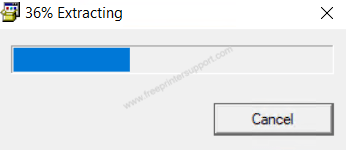
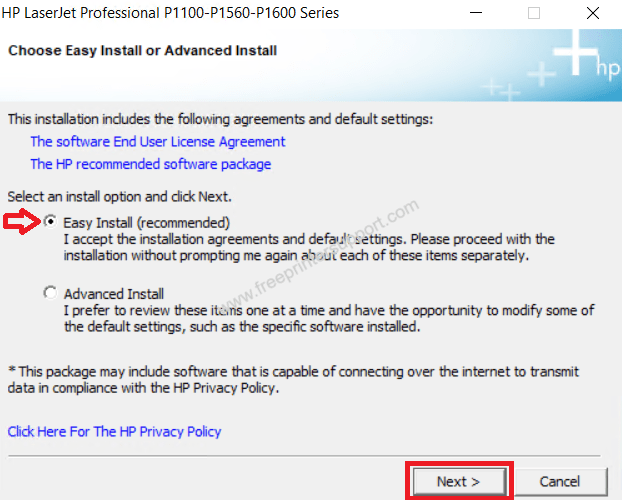
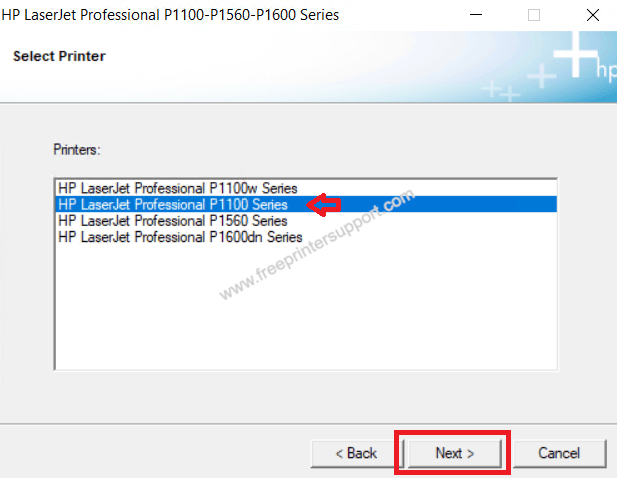
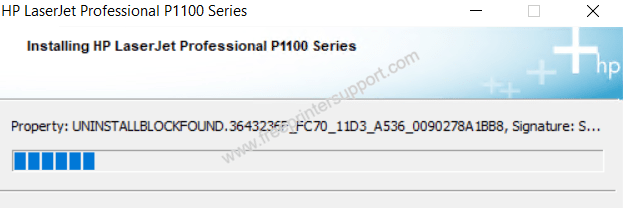
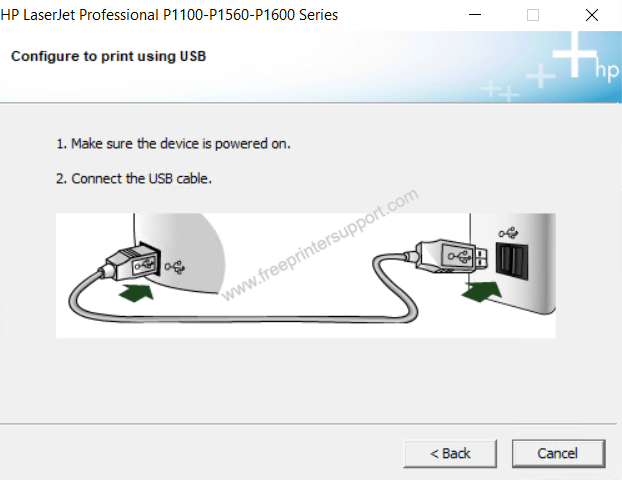
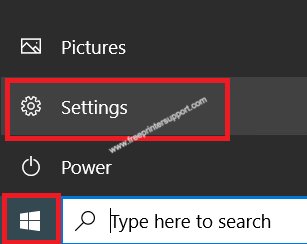
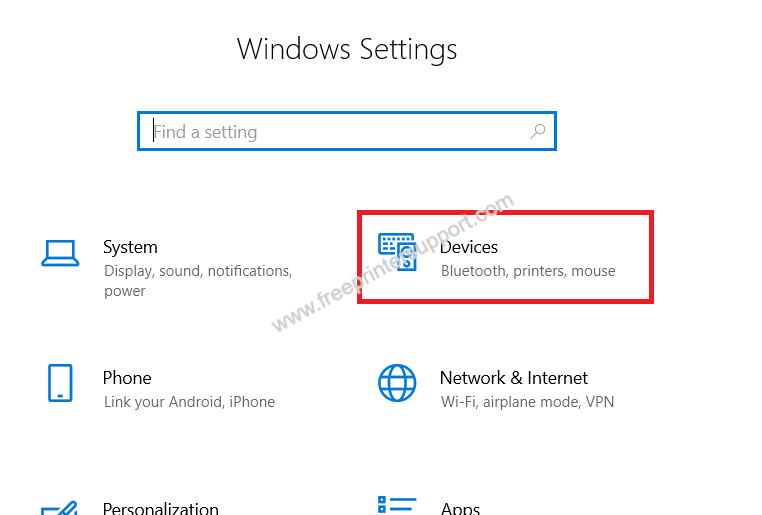
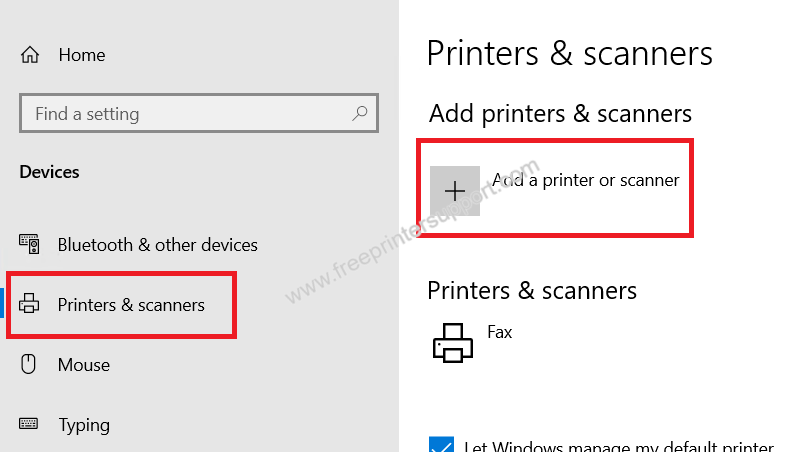
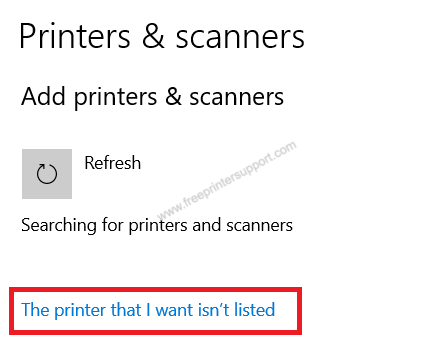
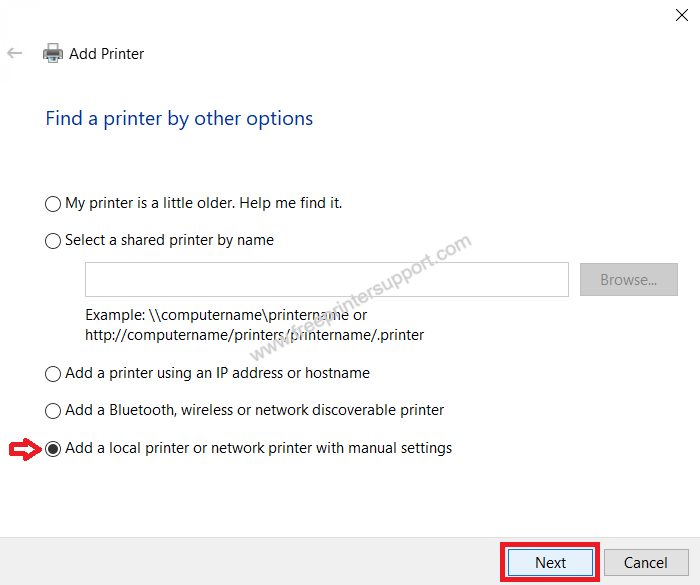
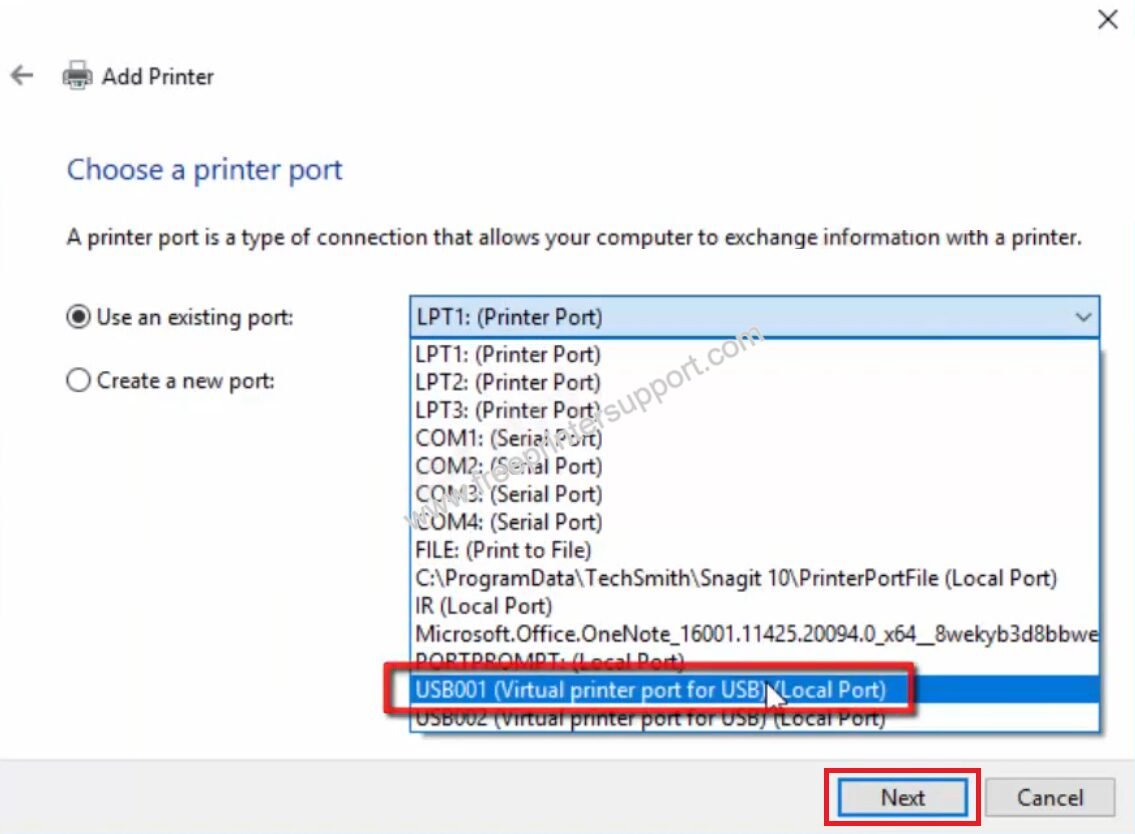
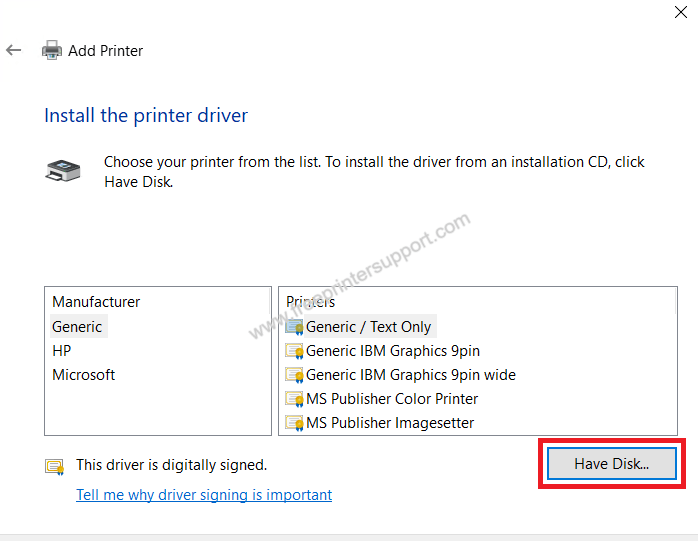
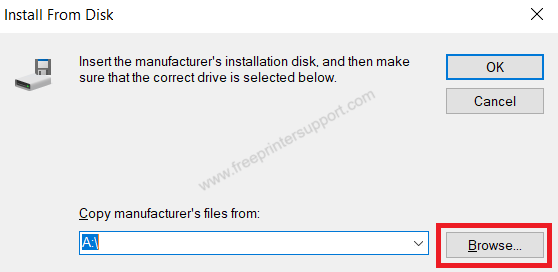
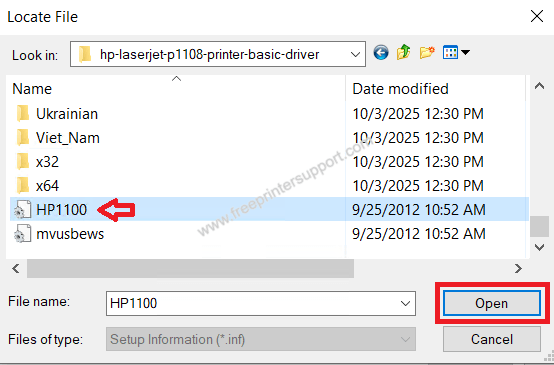
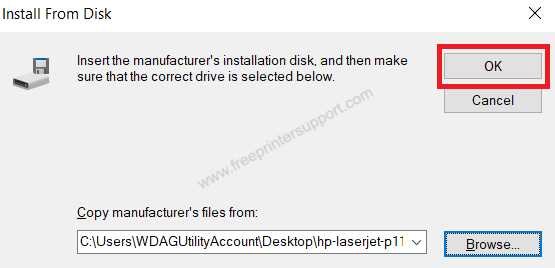
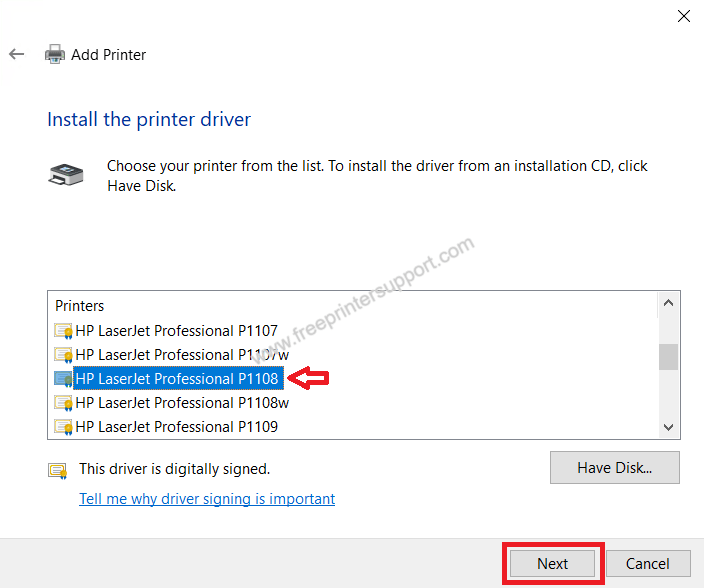
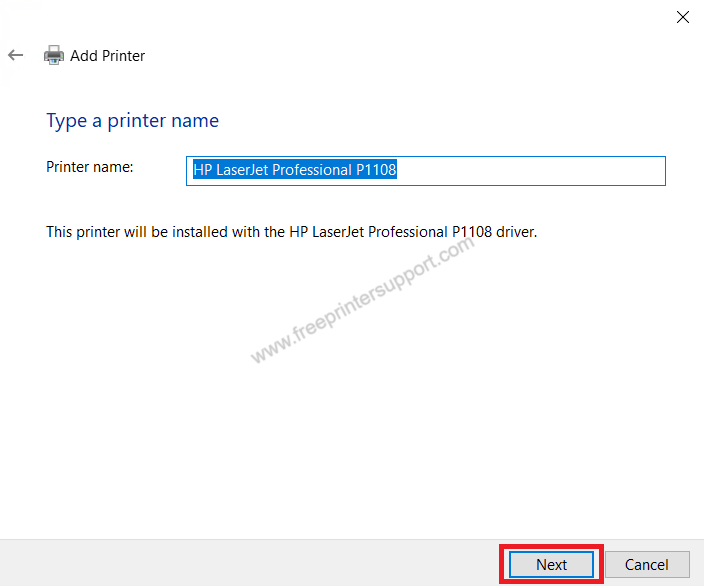
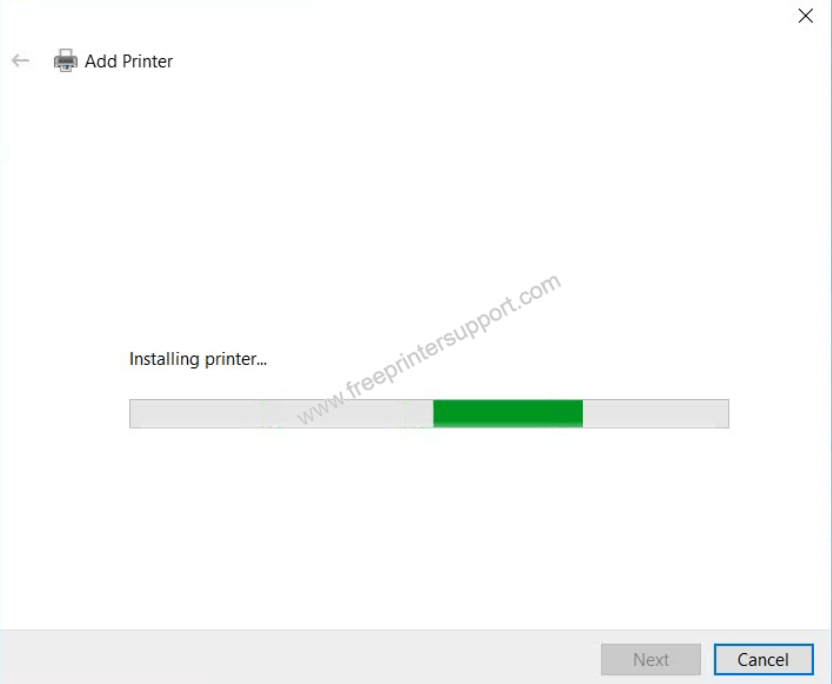
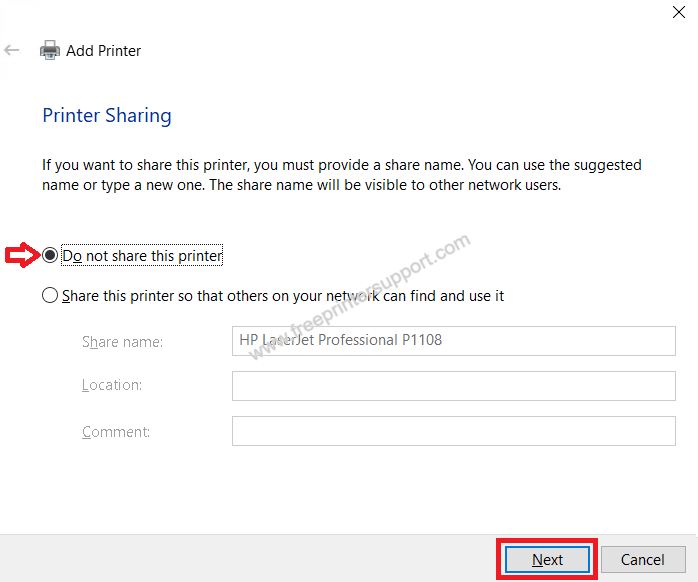
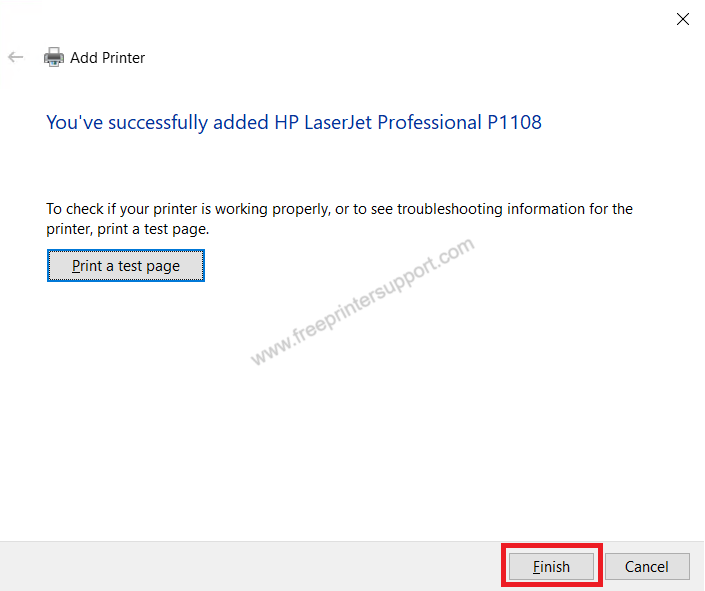
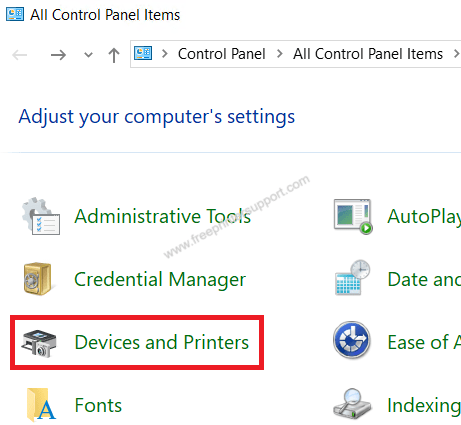
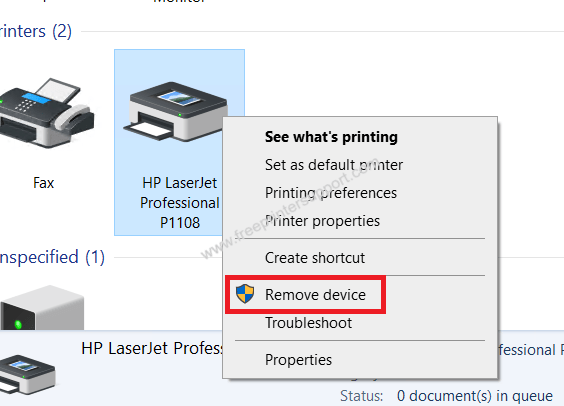


hi nice
the best driver of hp
the hp driver is best
hi
Thank you so much for sharing this.
We need it
ok
satyam
VERY GOOD
THANKS
hp leserjet p1108 setup download
Good
pls help
it’s ok
good
dervear
Sir,
Cartege very shortly end
This web page is very Helpful for all. Thanksssssssssss.
heavy files and it takes too long to download them
HP LaserJet P1108 printer instoll thatu nathi
Please explain the problem we’ll help you. What exactly happens when you install it. Please share the whole error message if you get any.
hp laserjet1108
HOW TO DOWNLOAD HP LASERJET P1108
All the driver download links are given above. Please let us know if you can’t find.
the best driver of hp printer
Thanks
Thanks HP This is my best..
thanks
the best driver of hp printer
Very Helpful.
heeds free download printer drive for hp P2018
Sure, we will arrange the printer driver for you but please provide us the complete and correct printer model number.
i cun’t downlod it
Sorry for the inconvenience, we just have updated all the driver download links. Please try it know.
THANKS
You’re most welcome!!
thank
myuse
hi
file is Courupted….WTF…..any bullshit things r posted…wtf
We just have checked the download and it is working fine. Try to download it now. Maybe that time there was some problem in it.
Thanks HP,very helpful driver
ok
HP Laerjet P1108 Apple Macintosh v10.13 – 64bit
Please provide me the driver for the said device, I am aware of the fact that Mac doesn’t support this device anymore. Please help me with the way out.
laserjet p1108 printer
Thank’s
A driver is key for Hp laserjet pro. This is very helpful in multiple functions of the hp-laserjet printer.
I HAVE A LaserJet PRINTER p1108. I JUST INSTALLED WINDOWS 10. I AM UNABLE TO LOAD THE DRIVER WHAT SHOULD I DO
Click here to download HP 1108 the driver for Windows 10
thanks
why driver not proper
Here’s its full feature driver and here’s its basic driver. Here’s the guide to install it manually.
Thanks a ton, needed to install the printer via network, the HP installer did not permit but your Basic Driver did the job.
Thanks.
Glad to know that our efforts worked for you. Thank you so much for your appreciation and sharing with us here.
hai sri
I have try all method which you have shown in this website but still it’s not installed.
It’s saying “Can not delete Output file”.Please send the solution in brief.
1) Where do you see this error message: “Can not delete Output file”? on the computer screen or on the printer display?
2) When do you see this error message?
2) Which port did you select during manual installation?
3) Make sure your printer is detecting by your computer. See this guide.
niceeeeeeeeeeeee
please help me to install HP Laser Jet P1108
If its full feature driver doesn’t work then you should go with the basic driver that goes through manual installation.
good
Is this printer p1108 can be share with other PC in LAN ?
Yes, you can easily share the printer on the network and easily install it on another computer using its basic driver.
To share a HP Laserjet Pro P1108 printer on a host computer and install it on a client computer, you will need to follow these steps:
Do let me know again if you have any questions.
Thank you so much!
You’re Welcome!!
how to download HP LaserJet P1108 printer on MacBook Air
Try this: https://www.freeprintersupport.com/dl/hp-easy-start-mac.zip=latest-version
Or this: https://download.freeprintersupport.com/downloads/hp/hp-universal-driver/HPPrinterDrivers5.1.dmg