
HP DeskJet 2633 is an all-in-one color printer that comes with Wi-Fi connectivity feature. It also has a USB connectivity option so that you can connect this printer through USB. This printer supports Windows 11, Windows 10, Windows 8, 8.1, Windows 7, Windows Vista, Windows XP (32-bit / 64-bit), Server 2000 to 2022, Linux, Ubuntu, and macOS 10.x, 11.x, 12.x, 13.x, 14.x, 15.x operating systems.
To install this printer on a computer you will require its driver, you can download this driver either from its official website or from the download section given below. The driver download process is completely free and easy . After downloading the driver, make sure to install the printer properly on your computer to do that I have prepared a step by step installation guide and shared with you in the how-to install section below, which is given beneath the download section please check out both of them
Advertisement
Download HP Deskjet 2633 Printer Driver
To download the printer driver on your computer you need to know the operating system version of your computer and then click on the download link associated with the operating system given below.
| Driver | Download Links |
| Full feature driver download for Windows 11, 10, 8, 8.1, 7, Vista, XP | Download Driver |
| Firmware download for Windows | Download Firmware |
| Full feature driver download for Mac OS | Download |
| Full feature driver download for Linux & Ubuntu | Download |
OR
Alternatively, you can download the same driver from HP’s official website.
After downloading the driver, let’s see how to install it. Please follow the following instructions.
How to Install HP Deskjet 2633 Printer Driver
If you don’t know the correct method to install this printer on a computer, just follow the following instructions carefully.
Step 1: Double click on the driver file to execute the driver installation wizard.
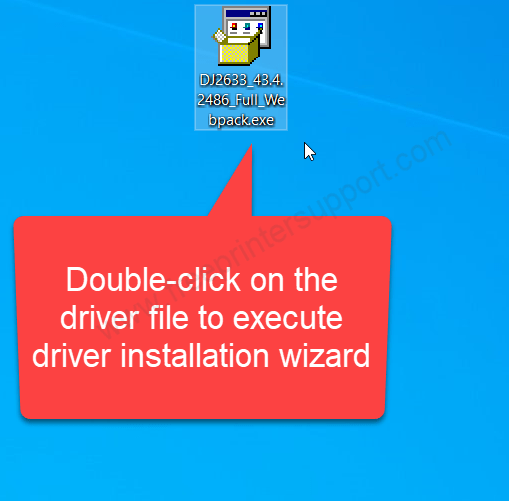
Step 2: Please wait while extracting the drivers
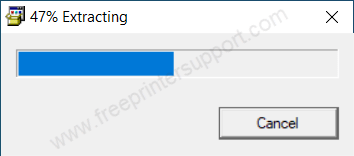
Step 3: Click on continue.
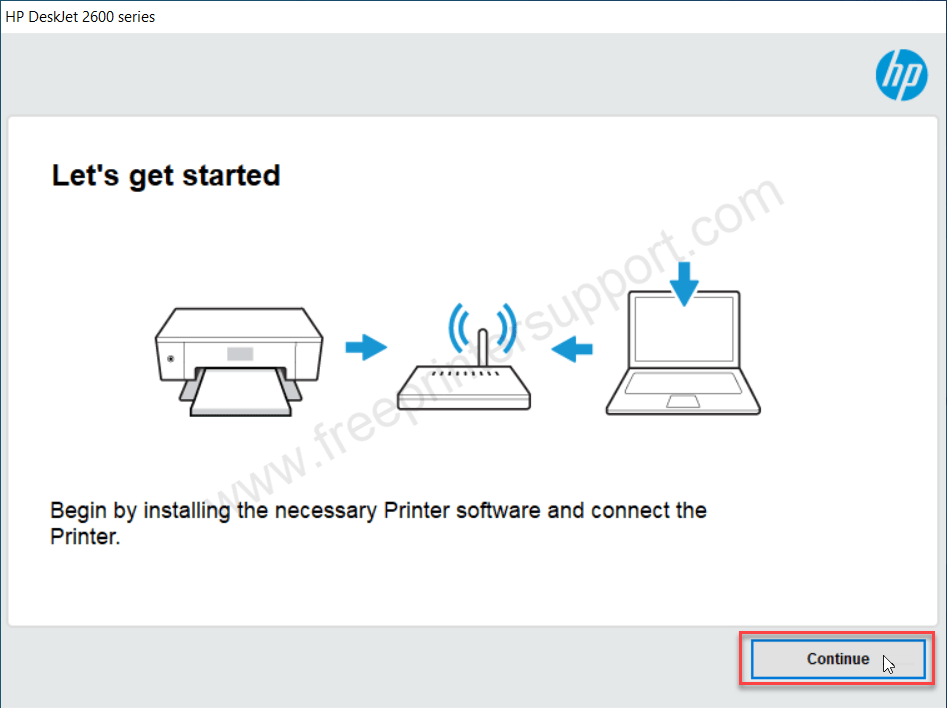
Step 4: Click on next
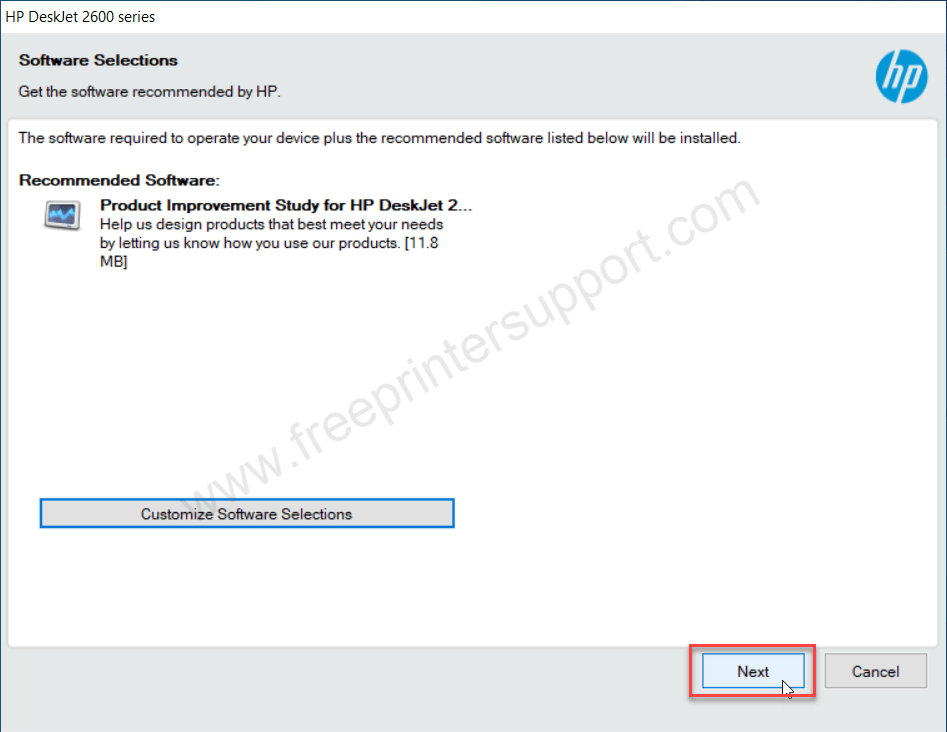
Step 5: Check this box and then click on accept button.
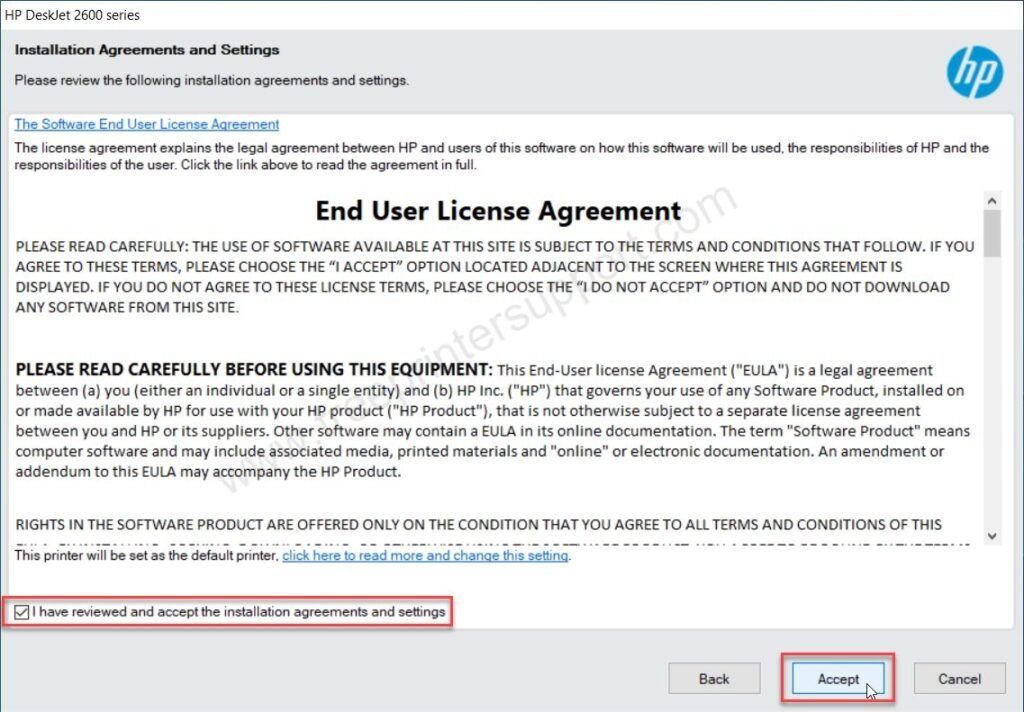
Step 6: Click on yes.
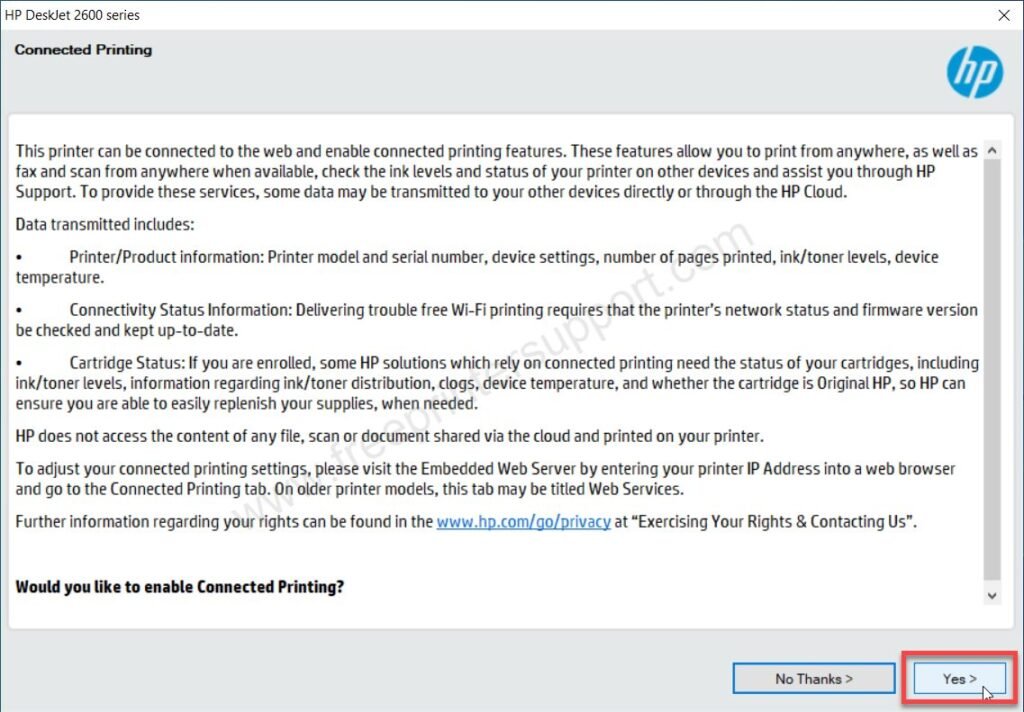
Step 7: Check the box auto update and click on Apply.
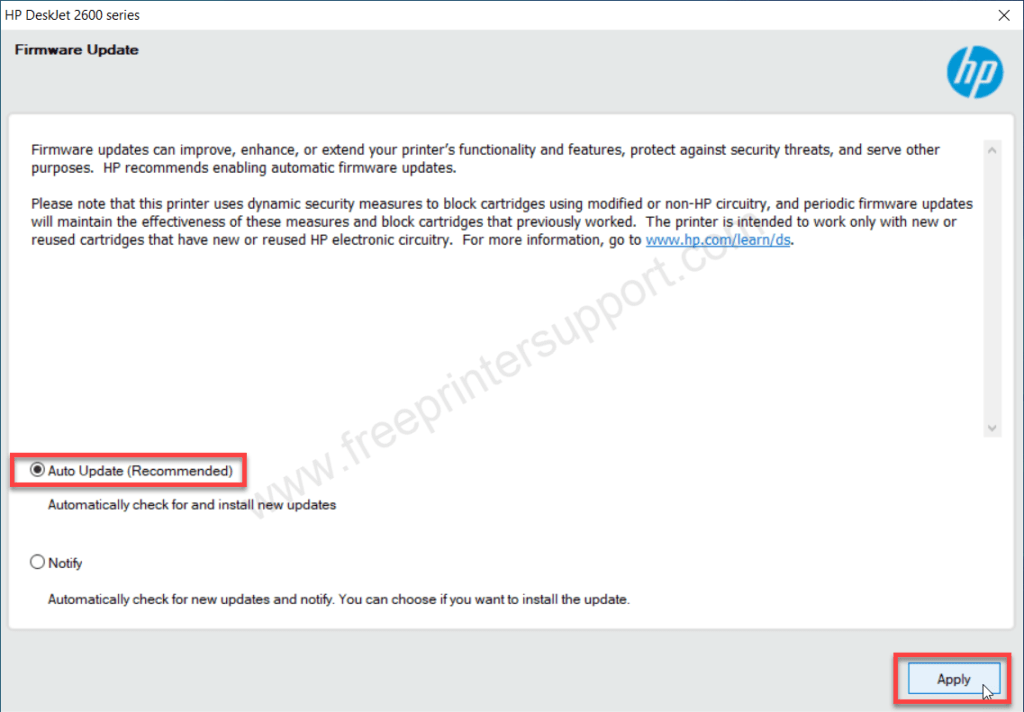
Step 8: Click on yes
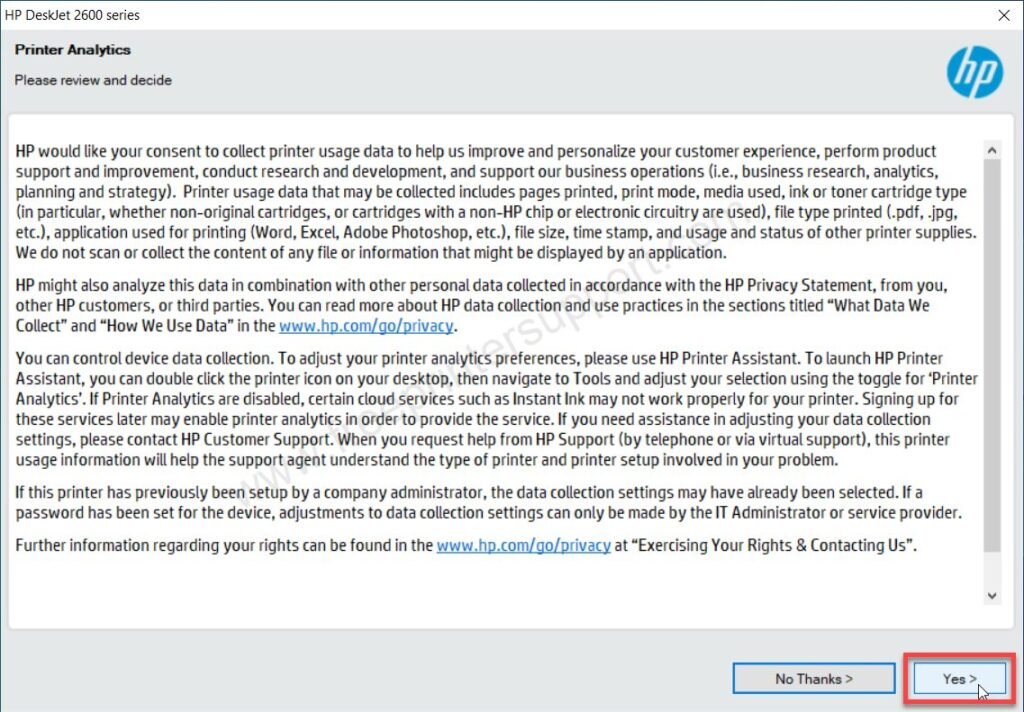
Step 9: Click on yes again.
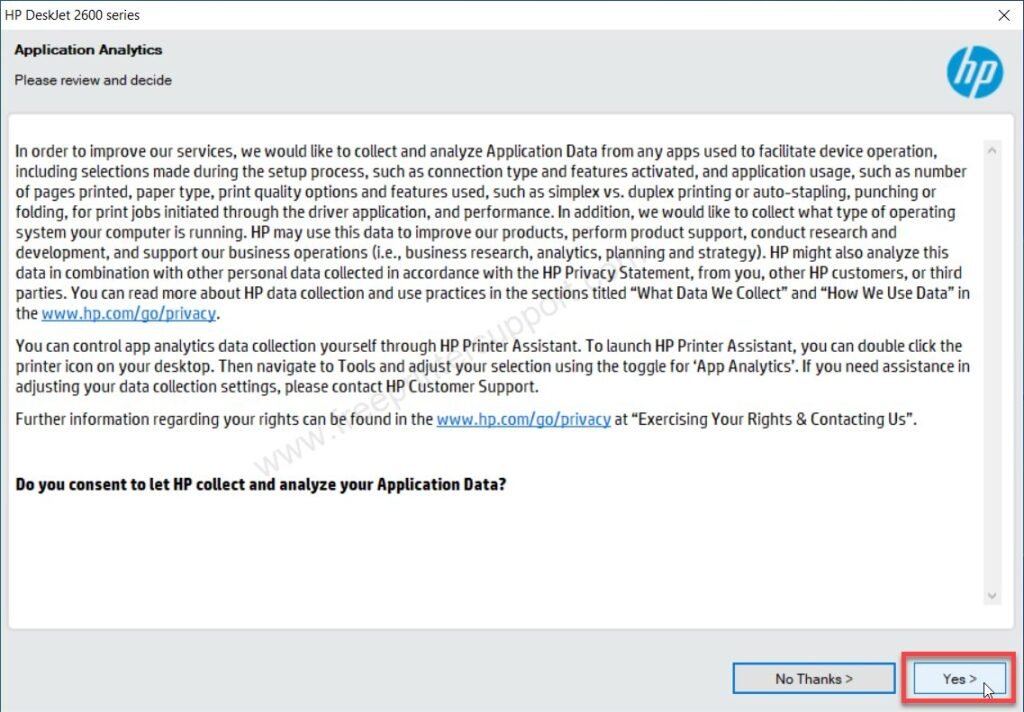
Step 10: Please wait while installing the drivers
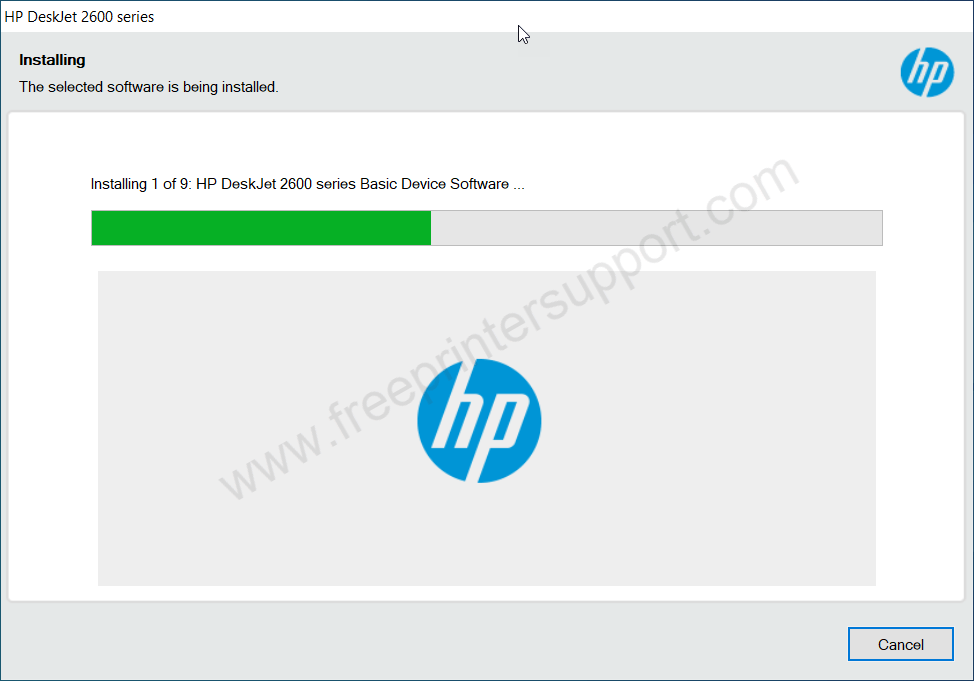
Step 11: Select the check box “automatic setup” and then click on next.
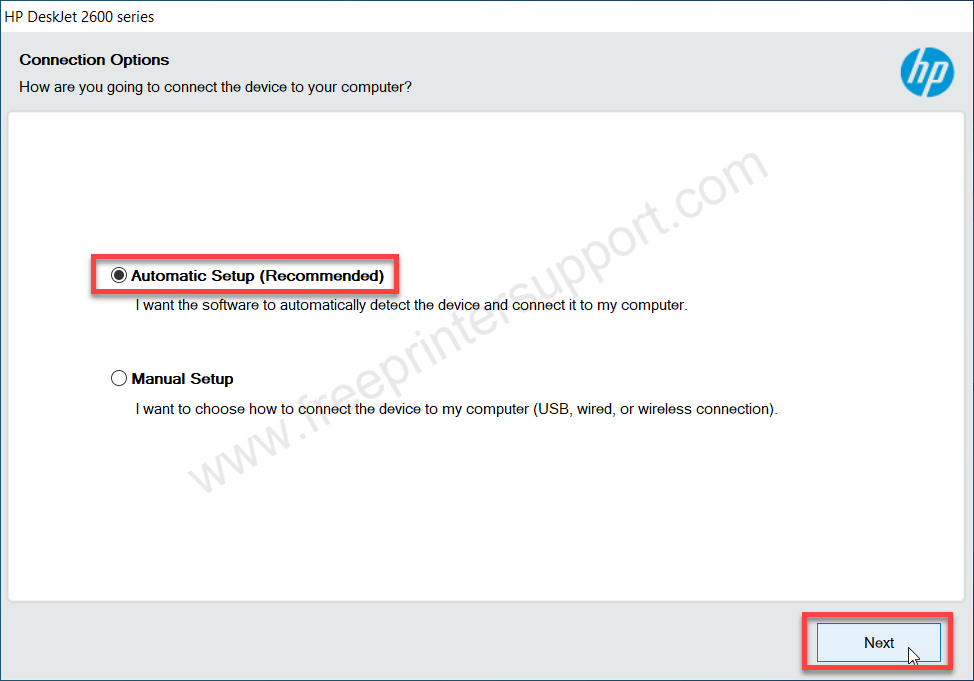
Step 12: It is looking for the printer so please wait for that.
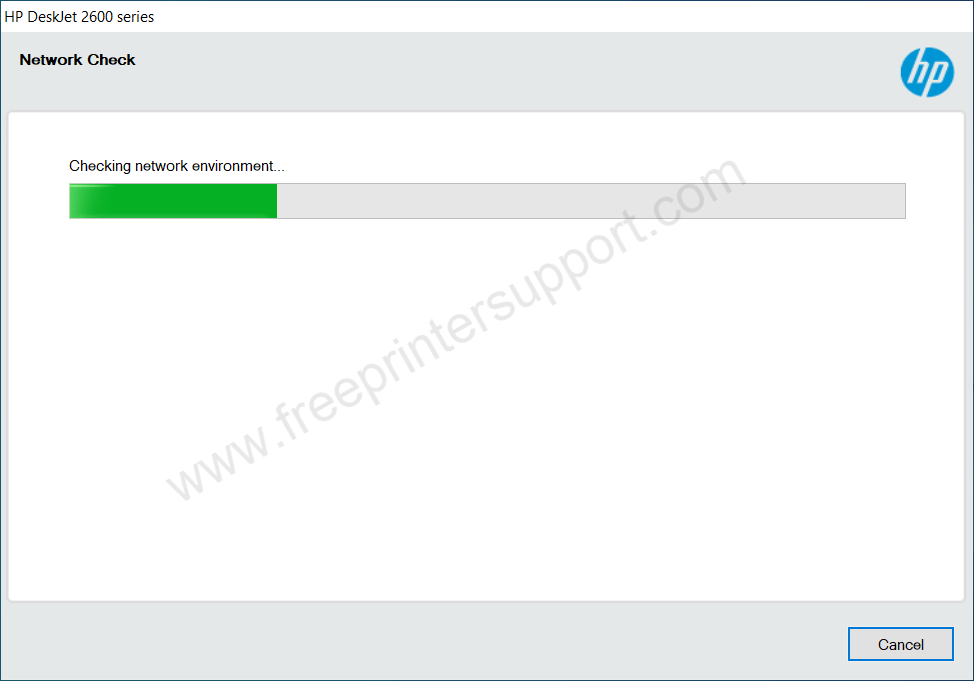
Step 13: Now connect the printer’s USB cable to the computer and also make sure the printer is turned on properly this screen will detect your printer connection automatically and redirect you to the next screen. There you will have to click on next and then finish to complete the installation process.
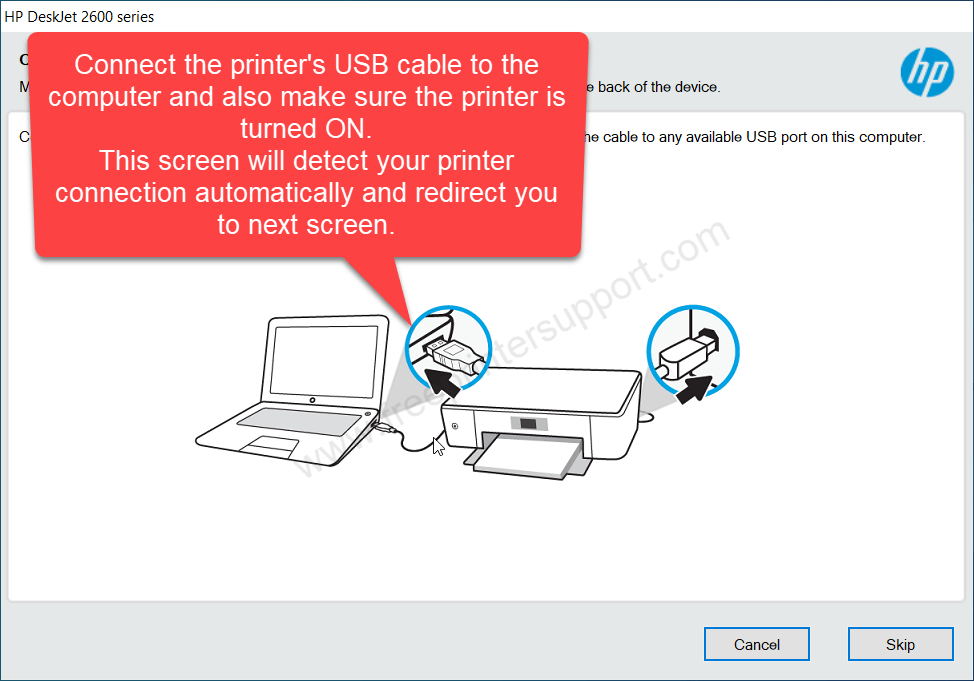
Step 14: The printer HP DeskJet 2633 has been installed successfully so please click on Finish to complete the installation process
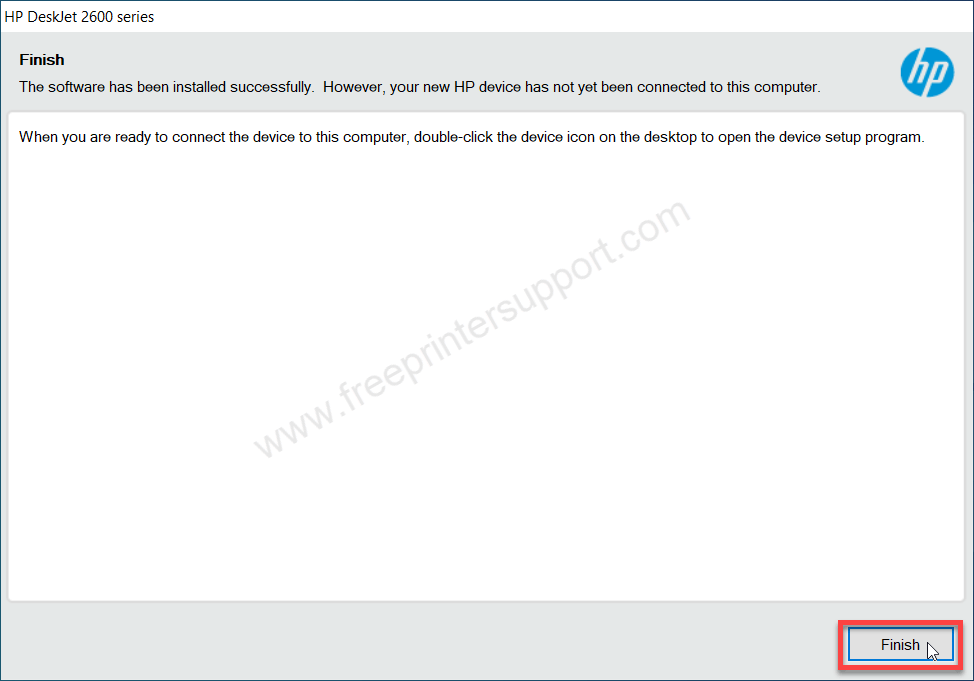
You have seen that we have installed the HP deskjet 2633 printer on a Windows computer easily, I hope you have learned how to install this printer on a computer. Please share your experience in the comment section below.
Specifications:
The HP Deskjet 2633 printer is an all-in-one printer. The print quality of this printer is 2400×1200 DPI. It has an optimal print speed of up to 7.5 pages per minute, and the copy speed is up to 9 copies per minute. You can resize the print copy while copying from 25% to 400%. It has one input tray which can hold 60 paper and one output tray which can hold 25 sheets. It can support up to A4 size papers and support paper types plain paper and photo paper.
It has a LCD screen on the printer – from where you can navigate the printer settings. The printer weight is approx 3.5 KG and the dimension of this printer is : 150 MM height, 305 MM width and depth is 425 MM. When you buy this printer you will get two cartridges, one user manual, one power adapter and one software CD.
There’s no automatic duplex feature, you will have to do it manually. You can connect this printer through Wi-Fi from your mobile to the ear apple earpiece in Android you can install HP smart app in Chrome OS you can install this printer without using any driver it is a wireless printer and it is support Chrome OS.
It uses 2 cartridges one is black its model number is HP304 and 2nd cartridge is the model number of the cartridge is HP 304 there are two variants of the ink cartridges one is standard and the 2nd is XL standard it can print 120 pages and XL can print 300 pages.

