
This printer supports Windows 11, 10, 8, 8.1, 7, Vista, XP, Linux and Mac OS. Basic and full feature drivers are available for download.
Advertisement
To download the driver, go to the download section below and click on the download link of the hp m1005 printer driver according to your operating system version. The printer’s technical model number is HPK BOISB-0207-01.
Index:
Download HP LaserJet M1005 Driver
- Full feature driver for Windows Vista / XP / Server 2000, 2003 → Download
- Full feature driver for Windows 11, 10, 8, 8.1, 7 → Download
- Basic driver for Windows 11, 10, 8, 8.1, 7 → Basic Driver 32bit / Basic Driver 64bit
- Full feature driver for Server 2008 to 2022 → Download
- HP M1005 printer basic .inf driver for Windows All Versions – Download
Here’s a guide to learn how to install a printer driver manually using its basic driver. - HP M1005 scanner basic .inf driver for Windows All Versions – Download
(Twain/WIA drivers)
Here’s a guide to learn how to install scanner driver manually using its basic driver. - Full feature driver driver download for Mac OS → Download / Old Driver
- Full feature driver driver download for Linux – Download
- Full feature driver driver download for Android – Download
OR
- You can download the same driver directly HP LaserJet M1005 official download page.
How to Install HP LaserJet M1005 Driver
- Installation steps for Windows
- Installation steps for Mac
- Installation steps for Linux
- Installation steps for Android
Installation Guide for Windows
Proper installation of the HP printer driver is important for the efficient functioning of this HP printer. However, if you have any queries regarding the installation process of your HP printer driver, then you should read the installation guide shared below.
I am providing an installation guide for the full feature HP driver and the HP basic driver. Read the installation guide associated with your driver type, then follow its installation steps to properly install the HP printer driver on your Windows computer.
1) Using Full Feature Driver
In the following installation guide, we will explain the detailed steps for installing the full feature HP LaserJet M1005 driver on a Windows computer. With each installation step we have attached an image file so that you can follow the installation process without any confusion. Below mentioned installation steps can be used for all the versions of the Windows operating system.
- Run the HP driver package file downloaded from this page and click on the ‘Yes’ button to allow the setup program to make changes on your computer.

- Wait for the extraction of the driver files to complete.

- In the Welcome screen, click on the ‘Install’ button to start the installation of the printer driver.

- In the License Agreement screen, choose the ‘I accept the terms in the license agreement’ option to accept the End User License Agreement, then click on the ‘Next’ button.

- Wait for the setup program to install the HP drivers and software on your computer.

- When you see the message that the software installation has completed, then click on the ‘Finish’ button to close the setup program.

That’s it, you have successfully installed the HP LaserJet M1005 printer driver package on your computer. Your HP printer is now ready for printing.
2) Using Basic Driver
Sometimes users may want to install this HP printer by using its HP LaserJet M1005 basic driver. For them, we are sharing below an installation guide, which explains in simple steps the right method of installing the HP LaserJet M1005 INF driver on a Windows computer.
How to install driver manually using basic driver (.INF driver)
Installation Guide for Mac
If you want to install this HP printer on a Mac computer, then you should know its right installation process. For your help, we will describe below the complete installation process for the HP LaserJet M1005 printer driver on Mac computer. Carefully read the installation guide shared below and follow its instructions accordingly to avoid driver installation mistakes.
- Run the driver package file downloaded from this page.

- In the Welcome screen, click on the ‘Continue’ button to proceed with the installation process.

- In the License screen, click on the ‘Continue’ button to agree with the Software License Agreement.

- In the pop-up window, click on the ‘Agree’ button to confirm your choice.

- In the Installation Type screen, click on the ‘Install’ button to continue with the Standard installation process.

- Type the password of your Mac user account, then click on the ‘Install Software’ button to permit the installation of the HP printer drivers on your computer.

- Wait for the HP driver setup program to install the necessary drivers and software on your computer. The installation process may take some minutes.

- When you see the message that the installation was successful, then click on the ‘Close’ button to close the HP driver setup program.

That’s it, you have successfully installed the HP LaserJet M1005 printer driver on Mac. Your HP printer is now ready to print pages.
Installation Guide on Linux
In case, you want to install this HP printer on your Linux computer, then you must learn about its proper installation method. We recommend watching this HP LaserJet printer driver installation video for Linux. This installation video is not specifically for the HP LaserJet M1005 printer, but you can follow the installation steps described in the video with relevant alterations to properly install the HP LaserJet M1005 printer driver on Linux.
Installation Guide for Android Phone
You can connect this HP printer with your Android phone via USB cable and send print commands directly from your Android phone to your HP printer. If you think that the process to complete this task is complicated, then we can assure you, its really simple. In this guide, we will describe the whole process in simple steps. Read our guide carefully before you start the process of installing the HP LaserJet M1005 printer driver on Android phone.
- Tap on ‘Play Store’ icon to open Play Store app on your Android phone.

- In Play Store search box, type ‘print’ and choose ‘printshare’ from the search suggestions.

- In the PrintShare Mobile Print app screen, tap on the ‘Install’ button.

- Wait for the PrintShare app to download and install on your Android phone.

- Once the app is installed, then tap on the ‘Open’ button to launch the PrintShare app.

- You will see the Welcome screen of the PrintShare app.

- Now connect your HP LaserJet M1005 printer with your Android phone via USB cable. To connect your printer via USB cable with your smartphone, you can use a USB-C to USB converter attachment. Finally, tap on the ‘Continue’ button.

- If you are asked to choose between apps, then choose the ‘PrintShare’ app.

- When you see ‘HP LaserJet M1005’ listed in your PrintShare app screen, tap on it.

- App will ask your permission to install the driver pack, tap on the ‘Yes’ button.

- Wait for the installation of the driver pack to complete.

- When you see the message that the printer has been configured, then tap on the ‘Skip’ option to proceed.

- In the Home screen of the PrintShare app, you will see the ‘HP LaserJet M1005’ listed and ready for use.

That’s it, you have successfully installed the HP LaserJet M1005 printer driver on Android phone. Now you can send print commands to your HP printer from your smartphone.
How to Scan
It has a flatbed full color scanner that provides one thousand two hundred pixel per inch full color scanning. The scan field format is specified to be done in PDF, GIF, BMP, TIFF (both compressed and uncompressed), and JPEG.
If you want to know how to scan documents from HP m1005 printer, here we have mentioned the step by step guide on how to scan from HP laserjet m1005 printer.
You may get a scanner shortcut on your desktop by using this How to Create HP Laserjet m1005 scanner shortcut on your desktop.
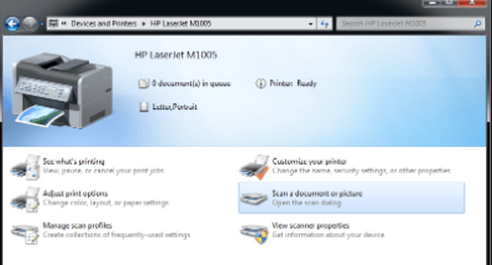
About HP LaserJet M1005
The HP LaserJet M1005 multifunctional printer has three main key functions:
- Printing documents directly from the computer system.
- Copy of documents that require multiple copies with the same information
- Scanning of printed documents and sending this data to both the HP Laser Jet M1005 multifunction printer and the computer system it may be attached to if indicated to do so.
It has a small LCD (Display) which is very useful while using this all-in-one printer.
The system also has an input paper tray that holds up to ten pages and an out bin that can hold up to one hundred paper sheets of print media. The system can work with paper sheets of sizes A4, A5, C5, C6, DL and postcards. It can also work with envelopes, card-stocks, postcards etc.
It is also equipped with a printer driver that is fast, one thousand two hundred high quality printing system that is best suited from business text printing and graphics printing.
It is also equipped with a 32 bit random access memory card that makes it sufficiently effective in acquiring transmitting and storing data.
An economical printing system that is equipped with eco-no-mode settings in which a smaller toner is utilized to enhance effective printing.
Connectivity:
It is equipped with a high speed USB 2.0 port that enables you to print through USB cable. The USB connection is much more stable than Wireless connectivity. It would be the best printer if it had a Wi-Fi feature but unfortunately it doesn’t have this feature.
Printing Technology:
The HP m1005 printer uses monochrome laser printing technology which is very low cost if you compare it to other technology like Inkjet or dot metrics. This particular m1005 model number printer has an unbeatable 2000 page output in a single toner cartridge refill because it uses the 12A toner cartridge which is best in class. The printing technology is also laser specified and thus is fast and accurate in printing information accurately.
Specifications:
The HP LaserJet M1005 multifunctional printer is innovative to supplement the following connectivity capabilities with a computer that is equipped with any of the following systems:
1. It is compatible with a computer system that has minimum system requirements of with Microsoft windows, 2000, XP, Server 2003: Pentium II processor, 233 MHz, 64 MB RAM, 35 MB hard-disk space, SVGA 800x 600 16 BIT color monitor, USB port CD- ROM Drive, Mac OS-X v10.3, G3 OR G4 OR G5 Power PC processor, 128 MB RAM, minimum of 30 to 50 MB hard-disk space, etc.
- Printer Model Number: BOISB-0207-01 HP M1005
- HP LaserJet M1005 Driver Download
- Driver Download HP LaserJet M1005
- Download HP LaserJet M1005 driver
- driver for HP LaserJet M1005 for download
- HP LaserJet M1005 driver for windows XP, vista, 7, 8, 8.1,10.
Cartridge Toner

Additional information:
You can download the Drivers and software for the HP LaserJet M1005 multifunction printer after you first bought this product. It is offered with at least one year warranty and this product has to be an HP valid product. After this you can go online to the official website of the HP support center and open the web page where the main product of HP LaserJet M1005 multifunction printer and check for the download options icon under the Product support tab.
When installing the driver system you can opt to stop the entire installation process and reinstall the entire system and if you have any more problems installing the driver process you can consult the HP support team for more assistance in order to understand if there is a problem with your system or perhaps there is another step in which you are missing out on implementing.
In order to download the drivers for your new system you can look at the product support tab and thus direct your cursor towards the download options and click on the drivers and software icon where you can download the drivers for your system. You will need to fill in the relevant information that is mainly attained from your purchased HP Laser Jet M1005 multifunction printer.
FAQ
Q: Can I use hp laserjet m1005 printer on the inverter?
A: Yes, you can use HP m1005 printer on more than 800va (640 watts) inverter as the printer takes only 230 watts while printing and takes 7 watts when it is in standby mode. I recommend that you don't go long because as it has a heater to heat the toner and should not run heater on inverter for a long period. It also depends on what other devices you run on that inverter.
Q: How to download scanner driver in desktop with printer HP Laser Jet M1005MFP in desktop to install scanner.
A: First, download the HP m1005 printer & scanner driver from this link. Then install it on your computer.
After installed, you could manually create scanner shortcut on your desktop to scan the documents & pictures. Click here to know how to create scanner shortcut on desktop.
Q: m1005 printer software & installation driver requierments.
A: Click here to download HP M1005 printer driver (Full feature driver pack). If this doesn't work for you, then try this basic driver. You'll have to install this basic driver manually. Click here to get a guide on how to install a printer's basic driver manually.
Q: How to connect it with my laptop via wifi?
A: HP laserjet m1005 is a wired printer (USB connectivity only). It doesn't have a wireless feature. So you can't connect your laptop to the HP 1005 printer through Wifi directly. However, we're giving you two options to connect it through wifi. Please check out the following methods below.
Method 1: Make your USB printer to a wireless printer. You'll have to buy a hardware named "Wireless Print server." Through this, you can able to print wirelessly even on a USB printer.
Method 2: There is an another way to print wirelessly from a USB only printer. It can be possible if you connect the printer to another computer through USB and then share it on your wifi network. Then anyone who can connect on the network can able to print wirelessly. In this setup, you'll have to keep turned ON your second computer all the time, and the printer should be connected to that computer through USB cable.
Q: Scanner
A: If HP laserjet m1005 full feature driver pack did not install the scanner driver, then you will have to use its basic driver which have WIA scan driver only. We suggest you to please don't attach USB cable until prompted by driver installer while installing basic drivers.
Q: hp m1005 Hewlett packard error B0201
Q: HP 1005 scan driver not found
A: Scanner driver & printer driver both are included in the full feature driver package. We recommend you to please install this full feature driver package, it should install your printer and scanner.
Click here to download HP M1005 Full-feature driver.
If you still want 1005 scanner driver then here is the HP 1005 basic driver which have included printer & scanner basic driver. But you have to install it manually using "add a printer" option.
Q: Hello Sir/Madam, We have purchased your product M 1005 MFP printer. Can you please send me the software/driver for the same as my system CD drive is not functional. Thanks & Best Regards,
A:
- Click here to download M1005 Full Feature Driver for Windows 8 32bit
- Click here to download M1005 Basic Driver for Windows 8 32bit
Q: I need printer drivers for HP Laserjet M1005 MFD Windows 7 - 32bit.
Q: can i print with google print on this printer
A: It doesn't have Wireless printing feature so it doesn't support online printing feature too.
Q: I wants full instalattion of my hp laserjet m1005 print with print and scan driver for Windows 8.1 - 64bit
A: Windows 8.1 full feature driver which have included printer driver, scanner driver, and software is already listed in the download section above. Please scroll up to go to download section and download HP 1005 driver download from there.
Q: how multi page scan in same file and directly to pdf file
A: You can easily scan multi page in a pdf using HP software. But in this case you have to install its full feature driver package that will have installed HP scan software to scan.
Q: NEED HP LASERJET M1005 MXP DRIVER
A: All the drivers are listed above in the download section. Please go to the download section and download the hp laserjet 1005 mfp printer driver.



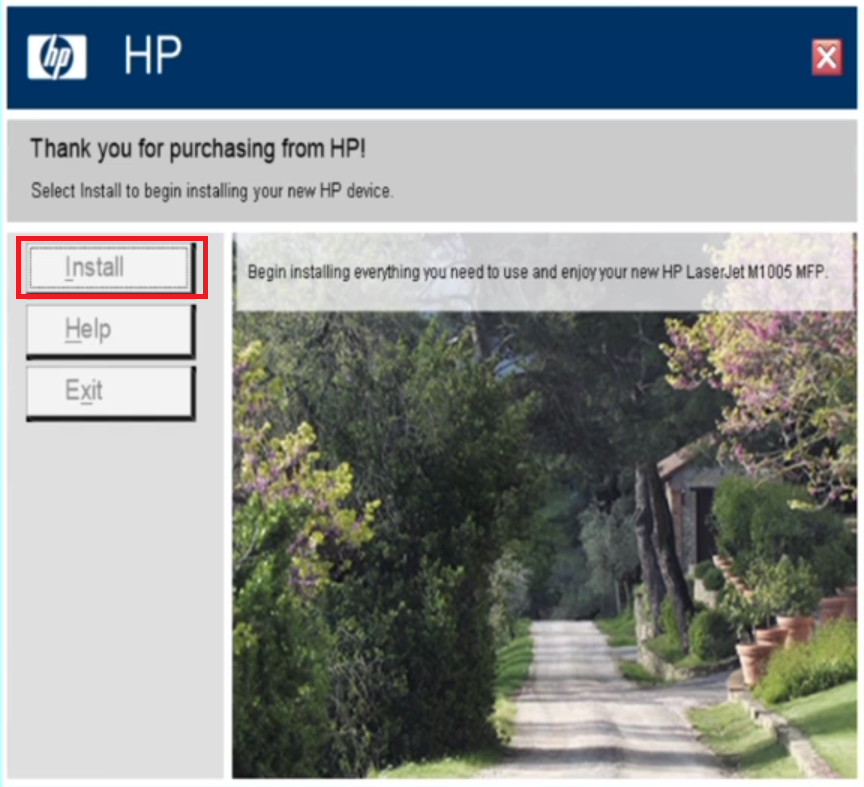
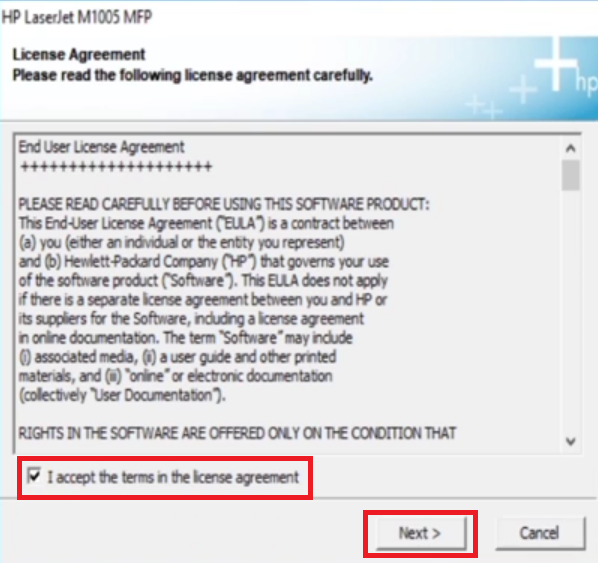
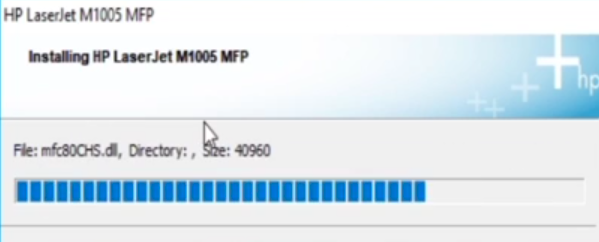
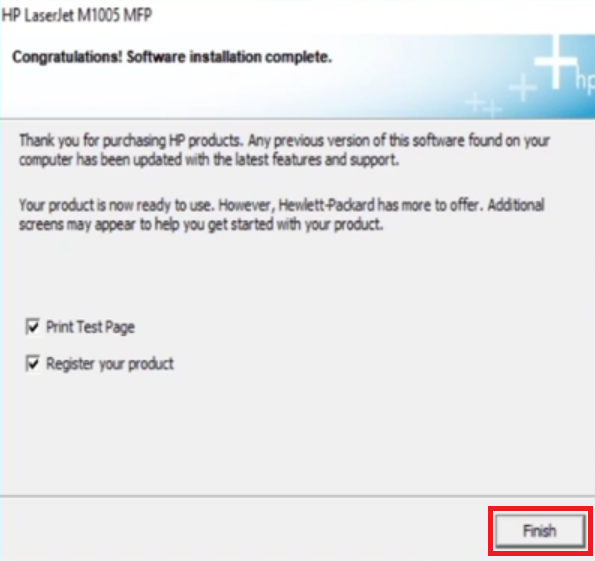

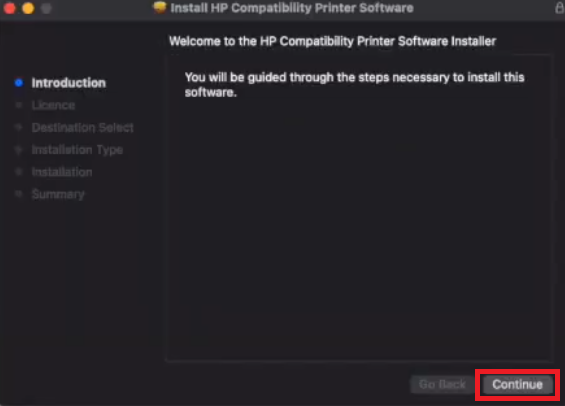

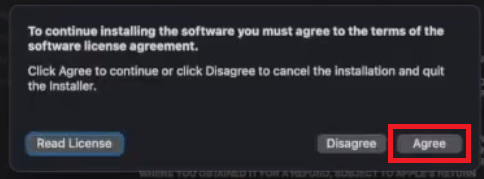
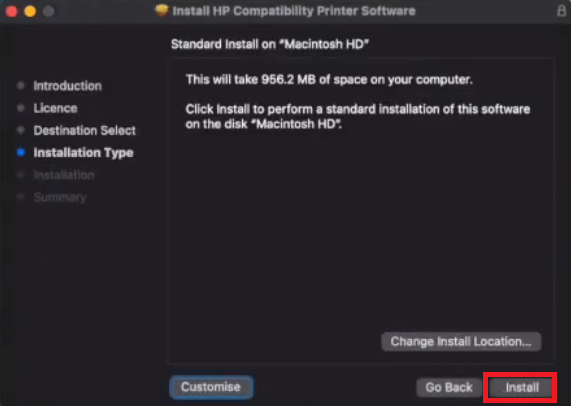
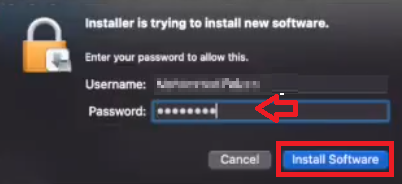




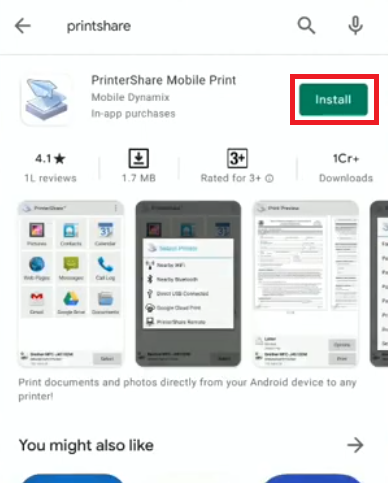
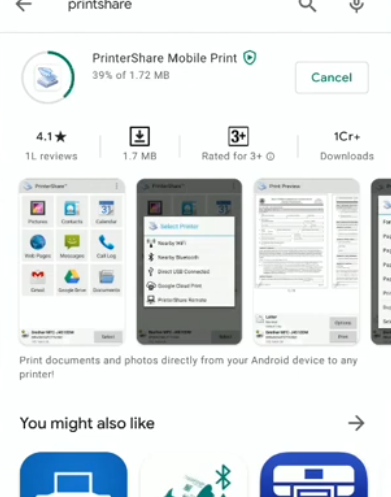
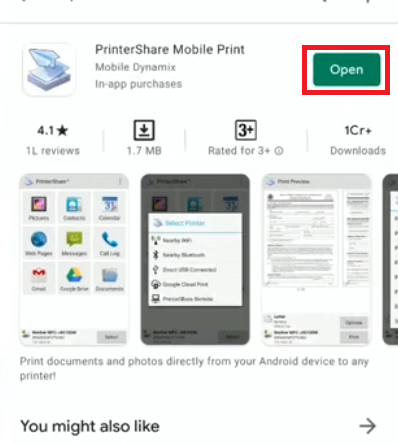



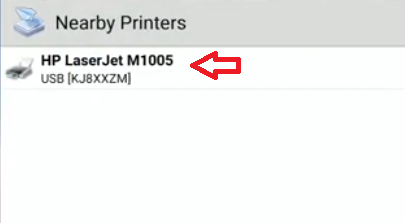

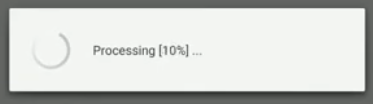
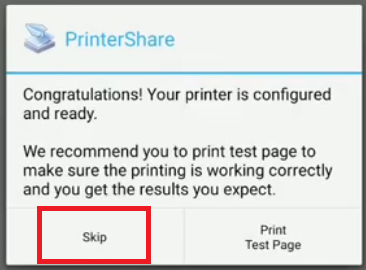



send me download hp leser jet mfp1005
Drivers are already available on this page. Find out the driver download link in download section.
good
I Purchased hp printer 1005mfp but i unable to scan the documents in pdf format plz help. while scanning there are only four option in drop down list i.e jpg, bmp,tiff, and png, i want there pdf extension also , so help me soon as u can
Maybe you’ll get this PDF option if you will install its HP software which is came with its FULL DRIVER & SOFTWARE download package. Download the Full feature drivers from this same page above and get this PDF option in scanning.
pl give me a hp leserJet m1005 mfp – Printer Driver & Scanner Driver
Both are the drivers are listed here, Basic drivers and full feature drivers package in download section. Didn’t you find them above?
Thank you for this software .
You’re most welcome!!
Ihave problem to install driver HP1005 model
Could you please explain the problem bit more that you are facing while installing HP 1005 drivers?
my hp 1005 printer is scanning well but not show to print command on page maker . when i install driver then show the driver is not install success full in win 7 please help me.
Sure we’ll help you. Are you getting any error message while installing this printer? If yes, so please let us know the whole error message then we’ll give you further steps.
laserjet M1136 i need this software for windows 10
im not able install
Please explain more about the exact issue so that we can’t help you in a right way. Do you get any error message while installing? Or you have facing issue with downloading the driver and software package?
i like
very good
MOHIT MITTAL
March 25, 2015
Pls Help me Install Printer HP Laserjet M1005 MFP. But I am finding difficult to install the printer to my PC by using my CD which is supplied along with new printer. some error massage is coming so I want to download the drivers for the same form internet. Please help me
Hi Mohit,
We already have listed HP M1005 printer drivers for all operating systems under the download section of this page. To download drivers, please scroll up and go to the download section and then click on the given “download” hyperlink in front of operating system given. Install the driver and let us know the complete error message if you still getting this again.
Can i connect a smartphone to the printer to get the print?
hp laserjet 1005m k liye koun sa format dw.load karna accha rahega…….basic or full ……???????????????
Do prefer full driver download package. If full driver package won’t install properly and give any error message then you can go with the basic drivers. You can go with the basic drivers if you only want to install drivers, not software. Actually, Basic package has only drivers and full package has drivers + softwares too.
yes its help so much
PERFECT FOR EVERY BODY
sir ye hp lesearjet m1005mfp ko istal karna hai please help me
Drivers are already listed in this page. So, download the drivers according to your operating system and install them. Please let us know if you’re facing any problem in installing the driver. Please contact us again with the complete detailed.
Thanks
my laptop is windows 7 ultimate so i have installed driver printer will not working so kindly send the message
Yes, this driver will definitely work with windows 7 ultimate as well. Please let us know the problem that you are facing while installing drivers or after installed what type of problem are facing the printer. Please explain, we’ll help you surely.
Thanks
i am using Windows Server 2008 R2, i need driver of HP Laserjet M1005
Sorry to say that the Windows Server 2008 R2, drivers are not available even on HP official website.
HP Laserjet m1005
I LOST MY CD DRIVE PRINTER.HP LaserJet M1005 MFP .HOW CAN INSTALL AND DOWNLOAD FOR COMPUTER.PLEASE HELP ME
You can easily download your printer drivers of HP M1005 printer even if you have lost your driver disc. In the same page above you’ll find the download link where have listed all the driver download.
i am purchase Hp m1005 Mfp printer but windows 7 i am scan the documents pdf file is not option in scane sir plz. help me how can i scane pdf file from windows 7
Scan it from HP’s own software it should have the option. Download full feature drivers from here if you don’t have the software.
thank you for printer driver
Dear Bro How I can get my printer IP Address of Laserjet M1005 mfp . Please send me any link or sollutaion this Problem
This printer is not supported WIFI or wireless printing so why and how you can get IP Address? Use USB cable to connect your printer to computer. You can easily install this printer through USB cable easily.
hp1005printer software
plz instal scanner plz help me hp laser jet m1005 mfp
Use “full feature” driver for scanner driver. Scanner will install automatically when you use full feature driver. If your scanner is not working then reeinstall the drivers.
thanks sir ji
Dear,
SIr please you sugest me about the easy instal of Hp laser jet 1005 (three in one )of my system use OS window 7
Just download the driver for windows 7 OS from the given download list and install it and follow the onscreen instruction.
THANKS
An error occurred while processing your request.
Reference #30.37367c68.1513766063.8766270
Where do you get this error message? Please explain in detail we’ll help you then.
scanner not working in windows 10 64 bit………..
Do re-install whole printer driver. OR do power drain your of your printer. If these trickls doesn’t work then let us know again. Thanks
plz send me link how to install driver on my hp leaserjet m1005
Sent the drivers, please check your email. Also sent you the installation guide.
Thanks for coming
FPDD Team
I need drivers to install printer. cd is not working
We have sent you the driver’s CD to your email. Please let us know if we could help more.
Thanks
What to put passwords?
Which password are you talking about? Please explain your problem in detail we’ll help you.
very difficult and outdated,not to understand why i am getting problem while installing
Please explain what problem are facing on installing this printer so that we can help you.
need
plz send link
Here is the driver download link for Widnows
very good
Nice
YES SIR
thanks sir
GOOD PERFORMANCE
driver was net properly
Please explain your problem in detail, we’ll certainly help you.
best
Thanks
Sir please send HP Leaser Jet M 1005 MFP
driver for windows 10 64 bit
Here’s the driver: https://ftp.hp.com/pub/softlib/software12/COL51478/ma-124621-1/LJM1005_Full_Solution.exe
Good site
kindly note printer proper wars
Please explain your problem, I’ll try my best to give you solution.
hp windows 11
hp laser jet m1005 mfp driver
Here you go: https://ftp.hp.com/pub/softlib/software12/COL51478/ma-124621-1/LJM1005_Full_Solution.exe
but they cant scan document in pdf file so please Give me a solution
Please check out the following video tutorial to learn how to scan as a PDF through the HP Laserjet M1005 printer: https://youtu.be/4j0CvFMQH1w
Hewlett-PackardHP LaserJet M1005 Doesn’t have a driver
Try this driver and let me know the results.