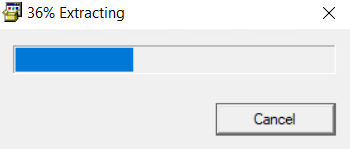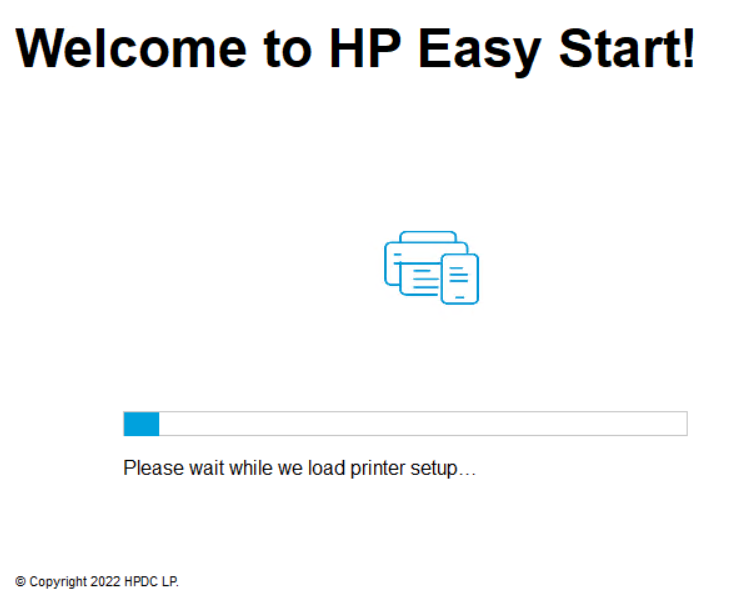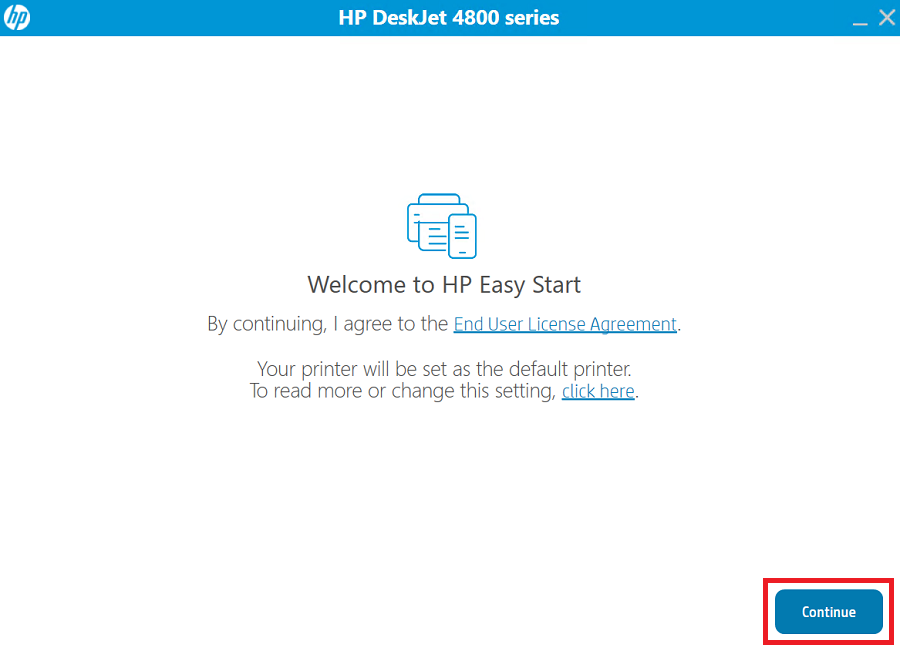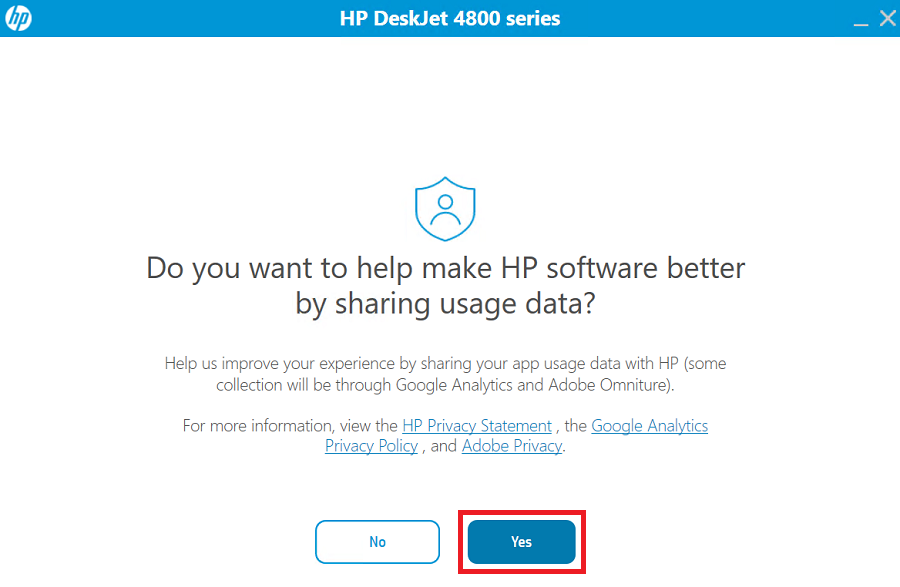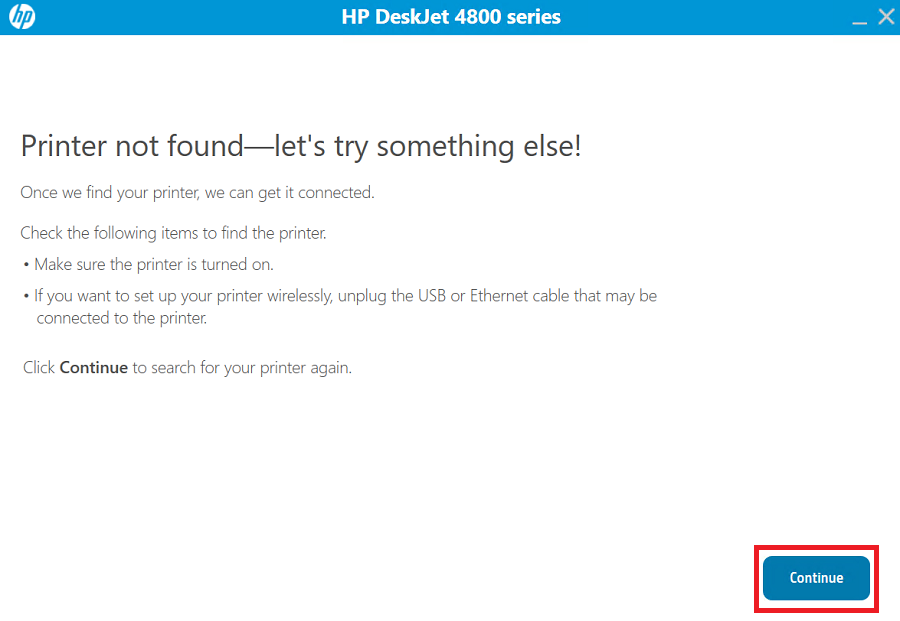HP Deskjet 4877 all-in-one printer can print, scan and copy – daily printing tasks at low cost. As it is an all-in-one printer, it takes printer and the scanner driver. These drivers are available on their driver CD but you can download the latest driver from its official website. The same drivers are also given in the download list that is given below.
Please check out the download list given below. After that, also check out the installation instructions given beneath the download list.
Advertisement
HP Deskjet 4877 Driver Download Links
Click on the download link given below according to your operating system.
Driver for Windows
| Driver Description | Download Link |
| Full feature HP Deskjet 4877 driver for Windows XP, Vista, 7, 8, 8.1, 10, 11, Server 2000, 2003, 2008, 2012, 2016, 2019, 2022 OS (32bit/64bit) |
Driver Download (Full Feature) Download (HP Easy Start Driver) |
Driver for Mac
| Driver Description | Download Link |
| Full feature HP Deskjet 4877 driver for Mac OS 10.x, 11.x, 12.x, 13.x, 14.x Sonoma → |
Driver Download |
Driver for Linux/Ubuntu
| Driver Description | Download Link |
| Full feature HP Deskjet 4877 driver for Linux and Mac OS → |
Driver Download |
OR
Download the HP Deskjet 4877 driver directly from the HP website.
How to Install HP Deskjet 4877 Printer Driver
In this section, I have provided detailed installation guide for the full feature driver and basic driver (inf driver). Select the guide which is appropriate for your printer driver, then follow its installation process to properly install the HP Deskjet 4877 printer drivers on your computer.
1) Install HP Deskjet 4877 Printer Using Its Full Feature Driver
In this installation guide, I will explain the installation method for the full feature HP Deskjet 4877 driver on a Windows computer. You can use the installation steps given below for all the versions of the Windows operating system.
- Run the full feature driver file and wait as the setup files extract on your computer.

- Wait while printer setup files are loaded on your computer.

- In the Welcome screen, if you want, then you can change your printer settings. Otherwise, click on the ‘Continue’ button to proceed by accepting the default printer settings and End User License Agreement.

- If you want to share your printer usage data with the HP website, then click on the ‘Yes’ button. Sharing data with HP website will help you get better updates for the HP app. However, if you don’t want to share your data, then click on the ‘No’ button.

- Connect your printer with your computer by using a USB cable, then click on the ‘Continue’ button. Wait for the easy start program to detect your printer, then proceed with following the prompts as they appear on the screen to complete the driver installation.

That’s it, installation of the HP Deskjet 4877 driver package has completed successfully. Your HP printer is now ready for use.
2) Install HP Deskjet 4877 Printer Using Its Basic Driver
If you want to install the HP Deskjet 4877 basic driver on your computer, then I have shared an installation guide, which you must read before starting the installation of your printer driver. Read the article: How to install a printer driver manually using basic driver (.INF driver).
The sole purpose of this guide is to describe the proper way of downloading and installing the HP Deskjet 4877 driver on your computer. Follow the instructions mentioned above to download and install your printer drivers without any errors.