
HP DeskJet F4240 is an all-in-one printer. It has lots of features and you can use all these features through your computer only when you install its latest version driver on your computer.
Download the driver from the download section given below according to the version of your operating system. After downloading the drivers, see the how-to install guide which is also given beneath the download section. I have shared both the full feature and basic drivers.
Advertisement
Go to the download section below and download the drivers according to the version of your operating system.
Download HP DeskJet F4240 Drivers
Click on the below given download link according to the operating system version of your OS.
| Driver File | Download Links |
| Full feature driver for Windows All Editions (Recommended) | Download 1 / Download 2 (Full Feature) |
| Full feature driver for Windows XP, Vista | Download (Full Feature) |
| Basic driver for Windows XP, Vista | Download (Basic Driver) |
| Full feature driver for Windows 7 | Download |
| Full feature driver for Windows 11, 10, 8, 8.1 | Download |
| Full feature driver for Mac | Download |
| Full feature driver for Linux | Download |
| OR | |
| You may download the driver from HP’s official website. | Go to HP official website. |
How to Install HP DeskJet F4240 Printer Driver
To install this HP deskjet F4240 printer driver on your computer, please follow the steps below.
Step 1: After downloading the driver from the above given links, unzip the driver file and remember the location – we will use this location when the manual installation wizard will ask you for the driver.

Step 2: Now, let’s start installing the HP deskjet f4240 printer using manual settings. Click on the start button and then go to settings, after that click on devices.

Step 3: In the settings page, click on Printer & Scanners from the left side pane and then click on the plus icon of “Add an printer or scanner” from the right side pane. A printer installation wizard will open up.

Step 4: In this wizard, click on the last option “Add a local & network printer with the manual settings” and click on Next.

Step 5: It will ask you to choose the printer port. I recommend you to select “USB001” port and click on Next.

Step 6: Now it is asking for drivers, click on “Have Disk”.
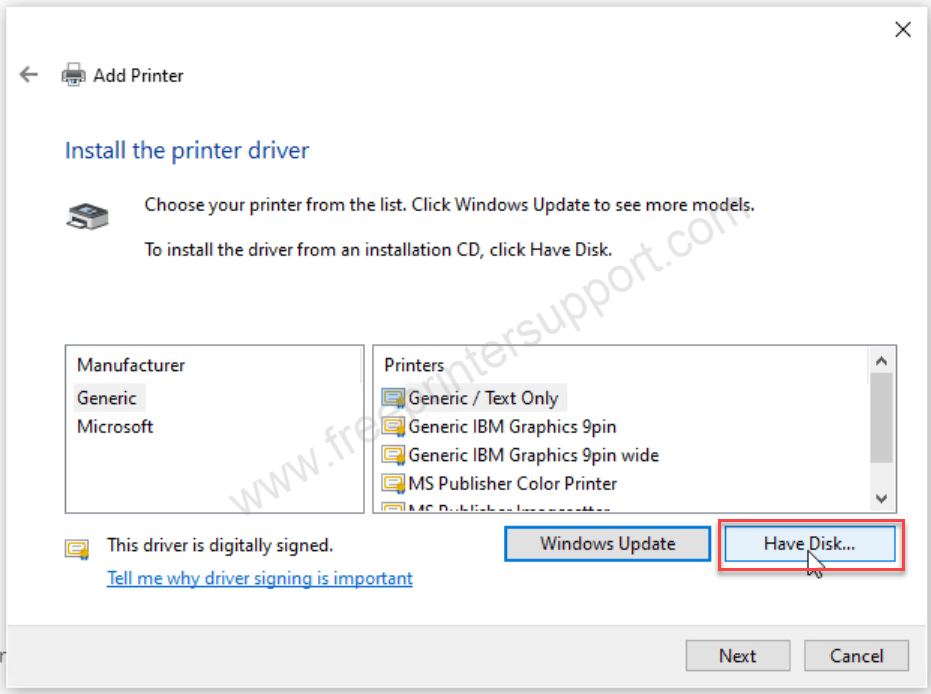
Step 7: Click on “Browse” button and go to the location where you have unzipped the driver file and then select the “prnhp003.inf” driver file and then click on Next.

Step 8: Now, select the main driver by clicking on the model number and click on OK.

Step 9: Rename the printer model number from “F4200 series” to “F4240” and click on Next.

Step 10: Please wait. It is installing the drivers.

Step 11: Choose the first option “Don’t share this printer” and then click on Next.

Step 12: Click on Finish.

Step 13: As you can see in the below screenshot, the printer has been installed successfully.
That’s it!! This is how you can install HP deksjet F4240 printer driver on Windows.

