
HP Laser MFP 323d is an all-in-one laser printer with auto-duplex feature. This feature makes it unique in its category. It has buit-in flatbed scanner. To connect this printer to the computer, you need to install its latest version driver on your computer. You may download the latest version 323d printer driver from the download section below or you may download the same drivers from its official website as well. Both are the same drivers. I have given both of the links in the download section below.
After downloading the drivers, follow the below given step-by-step installation guide which will help you to install the driver properly on your computer.
Advertisement
Download HP Laser MFP 323d Printer Driver
To download the driver, go to the download list below and click on the download list according to the operating system version. Windows 11, 10, 8, 8.1, 7, Vista, XP (32bit / 64bit), Server 2000 to 2022, Linux, Ubuntu, and Mac 10.x, 11.x, 12.x, 13.x, 14.x, 15.x operating systems.
Driver for Windows
Full feature driver for Windows 11, 10, 8, 8.1, 7, Vista, XP, Server: Download – 114 MB | Recommended
Scanner driver download for Windows: Download – 70 MB
Flatbed scanner driver download for Windows: Download – 9.14 MB
Firmware download for Windows: Download – 17.4 MB
Driver for Mac
Full feature driver for Mac 10.x, 11.x, 12.x, 13.x, 14.x, 15.x : Download – 10.8 MB
Driver for Linux
Full feature driver for Linux and Ubuntu: Download – 3.90 MB
Moreover, you may download the same drivers from HP’s official website.
How to Install HP Laser MFP 323d Printer Driver in Widnows
In order to install the driver, follow the follwoing step-by-step installation guide which will help you to install this printer on your computer in the right way. Once the latest drver has been installed on your computer, your printer will be ready to take print commands from the computer.
Step 1: Double-click on the driver download file to execute the driver installer.
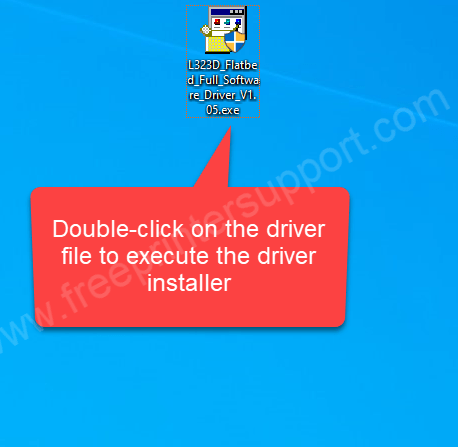
Step 2: The driver files are being extracted, so please wait for that.
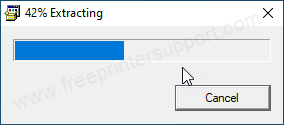
Step 3: Click on Next.
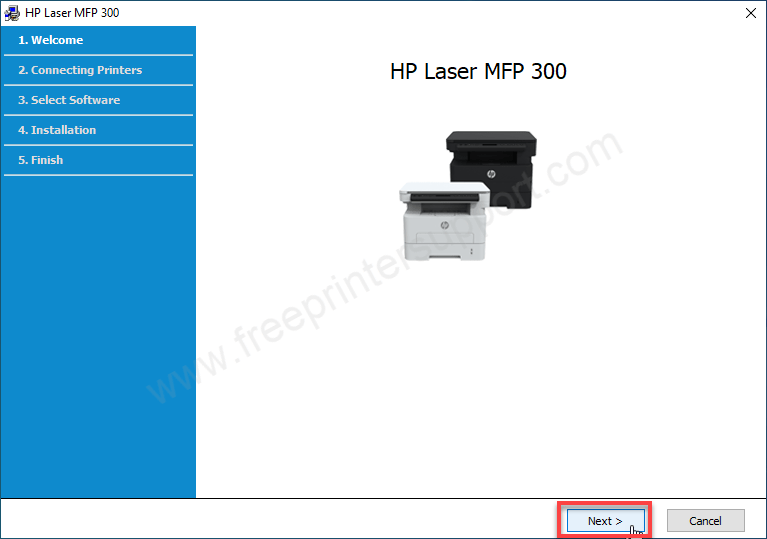
Step 4: Check both of the check-boxes and click on Next.
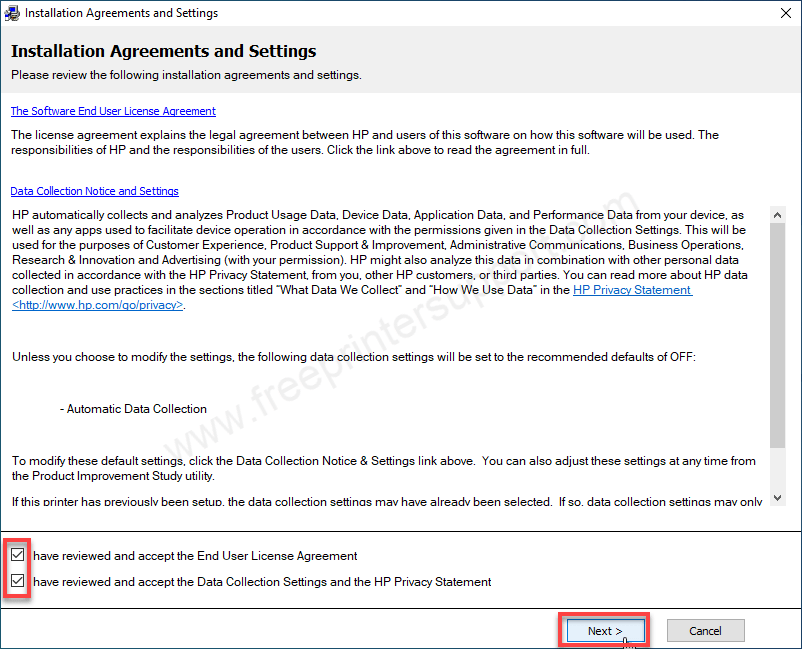
Step 5: Select the option “USB connection” and then click on Next.
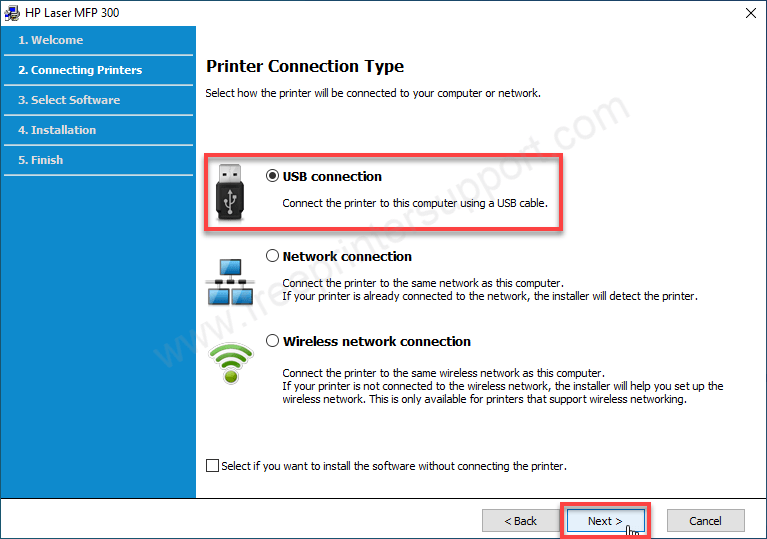
Step 6: Simply click on Next.
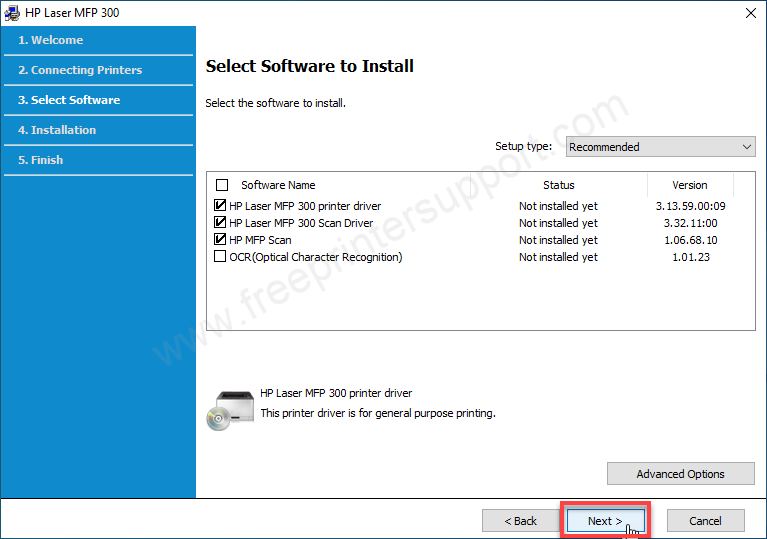
Step 7: Please wait while installing it.
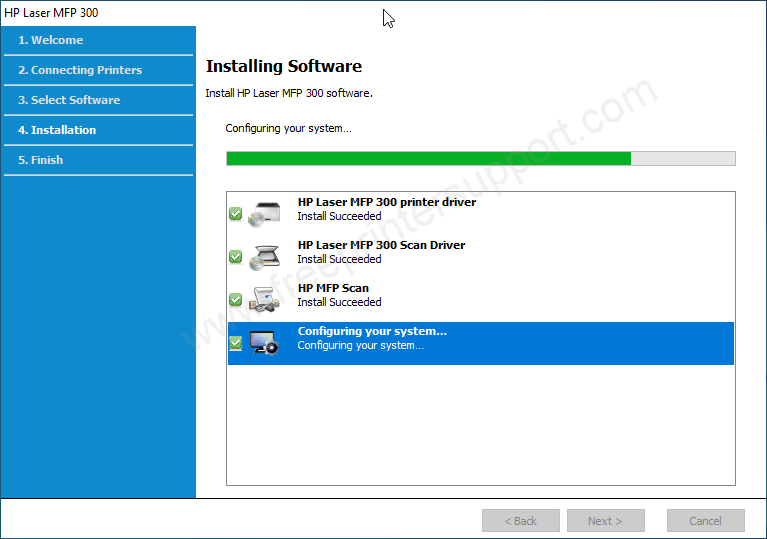
Step 8: Check the checkbox “Enable Printer Status Monitor” and then click on Finish.
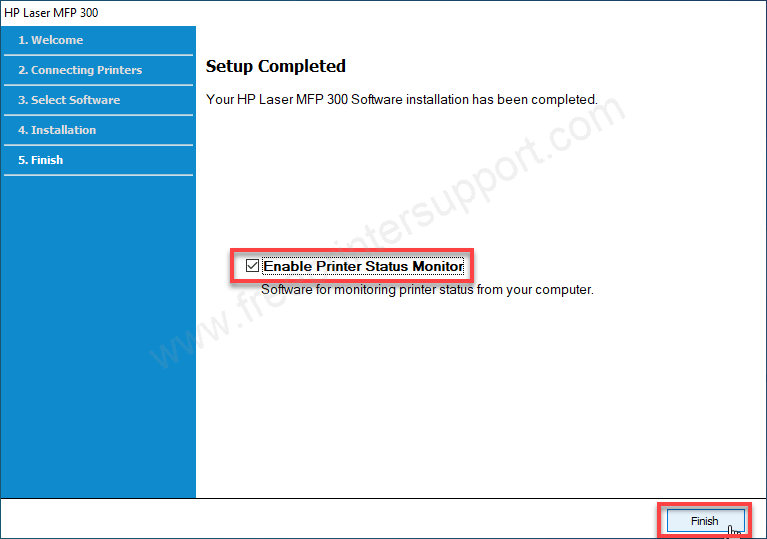
Here’s how you can install this HP 323d printer on your computer without having any problem. This is the reseached and tested way to install the drivers. I have tested it on Windows 10 64bit OS, but you may try the same on your Windows 11, 8, 8.1, 7, Vista, XP, Server. Download the driver according to the OS, but the steps would be same. The option location might have differed but the whole method would be the same.
Specifications:
The print speed of this 323d printer is 30ppm with 1200 dpi resolution. It has a very unique feature which is Auto-duplex feature. It can print, scan and copy and all this is done with auto-duplex featue – meaning you can print and copy both sides of the page without flipping it manually. It has a scanner which scan through flatbed with a max resolution of 600dpi. This printer uses the HP 181A black toner cartridge (W1810A).
There is a display on top of the printer but it is a very small display – two lines gray LCD display. The dimensions of this printer are: Width: 406mm, Depth: 423mm and the length is 301mm. The total weight of this printer is 10.1 KG, it is a heavy one. The power consumption of this printer is 550 Watts.
It has one input tray which can hold 250 pages and one output tray which can hold 250 pages at a time. This printer supports maximum A4 size paper. Another best part is: its input tray is covered – it will be protected from rats & dust.
There are two types of connectivity: USB and Ethernet. There is no WiFi feature in this but you can make this printer wireless by connecting its LAN cable to the router and then this printer will work as a wireless printer. The drivers are already given above, download the driver from there.

