
HP Laserjet Pro MFP 4302dw is a color laser printer with WiFi functionality. This is the best printer if you need color printing with laser technology. It is a multifunctional printer, you can print, scan and copy. It can work standalone if you use it as a copier, but if you need to print or scan then you will have to install the latest version driver on your computer.
In this article, I am going to provide the driver download link and how to install process, so that you can install this printer on your computer easily and enjoy using this printer from your PC. Please go to the download section and how to install section below.
Advertisement
Download HP Laserjet 4302dw Printer Driver
To download the driver, click on the following download link according to the version of your operating system. Must know the operating system version of your computer before download.
Driver for Windows
Full feature driver download for Windows 11, 10, 8, 8.1, 7: Download 136 MB | Recommended
Basic driver download for Windows: Download 15 MB
Driver for Mac
HP Easy Start driver download for macOS 10.x, 11.x, 12.x, 13.x, 14.x, 15.x: Download 10.6 MB
Driver for Linux
Universal driver download for Linux OS: Download 25.9 MB
OR
You may download the same driver from HP’s official website.
How to Install HP Laserjet 4302dw Printer Driver
In order to install the 4302dw driver properly on your computer, you just need to follow the following steps. This will help you to install the printer properly without any hassle with the step-by-step screenshots.
Step 1: Double-click on the driver file (LJ4302DW_16.2.4_56_1_1554_2_Full_Feature_Webpack.exe) to execute the installer. If you don’t have this driver file then download it from above.
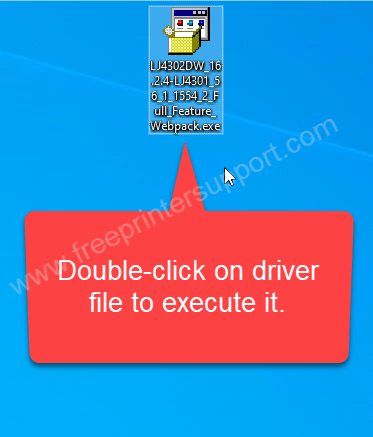
Step 2: Extract the driver files to a folder.
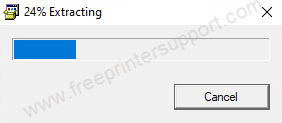
Step 3: The installer has been started so please wait for preparing.
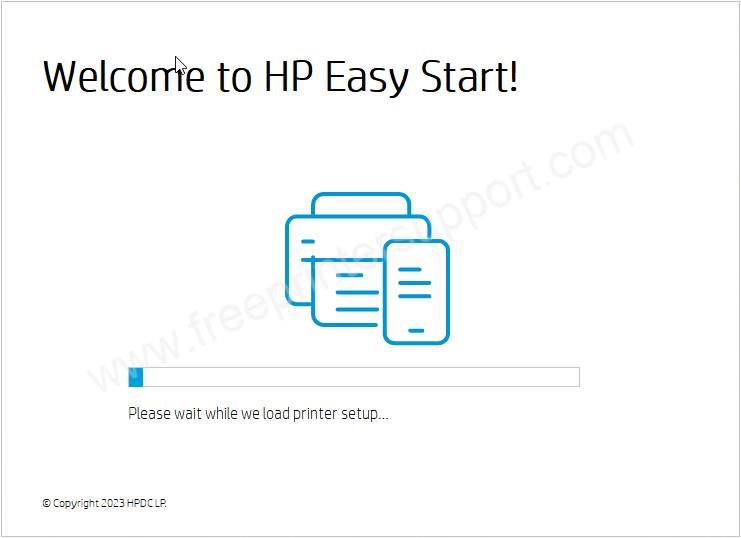
Step 4: Please click on continue to accept the license agreements.
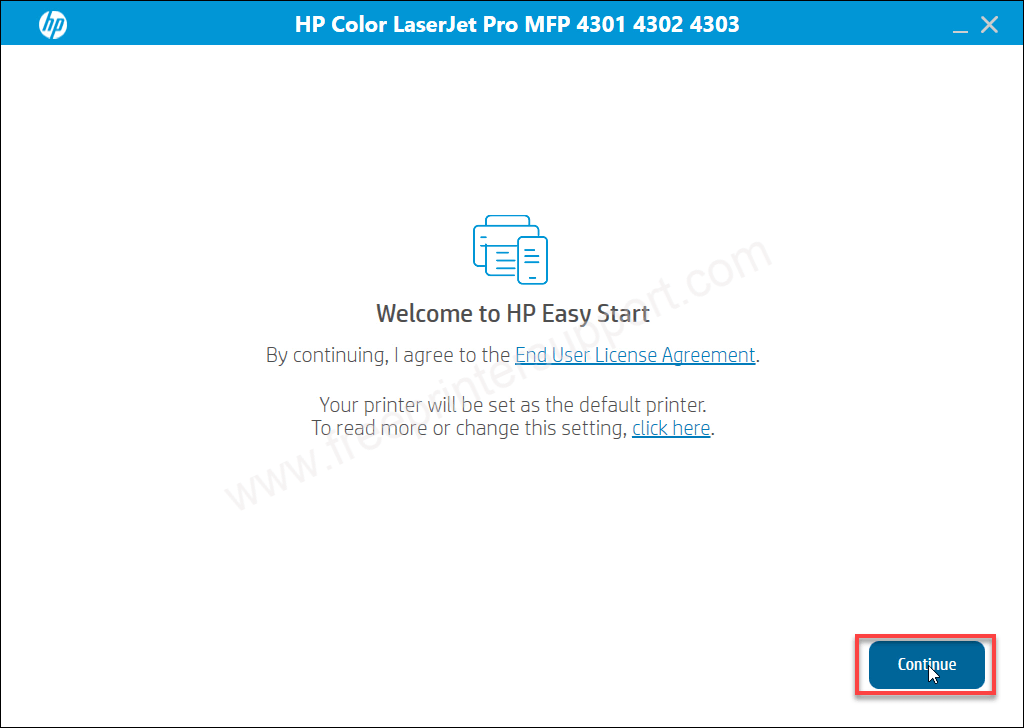
Step 5: Click on yes to agree to share the software data to hp.
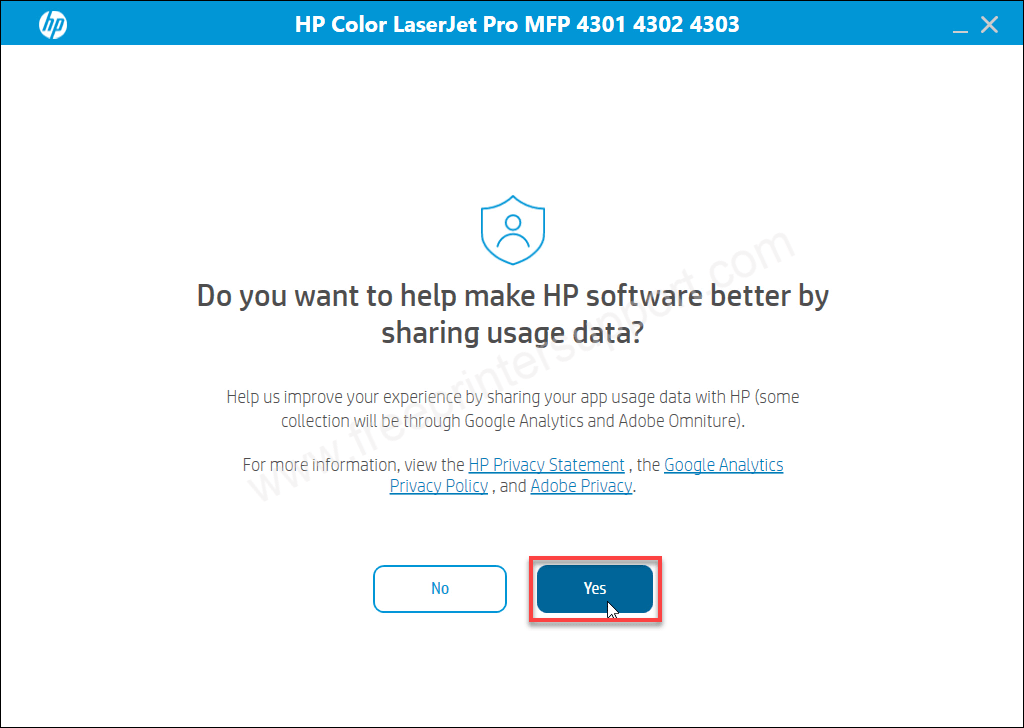
Step 6: Now it is searching for the printer so make sure the printer should be connected to the router or through the USB cable to the computer and make sure the printer is turned on properly.

Step 7: It is saying the printer is not found, so please click on continue to get more specific options to connect the printer.
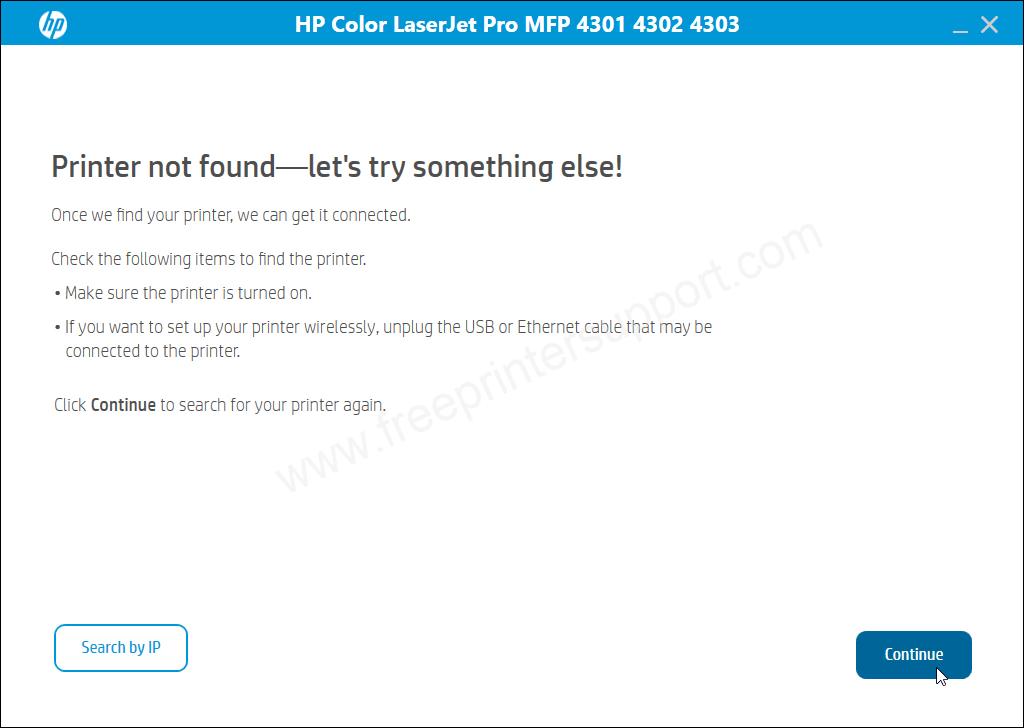
Step 8: Select the preferred connection type and click on continue.
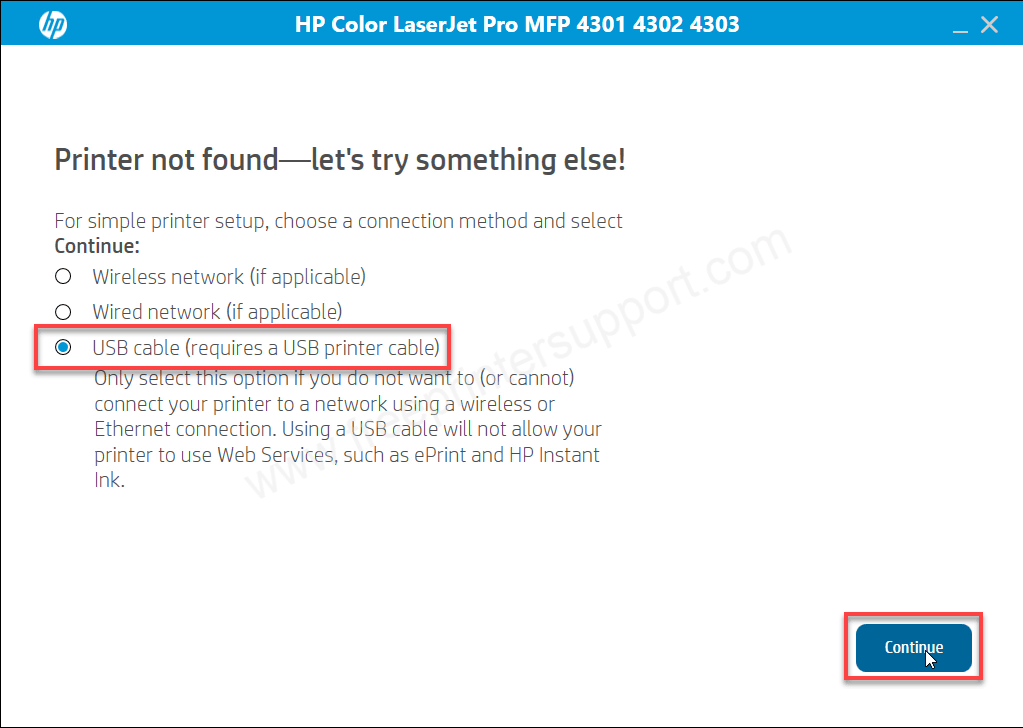
Step 9: Now connect the USB cable of your printer to the computer and make sure the printer is turned on. The screen will detect your printer connection automatically and will redirect you to the next screen, there you will have to continue and then finish to complete the installation process.
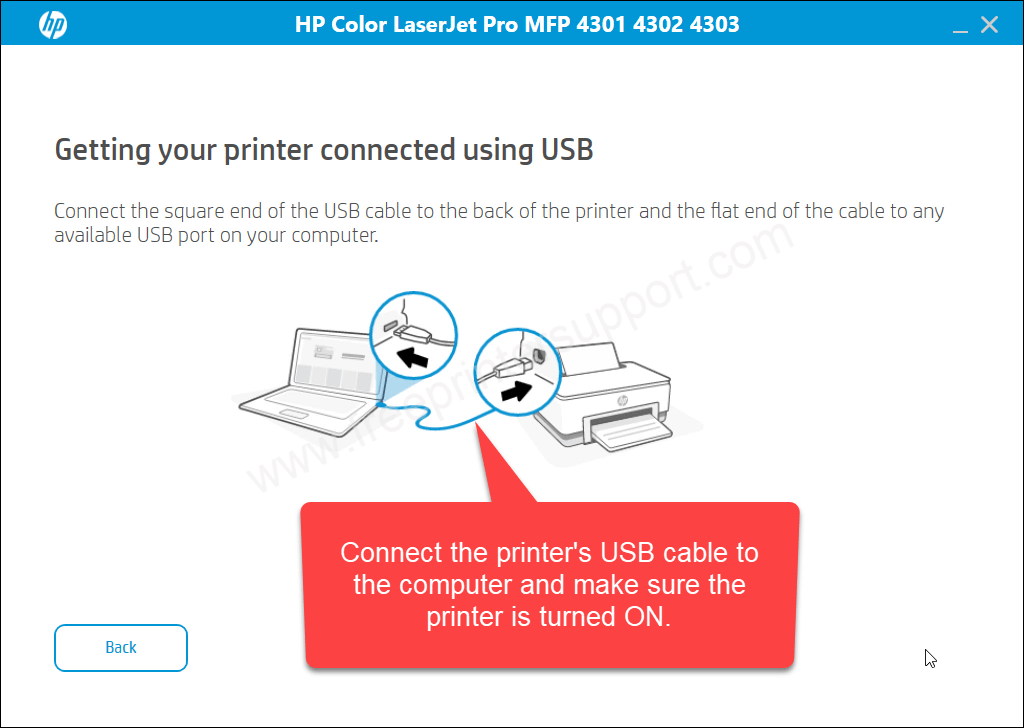
Here’s how you can install HP Laserjet 4302dw printer driver on Windows. I have installed it on my Windows 10 computer but you may apply the steps on Windows 11, 8, 8.1, 7 etc. May be the option’s location might be vary in those operating systems.
Specification
As we all know, laser printers are fast. So, this printer also has a high speed of : 33 pages per minute. The copy speed is also 33PPM. The print resolution of this printer is 600 DPI. It has a Flatbed, ADF scanner with the scan speed of 29 ppm in black and 26 ppm in color. The scan resolution is also very impressive 1200 DPI. This scanner can in JPG, TIFF and PDF format as well. It has one touch screen display of 480 x 272 mm. This printer weight is 20 KG and the power consumption of this printer around 600 watts.
It has a 2 paper tray, input tray which can hold 250 pages and one output tray which can hold 150 pages at a time. The ADF can handle 50 sheets at a time.
It has two connectivity options: USB, Ethernet (LAN) and WiFi. Using these ports, you can connect it to your local network and install its driver, and your printer will be ready to use. This printer can support Windows 11, 10, 8, 8.1, 7, Vista, XP (32bit / 64bit), Server 2000 to 2022, Linux, Ubuntu, and Mac OS.

