
HP LaserJet Pro 479dw is a color laser printer with WiFi feature. It’s a professional printer, mostly used in big size offices. It has three connectivity options built in: an Ethernet port, a wireless card, and Bluetooth. Using these ports, you can connect this printer to your router and then you can print wirelessly on your local network. After connect, you need to install its latest version driver on your computer.
If you require the driver, download the HP LaserJet 479dw driver from the download section below. After that read the below given installation guide which will make your installation process easier. So let’s start the installation process by downloading the driver’s first.
Advertisement
Download HP LaserJet 479dw Printer Driver
In order to download the drivers you just need to determine the operating system version of your computer and then click on the download link that is given below accordingly.
Driver for Windows
Full feature driver download for Windows XP, Vista: Not Supported
Full feature driver for Windows 11, 10, 8, 8.1, 7, Server: Download – 169 MB | Recommended
Basic driver download for Windows: Download 32bit (61.2 MB) / Download 64bit (68.9 MB)
Driver for Mac
Full feature driver download for macOS 10.x, 11.x, 12.x, 13.x, 14.x, 15.x : Download – 10.8 MB
Driver for Linux
Full feature driver download for Linux and Ubuntu (32bit / 64bit): Download – 25.9 MB
OR
Alternatively, you can download the same driver from HP’s official website.
How to Install HP LaserJet 479dw Printer Driver
After downloading the drivers, it’s time to install them on your computer. All you need to do is just follow the below given steps. I have prepared these steps while installing this printer on my computer.
Printer WiFi setup to router:
Step 1: Go to the printer’s LCD display, choose the second option “WiFi” which shows wifi icon there.
Step 2: After that, tap on the gear icon from from the bottom-left corner.
Step 3: Then choose “wireless settings”.
Step 4: Then tap on the “Wireless setup wizard”. After that it says: “Searching for wireless router.” It should find the nearest wireless router.
Step 5: After search done, please choose your preferred WiFi connection and enter its password. After that tap on done. Note: Make sure, you are laptop/PC should be connected to the same router from which WiFi you are going to select on your printer.
Step 6: After entering the password, tap OK.
Step 7: Finally it should show the message that the printer has been successfully connected to the router. Tap on OK.
Step 8: Now, the printer is connected. You can install its driver on your computer, the driver will detect your printer easily on the network.
Driver Installation
Step 1: Double-click on the driver file to execute the installation wizard. If you don’t have this driver, then download the driver from the above link.

Step 2: It will start extracting / unzip the driver files. So please wait for that.

Step 3: Click on continue.

install step 1 image Click on Next.
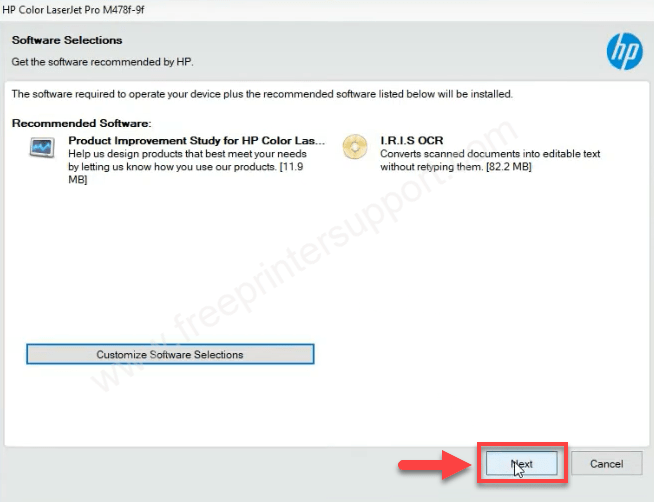
Step 5: Accept the user agreement by clicking on “Accept” button

Step 6: Click on Yes.

Step 7: Click on YES.

Step 8: Click on Yes again.

Step 9: It is installing the drivers now, so please wait for the next step.

Step 10: Choose the option “Automatic Setup” and then click on Next.

Step 11: Wait while searching for the printer on the network. As we have connected the printer to the router already, so here it should detect the printer.

Step 12: The printer has been detected. Tick the checkbox “Allow HP Auto Wireless” and then on Next.
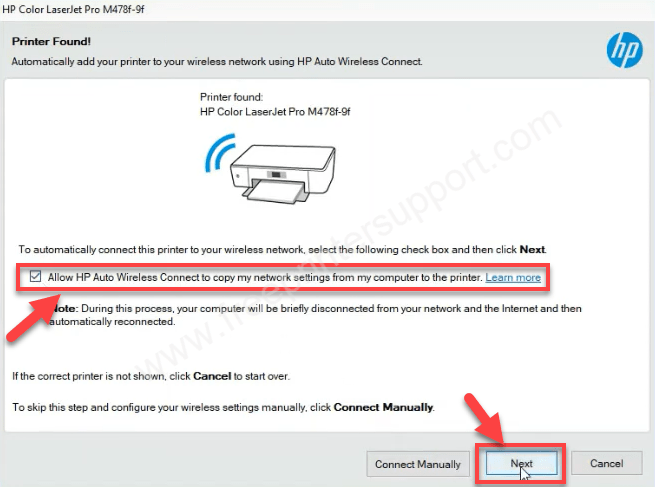
Step 13: It is installing the printer on the local network, so please wait for that.
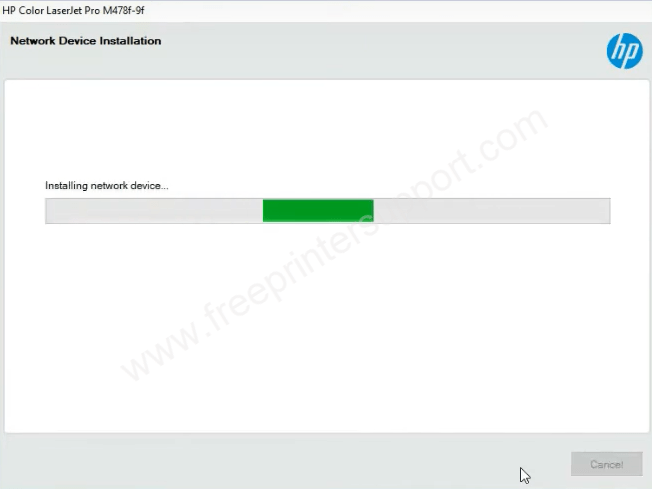
Step 14: It is setting up the drivers, so please wait for that.

Step 15: Turn of the drirect WiFi connection option from the printer’s settings and then click on Next. Because we no longer need to connect the printer through WiFi Direct.
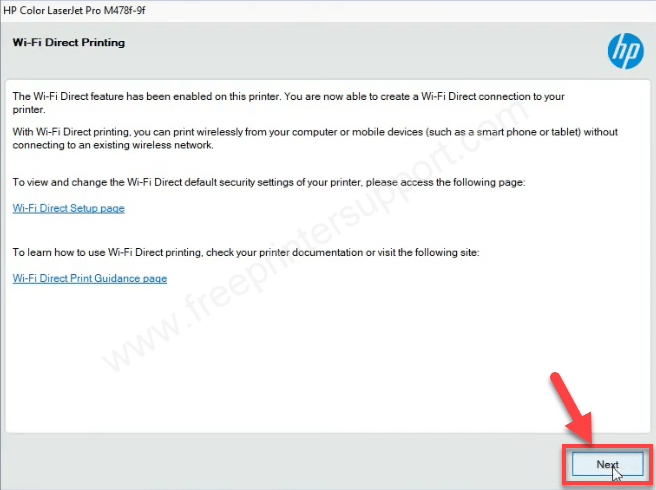
Step 16: Skip this FAX setup option, you can do it later when you need it.

Step 17: Click on Next
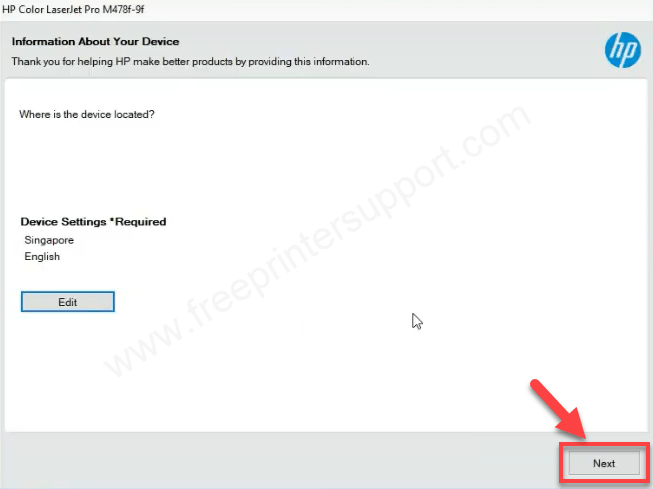
Step 18: Setup Complete!! Finally the printer is installed with the long installation wizard. Your printer is now ready to print through WIFi, so enjoy printing.
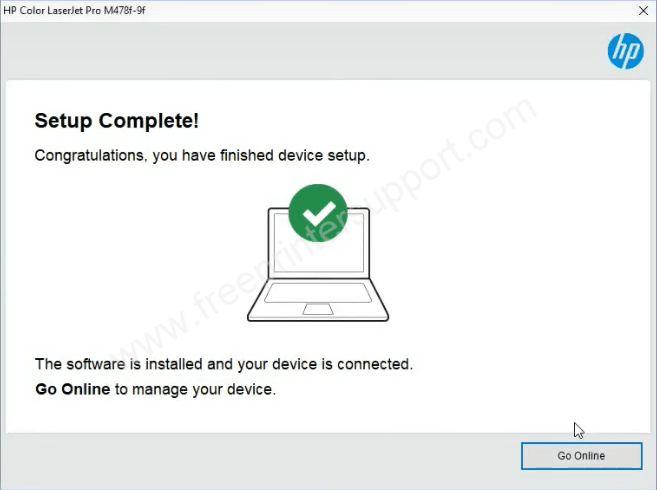
Step 19: See the printer software, it is detected as a network printer.
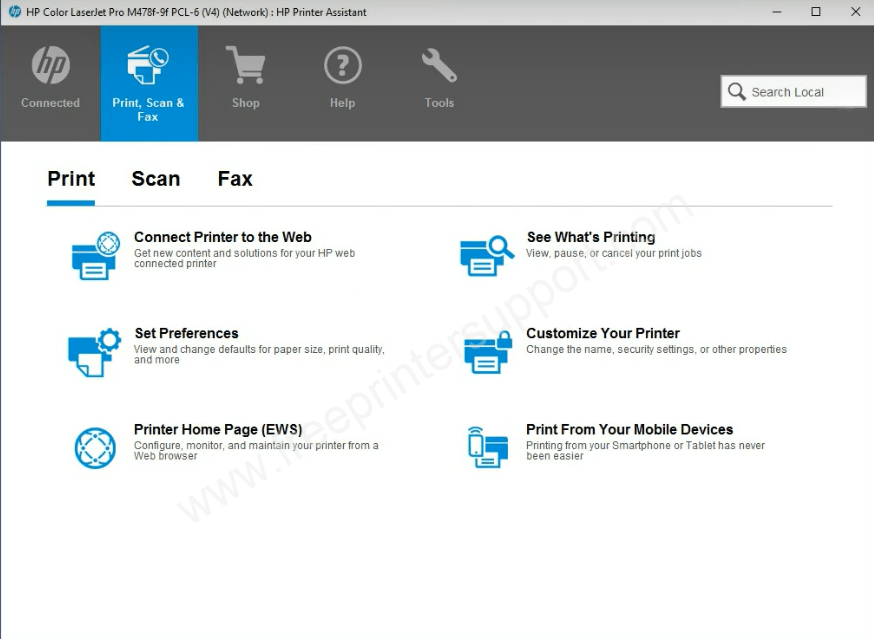
So this is how you can install this HP LaserJet 479dw printer on your computer. If you like my efforts in this article, please share your experience in the comments section below.
Specifications
As it is a multifunctional printer. You can print, copy, scan and email directly from the printer. It has an automatic duplex feature which helps you to print both sides of the paper without flipping it manually. It has a flatbed scanner, but it has an option to get the papers to scan from the ADF feeder. It has a large 4.3 inch touchscreen display which will help you to navigate the printer settings easily. As it is a copier, it has a processor speed of 1200 Mhz and memory of 512MB.
The printer has three paper trays: one output tray, one input tray and one multipurpose tray. Input tray can hold 250 pages at a time and the output tray can hold 150 pages. The ADF can hold 50 pages at a time. This printer supports page types : A4, A5, A6, B5 and letter size papers.
The print and copy speed is very good: 27 ppm. The print quality (print resolution) is 600 to 37400 DPI. The scan resolution of this printer is 1200 DPI. The scan speed of this printer is also very good: 29 ppm in black and white and 20 ppm in color. If you talk about copping speed, which is also very good, 27 CPM color and print both. The copy resolution of the printer is 600 dpi. You can enlarge or reduce the copy from 25% to 400%.
This is the WiFi enabled printer, so it can support HP ePrint, Apple Airprint, Google cloud and HP Smart App, and you can connect directly with WiFi direct.
The power consumption of this printer is 550 watts in active mode, 20 watts in ready mode and 0.7 watts in sleep mode. The dimensions of this printer are Width: 416 Depth: 473mm and the height is 400 mm. The printer’s total weight is 23kg.
The printer supports Windows 11, 10, 8, 8.1, 7, Server, Mac, Linux, iOS phones, android operating systems. This means you can easily install this printer on your computer, using its appropriate app.

