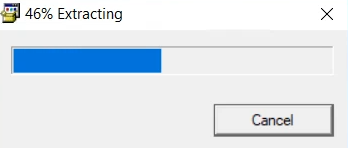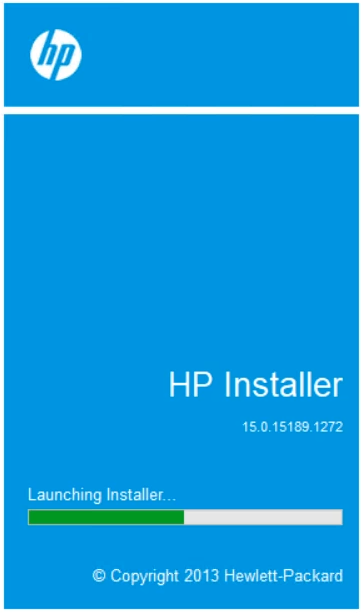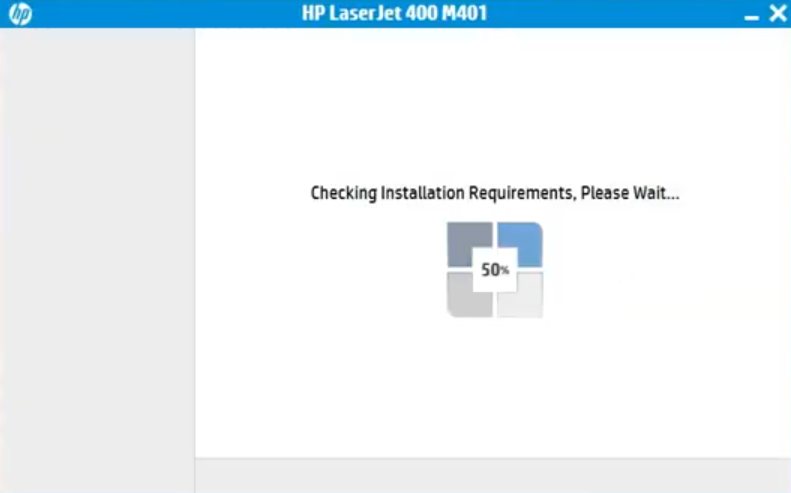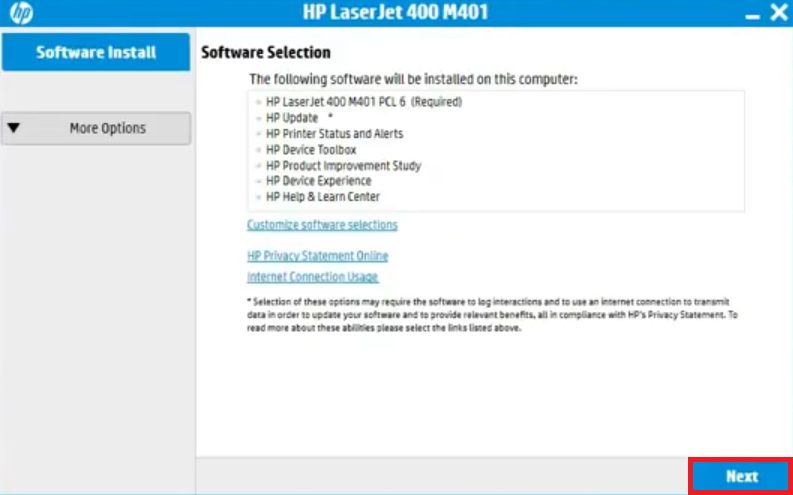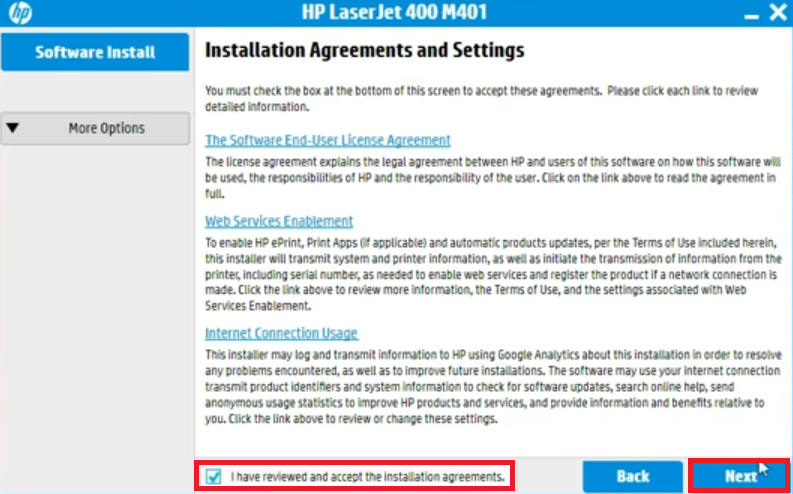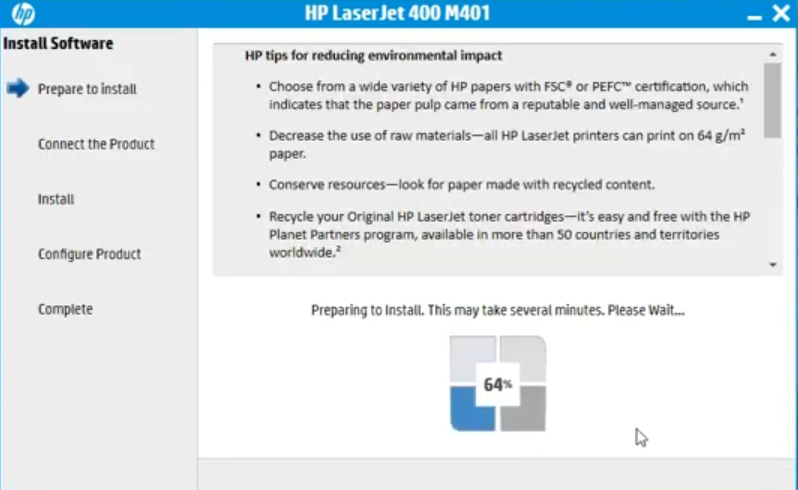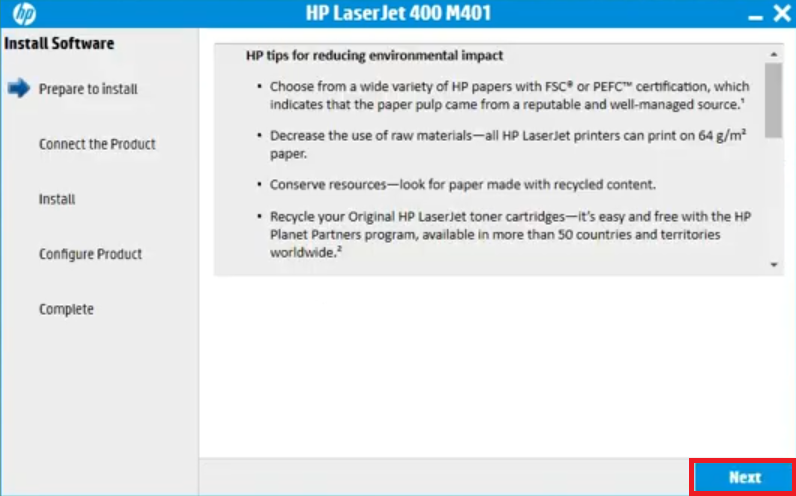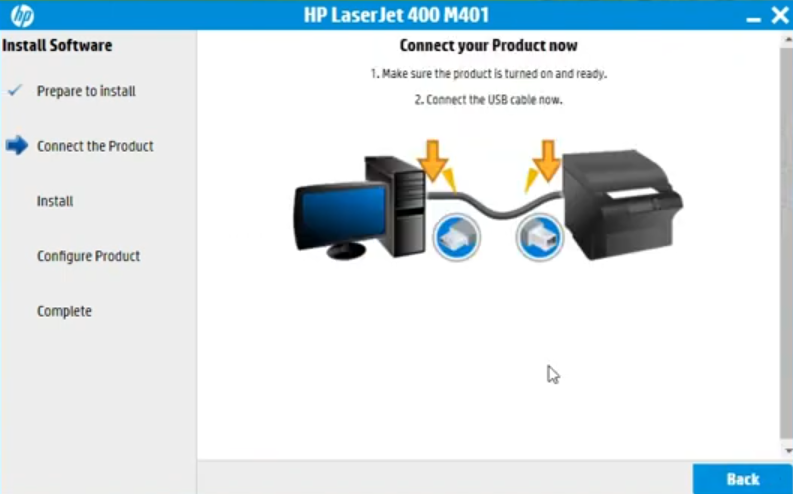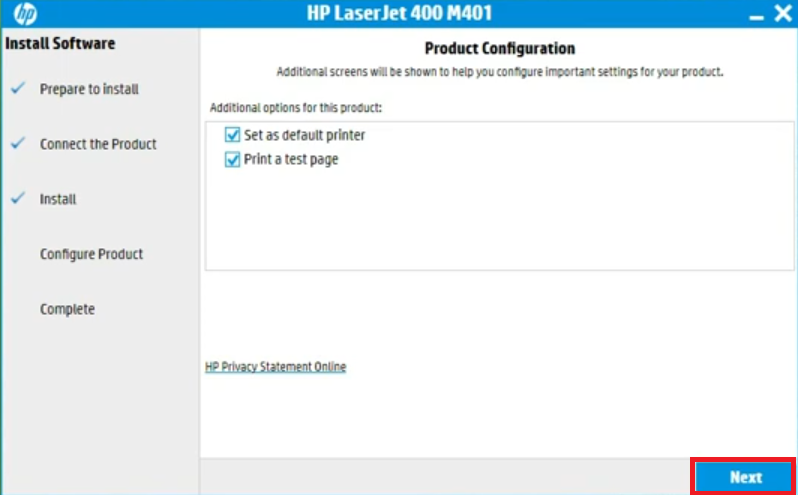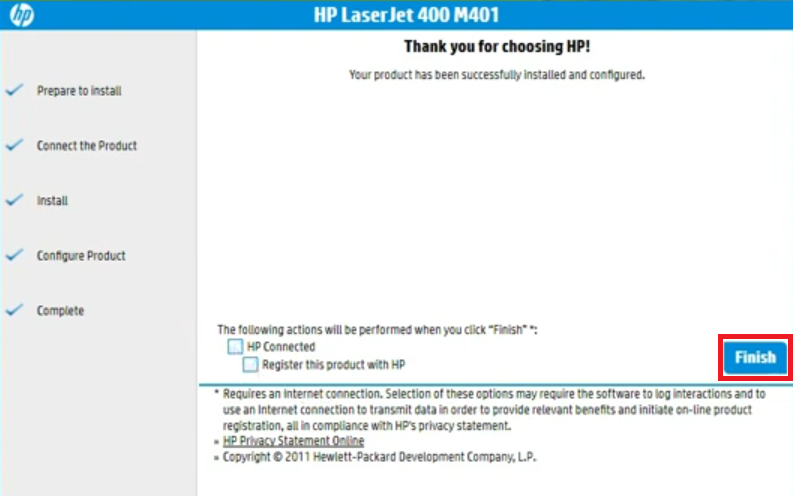If you are a user of HP LaserJet M401n printer then you must keep its driver up-to-date. An updated driver will give you a bug-free experience.
If you are a user of HP LaserJet M401n printer then you must keep its driver up-to-date. An updated driver will give you a bug-free experience.
To download the latest driver, you’ll have to visit its official website. Alternatively, you may download the same (latest driver) from the download section given below.
Advertisement
In the download section, you’ll get a step-by-step guide to download HP LaserJet M401n driver download links Windows 11, 10, 8, 8.1, 7, Vista, XP (32bit / 64bit), Server 2000 to 2022, Linux, Ubuntu, and Mac 10.x, 11.x, 12.x, 13.x Ventura operating systems. Additionally, follow the instructions in the installation section to properly install the newly downloaded printer drivers on your computer.
Steps to Download HP LaserJet M401n Driver
Step 1: Choose your preferred operating system.
Step 2: Click on its download link to start the download of your HP LaserJet M401n driver setup file.
HP LaserJet M401n Driver for Windows
- HP LaserJet M401n driver for Windows XP (32bit) – Full Feature / Basic Driver
- HP LaserJet M401n driver for Windows XP (64bit) – Download (21.6 MB)
- HP LaserJet M401n driver for Windows Vista (32/64bit) – Full Feature / Basic Driver
- HP LaserJet M401n driver for Windows 7 (32bit/64bit) – Full Feature / Basic Driver
- HP LaserJet M401n driver for Windows 8, 8.1 (32/64bit) – Full Feature / Basic Driver
- HP LaserJet M401n driver for Windows 10 (32bit/64bit) – Full Feature / Basic Driver
- HP LaserJet M401n driver for Windows 11 (64bit) – Download (20.7 MB)
- HP LaserJet M401n driver for Server 2003 – Full Feature / Basic Driver
- HP LaserJet M401n driver for Server 2008 (32bit/64bit) – Full Feature / Basic Driver
- HP LaserJet M401n driver for Server 2012 (32bit) – Download (18.3 MB)
- HP LaserJet M401n driver for Server 2012 (64bit) – Download (21.6 MB)
- HP LaserJet M401n driver for Server 2016 (32bit) – Download (18.3 MB)
- HP LaserJet M401n driver for Server 2016 (64bit) – Download (20.7 MB)
- HP LaserJet M401n driver for Server 2019 (32bit) – Download (18.3 MB)
- HP LaserJet M401n driver for Server 2019 (64bit) – Download (20.7 MB)
- HP LaserJet M401n driver for Server 2022 (64bit) – Download (20.7 MB)
Driver for Mac
- HP LaserJet M401n driver for Mac OS 11.x, 12.x, 13.x – Download (10.9 MB)
- HP LaserJet M401n driver for Mac OS 10.9 to 10.15 – Download (10.9 MB)
- HP LaserJet M401n driver for Mac OS 10.9, 10.10 – Full Feature (122.4 MB)
- HP LaserJet M401n driver for Mac OS 10.6, 10.7, 10.8 – Full Feature (132.6 MB)
- HP LaserJet M401n driver for Mac OS 10.5 – Full Feature (124.9 MB)
Driver for Linux & Ubuntu
- HP LaserJet M401n driver for Linux and Ubuntu – Download (11.1 MB)
OR
Download the driver directly from the HP LaserJet M401n official website.
How to Install HP LaserJet M401n Driver
I am providing below a detailed installation guide for the full feature driver and the basic driver (inf driver). Read the installation guide related to your driver, then follow its steps to install the HP LaserJet M401n drivers on your computer.
1) Install HP LaserJet M401n Printer Using Full Feature Driver
Here, I will describe the installation steps for the full feature HP LaserJet M401n driver on a Windows computer, which can be followed for all the versions of the Windows operating system.
Steps
- Run the full feature driver file and wait for its files to extract on your computer.

- Wait for the installer program to load itself on your computer.

- Wait for the installer program to check for the installation requirements.

- In the Software Selection screen, choose your preferred software or proceed with the default selections, click on the ‘Next’ button.

- In the Installation Agreements and Setting screen, select the ‘I have reviewed and accept the installation agreements’ option, then click on the ‘Next’ button.

- Wait as the installer program prepares your computer for the driver installation.

- Read the information shown on the screen, then click on the ‘Next’ button.

- In the Connection Type screen, select the ‘Directly connect this computer using a USB cable’ option, then click on the ‘Next’ button.

- Connect your printer with your computer by using a USB cable.

- Wait for the installer program to detect your printer.

- Wait as the drivers and software install on your computer.

- When you see the message that the software has been successfully installed, then wait for the next screen to appear.

- Click on the ‘Next’ button to proceed.

- When you see the message that the printer has been successfully installed, then click on the ‘Finish’ button to close the installer program.

That’s it, you have successfully installed the HP LaserJet M401n driver package on your computer. You can now use your HP printer to print pages.
2) Install HP LaserJet M401n Printer Using Basic Driver
For all those users who want to install this HP printer by using its HP LaserJet M401n basic driver, I have shared an installation guide below, which explains the right method of installing the HP LaserJet M401n INF driver on a Windows computer. How to install a printer driver manually using basic driver (.INF driver).
HP LaserJet M401n Features
The HP LaserJet M401n printer is an ideal choice for home or small office users who are looking for a fast printer. This monochrome laser printer has a maximum print resolution of up to 1200 dpi and its top print speed is nearly 35 ppm.
You can connect this printer with your computer by using its USB and Ethernet connectivity option so that you can connect this printer to your local network.
Toner Cartridge Details: This laser printer uses one Black toner cartridge for printing, which is available in two sizes. The standard Black (CF280A) toner cartridge can print up to 2700 pages and the high yield Black (CF280X) toner cartridge can print nearly 6900 pages.