
HP Smart Tank 5102 printer is an all-in-one color printer which gives you seamless connectivity with the Wi-Fi (Wireless). This is a SmartTank series printer which gives you very low cost effective printing. This printer is also tagged with the ENERGY Star rating which takes very low power while printing.
To set up this printer on a computer you need to install its latest version driver on a computer. You can get the drivers from the driver CD that came with the printer, alternatively you can download the same drivers from the download section given below. To do that, you just need to determine the operating system version of the computer and click on the same version download link from the list below.
Advertisement
So let’s start the installation process by downloading the drivers first. Please set up this phone
Download HP Smart Tank 5102 Printer Driver
In order to install the sprinter on your computer you will have to download its driver first. Download links are given below you just need to determine the operating system version of your computer and then click on the same download link from the below list accordingly
Windows
Supported OS: Windows 11, 10, 8, 8.1, 7, Vista, XP (32bit / 64bit), Server 2000 to 2025 (32bit / 64bit)
- Full feature driver for Windows: Download – 340 MB | Recommended
- Universal driver for Windows: Download 32bit / Download 64bit – 21.2 MB
- HP Easy Start driver for Windows: Download – 22.2MB
- Firmware download for Windows: Download – 14.7 MB
Mac
Supported OS: macOS 10.x, 11.x, 12.x, 13.x, 14.x, macOS 15 Sequoia, 26.x Tahoe.
- HP Easy Start driver for Mac OS: Download – 10.8 MB
- Firmware download for Mac OS: Download – 17.76 MB
- Get “HP: Print and Support” app from Apple’s apple store for Mac OS: Get App
Linux
Supported OS: Linux & Ubuntu REM/DEB (32bit / 64bit)
- Full feature driver for Linux: Download – 25.9 MB
iOS Phone
Supported OS: iOS 10 to 15.x
- Get HP App from Apple’s app store for iOS: Get App
Chrome OS
Supported OS: Chrome OS
Learn how to install HP printer on Chrome OS: Learn More
OR
Alternatively, you may download the same driver from HP’s official website.
Installation Guidelines
To properly install this HP 5102 printer on your computer, you need to follow the following steps that I have prepared while installing this printer on my computer. I have successfully installed this printer on my Windows 10 64 bit computer. So, that’s why I’m sharing the whole installation process with you.
Step 1: Double-click on the downloaded driver file “ST5102-HPEasyStart-15.8.1-57-2-1673-1-Driver-Webpack.exe” to execute the driver auto-installer.
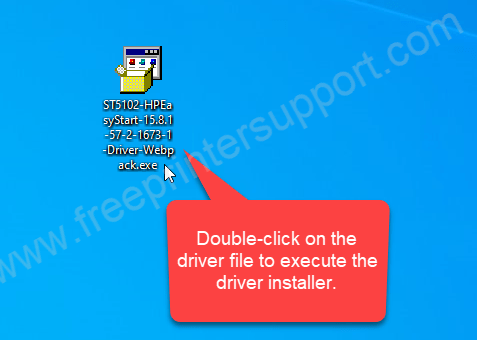
Step 2: It is extracting (unzipping) the drivers now. After that you will have to click on Yes to allow the further installerion process.
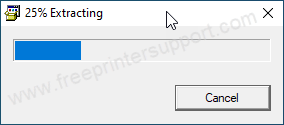
Step 3: The driver auto-installer has been started. Please wait.
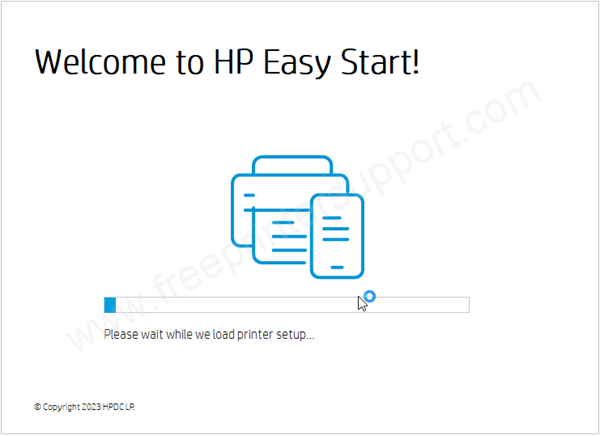
Step 4: Click on the left side link “Continue with current software”
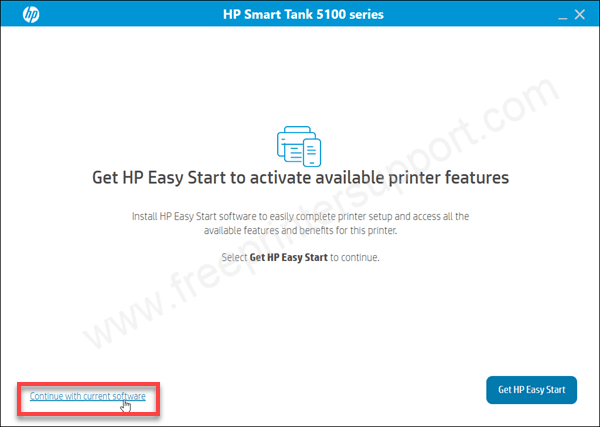
Step 5: Click on contninue.
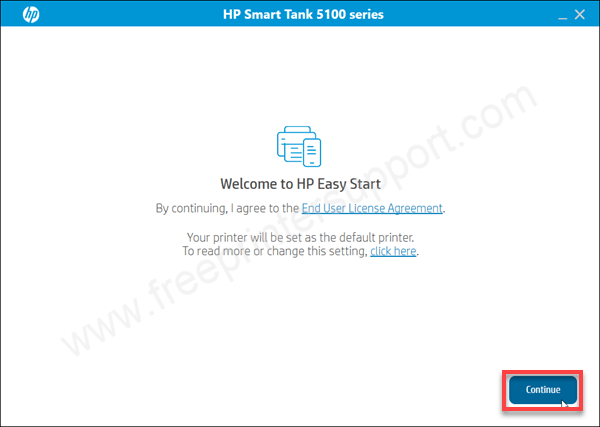
Step 6: Click on Yes to accept sharing the HP software data to HP.
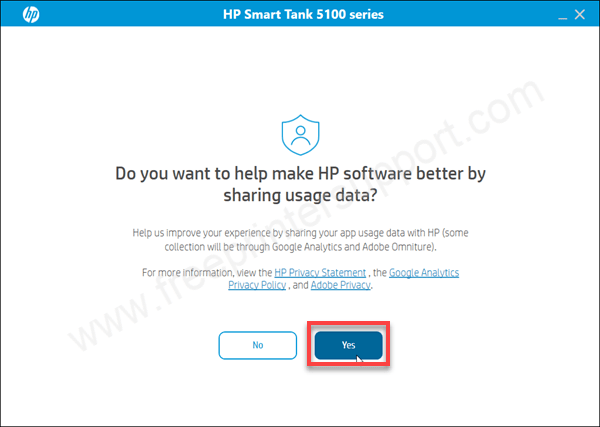
Step 7: It is now searching for the printer. Please make sure the printer should be connected to the router if you want to connect through WiFi or USB cable shoyuld be connected if you want to connect it through USB cable.
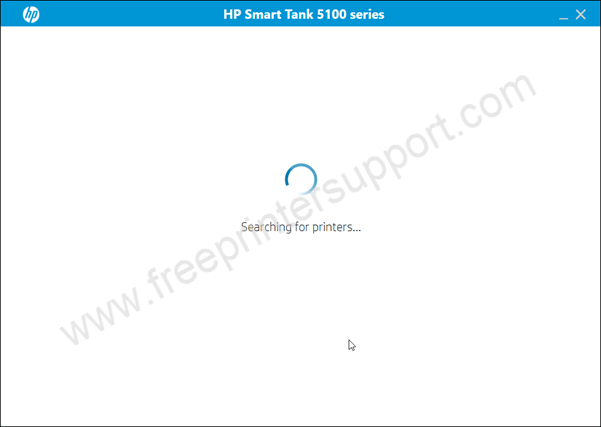
Step 8: If it says “not found” then click on contniue to get more specific connectivity options.
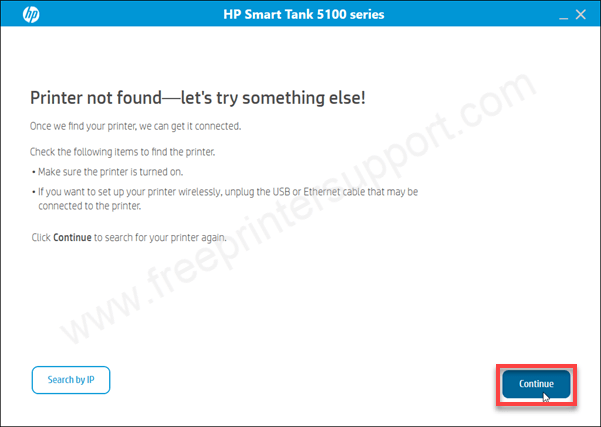
Step 9: Now, select your preferred connection type and click on continue. I would prefer USB.
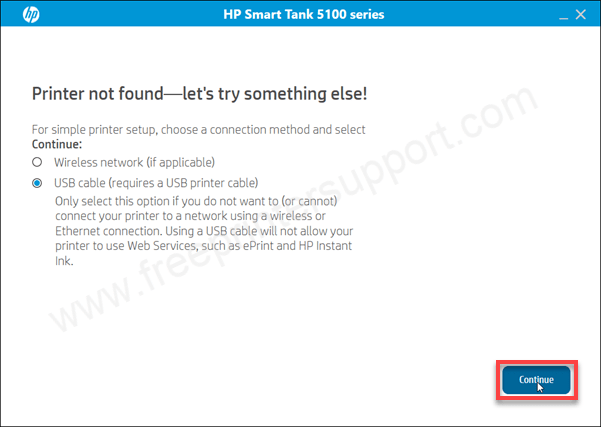
Step 10: Now please connect the USB cable of your printer to the computer and make sure the printer is turned ON properly. After that, this screen will detect your printer connection automatically livetime and then you will have to click on continue and then Finish to complete this installation process.
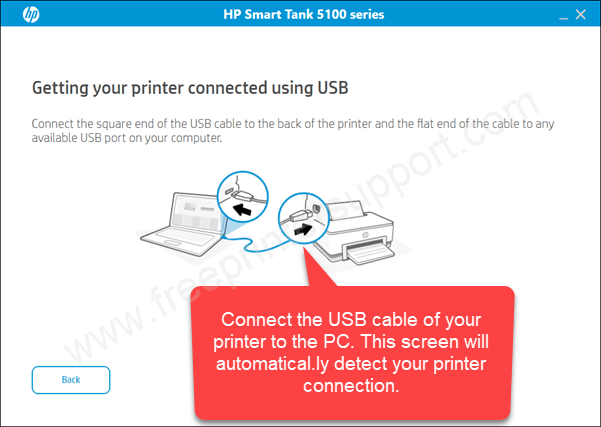
This is how you can install this HP 5102 printer on your computer I have applied the steps on my Windows 10 computer You can apply the same steps on your windows 11 88.1 and seven computers. If you’re having any problem while downloading or installing the drivers then you Leave your experience in the comments section below.
Specifications:
HP smarttank 5102 is an all-in-one printer that can print, scan and copy. This printer is based on inkjet technology which uses ink tanks which is HP called smart tank.
The print speed of this printer is 12 ppm in black and 5 ppm in color With the resolution 4800 x 1200 in color and 1200 x 1200 in black. It has a flatbed scanner which can scan Up to 1200 DPI resolution. HP company recommends the monthly volume of 400 to 800 pages. The copy resolution of this printer is 600 DPI.
There is no auto-duplex feature in this printer. You will have to flip the page manually but there is both-side printing option in the drivers. On the top of the printer is has 1.2 inch LCD display which will help you to navigate the printer settings easily.
This printer has a processor of 980MHz and RAM of 64MB. It has an input tray that can hold 100 pages at a time. The output tray can hold 30 pages at a time. It has borderless printing feature as well. This printer supports up to A4 size papers.
The power consumption of this printer is just 3 while printing in ready condition which is extremely low. Dispensary is very compact 434mm in width, 361mm in depth and 157MM in height. The total weight of this printer is 5.03 kg. This printer comes with 4 ink bottles so that you can refill the ink tanks.
There are 3connectivity options to connect this printer to the computer: 1st is USB and the 2nd one is WiFi. You can connect it through the router – local network and the 3rd one is wifi direct so that you can connect your laptop directly to the printer without using the router.
This printer supports: Windows 11, 10, 8, 8.1, 7, Vista, XP (32bit / 64bit), Server 2000 to 2025, Linux, Ubuntu, Mac 10.x, 11.x, 12.x, 13.x, 14.x, macOS 15 Sequoia, 26.x Tahoe Operating Systems. All the download links are given in the download section above please check it out if you are looking for the drivers.

