
HP Smart Tank 5103 is an ink tank printer with smart connectivity & mobile printing. As it uses ink tank, the printing cost is extremely low. The fast print speed and energy saving are also a highlight of this printer. To use all these features through your computer, you will need to install this printer on your computer. To get the drivers, you can download the drivers from the download section below and you can download the same from its official website as well.
So, simply go to the download section below and download the HP Smart Tank 5103 driver from there according to the operating system version of your computer. After downloading, read the below given step-by-step installation guide which will help you to install the software driver smoothly. So, let’s start the downloading process by downloading the drivers first.
Advertisement
Download HP Smart Tank 5103 Printer Driver
To download this driver, determine the operating system version of your computer, and then click on the download link accordingly. This printer supports Windows 11, 10, 8, 8.1, 7, Vista, XP (32bit / 64bit), Server 2000 to 2022, Linux, Ubuntu, and Mac 10.x, 11.x, 12.x, 13.x, 14.x, 15.5 operating systems.
| Driver Descriptions | Download Links |
| Full feature driver download for Windows 11, 10, 8, 8.1, 7, Vista, XP, Server 2000 to 2025 | Download – 49.3 MB | Recommended |
| Firmware download for Windows | Download – 14.7 MB |
| Universal driver download for mac OS 10.x, 11.x, 12.x, 13.x, 14.x, 15.x | Download – 10.8 MB |
| Firmware download for Mac | Download – 17.8 MB |
| Full feature driver download for Linux and Mac OS. | Download – 25.9 MB |
OR
Alternatively, you may download the same drivers directly from HP’s official website.
How to Install HP Smart Tank 5103 Printer Driver in Windows
In order to install this printer properly on your computer, follow the following step-by-step guide. I have installed it on my Windows 10 computer but you may try the same steps on the latest operating systems like Windows 11, Server 2025 etc.
Step 1: Double-click on the driver file to execute the driver installation wizard.
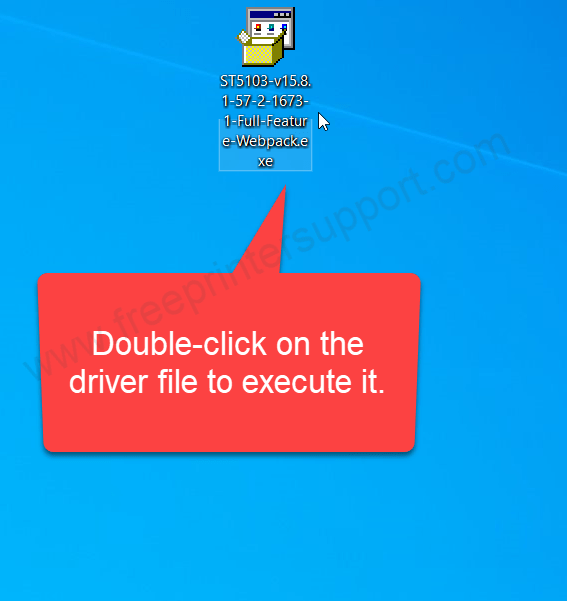
Step 2: It is extracting the drivers, so please let it be extracted.
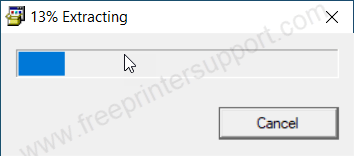
Step 3: It is now preparing the drivers, so please let it be prepared as well.
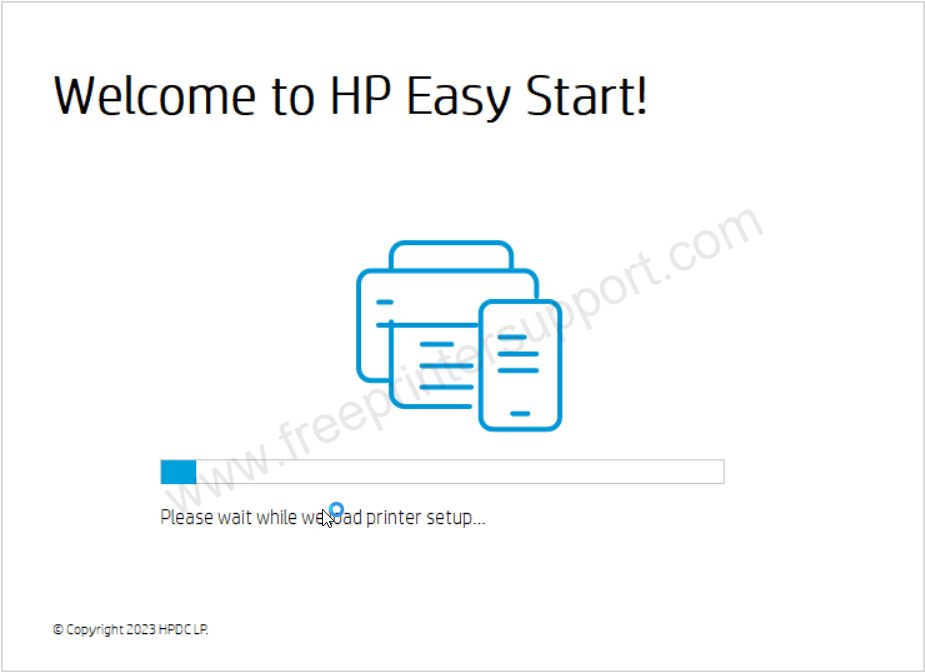
Step 4: Click on the left side option: “Continue with current version”
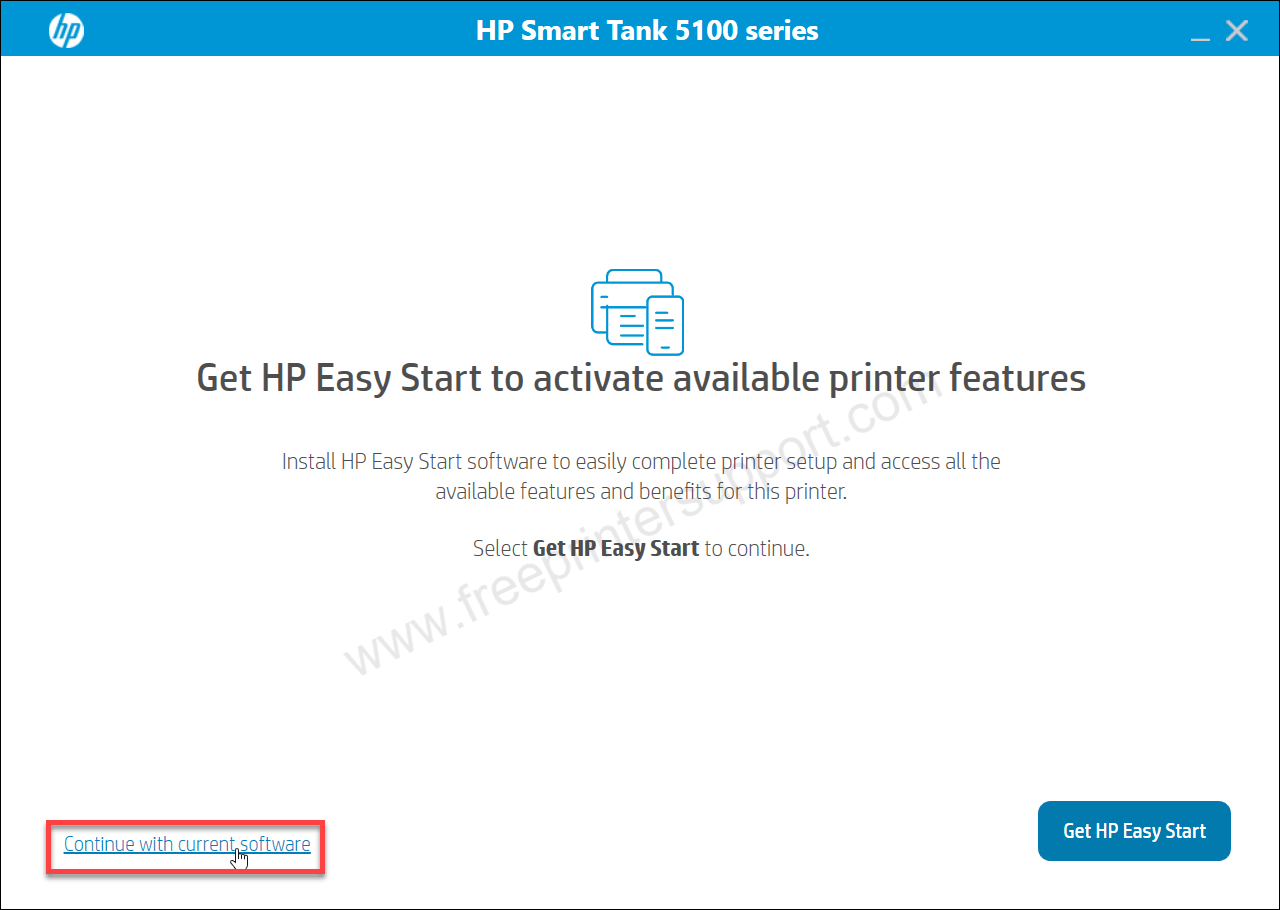
Step 5: Click on continue.
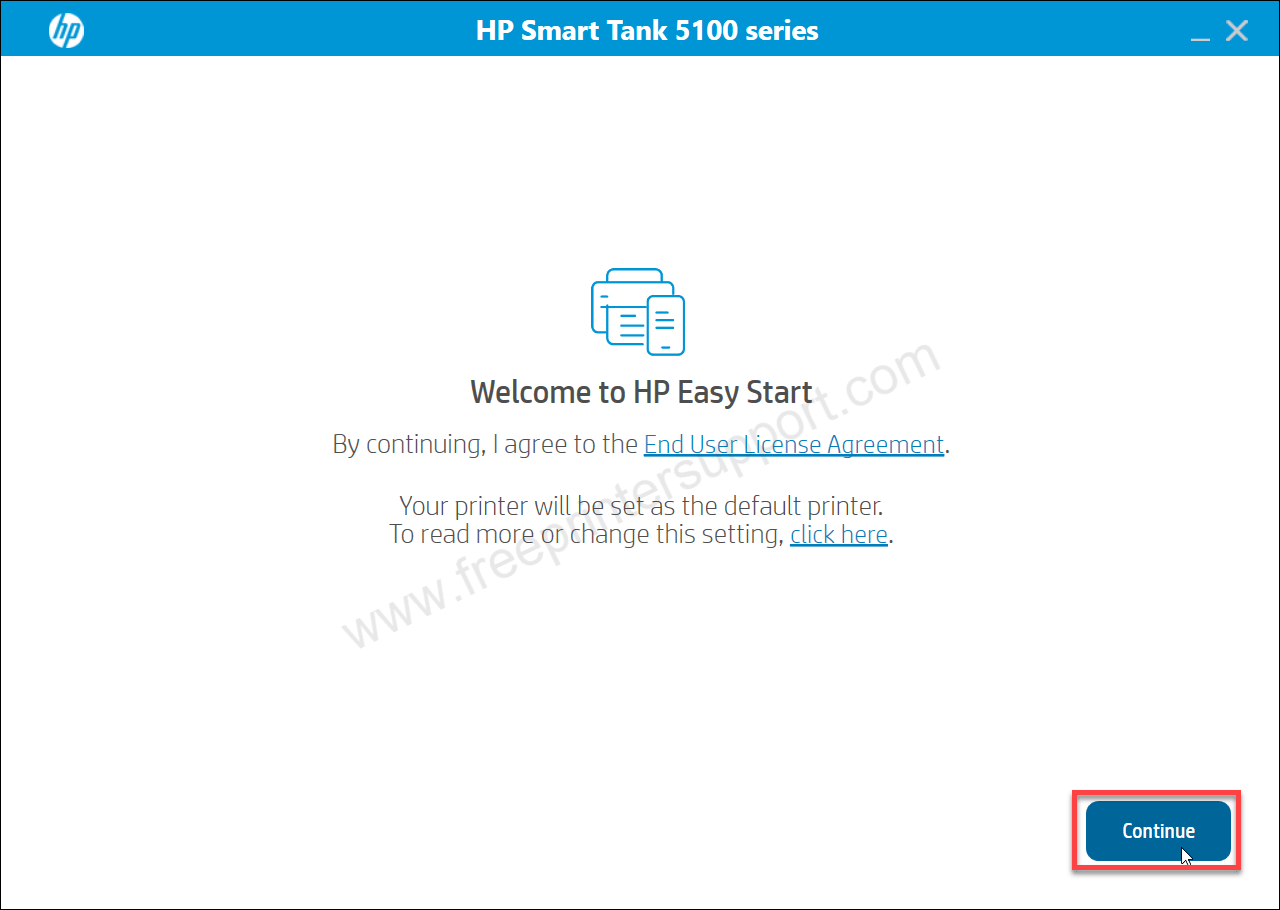
Step 6: Click on Yes.
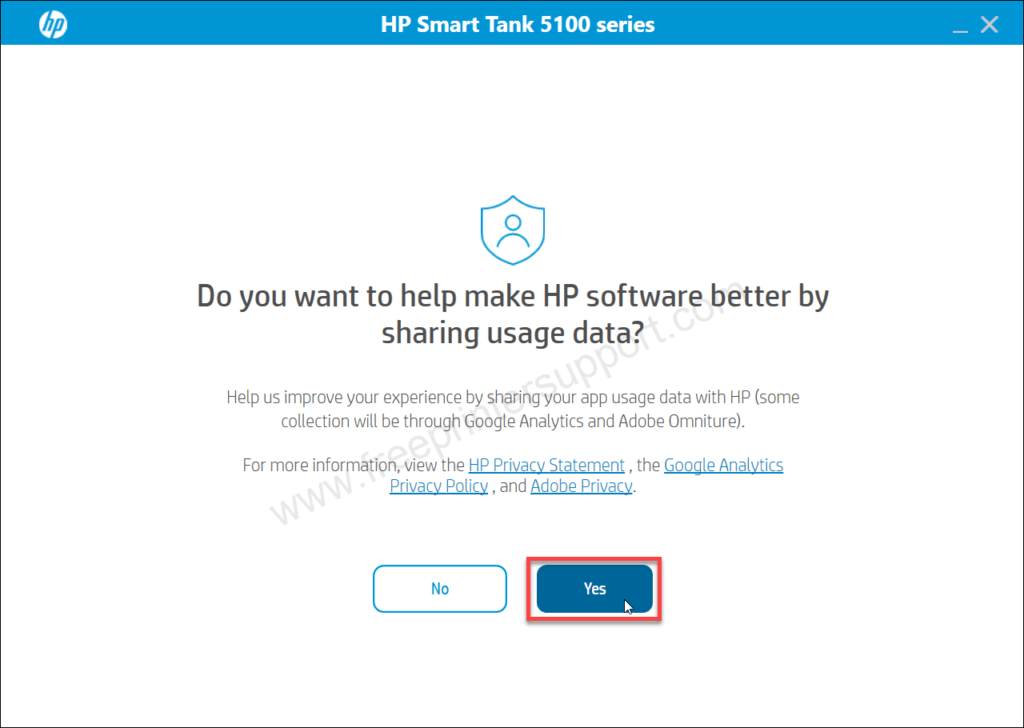
Step 7: It says printer not found. Click on continue to get more specific connectivity options like USB or Wireless.
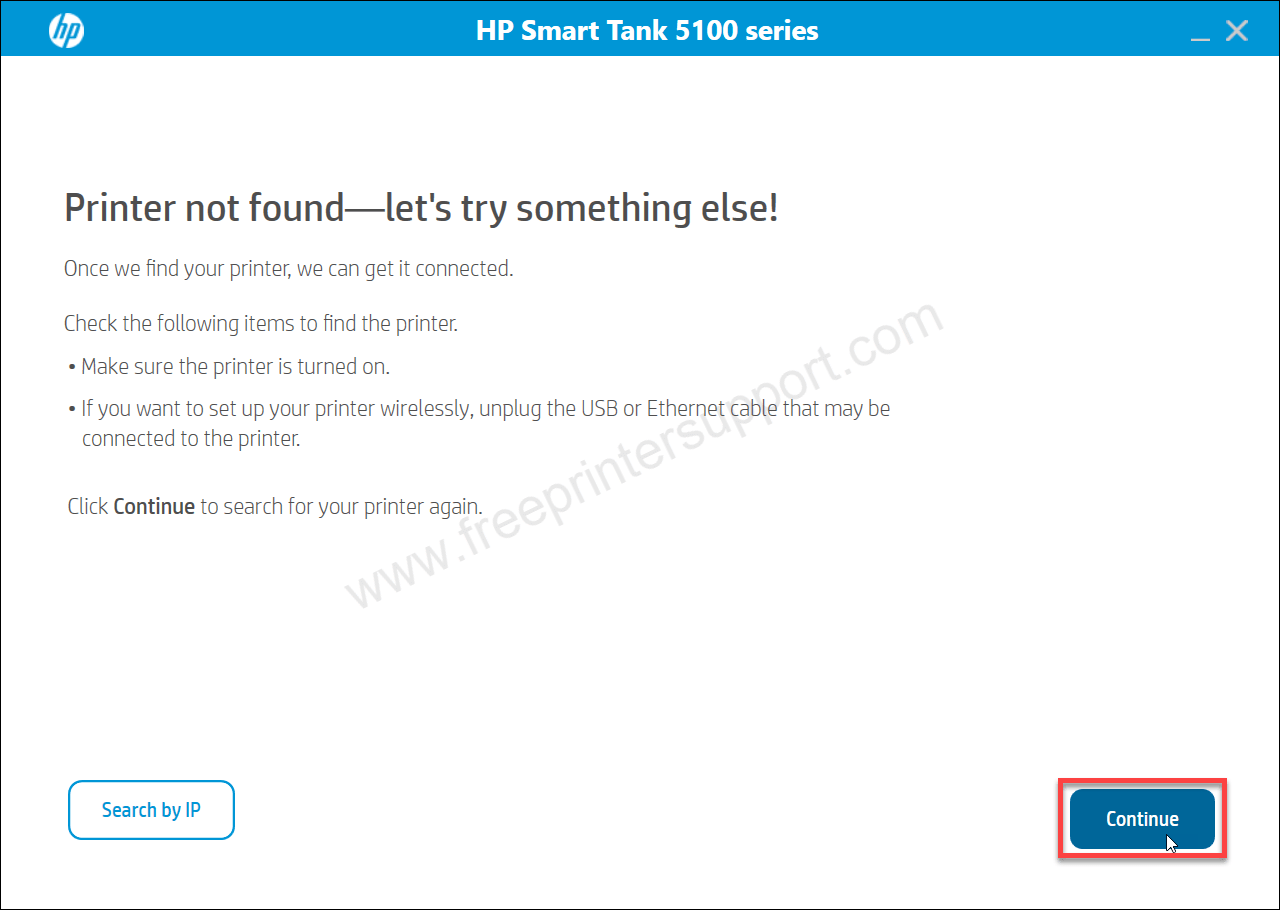
Step 8: Choose the preferred connection type and click on continue.
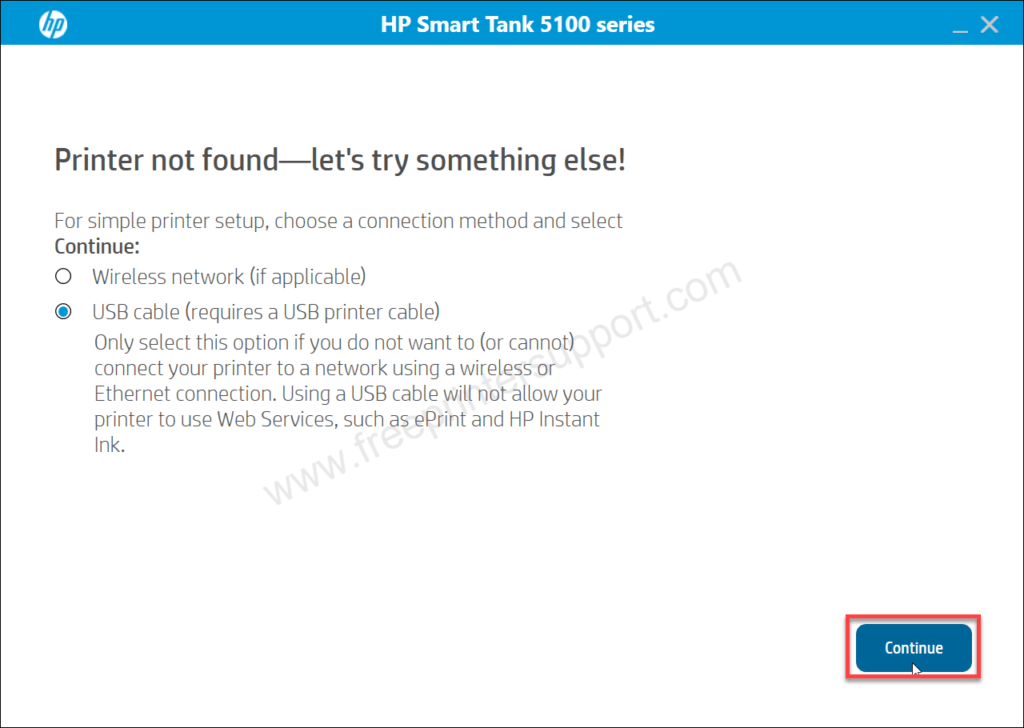
Step 9: Now connect the USB cable of your printer to the computer and make sure the printer is turned on. This screen will detect your printer connectivity and give you the next screen. There you will have to click on continue and finish.
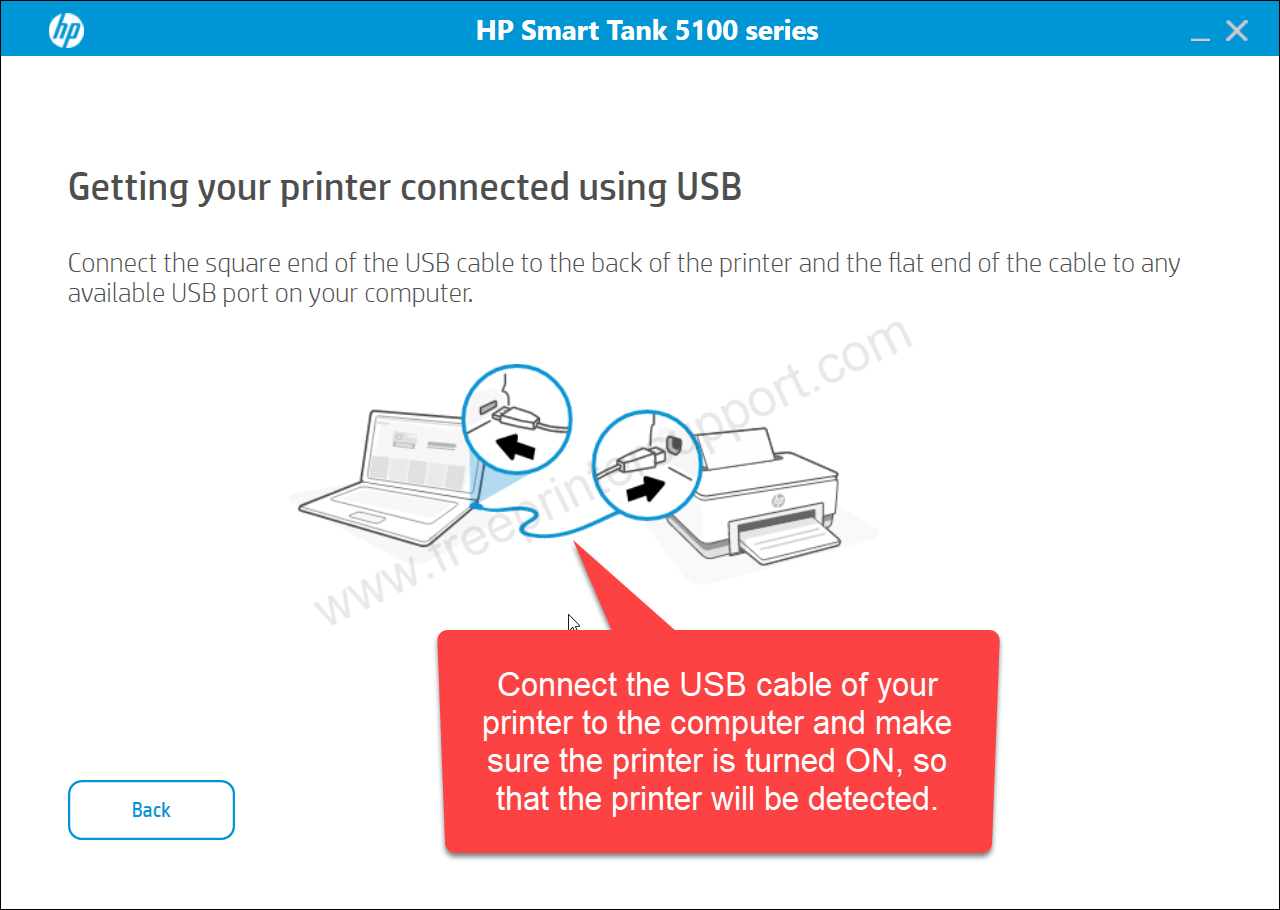
This is how you can install this HP Smart Tank 5103 printer on a computer, I tested this into my Windows 10 64bit computer but you can apply the same steps on my Windows 11, 8, 8.1, 7, Server 2000 to 2025 as well.
Specifications
The HP Smart Tank 5103 printer uses normal ink technology to print. The print speed of this printer is 12 PPM in black and 5 PPM in color. The copy speed of this printer is 10 CPM mono and 2 CPM in color. The copy resolution is 600 DPI. The print resolution of this printer is 1200 dpi and for color printer is 4800×1200 DPI. There is no automatic duplex feature on this printer, you will have to flip it manually. There is one more feature is borderless printing.
It has a flatbed scanner with CIS technology. The scan resolution of this printer is 1200 DPI. The scan file format is JPG, PNG, TIFF and PDF (Multipage scanner). It has two paper trays, one is the input tray which can hold 100 sheets and one output tray which can hold 30 pages at a time. This printer supports paper sizes: A4, B5, A6 and legal size papers. You can print on thick photo paper as well (High GSM). Even the 100 photo paper came with the printer box.
This printer has one processor and and 64MB RAM to process the printer, scan and copy commands. This printer has a Auto-OFF Technology so that your printer can sleep when it is not in use. This printer uses HP 32XL (Black) and HP31 (Yellow, Orange, Magenta, Cyan) ink bottles to refill inktank.
This printer is built with three connectivity options: USB, Network (LAN) and WiFi connectivity. To install the printer through this connectivity you need to install its driver, the driver download & installation process I have given above, please check it out. This printer supports: Windows 11, 10, 8, 8.1, 7, Vista, XP (32bit / 64bit), Server 2000 to 2022, Linux, Ubuntu, and Mac 10.x, 11.x, 12.x, 13.x, 14.x, 15.x operating systems.

