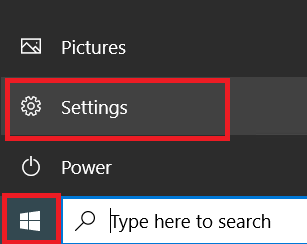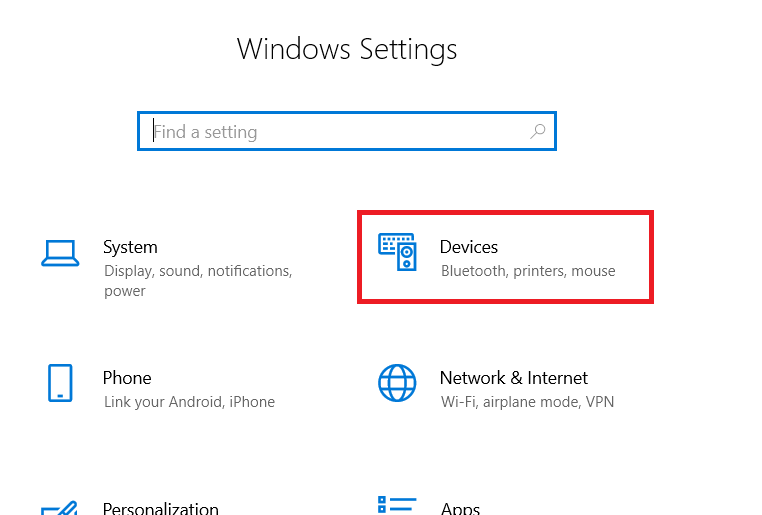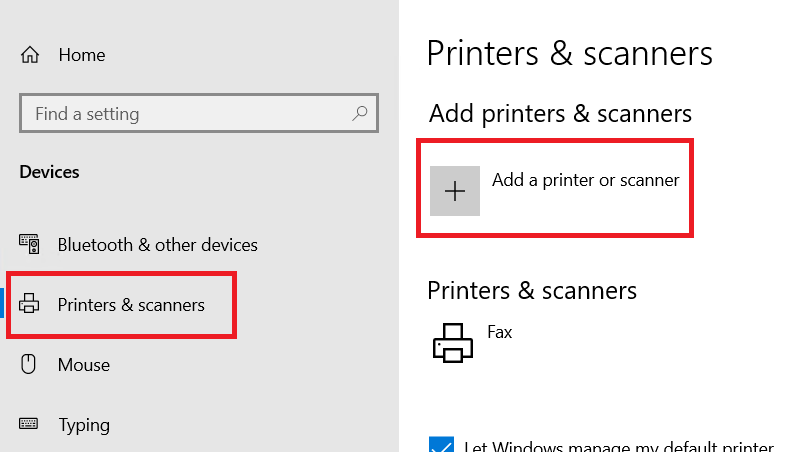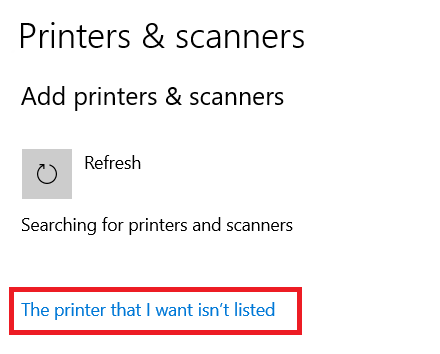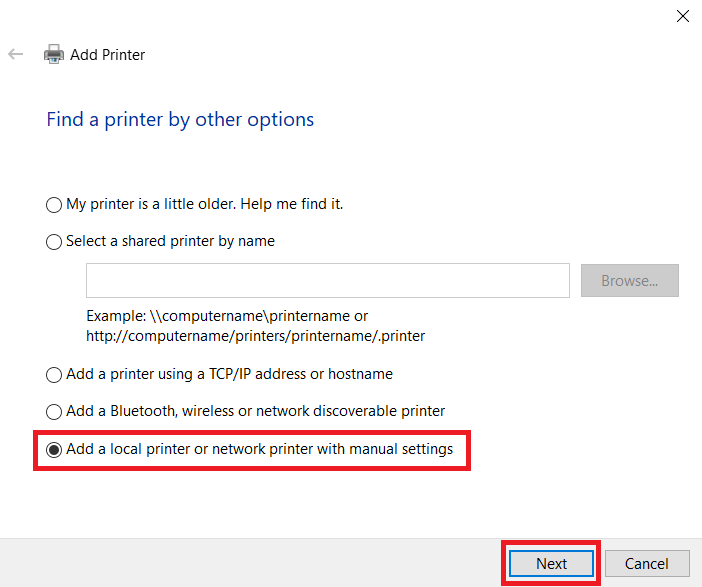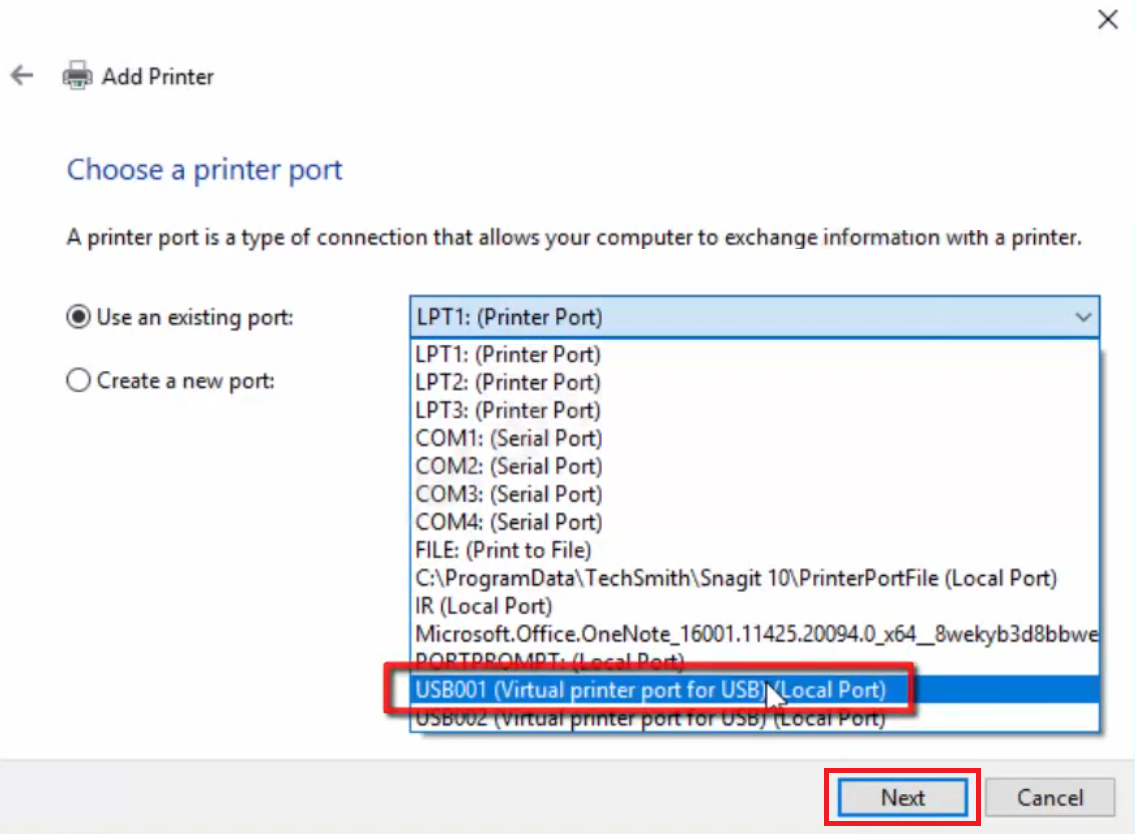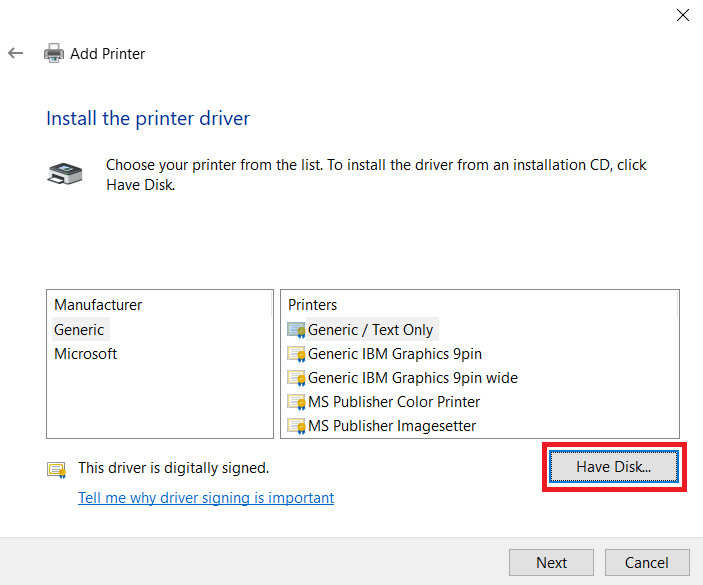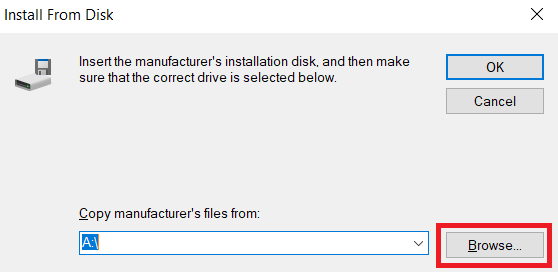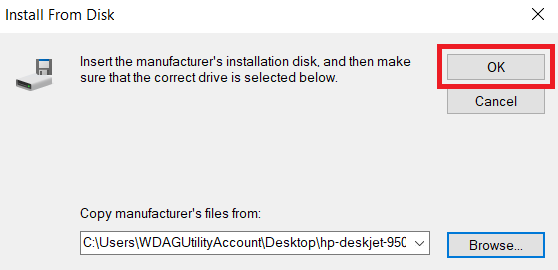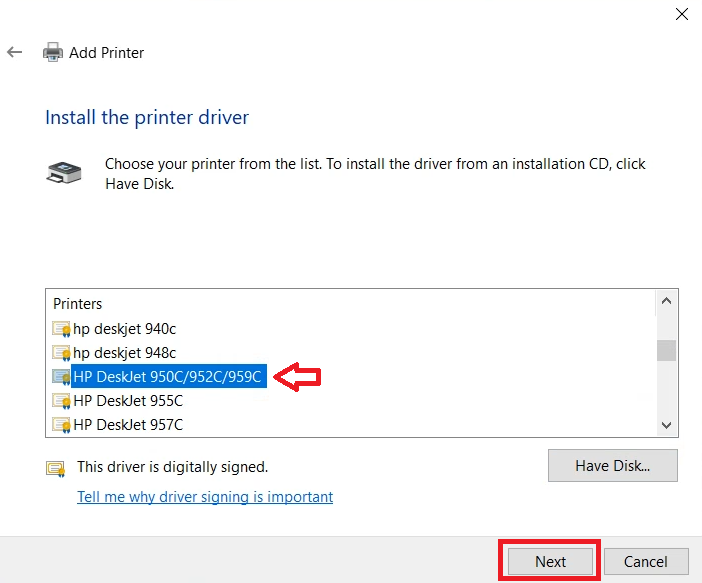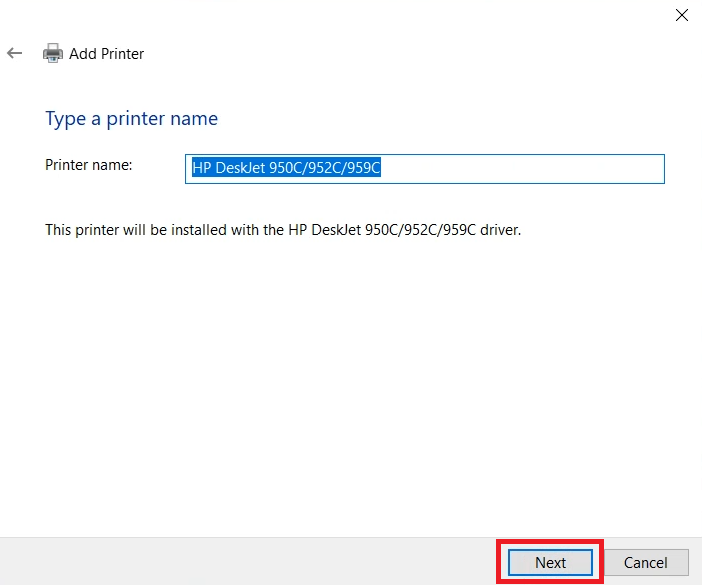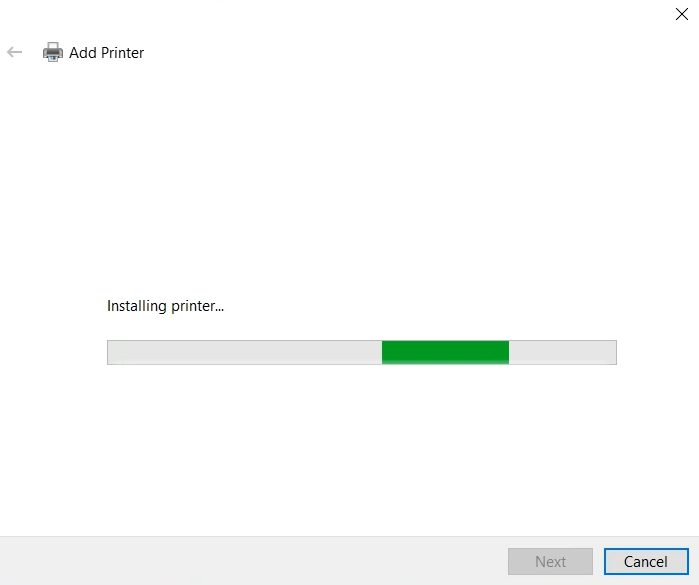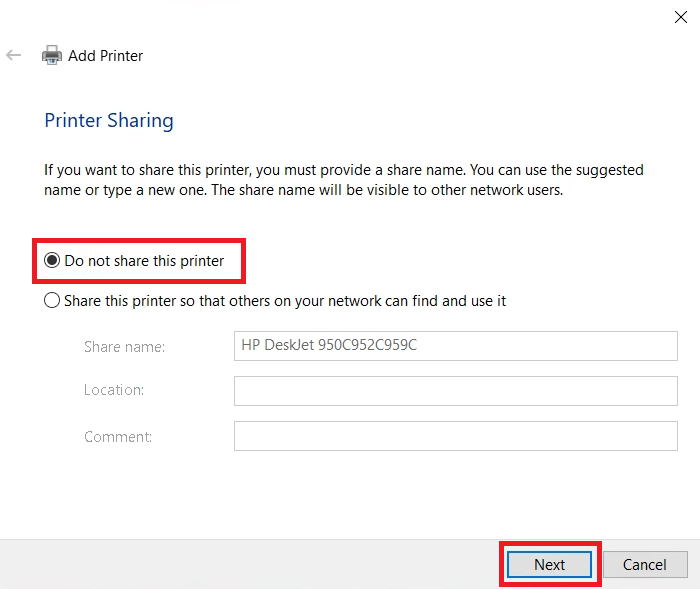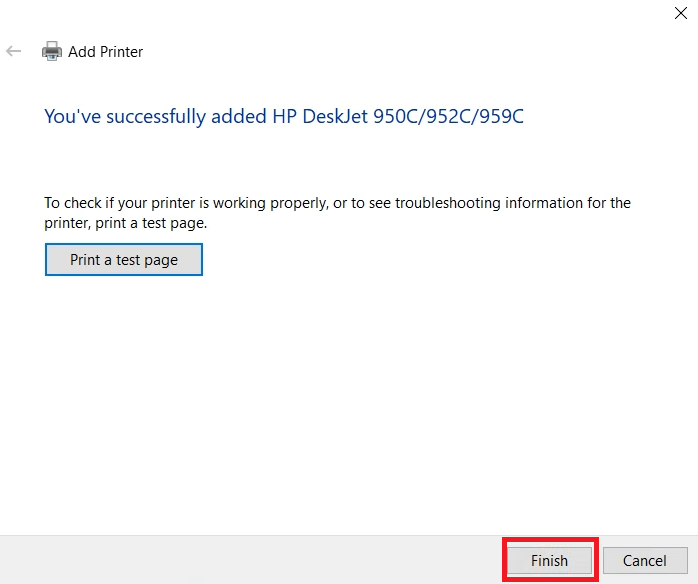The simplest way to avail the best performance of your HP DeskJet 950/952c printer is by installing the latest version driver.
The simplest way to avail the best performance of your HP DeskJet 950/952c printer is by installing the latest version driver.
You may download the latest version driver from its official website or from the download section given below.
Advertisement
In the download section of this guide, you will find the HP DeskJet 950/952c series printer driver for Windows 11, 10, 8, 8.1, 7, Vista, XP (32bit / 64bit), Server 2000 to 2022, Linux, Ubuntu, and Mac 10.x, 11.x, 12.x, 13.x Ventura operating systems.
After downloading the drivers, you’ll have to install it properly on Windows 11, 10, 8, 7 computer. To learn the correct way to install drivers, read the following: How to Install Guide.
Let’s start by downloading the drivers first.
Steps to Download HP DeskJet 950/952c Driver
Step 1: Select the operating system from the OS list where you want to install this HP printer.
Step 2: Click on its download button to begin the download of your HP DeskJet 950/952c series driver setup file.
HP DeskJet 950/952c Driver for Windows
- HP DeskJet 950/952c driver for Windows 3.11 – Download (2.2 MB)
- HP DeskJet 950/952c driver for Windows NT 4.0 – Download (7.6 MB)
- HP DeskJet 950/952c driver for Windows 95, 98, ME – Download (8.0 MB)
- HP DeskJet 950/952c driver for Windows 2000 – Download (7.7 MB)
- HP DeskJet 950/952c driver for Windows XP (32bit) – Download (7.7 MB)
- HP DeskJet 950/952c driver for Windows XP (64bit) – Download (15.9 MB)
- HP DeskJet 950/952c driver for Windows Vista (32bit) – Download (15.8 MB)
- HP DeskJet 950/952c driver for Windows Vista (64bit) – Download (15.9 MB)
- HP DeskJet 950/952c driver for Windows 7 (32bit) – Download (15.8 MB)
- HP DeskJet 950/952c driver for Windows 7 (64bit) – Download (15.9 MB)
- HP DeskJet 950/952c driver for Windows 8, 8.1 (32bit) – Download (15.8 MB)
- HP DeskJet 950/952c driver for Windows 8, 8.1 (64bit) – Download (15.9 MB)
- HP DeskJet 950/952c driver for Windows 10 (32bit) – Download (16.1 MB)
- HP DeskJet 950/952c driver for Windows 10 (64bit) – Download (16.3 MB)
- HP DeskJet 950/952c driver for Windows 11 (64bit) – Download (16.3 MB)
- HP DeskJet 950/952c driver for Server 2003, 2008 (32bit) – Download (15.8 MB)
- HP DeskJet 950/952c driver for Server 2003, 2008 (64bit) – Download (15.9 MB)
- HP DeskJet 950/952c driver for Server 2012, 2016 (32bit) – Download (15.8 MB)
- HP DeskJet 950/952c driver for Server 2012, 2016 (64bit) – Download (15.9 MB)
- HP DeskJet 950/952c driver for Server 2019, 2022 (32bit) – Download (16.1 MB)
- HP DeskJet 950/952c driver for Server 2019, 2022 (64bit) – Download (16.3 MB)
HP DeskJet 950/952c Driver for Mac
- HP DeskJet 950/952c driver for Mac OS 11.x, 12.x, 13.x – Download (10.9 MB)
- HP DeskJet 950/952c driver for Mac OS 10.9 to 10.15 – Download (10.9 MB)
- HP DeskJet 950/952c driver for Mac OS 10.1 to 10.4 – Download (38.9 MB)
- HP DeskJet 950/952c driver for Mac OS 8, 9 – Download (10.1 MB)
HP DeskJet 950/952c Driver for Linux/Ubuntu
- HP DeskJet 950/952c Driver for Linux and Ubuntu – Download (11.1 MB)
OR
Download the driver directly from the HP DeskJet 950/952c official website.
How to Install HP DeskJet 950/952c Driver
In this section, I have shared the detailed installation guide for the full feature driver and basic driver (inf driver). Follow the instructions in your preferred guide to install your HP DeskJet 950/952c printer drivers.
1) Install HP DeskJet 950/952c Printer Using Full Feature Driver
You can properly install the full feature HP DeskJet 950/952c driver on your computer using the installation steps mentioned in the installation guide shared below. Check out the following steps: How to install a printer driver automatically using its setup file.
2) Install HP DeskJet 950/952c Printer Using Basic Driver
The following installation guide describes the right method of installing the HP DeskJet 950/952c basic driver on a Windows computer. You can use these installation steps for all versions of the Windows operating system.
- Click on the ‘Start’ button and select ‘Settings’ option.

- In the Settings page, select the ‘Devices’ option.

- In the left pane, select ‘Printers & scanners’, then click on the ‘Add a printer or scanner’ link.

- Click on the ‘The printer that I want isn’t listed’ link when it appears.

- Select the ‘Add a local printer or network printer with manual settings’ option, then click on the ‘Next’ button.

- Select the ‘USB port’ option from the list of available ports, then click on the ‘Next’ button.

- Click on the ‘Have Disk’ button.

- Click on the ‘Browse’ button.

- Go to the folder where driver files were extracted, then select the ‘prnhp001’ inf file. Finally, click on the ‘Open’ button.

- Click on the ‘OK’ button.

- Select the ‘HP DeskJet 950C/952C/959C’ model from the printers list, then click on the ‘Next’ button.

- You can type a new name for the printer, or else, proceed with the default name. Finally, click on the ‘Next’ button.

- Wait for the installation of the printer drivers on your computer.

- Select the ‘Do not share this printer’ option, then click on the ‘Next’ button.

- When you see the printer has been added, then click on the ‘Finish’ button.

You have successfully installed the HP DeskJet 950/952c INF driver on your computer.
HP DeskJet 950/952c Features
HP DeskJet 950/952c is a single function printer. It is a very old printer but it is still working in the 2023 era.
The maximum print resolution of this printer is up to 2400 dpi and its top print speed is nearly 11 ppm.
The HP PhotoREt III print technology used by this printer can produce incredibly realistic photo images. You can connect this printer with your computer by using its in-built USB and Parallel connectivity ports.
Which ink cartridges are used in the printer?
This inkjet printer uses one black (51645AA) and one Tri-color (C6578DA) ink cartridge for printing. The black ink cartridge has a page yield of up to 930 pages and the tri-color ink cartridge can print nearly 560 pages.
Hopefully you have learned how to install the HP DeskJet 950/952c printer on Windows 11, 10, 8, 7, Vista, and XP Operating systems.