Do you want to install your printer on your computer without using CD / Disc?
It happens, if you lost your printer driver disc, if your disc has damaged (got scratched) or your computer cd-rom is not detecting your printer CD, either CD-rom is not working or your printer software disc has lots of scratches. Anyway, don’t worry, we have the solution How to Install a Printer Driver without CD /disc. You can easily install your printer without using any CD. It’s not a big deal, because these days the printer driver installation packages are easily available on its own official website. So just download the installation package and follow the below installation to install it on your computer through driver installation package.
Advertisement
Install Printer Driver without CD / Disk
Follow the following Instructions to install printer
- First, download the printer driver from its own official website (HP, Brother, Canon, Dell, Epson, Lexmark)
Note: You can also download drivers from our website: www.freeprintersupport.com.
- Turn on your printer and unplug the USB cable from the back of the computer or printer.
Note: Keep unplugging the USB cable until the installation wizard does not ask you to connect it. - Double click on the downloaded Driver package.
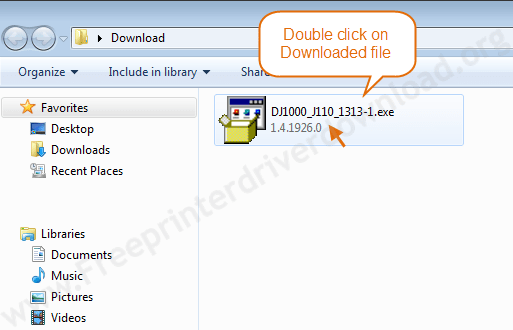
- Click on run, the installation will now begin and extracting the files, so walk through the Wizard prompts to install the drivers.

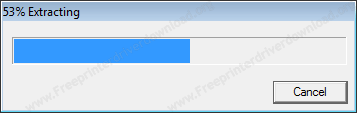
- Accept the Installation agreements.
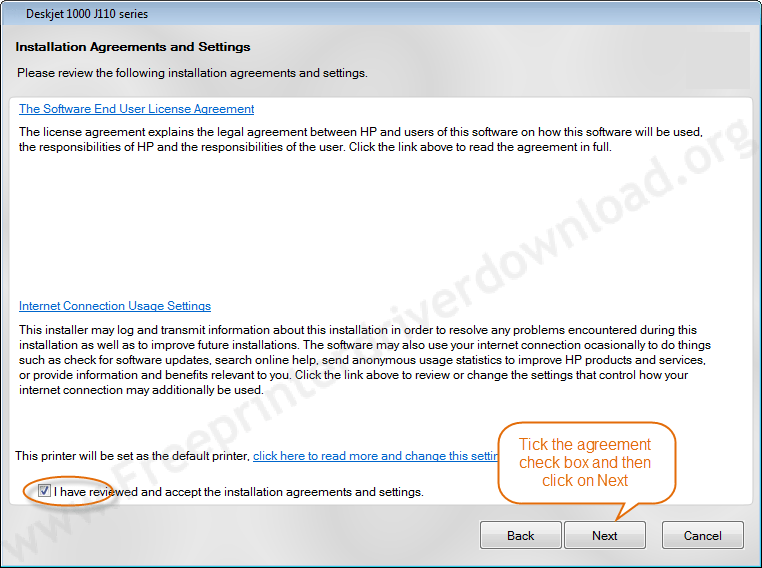


- Now, installation wizard will be asking for connect your printer to computer. So Connect your printer USB cable to your computer. (See below screenshot)
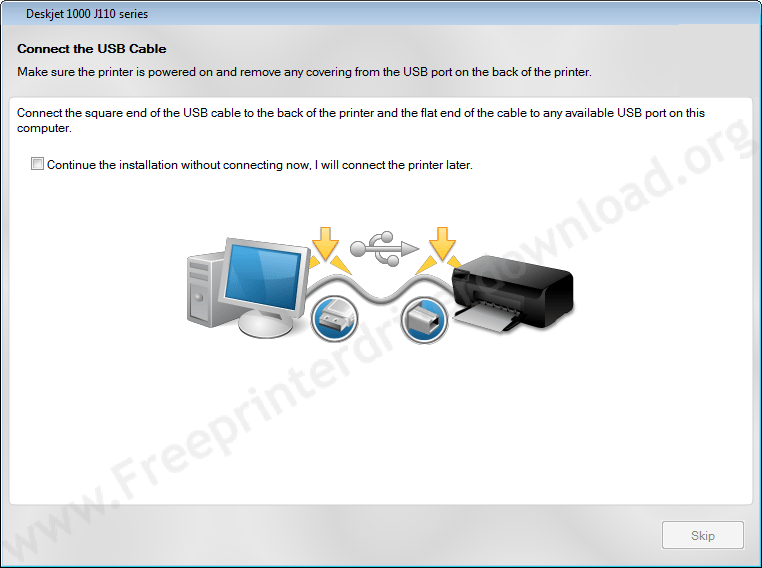
- Wait until it detecting your printer.
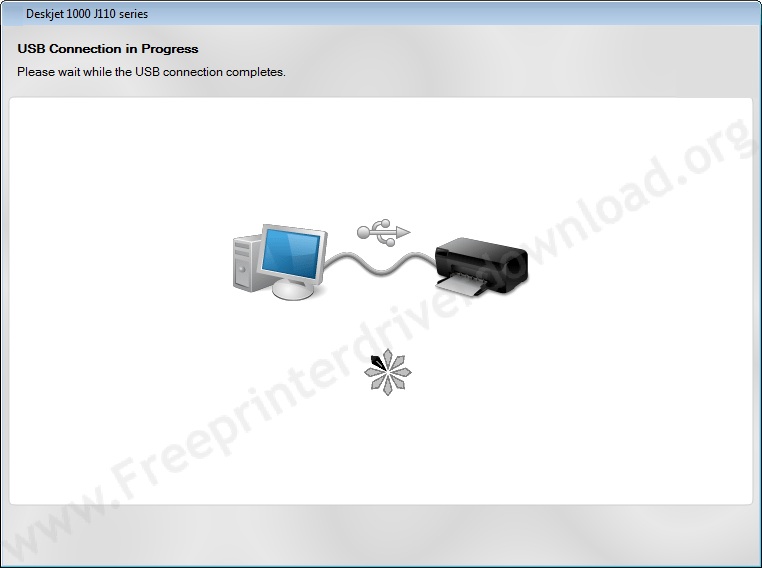
- Click on Next, now your printer is detected here if you get green tick mark.

- Click on Finish button to complete installation.
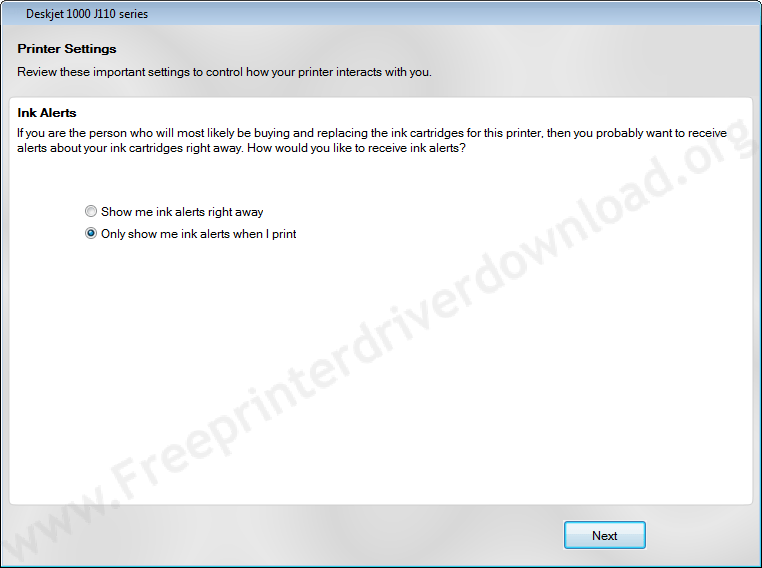
Here we have shared this installation guide to all our visitors in free of charge. If you have any question regarding this installation (without CD), please share with us on comment section.
FAQ
Q: Why USB cannot connect
A: This could happen due to USB drivers malfunctioning. I suggest you uninstall all the USB drivers from the "device manager" and then reboot your computer. After the reboot, start over the installation process from scratch. Don't forget to uninstall the previously installed driver before starting over. Try to switch it to another USB port of your computer.
Q: How to install windows 7 printer model no dcp-l2541dw?
A: Download Brother 2541 driver and then double-click on the downloaded file and the follow its on-screen instructions. Watch this video tutorial to know how to install Brother L2541dw printer on a computer.
Q: How to install a printer without CD?
A: It is very simple. We have given all the steps above. We'll give you the step by step guide how to do if you could provide the printer model number.
Q: Epson l360 driver free available in online.
A: Yes, In this page's download section above, you'll get the driver download link for its supported operating systems.
Q: need new drivers for my Samsung clp315w and brothermfc7340 printers
A: You can download the Samsung clp315w drivers from here. and Brother MFC-7340 drivers from here.



Trying to install driver package without CD. Downlaoded Drivers. Hit Run. It then asks me to unzip files. Tells me they are unzipped and then does nothing.
If it was a basic driver that you have unzipped, then you’ll have to install it manually. Or if it was a full feature driver then here’s the fix when the driver has extracted successfully but nothing happens after that. Please apply both methods and share your experience in the reply.
cannot use printer
HP Ink Tank wireless 410 install
Try this one: https://ftp.hp.com/pub/softlib/software13/printers/ITW410/ITW410_Full_WebPack_45.3.2597.exe
Sir my printer is model hp ink tank wireless 419 paper is not printing from my laptop, how to do software download on laptop.
Download and install this full feature driver on your laptop: https://ftp.hp.com/pub/softlib/software13/printers/ITW410/ITW410_Full_WebPack_45.3.2597.exe
Sir my printer hp ink tank 316 is not scanning on my laptop any solutions for it
Does it give you any error message when you run its scanning utility?
need to update printer HP office jet 4500 wireless how download file doesn’t work HELP
Is your printer model number HP officejet 4500 (G510n) or HP officejet 4500 (G510a)?
I have tried several times, It seemed everything was going on satisfactory. The software found the printer, and then a message appears saying that it is looking for the printer necesities or something like that. It starts to search and keeps going on and on. After several minutes another message appears saying that Easy Start stopped running. This have happened three times. I dont know what else to try.
It seems like a problem with the printer connection. To fix this non-detecting issue, follow the following article:
https://www.freeprintersupport.com/how-to-fix-unable-to-detect-printer-during-driver-installation/
https://www.freeprintersupport.com/how-to-troubleshoot-a-usb-printer-connection/
Thsnks a lot. I will try that tomorrow, as I didnt have internet service today
Sir my printer hp Laserjet 1536 dnf is not scanning and print
on my laptop any solutions for it
Reinstall the driver using this basic driver: https://www.mediafire.com/file/g0ir7kn3eh6fpkk/hp_M1530_MFP_Basic_Solution_15189.exe
Dear sir please install the my printer deskjet 2332 please share the printer install link.
Click on the link to download driver: https://www.mediafire.com/file/og6kvfgunih1n4x/DJ2300_Full_WebPack_51.1.4707.exe
dear sir , i just bought the hp deskjet 2332 printer , i has already try to install and add printer even already set as default . But i just can photostat but can’t not print out any document . The printer logo show that has 1 document pending to print , but after 3 second show 0 document pending to print . May i know what is the problem or which step i didn’t do it ??
Make sure one of the following port (USB001, USB002, USB003 or Dot4_001, Dot4_002, Dot4_003) has been chosen while installing it manually. You can check which USB port is chosen by following this guide: https://www.freeprintersupport.com/how-to-know-on-which-usb-port-my-printer-is-connected/
My printer is WIFI there are no cables attached except the power cables. HP sent an update for the driver along with some software. It found the printer on Tuesday but had an error and could not finish. Today my PC does not recognize the printer because it has no driver and HP cannot find on the network but I can see it. I do not know how to manually download the driver. Things have changed a lot since I began on computers and they have changed so much, a lot like cars. I am not sure what to do at this point. Please tell me you have some advice.
I suggest that you reset your printer to its default factory settings. Then connect your printer to your router via WiFi using WiFi password. After that, re-setup the printer again.
I need a driver for printer LaserJet Pro MFP m521dn for new printer
Here’s the driver. Click on the link to download driver: https://ftp.hp.com/pub/softlib/software13/COL48174/ma-116787-3/LJ-Pro-MFP-M521-Full-Solution-15330.exe
Unable to install HP 2320, can’t install without a disc
Try this one: https://www.mediafire.com/file/og6kvfgunih1n4x/DJ2300_Full_WebPack_51.1.4707.exe
My printer is HP Photosmart C4480, the driver isn’t available in the hp website and the i don’t have the disk. I can’t find a solution to install the drivers to use the printer.
Here’s the driver that you are looking for: https://download.freeprintersupport.com/downloads/hp/hp-photosmart-c4480/hp-photosmart-c4480-full-feature-driver-for-windows-8-8.1-10-11.exe
I need a driver for hp ink tank wireless 415 for new printer.
Here’s the driver: https://ftp.hp.com/pub/softlib/software13/printers/ITW410/ITW410_Full_WebPack_45.3.2598.exe
Dear Sir, My Print Model No Is :- HP Neverstop laser MFP 1200a I Need a Driver Plz Help us.
Here’s the working download link: https://www.mediafire.com/file/kmn3up4f9sj3u4n/Full_Webpack-49.10.4644-NSL1200_U_Full_Webpack.exe
destjet 2300 hp
dear sir, this is my model number can you please send me diver
thank you
Use its basic driver: https://download.freeprintersupport.com/downloads/hp/inf-driver/hp-deskjet-d2300/hp-deskjet-d2300-basic-driver.zip
I need a Driver for HP Deskjet Ink Advantage 3545, can you please send a link? Thank you
Here’s the requested driver download link: https://download.freeprintersupport.com/downloads/hp/hp-deskjet-3545/DJ3545_Full_Webpack.exe
Don’t get confused between the HP Deskjet 3540 and HP Deskjet 3545 model numbers. Both printers officially use the same (HP Deskjet 3540 series) driver because both have the same motherboard (card) as well.
Can u plz give me driver of 42 inch scanner hp designjet copier 800ps
Do you need its printer driver or scanner driver?
If you need its scanner driver, then could you please provide its hardware ID of your printer and we’ll search for its driver in our database. It’ll be much easier that way. Here’s how you can find your printer’s hardware ID: https://www.freeprintersupport.com/find-printers-hardware-id/
Hello! I need Free HP Laserjet p2035 driver.
Try this: https://www.freeprintersupport.com/hp-laserjet-p2035-driver-download/
GOOD EVENING I NEED DRIVER FOR HP PHOTOSMART C4100 SERIES PRINTER
You may find driver on this page: https://www.freeprintersupport.com/hp-photosmart-c4100-series-driver-download/
how to install hp laserjet 5200n driver and install it
Check out this page: https://www.freeprintersupport.com/hp-laserjet-5200-driver-download-new-version/