Are you looking for drivers for your HP LaserJet Pro M1136 printer? In this page, I’ll guide you on how and where to download the HP LaserJet M1136 latest version drivers and then how to install them on Windows, Linux, and Mac OS. As it has a scanner, the scanner driver will also be included with it.
To download the M1136 drivers , go to the download section below and click on the link according to your operating system version. After downloading, go to the installation section below and apply the given steps for hassle-free driver installation!
Advertisement

- Model Name: HP Laserjet M1136 (BOISB -0901-02)
- Serial Number: CNJ8G8QFMD
- Type: Printer, scanner, copier
- Connection Type: USB
- Driver Type: Full feature, Basic Driver
- Driver Language: English
- Download Drivers
- How to Install driver (Video Tutorial)
HP LaserJet Pro M1136 Driver Download Links
Click on the link below to download the driver
| Driver Description | Download Link |
| Full feature driver for Windows 11, 10, 8, 8.1, 7, Vista, XP, Server 2000, 2003, 2008, 2012, 2016, 2019, 2022 OS (32bit/64bit) | Download |
| Basic driver for Windows Windows 11, 10, 8, 8.1, 7, Vista, XP, Server 2000, 2003, 2008, 2012, 2016, 2019, 2022 OS (32bit/64bit) |
Download (32bit) Download (64bit) |
| .INF Basic driver for Windows Windows 11, 10, 8, 8.1, 7, Vista, XP, Server 2000, 2003, 2008, 2012, 2016, 2019, 2022 OS (32bit/64bit) | Download As it is a basic driver, you’ll have to install it manually. Here’s a step-by-step guide to install the above-mentioned basic driver. Watch this video tutorial. |
| Full feature driver for Mac OS 10.x, 11.x, 12.x, 13.x, 14.x Sonoma |
Download |
| Full feature driver for Linux and Ubuntu |
Download HPLIP – Read more |
OR
Click on the link to go to the HP laserjet pro m1136 official download page.
Driver Update Logs:
On 03 March 2024, Added basic drivers and Mac OS 13.x and 14.x Sonoma drivers.
On 12th July 2022, added drivers for Windows 11, Server 2022, Mac OS 11.x Bigsur and 12.x Monterey drivers.
Specifications:
- Manufactured By: HP
- Model Number: HP LaserJet Pro M1136 (BOISB-0901-02)
- Serial No: CNJ8G8QFMD, CNJ8H8W5PO
- Product No: CE849A
- Supported OS: Windows 11, 10, 8, 8.1, 7, Vista, XP (32bit/64bit), Windows Server, Linux, Ubuntu, and MAC 10.x, 11.x, 12.x OS
- Driver Type: Driver & Software Package
- Link Type: Direct
- USB Port: Yes
- Scan Feature: Yes
- Wireless Feature (Wi-Fi): No
How to Install HP LaserJet M1136 Printer Driver
Downloading the right printer driver is not enough, you also need to make sure that you are following the proper installation method for installing your drivers. Therefore, I have provided in this section the detailed installation guide for the full feature driver and basic driver (inf driver). Select the guide that is appropriate for your driver, then follow its installation instructions to install your HP LaserJet Pro M1136 printer drivers without any problems.
1) Install HP M1136 Printer Using Full Feature Driver
Here, I will describe the installation process for installing the full feature HP LaserJet Pro M1136 driver on a Windows computer. You can use the installation steps given below for all the versions of the Windows operating system.
- Run the full feature driver file downloaded from this guide, and wait for the installer files to extract on your computer.

- In the Welcome screen, select the ‘Easy Install’ option, then click on the ‘Next’ button.

- In the list of printers, select the ‘HP LaserJet Pro M1130 MFP Series’ option, then click on the ‘Next’ button.

- Wait for the installation of the drivers to complete.

- Now connect your printer with your computer by using a USB cable and make sure that your printer is switched on. Wait for the installer program to detect your printer, then follow the instructions as they appear on the screen to complete the driver installation process.

That’s it, you have successfully installed the HP LaserJet Pro M1136 driver package on your computer and your printer is ready for use.
2) Install HP M1136 Printer Using Basic Driver
You also have the option to install this printer by using its HP LaserJet Pro M1136 basic driver. However, before you start the installation of your HP LaserJet Pro M1136 INF driver you must read the article: How to install a printer driver manually using basic driver (.INF driver).
Method 3: Install HP LaserJet Pro M1136 drivers manually.
Watch Video – How to install HP laserjet m1136 printer on Windows 10 manually using its basic drivers.
This page includes complete instruction about installing the latest HP LaserJet ProM1136 driver downloads using their online setup installer file.
If you have HP LaserJet ProM1136 driver problem then you can’t be able to print from the printer because windows uses driver to run any device. We have a proper way to fix this driver problem. Update the latest, compatible driver for this printer.
Specification:
For consumers who are searching for a budget-friendly printer for their office, the HP LaserJet Pro M1136 is the best option. This is a monochrome laser that can deliver high-quality prints with scan and copy functions.
Don’t go by the compact design of this all-in-one as it has a duty cycle of 8000 pages per month. This printer doesn’t support wireless connectivity but has a unique scan to email feature.
HP LaserJet Pro M1136 printer is an all-in-one multi-functional printer. This is specially designed for office users. You can complete your everyday office tasks with this affordable, easy-to-use printer. It has Wi-Fi (Wireless) feature which is very handy to print, copy, and scan the documents wirelessly with this compact machine. HP m1136 scanner driver is also included with its full feature driver pack.
This printer prints high-quality documents with bold text and sharp images, using original HP print cartridges. It can print at speeds up to 19 ppm letter/18 ppm A4. Start printing fast with Instant-on Technology. A 150-sheets input tray is also available in this HP LaserJet Pro 1136 machine.
This is an easy to operate printer. Anyone can easily operate and set-up this reliable printer. A USB port is also available in this printer where you can connect your pan drive, SD card reader, mobile and camera etc. to print directly from these devices. You can easily driver download for HP LaserJet Pro M1136 printer. This printer driver is compatible for Win XP, Vista, 7, 8, 8.1, 10, 11, Server 2000 to 2022, and Mac.
In summary, getting the drivers for your HP LaserJet Pro M1136 printer is simple here. This guide covers Windows, Linux, and Mac, making it easy for everyone. Just follow the easy steps, download the drivers, and start printing without any problems.
FAQ
Q: How to install hp laserjet m1136 mfp for ubuntu?
A: Try the Ubuntu driver download link
Q: Is LaserJet m1136 compatible with Windows 10?
A: Yes, why not, it is fully compatible with the Windows 10. You can use its basic driver and install it manually.
Q: When I am installing drivers then it does not install after extracting process. What can I do? Please help me.
A: After extracting drivers, you should get this window.

Sometimes the setup wizard doesn't start automatically on some computers after extracting the drivers. If this happened to you, then you'll have to start the M1130MFP_M1210MFP.exe file manually from its extracted location directly. If this trick doesn't work for you, then we suggest to you start its installer (HpSetup.exe) directly by double-click on the HpSetup.exe file from the same extracted location. See the below image for more detail. After that, a driver installer wizard will start normally. Follow its on-screen instructions to complete the installation process.
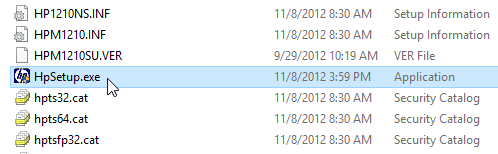
How to get an extracted location:
- Start driver file and wait until the driver extraction process gets finished.
- Go to the computer profile's temp folder. In my case it is: "C:\Users\user12\AppData\Local\Temp".
- In the temp folder, look for the random folder name which is starting from "7z" character. In my case, it is: "7zS1D3C". Open this folder, and this is your extracted folder.

Q: How to install scanner software?
A: HP M1136 scanner driver is included with its full feature driver. We suggest you to uninstall the old driver from your computer and then re-install it again with above given full feature driver. If it doesn't install then diagnose the issue by running the HP Print and Scan Doctor for Windows. You may share the HP print and scan doctor result with us, so that we can give you the suggestion on that.
If you want to install it manually, then go the the "device manager" and then right-click on "unknown device" under "other devices" and then click on "Update drivers" and then follow the same manual driver installation procedure to install scan driver. Basic driver zip file already has the scanner driver as well.
Please keep me updated about the issue status.
Q: os xp in adobe pagemaker 6.5 does not support 1136 drivers please alternate drivers.
A: HP Laserjet M1136 printer supports Windows XP OS. If it doesn't work correctly, then we recommend you to please re-install printer driver using the following driver. Let us know if you need further help. Click here to download the driver.
Q: I LOST MY INSTALLATION FILE DISC CURRENTLY I CANT INSTALL THE PRINTER HP LASERJET M1136 MFP Linux.
A: M1136 printer driver for Linux is not available even on HP official download page. HP provides this page to get help how to install HP 1136 driver on Linux OS, click here.
Q: My driver CD is misplaced I need this very urgent HP LASERJET M1136 MFP BOISB-0901-02 Windows 7 - 64bit
A: Click here to download driver for Windows 7 64bit. Or you could simply go to the download section and download your driver. All the operating system drivers are listed there.
Q: Problem Scan Not Show Desktop icon?
A: Scan option or shortcut is in "HP Solution Center". So, please open solution centre and click on scan icon to scan the document.
Q: I have changed mother board of my office PC. Hence reinstallation of driver of my printer is required hp laserjet m1136 mfp Windows 7 - 32bit.
A: We already have listed all its supported OS drivers in the download section above. So please go to download section and download windows 7 drivers for this printer. Go to downoad link. We just have sent you the download link to your email address as well.
Q: I lost my hp laserjet pro1136 mfp CD how I download my printer.
A: Lost hp 1136 driver CD is not a big deal because you can download the same hp pro 1136 driver from its official website too. Even you'll get the latest driver from online. We have listed the same drivers on this page above. Go to the download section above and download hp laser 1136 driver setup file from there.
Q: Need to installation above printer driver, kindly send any link for download this driver hp Lasejet M1136 MFP.
A: You haven't mentioned the version of the operating system that's why we couldn't send you the particular driver. However, all the drivers are already mentioned in the download section above. So, please scroll up click on the download link in front of your operating system listed there.
Q: HP Laserjet M1136 MFP Windows 7 - 32bit printer driver is missing.
A: Click here to download HP 1136 printer driver for Windows 7 32bit
Q: Problem USB not Connect to Printer
A: It could be the problem in your USB cable physically. Or maybe in your computer's USB port, where you are connecting this HP 1136 printer. So, change the USB port (plug it to another port) or replace the USB cable.

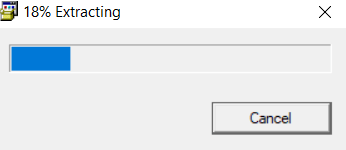
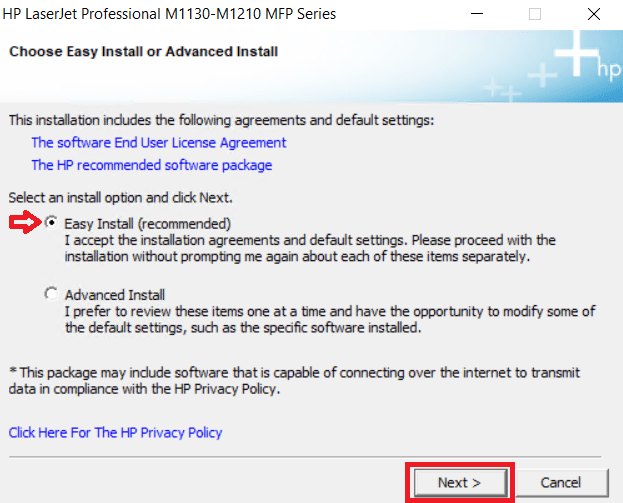
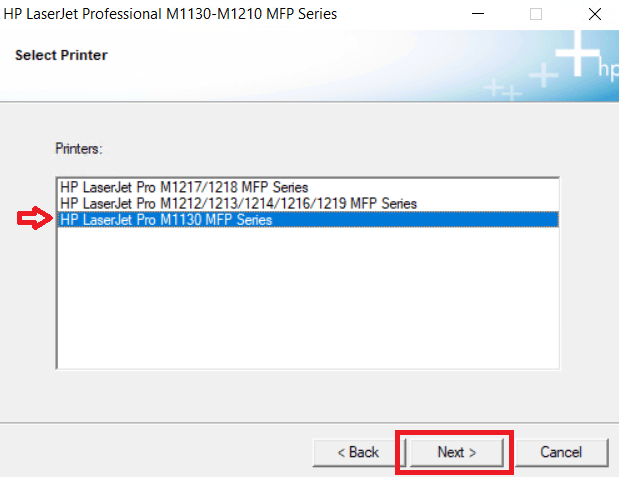
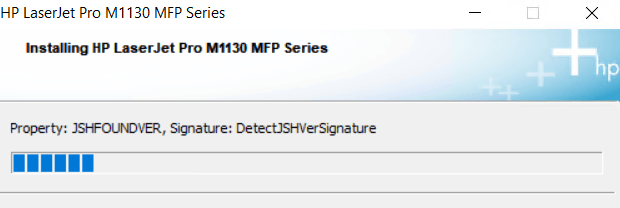
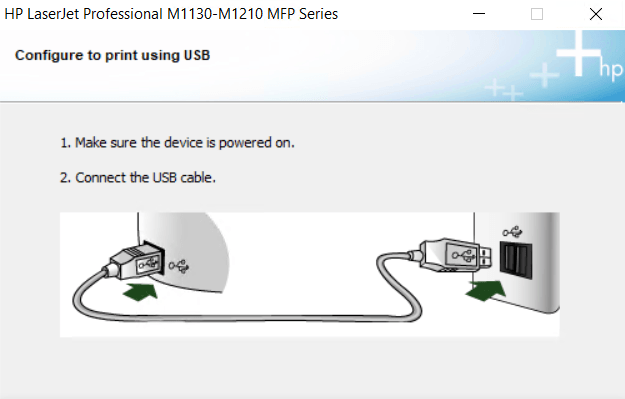

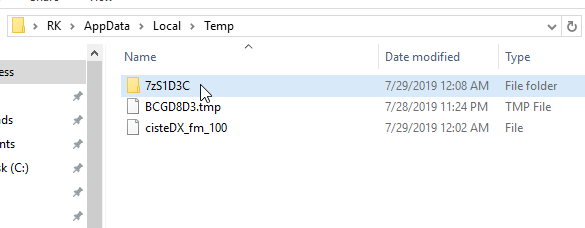

Please send me the drivers for Windows 10 OS. My printer is HP Laserjet M1136 MFP
I did not found the drivers for HP Laserjet M1136 MFP printer after upgrading to windows 10
Here is the link to download windows 10 drivers for HP M1136 printer: Click here >> Download HP Laserjet M1136 Printer Driver.
Thank you so much to provide driver.
You’re most welcome!!
After formatting my laptop ,I have restalled Setup of HP Laserjet M1136 MFP from CD on My Laptop windows 7 32bit ,
I Have troble with Scanner , It Shows Message ( There is no TWAIN-compliant device installed.Please Install one and Try Again)
pls Help
You have to install the printer drivers again. Maybe there was some problem in installation and your scanner couldn’t communicate while installing drivers. So our recommendation is re-install drivers and if it doesn’t work then try to install your scanner twain drivers manually.
Thank you very much providing printer drivers
NO SCANNING HP PRINTER LASERJET M1136MRF
Did you get any error message while scanning? We recommend you to re-install scanner drivers to fix this issue.
1136 pirentar
HI,,,,,,,,,
I am Downlord my printer but pls share how to scan.
Sure, we’ll explain here how you can scan from printer. There are two ways to scan: Manually or through HP software.
Manual scan option: to scan manually, put your document on scanner flatbed and then right click on the printer in control panel, then Choose scan option from there.
Scan through HP software: Put your document on scanner flatbed and the open solution center of HP then got to scan button there.
Please help me Hp laserjet m1136 mfp
How may I help you with this HP m1136 mfp printer, please explain it in detail, we’ll surely help you?
pls my hp laserjet M1136mfp printer software missing so pls send to my mail id arulcbfs@gmail.com
Thanks for contacting us. We have sent you the email.
Thanks
Please help me i missed my printer software HP LaserJet M1136 MFP Please send to my email ID infovmd76@gmail.com
Thanks for contacting us. We have sent you the email.
I have lot’s off time spend but still don’t have install driver for laserjet m1136
MFP so kindly send me proper link so need to help full
Download links are already given just beneath the printer image, please link on the link to download. If anyhow you can’t find the download link then so please let us know your operating stystem version, we’ll give you the direct link.
Thanks
Dear sir
My printer name hp laserjet m1136 so peint setup send my email: yadav368@gmail.com
Sure!! For which operating system?
Unable to install M1136 drivers in Win 10, 64 bit.
Please help
What is the problem with this? I have checked the windows 10 links, and it is working perfetly. Please share the problem with me and let us know.
my hp driver cd
My setup cd is missing
Using window 7 32bit
My email id – vivek.kunal.vk@gmail.com
Pls snd me sftware
All the drivers are already listed here, please find the driver download list and get your drivers. Please let us know if you need any help.
FREE DRIVER
Thanks Dude !
How to install LaserJet M1136 MFP in windows 8.1 64bit
pls help
Here is the link to download driver for windows 8.1 64bit: https://ftp.hp.com/pub/softlib/software12/COL32629/Im-80811-7/LJM1130_M1210_MFP_Full_Solution.exe
i like
Thanks
hi how could to downlod hp m1136
Simlpy clicked on the given link and download your driver.
Thanks for giving me dricer
My printer CD missing so printer are not install window 10 model no- HP M1136 How can Install the Drive Pls. Reply.
To install printer on computer there is no need its installation CD, you can download the driver package from the all operating systems from printer company’s website. We are sharing with you the link to download driver. Please click here: https://ftp.hp.com/pub/softlib/software12/COL32629/Im-80811-7/LJM1130_M1210_MFP_Full_Solution.exe
DEAR,SIR MY PRINTER CD MISSING PLEASE PROVIDE LINK
LASERJET M1136MFP WINDO -7
Windows 7 drivers are already listed in download section. Please go to download section and do download windows 7 OS printer driver for M1136 model number. Please let us know if you still can’t find. We have have sent you the email of the drivers link.
Hello sir my printer is ok but I got some spots in printing. Spots are visible in right side of every page. Please do the needful
Do clean roller of printer and drum / cartridge etc. It will be solved after that, otherwise that would be hardware issue, you have to repair your printer.
downloading software
HP LASER JET M1136 MFP DOWNLOADIHG SOFTWARE नही हो क्रप्या मदद करे
Go to download section of this page and then click on your operating system listed there. O you can provide your operating system info, we’ll give you the direct link.
this soft is not instoll in com i this soft is not so good
Please explain the problem that your were facing while downloading and installing drivers.
please send my hp laser jet 1136 printer driver on mail address crcu*****@rediffmail.com
We have sent you the email of HP M1136 printer drivers.
hp Laser jet M1136 mfp
Dear sir,
my printer software is no mach for my printerchine laserjet Ma M1136 MFP
please help me.
sir my help my laserjet m1136mfp printer driver missing
We have listed all the drivers for its supported operating system above. Download driver from that list and then install it. Before install new one make sure do uninstall the old one. Please let us know again if need more help.
HP LASERJET M1136 MFP
i want to download laserjet m1136 mfp
All the drivers for M1136mfp are listed in this page above. Please go to download section and then you’ll get download links there.
MUJHE JARURAT H
Hiii…
Since lost CD i am trying to download the install of the drivce but software is not download please send me the link on hema*****@gmail.com
Thank you for contacting us, we have send you the links.
Sir,
my system in DVD drive not available so my help please for laser jet m1136 mfp driver download…
All the driver’s download links are listed on this above, please check and let us know if you still not found.
Required HP 1136 drivers
required laserjetM1136mfp softwear for windows 10
My Laser Jet M1136 software is missing, Pls send my mail ID :-
nilachandra2k@gmail.com
Thanks for contact us,
All the drivers are already listed in the download section above on this page. Anyway, we have sent you the drivers to your email ID too.
Thanks
UNABLE TO DOWNLOAD THE THE M1136 SOFTWARE…EVERYTIME IT GETS STUCK AT THE WINDOW DISPLAYING”CONNECTING TO THE DEVICE” DESPITE THE DEVICE ATTACHED THROUG USB.
PLEASE HELP
Ok, we recommend you to please use another USB port to connect the printer and make sure the printer should be connected directly to back USB port of computer. Don’t use any type of USB extension there.
It worked, Thanks
You’re welcome!!
Dear Sir,
Please send the driver software link to my email id. su*****e@gmail.com. My printer is M1136 MFP Printer.
Thank you for contacting us, we just have sent you the drivers to mentioned email. All the drivers are already listed in the download section above. Have a great day!!
thank for connecting prnter
You’re most welcome!!
it is not work ms XL and PDF Fails
PDf is not printing is a diffrent matter. You can try following article’s steps: https://www.techsupportall.com/qa/question/printing-error-2/
ok good
ok
i am install the printer but not print the page
Please explain your problem in detail so that we can help you exactly. Do you get any error message while printing?
ok good
Sir, During Installation while I power on and connect the USB cable of the printer, the computer cannot detect the HP Laserjet M1136 MFP printer. I cannot understand the problem.. Please help me to install the printer.
Most of the users have this type of problem while re-installing this printer. We are giving you some steps please follow them step by step and then report us back.
Steps
Method 1: The first method is reboot your computer & printer both. Make sure the printer is turned ON and connected to the computer properly after reboot. Then try to install the printer again. Most of the cases the non-detection issue will be fixed after the reboot.
Method 2: Switch the USB port where your printer is connected to the computer, plug it into another USB port. Make sure the printer’s USB cable connects to back of the computer directly.
Method 3: Uninstall the all the USB’s drivers from “Device Manager” and then reboot your computer. Then try to reinstall the printer again.
Method 4: If the above methods don’t work for you then most probably the printer’s USB cable is gone faulty. Please try to replace the USB cable and install the printer again.
Method 5: Uninstall all the printer driver from your control panel and then reboot your computer once. After that reinstall the printer with the latest driver package. Make sure you are using the exact model number printer drivers.
Method 6: If this doesn’t work as well then it might be a hardware issue. Please follow the following instruction to diagnose whether is this the hardware issue or not.
1. Please open “device manager”, and then connect the printer’s USB cable to the computer and then look at the “device manager” screen, if anything happens in the “device manager” then it might be a software issue in the computer. Because the printer is detecting in “device manager” properly but not detecting through its software. The second option is If nothing happens any activity in the “device manager” while connecting or disconnecting the USB cable of the printer, then is the clear sign that your printer might have a hardware issue.
We have explained everything about it so that you can diagnose your issue yourself. If you have any doubt or question so please leave a reply to this. Thanks
hi