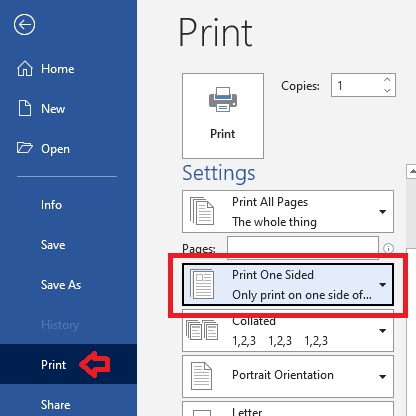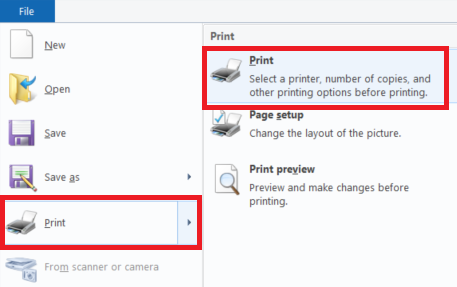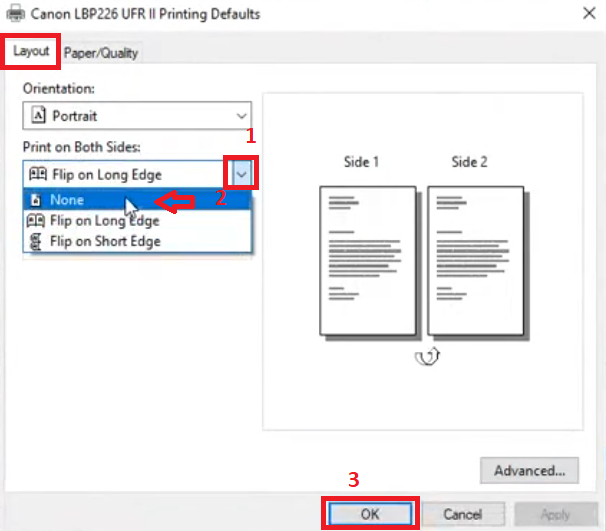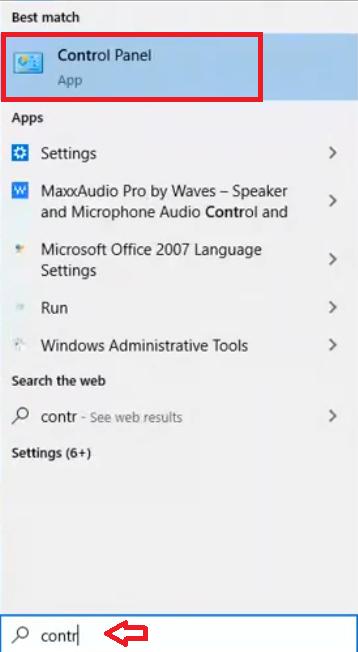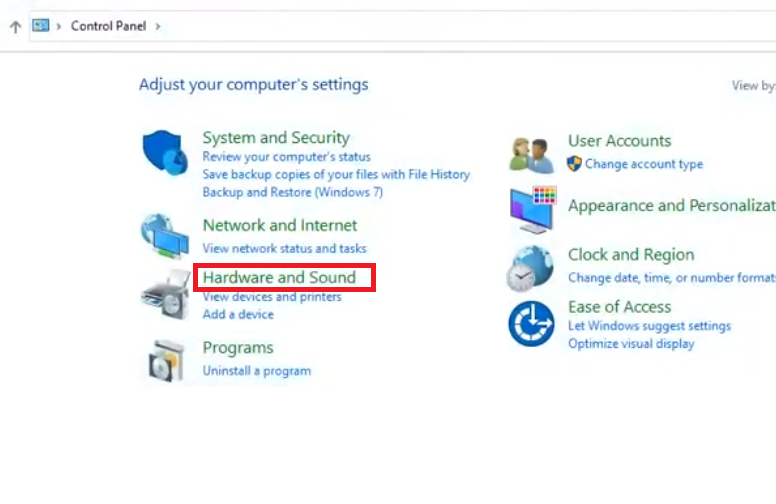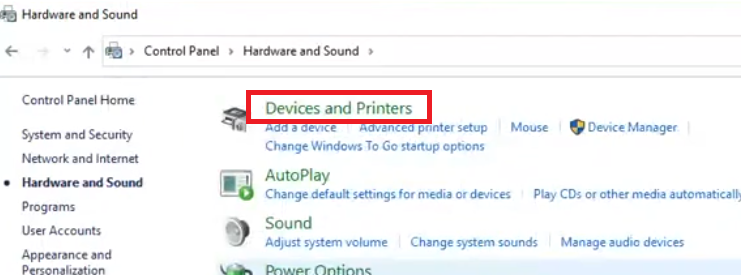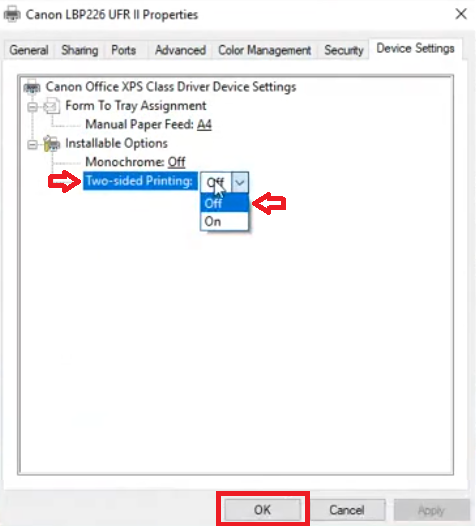Double-sided printing or duplex printing has become a common feature in most of the present-day printers. Users prefer this feature because it improves productivity and reduces printing costs. However, despite many advantages, there are some times when users want to disable duplex printing on their printer, but don’t know how to do this. In this tutorial, we will describe in simple steps how to stop duplex printing on a Windows computer.
Why do we need to disable duplex printing?
As I said before, duplex printing is a productivity enhancing and cost reducing feature, which is available in a lot of printers. If your printer supports double-sided printing, then most probably this feature will be activated by default and you will have to disable it manually in certain situations.
Advertisement
- Printing Separate Documents: Suppose you are printing multiple pages, which you have to send separately to multiple individuals, then you can’t afford such documents to be printed behind each other on the same page. You will have to print each document on a separate page.
- Printing Photos / Images: Most of the time when you are printing images or photos, then you would want them to be printed on a singular sheet and not on the two-sides of the same sheet. Therefore, you will have to stop duplex printing on your printer when you are printing images.
We have mentioned only two situations, when it’s advised to disable the duplex printing feature of your printer, but there can be many other situations where you will be inclined to make this decision. In the next section, we will discuss multiple ways of disabling double-sided printing on your printer.
How to Stop Duplex Printing? (Turn Off Duplex)
If you decide to disable duplex printing on your printer, then you will have to choose between two options. Either you disable this feature for a single print job or you can disable this feature permanently, until it’s re-enabled again. We will describe both of these methods below. You can follow the ones that suit your requirements.
A) Disable Duplex Printing for Single Print Job
If you want to disable double-sided printing for a single job, then the option to do it is sometimes available in the application you are using or you will have to access this feature on the printer preferences. We will discuss both of these methods below.
i) Directly from the Application
A good example of such an application is MS Word.
- Open the MS Word file which you want to print, then click on the ‘File’ at the top-left corner of the application window.

- Inside the File Menu, go to the ‘Print’ option and there you will find ‘Print One Sided’ drop-down option under ‘Pages’. Choose that option.

Your current printer will not perform duplex printing for your current print job.
ii) Using Printer Preferences
For example, we will perform this task on MS Paint. However, you will have to look for similar options in your application to stop duplex printing on your printer.
- Open an image file in the MS Paint application, then click on the ‘File’ at the top-right corner of MS Paint.

- Inside the File menu, choose the ‘Print’ option, then click on the ‘Print’ to continue.

- In the Print window, locate and click on the ‘Preferences’ button. All applications offer the option to access your printer’s Preferences from their print window, you will have to search for that button in your application’s print window.

- In Printer Preferences window, choose ‘Layout’ tab and under ‘Print on Both Sides’ option, select ‘None’ from the drop-down list. Finally, click on the ‘OK’ button to apply the changes. The actual name of the tab or the duplex printing option can be different in your Printer Preferences window, which you will have to search for, but most probably you will find this option where you will find the Page Orientation option.

You can now start printing and your printer will not print on either side of the page.
B) Disable Duplex Printing for All Print Jobs
If you want to permanently stop duplex printing on your printer, then follow the steps given below. However, you must remember that Printer properties window options are different for each printer. You may have to search through multiple tabs and menus inside the Printer properties window to find the options related to double-sided printing or duplex printing, The below mentioned steps are just an overview and the actual options may be different for your printer, but the process will be the same.
- In the search box, type ‘control’ and choose ‘Control Panel’ from the search results.

- In the Control Panel window, click on the ‘Hardware and Sound’ option to proceed.

- In the Hardware and Sound window, click on the ‘Devices and Printers’ option.

- In the Printers page, locate and right click your preferred printer, then choose ‘Printer properties’ from the options.

- In the Printer Properties window, choose the ‘Device Settings’ tab.

- Under Device Settings, locate the option “Two-sided Printing“, then select ‘Off’ from its drop-down list. Finally, click on the ‘OK’ button to apply the settings.

That’s it, you have disabled double-sided printing in your printer. You can follow the steps above to again re-enable duplex printing in your printer.
Double-sided printing is a standard feature in most printers, but if you want to disable this feature temporarily or permanently on your printer, then now you know how to stop duplex printing. However, you must remember that disabling this feature will reduce the productivity of your printer and increase your printing costs.