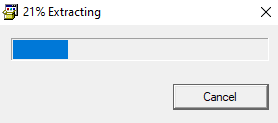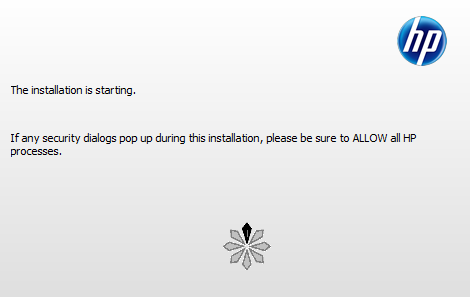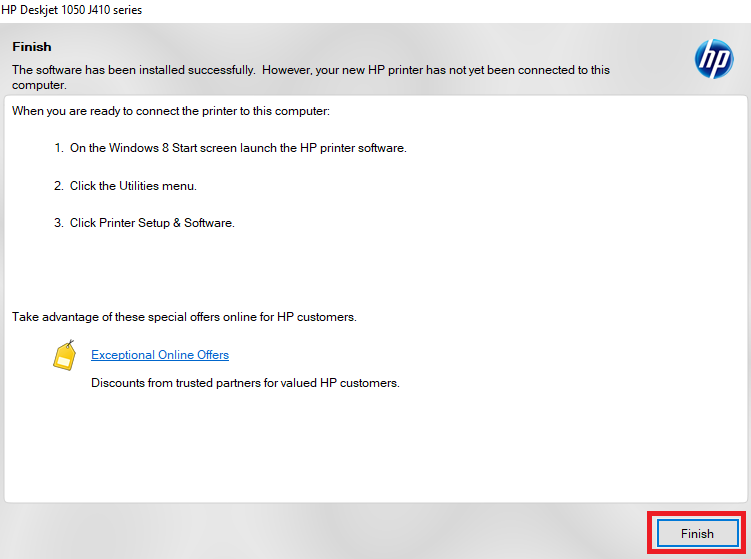There are a few multi-function printers that can match the simplicity and efficiency of the HP Deskjet 1050A all-in-one printer. This color inkjet printer supports USB connectivity and has many other useful features. However, all the features offered by this printer can be fully utilized when you install it by using its genuine HP printer and scanner drivers.
In this driver download guide, we are sharing the HP Deskjet 1050A driver download links for Windows, Mac and Linux operating systems. Only genuine HP printers and scanner drivers have been shared below. We have also provided detailed installation guides for these drivers.
Advertisement

Steps to Download HP Deskjet 1050A Driver
In our OS list, choose the operating system of your preference and click on its download link to start the download of your HP Deskjet 1050A driver setup file.
Driver Download Links
- HP Deskjet 1050A driver for Windows XP (32bit) – Download (47.2 MB)
- HP Deskjet 1050A driver for Windows XP (64bit) – Not Available
- HP Deskjet 1050A driver for Windows Vista (32bit/64bit) – Download (47.2 MB)
- HP Deskjet 1050A driver for Windows 7 (32bit/64bit) – Download (47.2 MB)
- HP Deskjet 1050A driver for Windows 8, 8.1 (32bit/64bit) – Download (47.2 MB)
- HP Deskjet 1050A driver for Windows 10 (32bit/64bit) – Download (47.2 MB)
- HP Deskjet 1050A driver for Windows 11 (32bit/64bit) – Download (47.2 MB)
- HP Deskjet 1050A driver for Server 2003 to 2022 (32/64bit) – Download (47.2 MB)
- HP Deskjet 1050A driver for Mac OS 11.x, 12.x – Not Available
- HP Deskjet 1050A driver for Mac OS 10.8 to 10.15 – Not Available
- HP Deskjet 1050A driver for Mac OS 10.7 – Download (111.1 MB)
- HP Deskjet 1050A driver for Mac OS 10.6, 10.5 – Download (86.4 MB)
- HP Deskjet 1050A driver for Linux, Ubuntu – Not Available
OR
- Download the driver directly from the HP Deskjet 1050A official website.
How to Install HP Deskjet 1050A Driver
We have shared below the installation guides for the HP driver package and the HP INF driver. Read the guide related to your driver type and follow its installation steps.
1) Install HP Deskjet 1050A Printer Using Driver Package
In the installation guide shared below you will find the detailed instructions for the proper installation of the full feature HP Deskjet 1050A driver.
- Run the HP driver package and wait for its files to extract on your computer.

- Click on the ‘Yes’ button.

- Wait for the installer to load.

- Click on the ‘Next’ button.

- Agree with the license agreement and click on the ‘Accept’ button.

- Click on ‘No Thanks’ button.

- Click on the ‘No Thanks’ button.

- Wait for the drivers and software to install on your computer.

- You can connect your printer with your computer by using a USB cable or you can choose the option to do it later. We will connect the printer later, then click on the ‘Skip’ button.

- When you see that the software has installed successfully, then click on the ‘Finish’ button.

That’s it, you have successfully installed the HP Deskjet 1050A driver package on your computer. All you need to do is connect your printer by using a USB cable and start printing.
2) Install HP Deskjet 1050A Printer Using INF Driver
Follow the installation instructions given in the installation guide shared below to properly install your HP Deskjet 1050A INF driver.
How to install driver manually using basic driver (.INF driver)
HP Deskjet 1050A Ink Cartridge Details
This HP printer uses one Black (CH561EE) and one Tri-color (CH562EE) ink cartridge.