 When searching for a compact, affordable and reliable all-in-one printer, then you should go no further than the HP DeskJet 1212 printer. This color inkjet printer is easy to setup and supports USB connectivity. This multi-function machine is designed to fulfill the everyday printing needs of a home user and delivers good quality prints at decent speeds. However, to fully avail all the features of this HP all-in-one printer you must install it by using its genuine HP printer and scanner drivers.
When searching for a compact, affordable and reliable all-in-one printer, then you should go no further than the HP DeskJet 1212 printer. This color inkjet printer is easy to setup and supports USB connectivity. This multi-function machine is designed to fulfill the everyday printing needs of a home user and delivers good quality prints at decent speeds. However, to fully avail all the features of this HP all-in-one printer you must install it by using its genuine HP printer and scanner drivers.
In this driver download guide, you will be getting the HP DeskJet 1212 driver download links for Windows, Mac and Linux operating systems. Only genuine HP printer and scanner drivers have been shared on this page, which means all the drivers are fully compatible with their respective operating systems. Also, on this page you will find driver installation guides which clearly explain the right method of installing these drivers on your computer.
Advertisement
Steps to Download HP DeskJet 1212 Driver
All the operating system versions supported by this HP printer have been mentioned in our OS list given below. Go through our OS list and find the operating system where you want to install your printer driver, then click on the download link associated with your chosen OS version to start the download of your HP DeskJet 1212 driver setup file.
Driver Download Links
- HP DeskJet 1212 driver for Windows XP (32bit/64bit) – Not Available
- HP DeskJet 1212 driver for Windows Vista (32bit/64bit) – Not Available
- HP DeskJet 1212 driver for Windows 7 (32bit/64bit) – Download (78.8 MB)
- HP DeskJet 1212 driver for Windows 8, 8.1 (32bit/64bit) – Download (78.8 MB)
- HP DeskJet 1212 driver for Windows 10 (32bit/64bit) – Download (78.8 MB)
- HP DeskJet 1212 driver for Windows 11 (64bit) – Download (78.8 MB)
- HP DeskJet 1212 driver for Server 2003 to 2022 (32bit/64bit) – Download (78.8 MB)
- HP DeskJet 1212 driver for Mac OS 11.x, 12.x – Download (10.6 MB)
- HP DeskJet 1212 driver for Mac OS 10.9 to 10.15 – Download (10.6 MB)
- HP DeskJet 1212 driver for Linux, Ubuntu – Not Available
OR
- Download the driver directly from the HP DeskJet 1212 official website.
How to Install HP DeskJet 1212 Driver
When installing your printer driver you must follow its right installation process, otherwise, you won’t get the best performance of your driver. Therefore, for your assistance, we have provided below the installation guides for the HP driver package and the HP INF driver. You should read the installation guide which is related to your driver type before starting the installation of your printer driver so that you can avoid any type of driver installation mistakes.
1) Install HP DeskJet 1212 Printer Using Driver Package
If you want to install the full feature HP DeskJet 1212 driver on your computer, then follow the installation steps given below. The following installation process can be used for all the versions of the Windows operating system.
- Run the driver package file and wait for its driver files to extract on your computer.

- In the User Account Control window, click on the ‘Yes’ button to continue.

- Click on the ‘Continue’ button to start the driver installation process.

- In the Installation Agreements and Settings window, choose the ‘I have reviewed and accept the installation agreements and settings’ option, then click on the ‘Accept’ button to move ahead.

- In the Printer Analytics window, click on the ‘No Thanks’ button. If you want you can choose the ‘Yes’ button. Your choice will not affect the installation process.

- In the Application Analytics window, click on the ‘No Thanks’ button. Otherwise, you can click on the ‘Yes’ button. Your choice will have no affect over the driver installation.

- Wait for the drivers and software to install on your computer.

- Now, you should connect your HP printer with your computer via USB cable. If you want to perform this step afterwards, then choose the ‘Continue the installation without connecting now. I will connect the device later’ option. Finally, click on the ‘Skip’ button to proceed.

- When you see the message that the software is installed successfully, then click on the ‘Finish’ button to close the driver installer program.

That’s it, you have successfully installed the HP DeskJet 1212 driver package on your computer. All you need to do is connect your HP printer with your computer by using a USB cable and you can start printing documents.
2) Install HP DeskJet 1212 Printer Using INF Driver
If you want to install this printer by using the HP DeskJet 1212 basic driver, then you must read the installation guide shared below. In our installation guide, we will explain the complete process to install the HP DeskJet 1212 INF driver on a Windows computer.
How to install driver manually using basic driver (.INF driver)
HP DeskJet 1212 Ink
This inkjet printer from HP uses one Black and one Tri-color ink cartridge. The standard sized Black (3YM73AA) and Tri-color (3YM72AA) ink cartridges can print up to 120 pages and 100 pages respectively. While the high yield Black (3YM71AA) and Tri-color (3YM70AA) ink cartridges can print nearly 240 pages and 200 pages respectively.

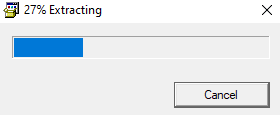
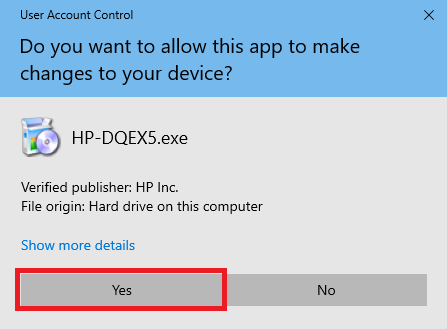
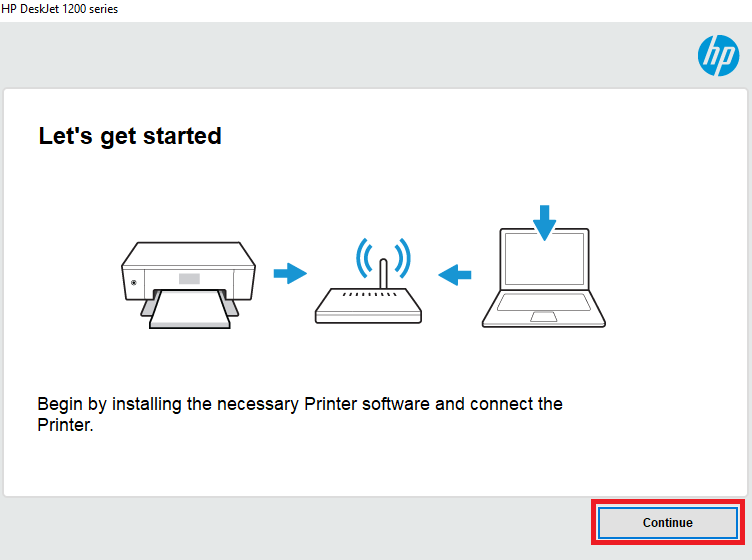
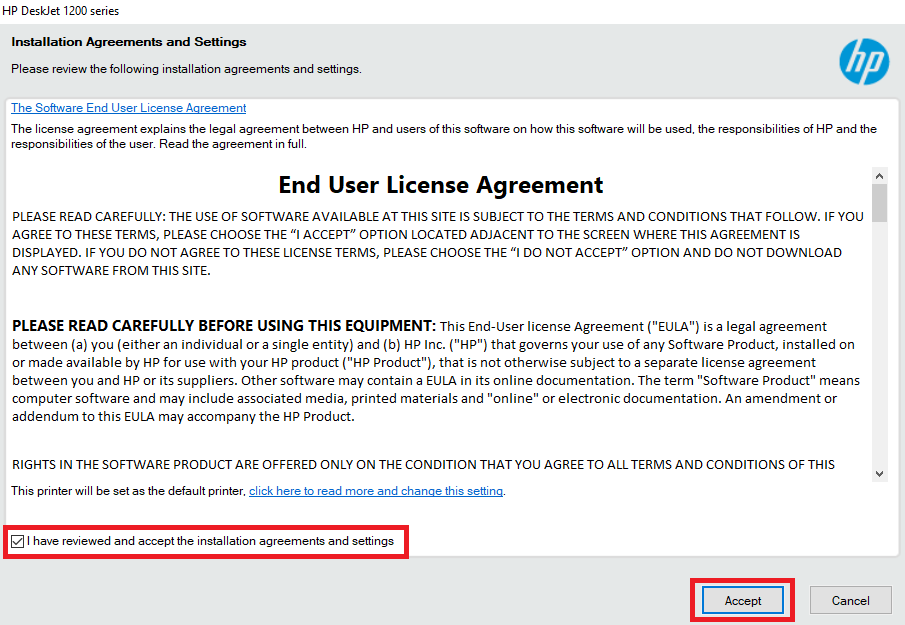
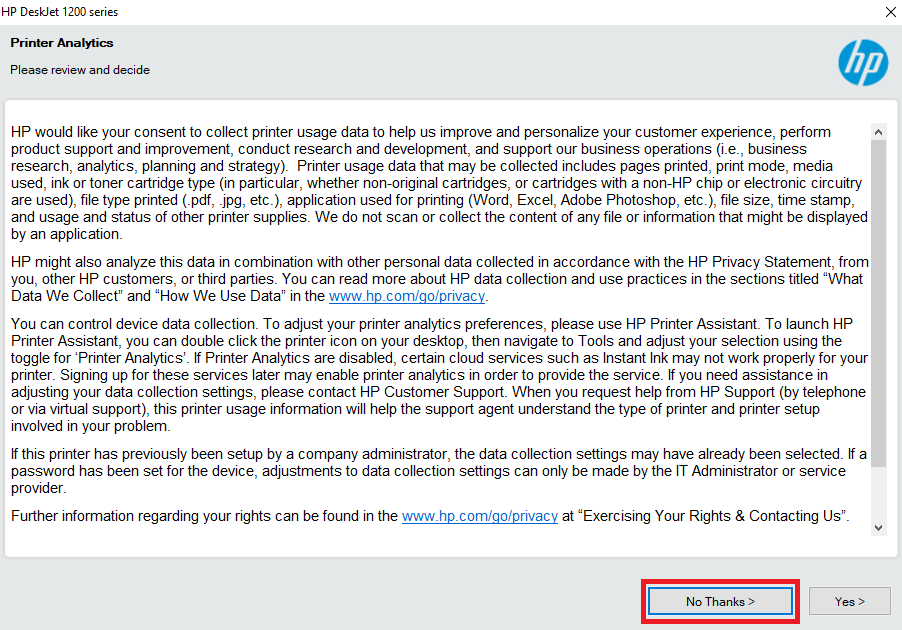
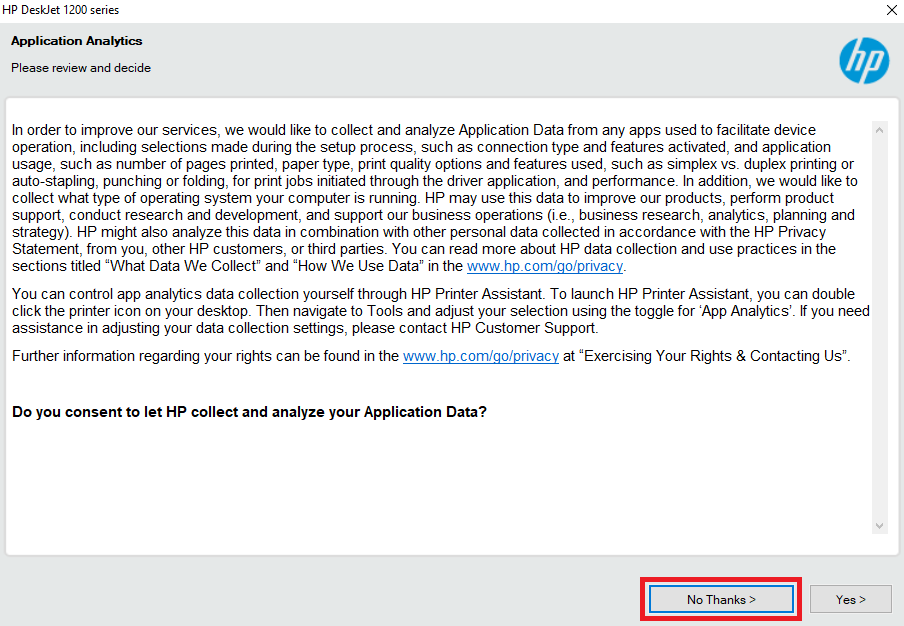
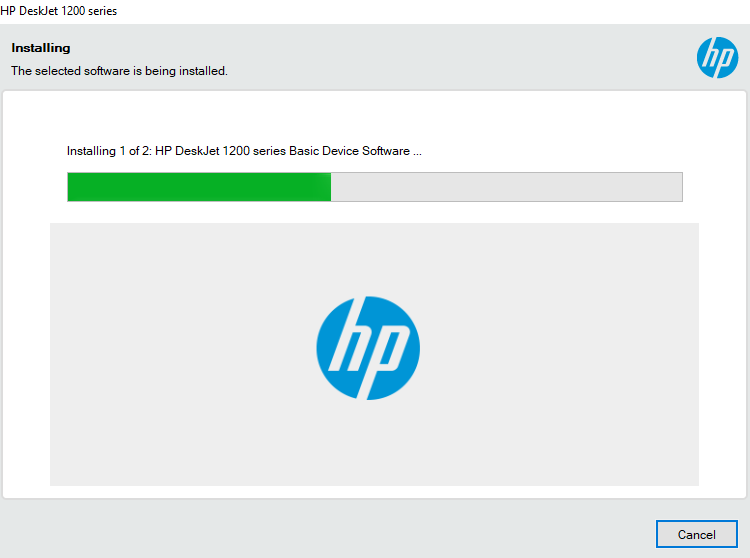

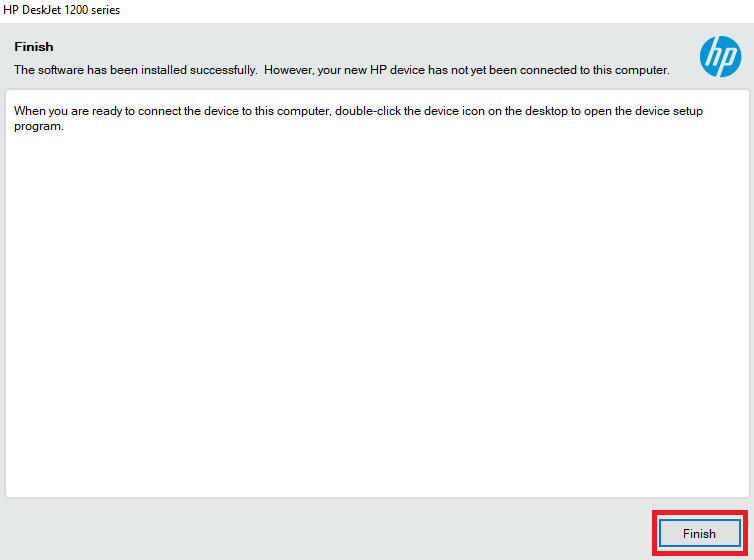

Will it work in linux? By saying driver not available, is the driver already present in the kernel like many other printers and stuff
You may try this: https://www.freeprintersupport.com/dl/download/hp/universal-driver/hplip.run=latest-version