
HP DeskJet 3323 is a single function color printer with inkjet technology. You can install this printer on your computer only through the USB cable. To install it on a computer, you will require its latest version driver. Either you can download its driver from the download section below or from its official website.
You can install this printer on Windows 11, 10, 8, 8.1, 7, Vista, XP, Server 2000 – 2025, Linux and Mac OS. After downloading the drivers from the download section, also read the step-by-step installation instructions which will help you to install this printer properly on your computer. So, let’s start by downloading the drivers first.
Advertisement
Download Drivers
To download the HP DeskJet 3323 drivers, click on the below given download link according to the version of your operating system.
Driver for Windows
Full feature driver download for Windows XP: Download – 58.4 MB
Basic INF driver download for Windows 11, 10, 8, 8.1, 7, Vista, XP, Server : Download – 58.3 MB
Driver for Linux
Full feature driver download for Linux and Ubuntu: Download – 25.9 MB
Driver for Mac OS
Full feature driver download for Windows: Download – 10.8 MB
OR
You may download the same drivers from HP’s official website.
How to Install
To install HP DeskJet 3323 printer properly on your computer, you just need to follow the following installation instructions carefully.
Preparation: Don’t forget to disable the “driver signature enforcement” option if you are going to install it on Windows 10. Here’s how to disable the driver signature enforcement options: https://youtu.be/LQKg_VTuZCQ.
Step 1: Right-click on the downloaded driver and click on “Extract to” to unzip all the driver files.
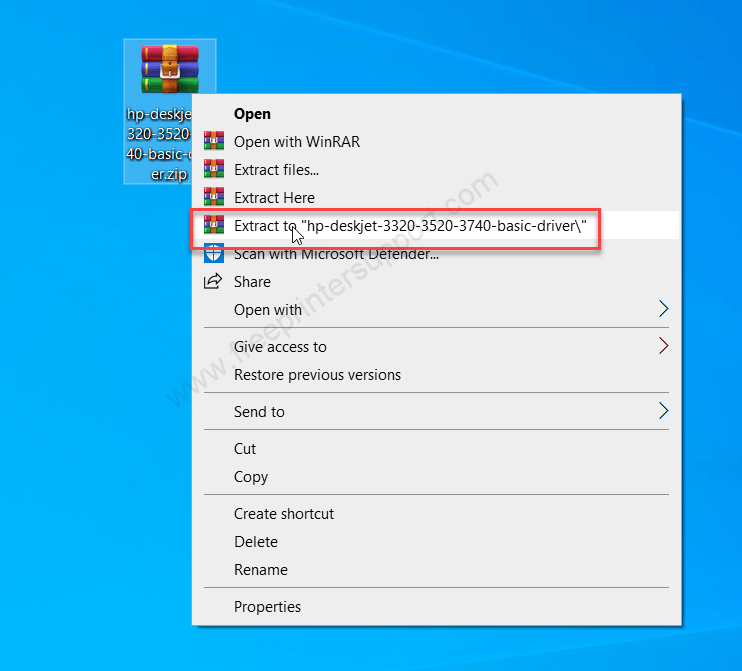
Step 2: It will create a folder which contains all the basic driver files.
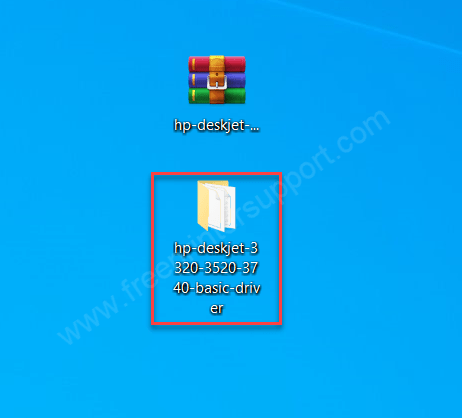
Step 3: Here are all the driver files which we will use while installing this printer manually on the computer.
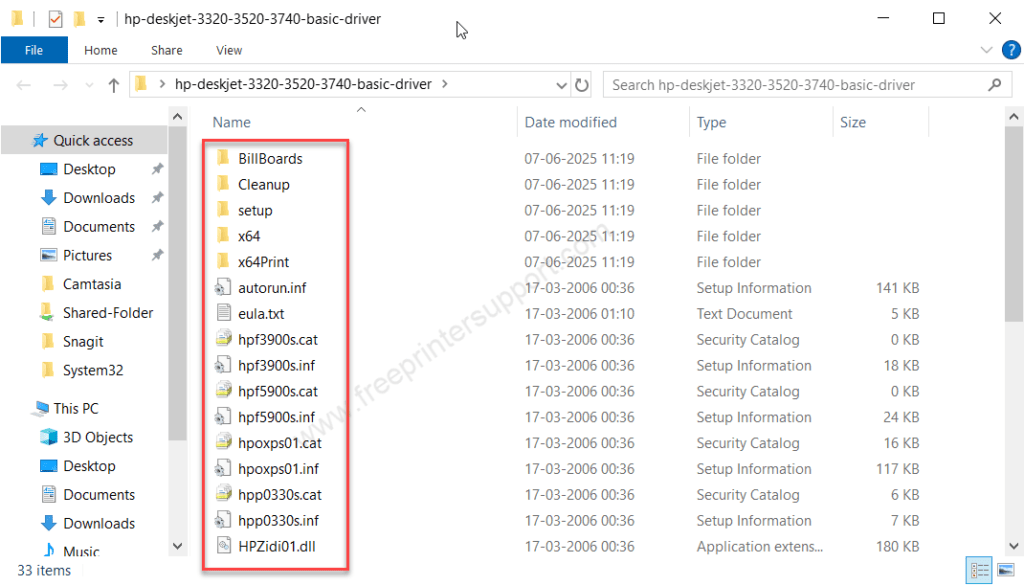
Step 4: Let’s start installing it manually, to do that click on the “start menu” and then click on “settings” and then click on “devices”.
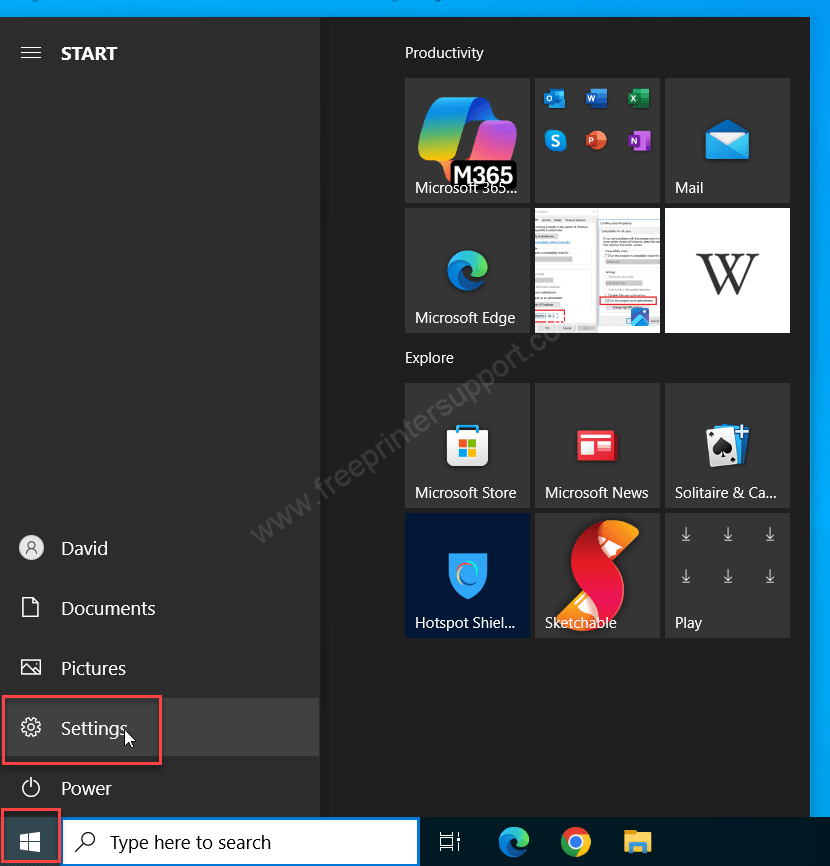
Step 5: Click on printers and scanners from the left side pane and then click on the plus icon from the right side pane which shows add a printer or scanner.
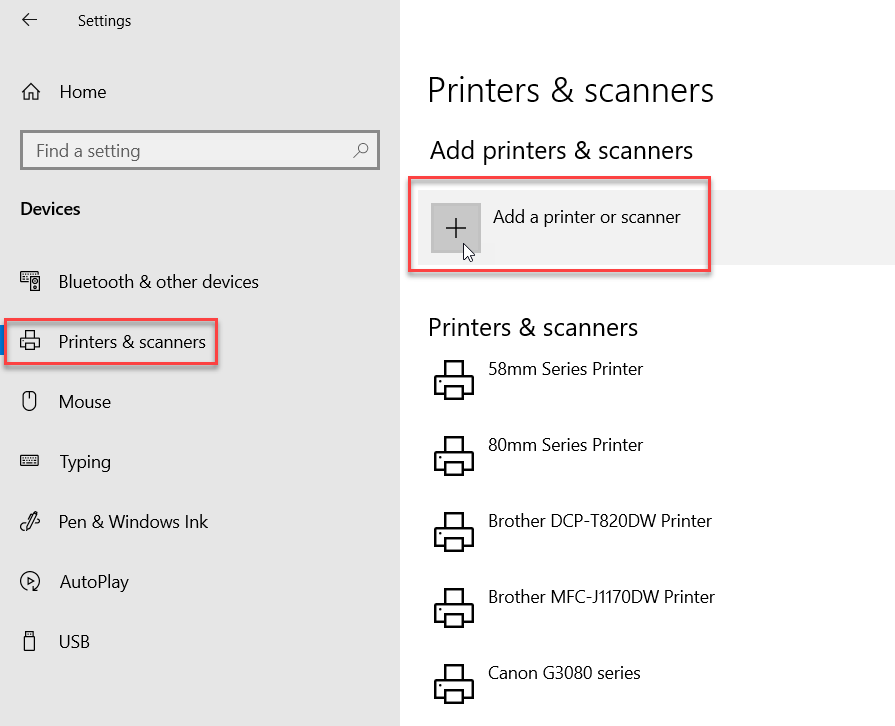
Step 6: After that click on the link “The printer that I want is not listed”
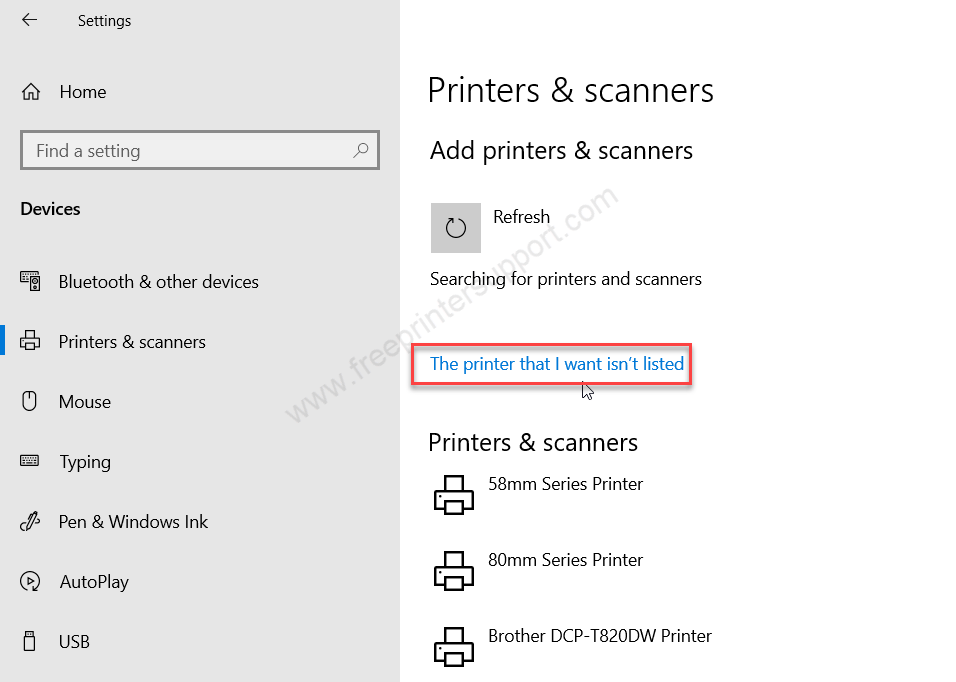
Step 7: A printer installation wizard has been opened up. There you need to choose the last option “Add local printer” and then click on next.
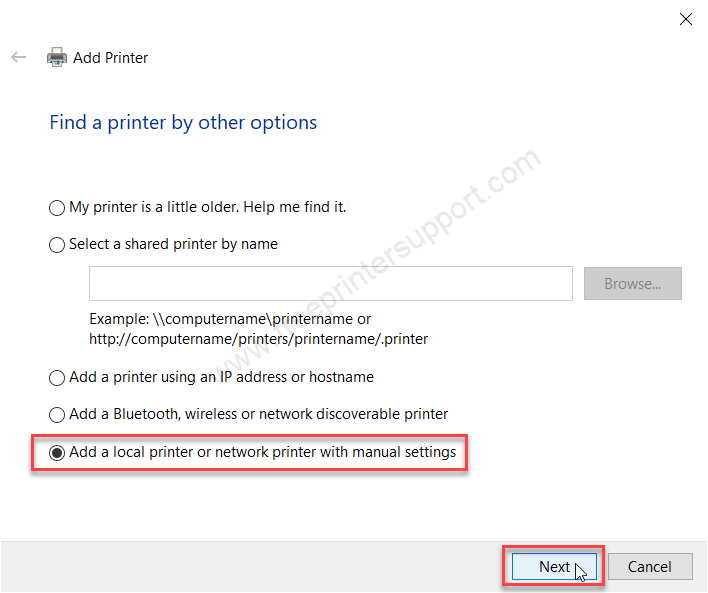
Step 8: Now it is asking to choose the port. Choose the printer port where it is connected right now. If this is the only printer that is connected to your computer then you should go with the USB001. If you have multiple printers connected to this computer then you will have to select other options like USB002, USB003 etc.
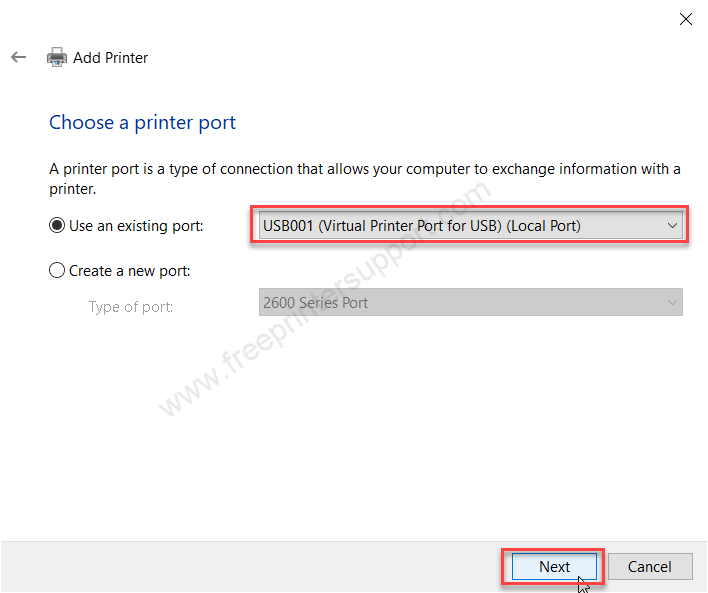
Step 9: Now finally it is asking for the driver. Click on “Have Disk”.
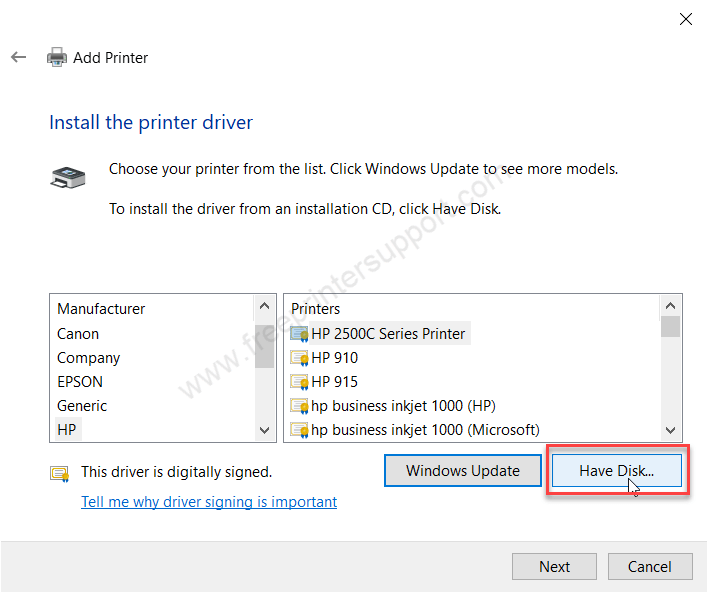
Step 10: Click on the browse button and give the driver location – The location where we have extracted the drivers.
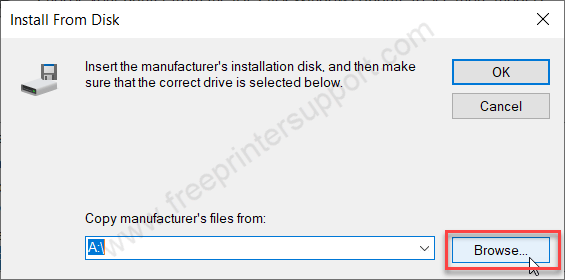
Step 11: Select the “autorun.inf” file and then click on open.
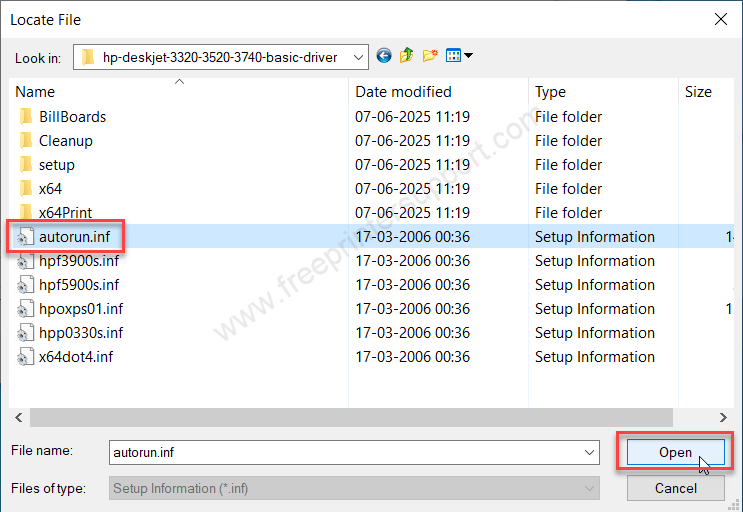
Step 12: Click on OK.
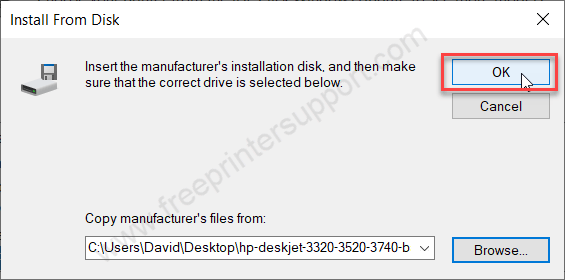
Step 13: Select the “HP Deskjet 3320 series” driver and then click on Next. Please don’t get confused between the 3320 and 3323 printer model numbers because 3320 is the parent printer. Eventually, the HP Deskjet 3320 series driver will work with the 3323 printer because both use the same card (mother board).
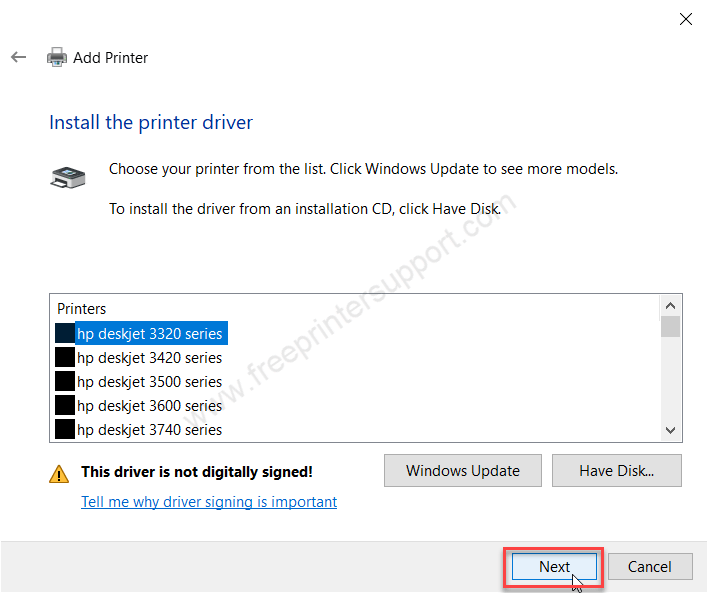
Step 14: Now click on next.
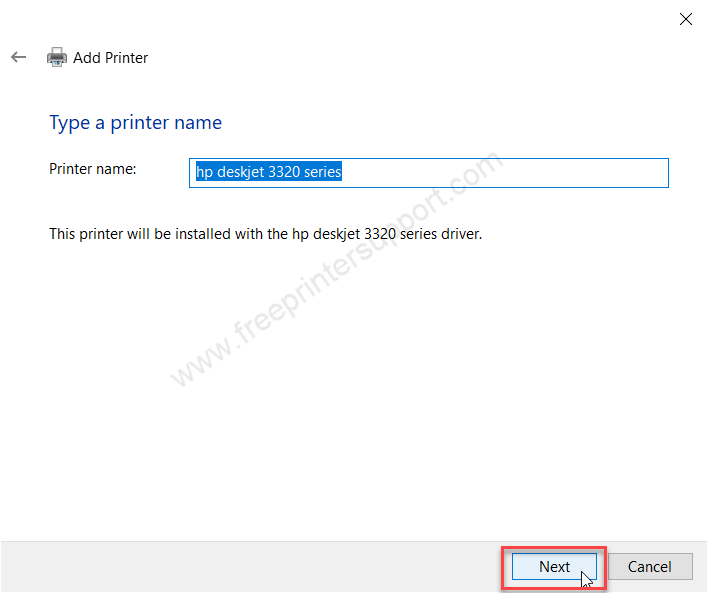
Step 15: Installing the printer driver, so please wait for the next action.
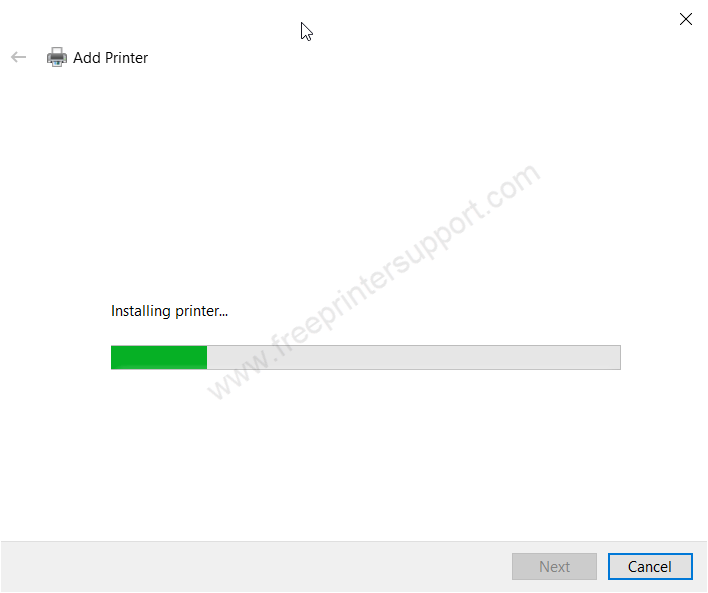
Step 16: Click on “Install driver software anyway” and then click on next. If you don’t get this option, it means your “Driver Signature Enforcement” option is enabled. You will have to disable this option before you start installing this printer. If you don’t know how to disable the “Driver Signature Enforcement” option then please watch this video tutorial.
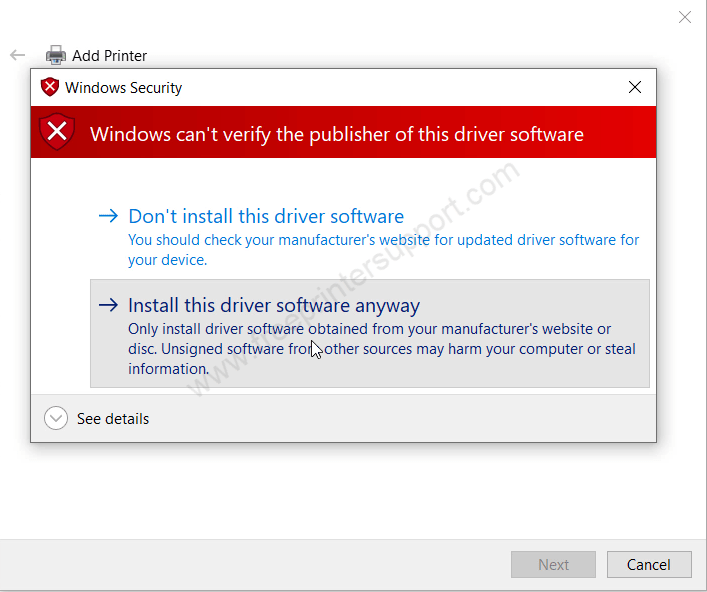
Step 17: Choose the first option “Do not share this printer” and then click on next.
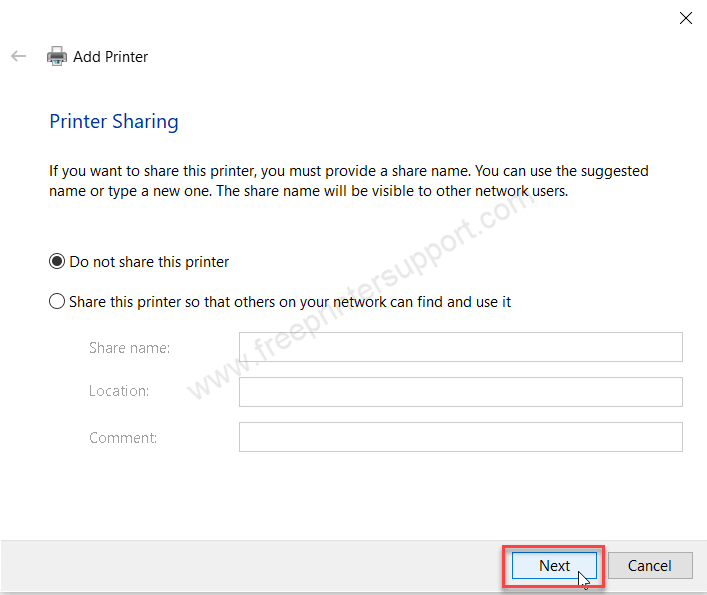
Step 18: It’s done click on finish to complete the installation.
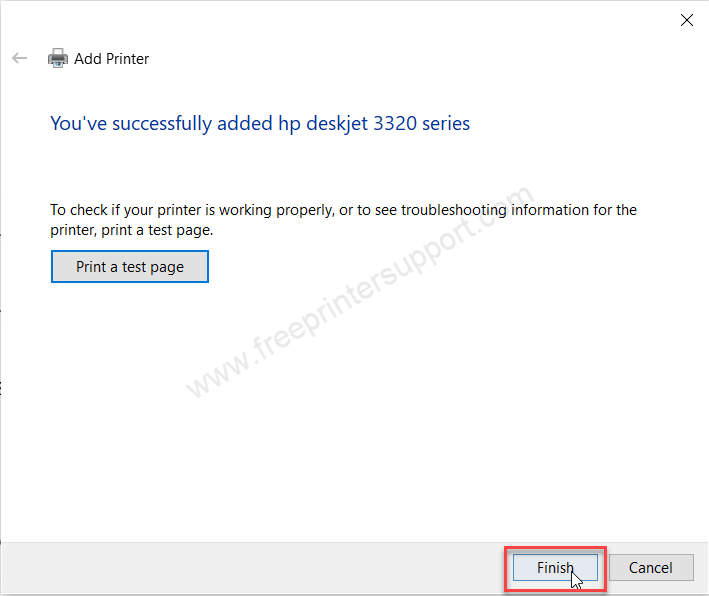
Step 19: Please go to the printers page where you will get the printer named hp deskjet 3320 series printer. So this is how you can install this at 3323 printer on your computer, happy printing.
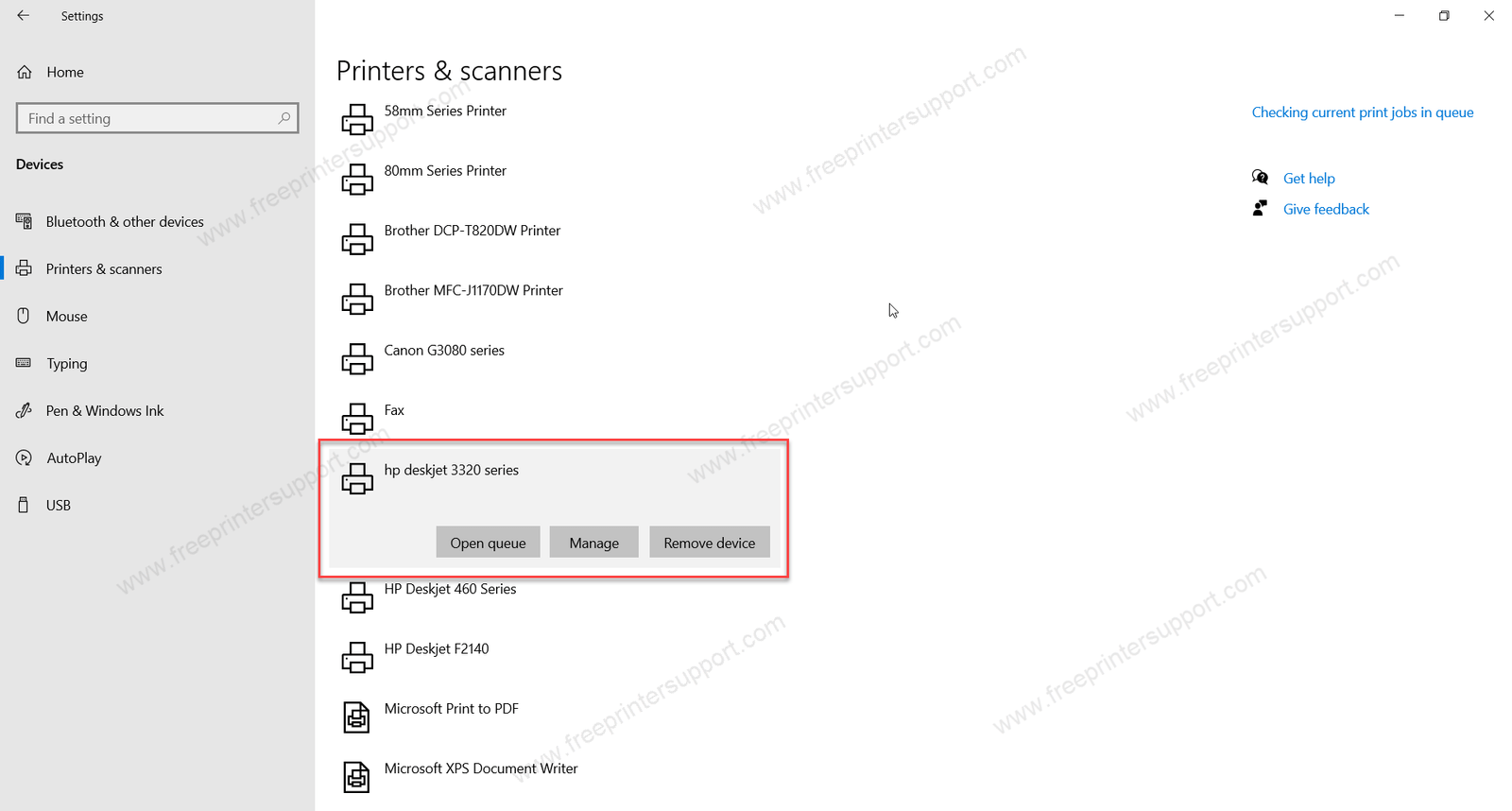
Here’s how you can install the HP DeskJet 3323 printer on your computer. This printer can be installed on Windows 11, Windows 10, Windows 8, 8.1, Windows 7, Windows Vista, Windows XP (32-bit / 64-bit), Server 2000 to 2022, Linux, Ubuntu, and macOS 10.x, 11.x, 12.x, 13.x Ventura operating systems.

