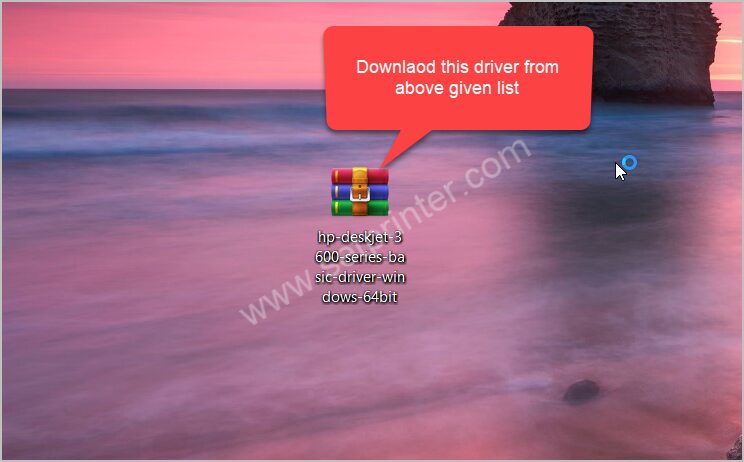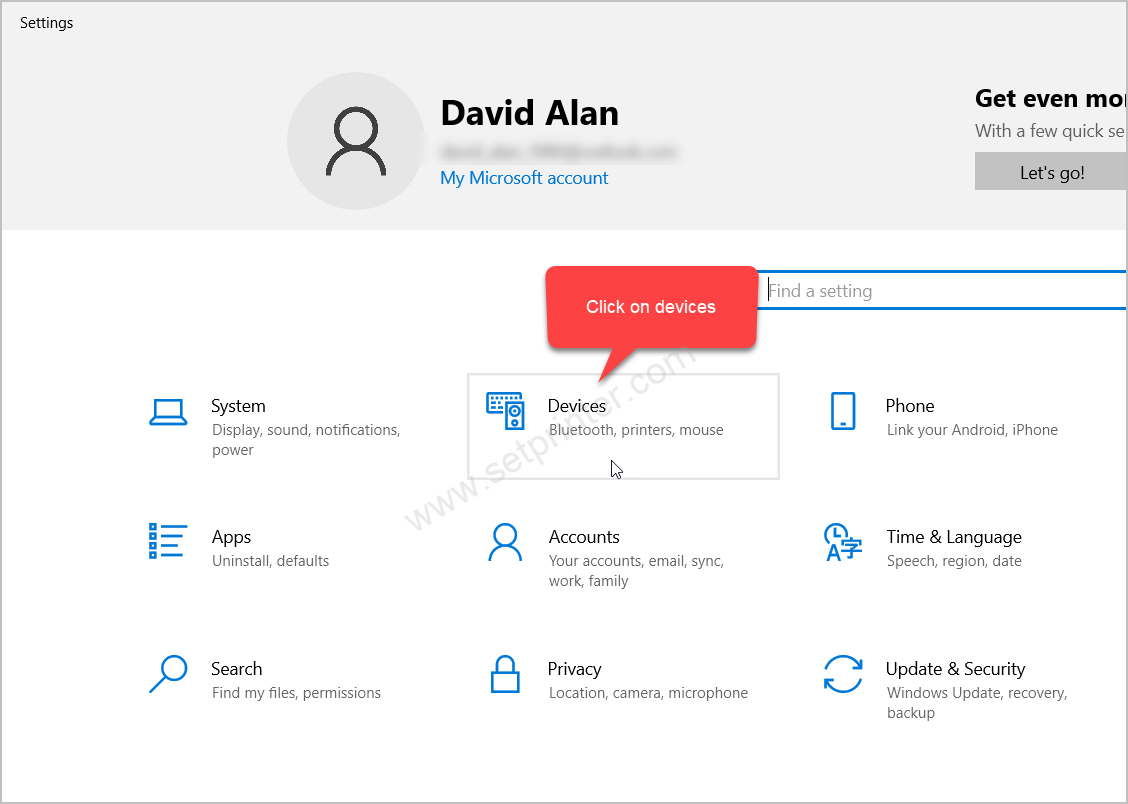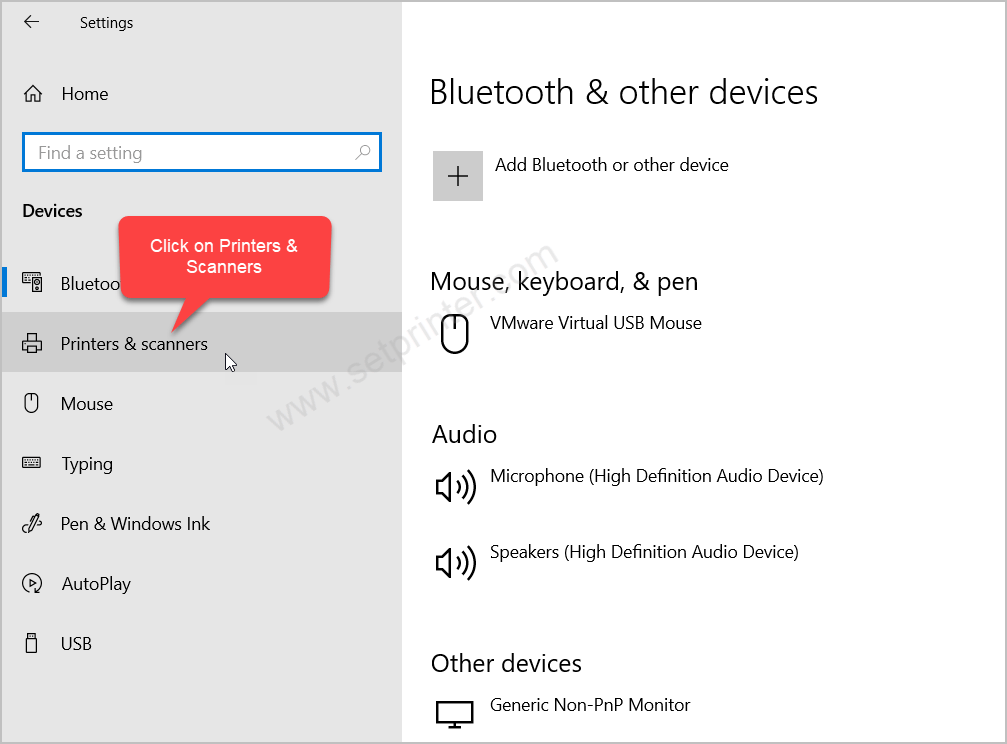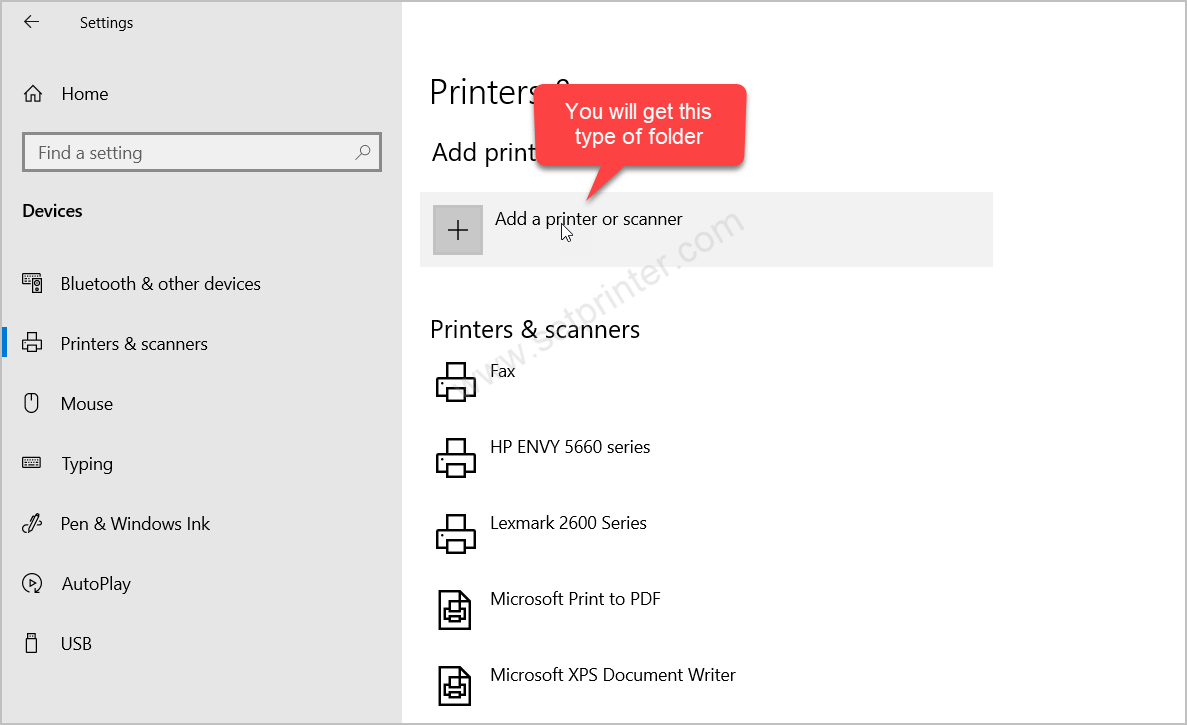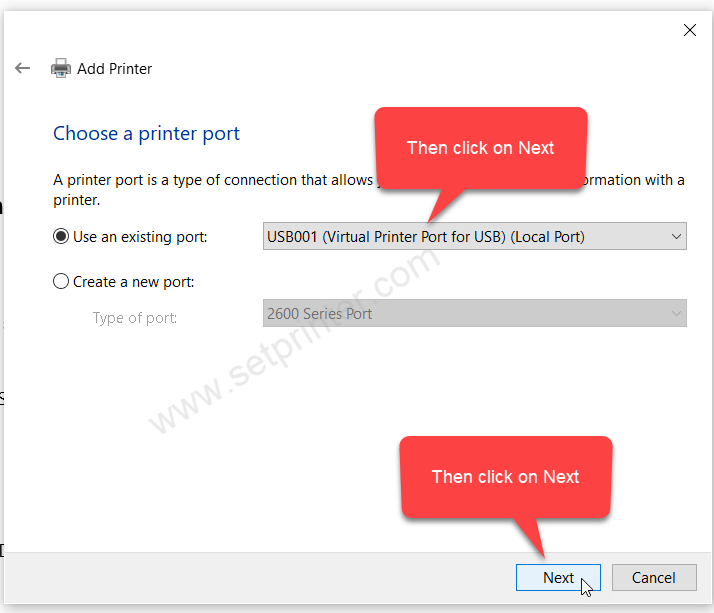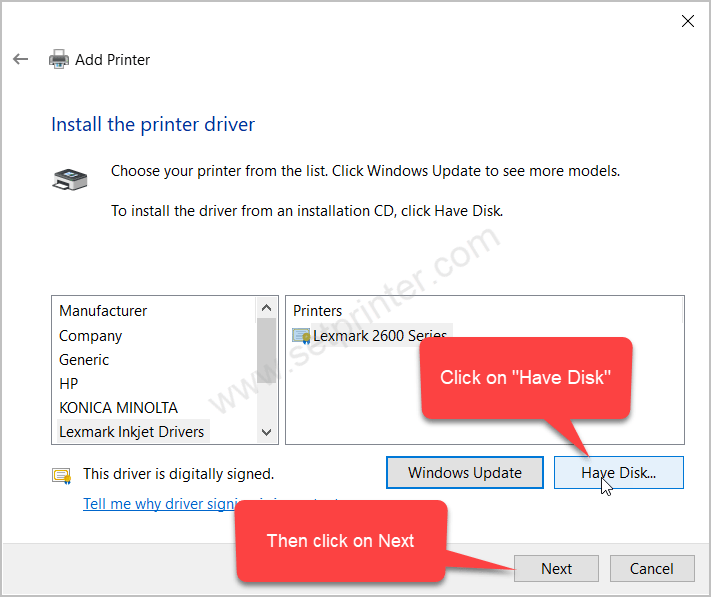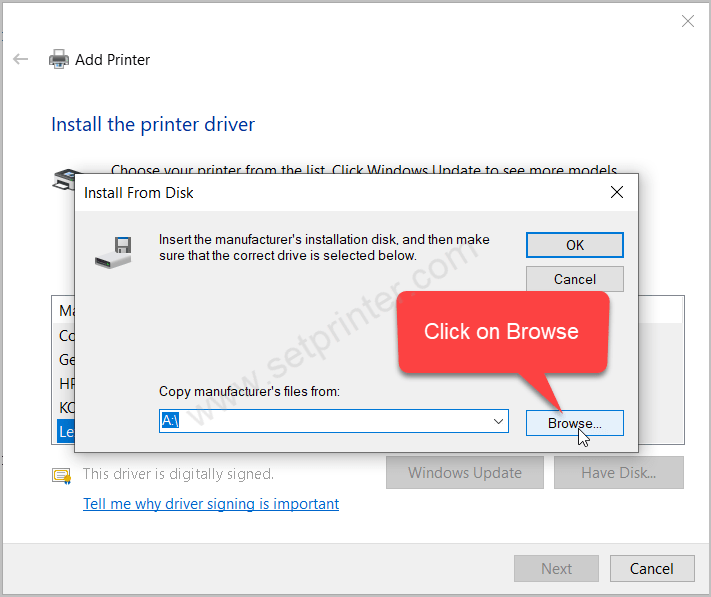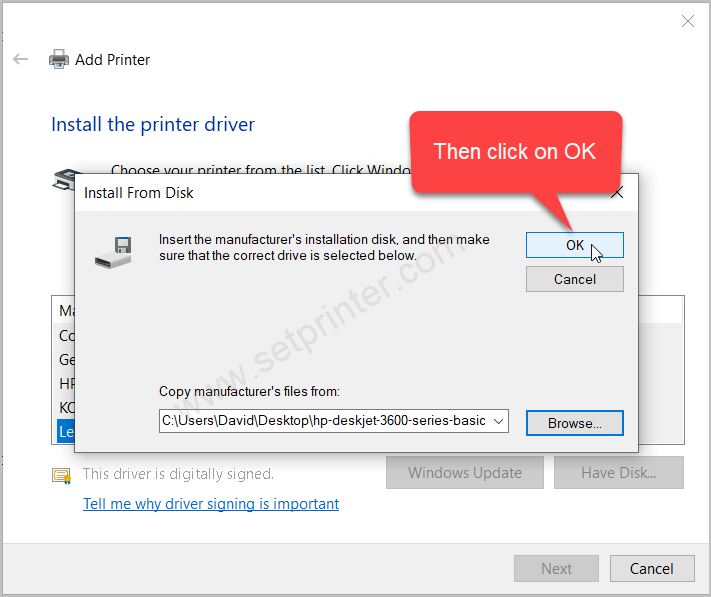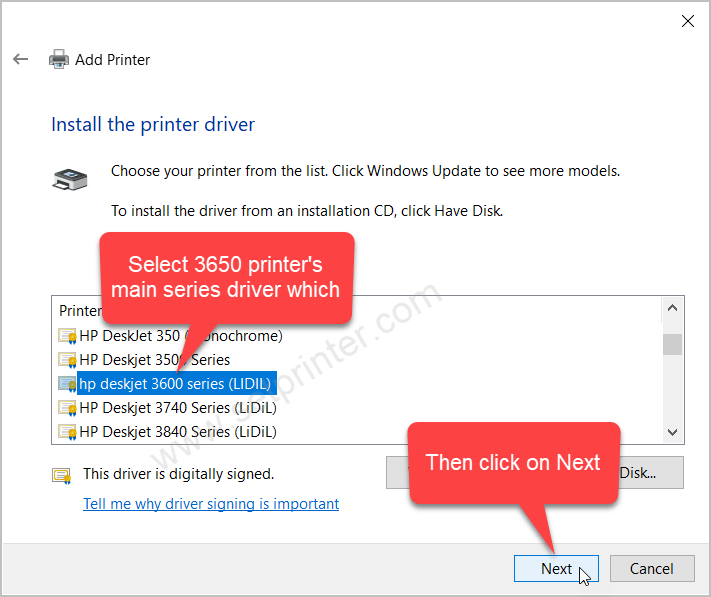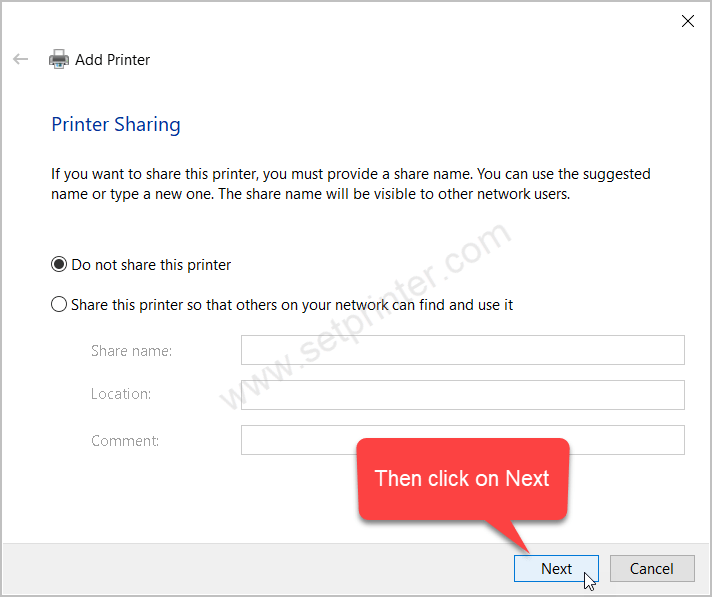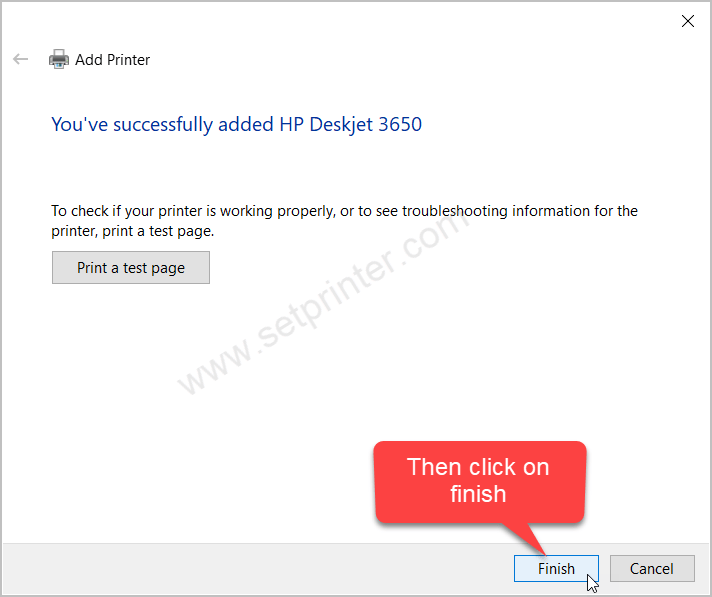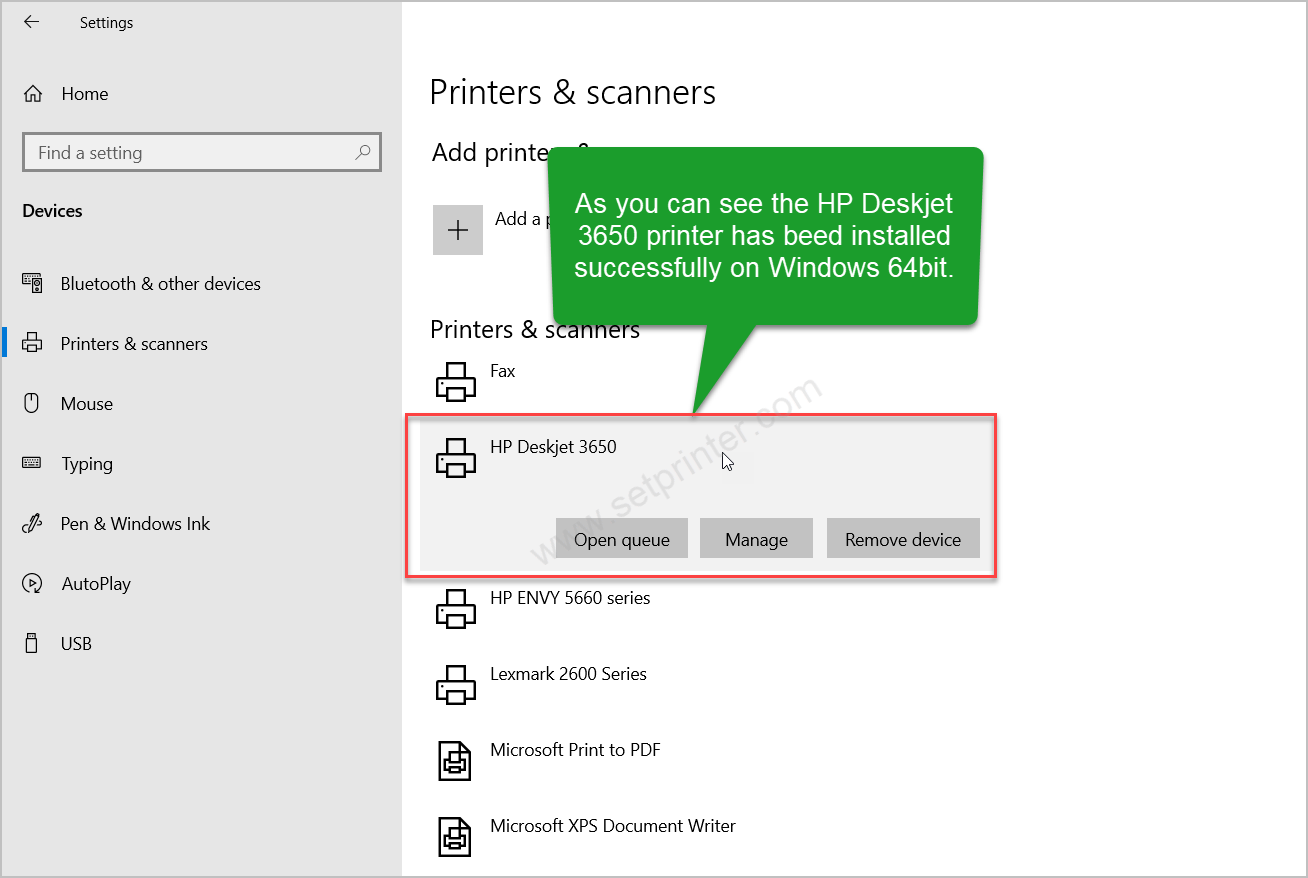HP Deskjet 3650 printer is a color printer with inkjet technology. It is a bit old printer but still usable in latest operating systems like Windows 11, Windows 10, Server 2022 etc. But you will have to install it manually using its basic drivers. Here on this page, I will help you how and where to download the driver and how to install it on your computer. Go to the download section below to download the driver and then go to the installation section just beneath that to check out the right steps on how to install the drivers.

Download HP Deskjet 3650 Printer Driver
- First of all, determine the operating system version of your computer.
- Go to the download list below and click on the download button according to your operating system version.
Advertisement
| Driver File | Download Links |
| Drivers for Windows | Download Driver for 32bit Download Driver for 64bit |
| Drivers for Mac | Download Driver |
| Drivers for Linux | Download Driver |
| OR | OR |
| Download the driver from printer’s official website | Go to HP’s official website |
How to Install HP Deskjet 3650 Printer Driver on Windows
Time needed: 12 minutes
To install hp deskjet 3650 printer on your computer, you just need to follow the following steps. Perform the steps after downloading the above given drivers.
Make sure the printer should not be connected to the computer while installing the printer with its installer. Whenever the driver installer asks you to connect the printer, then you have to connect the printer at that time and make sure it should be trued ON.
Follow the steps
- Download the driver from the above given download links

- Right-click on the downloaded file and click on Extract to the same folder.

- It will create a folder in the same location that contains the basic driver file.

- Click on the Start menu and click on settings.

- After that click on devices.

- Then click on “”printer & scanners” from the left side pane.

- Then click on “Add a printer or scanner” from the right side pane.

- Then click on the link “The printer that I want is not listed”

- Click on the last option “Add a local printer” and then click on Next.

- On this step, you need to select the port where your printer’s USB cable is connected to the computer. I recommend you to select the port USB001, USB002, USB003.

- Now, click on “Have Disk” button

- Click on the browse button and go to the location where we have extracted the files.

- Select the file “prnhp001.inf” and click on Open

- Click on Ok then

- Select the main series driver “HP Deskjet 3600 series (LIDIL)” and then click on Next

- Raname the printer name from 3600 to 3650.

- The 3650 printer is being installed.

- Click on Next

- Printer has been installed, click on finish.

- As you can see, the HP Deskjet 3650 printer has been installed successfully.