
HP DeskJet D1311 is an old printer but you can still use this printer on your latest operating systems like Windows 11, 10, 8, 8.1, 7, Vista, XP, Server 2000, 2003, 2008, 2012, 2016, 2019, 2022, 2025. You will be required the latest driver in order to install this printer on your computer. For your ease, I have provided the driver download links from the download section below for free. Along with providing the drivers, I have also prepared a step-by-step installation guide so that you can easily install this printer on your computer with the help of the installation guide – you must try this.
Download HP DeskJet D1311 Printer Driver
In order to download the drivers for your HP D1311 printer, determine the operating system version first and then click on the below given download link according to your OS.
Advertisement
Driver for Windows
Driver & Software Download for Windows XP: Full Feature Driver / Basic Driver – 272 MB
Driver & Software Download for Windows Vista: Full Feature Driver / Basic Driver – 96 MB
Full feature driver for Windows 7: Download – 202 MB
Full feature driver for Windows 11, 10, 8, 8.1: Download (Recommended) – 151 MB
Driver for Mac
Full feature driver for Mac 10.5, 10.6, 10.7, 10.8: Download – 132 MB
Full feature driver for Mac 10.x, 11.x, 12.x, 13.x, 14.x, 15.x: Download – 38.8 MB
Driver for Linux
Universal Driver Download for Linux / Ubuntu: Download
OR
Download the HP Deskjet D1311 Printer Driver from HP’s Official Website.
How to Install HP DeskJet D1311 Printer Driver in Windows
In order to install the HP d1311 printer in Windows, you must follow the following installation steps for proper installation.
Full Feature & Basic Driver Installation Guide (Combined)
Steps:
Step 1: Double-click on the driver installer file that you just have downloaded from the above download section.

Step 2: It is now being extracted, so please wait here and let it be completed.
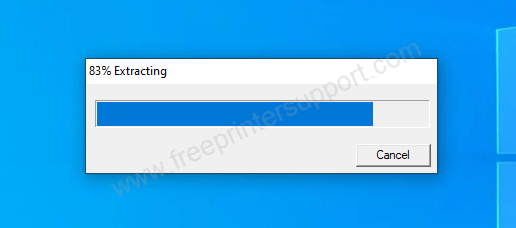
Step 3: After starting the installer, cllick on “install more software” or “Install”
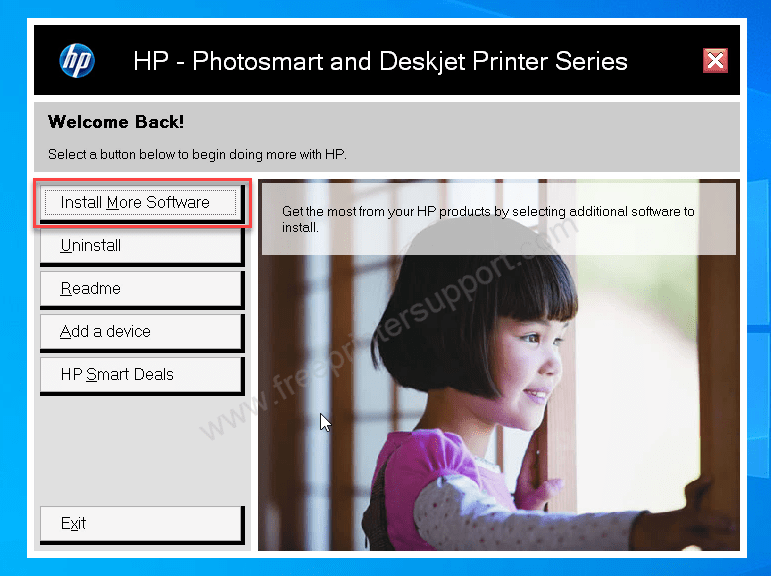
Step 4: Click on “Install Recommended”

Step 5: Please wait while preparing the system.

Step 6: Click on Next
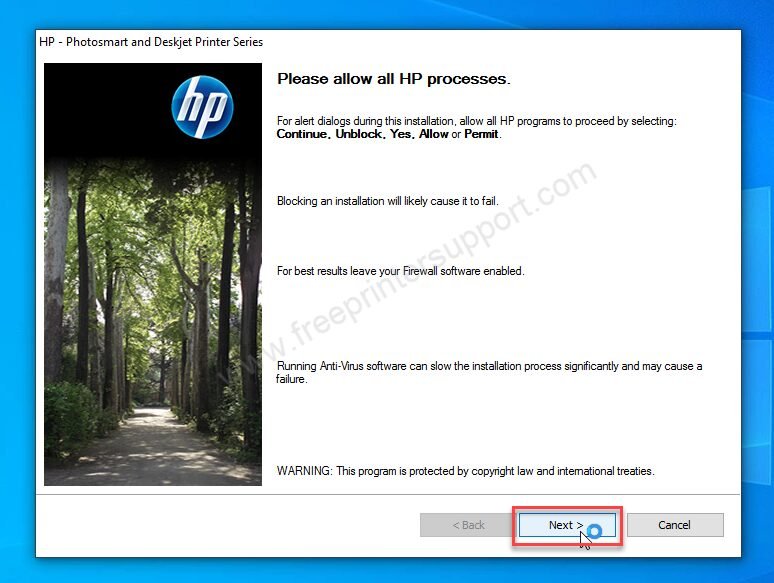
Step 7: It is now installing the driver & software. Please wait while it is done.
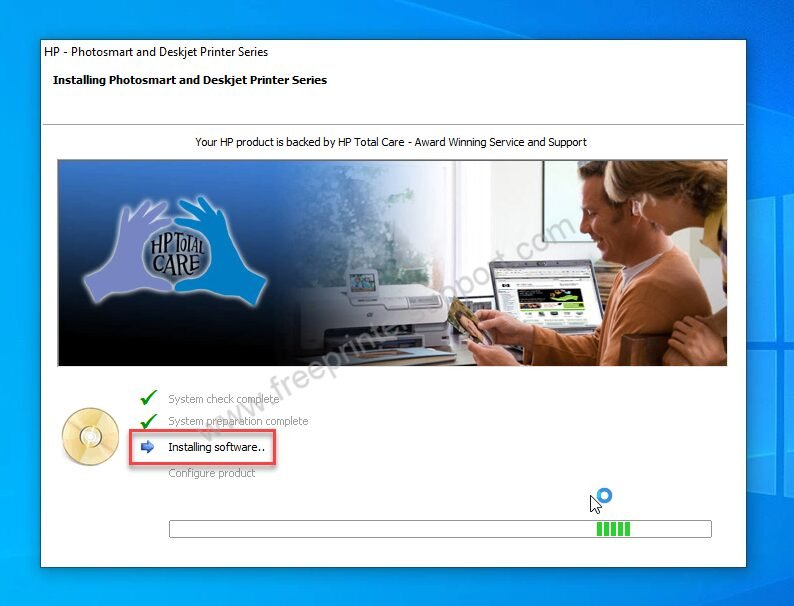
Step 8: Click on the finish button. The printer “HP Deksjet D1311” has been installed successfully.

Step 9: As you can see, all the components of the driver & software have been installed successfully.
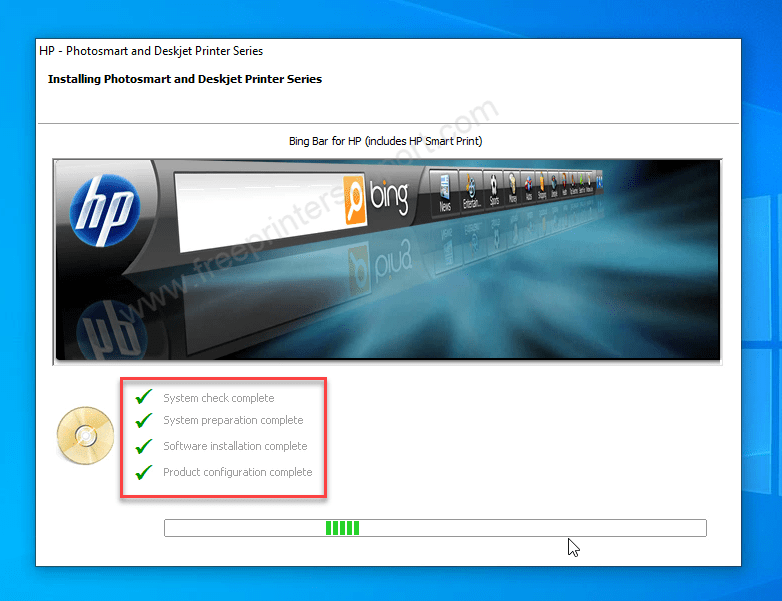
Step 10: Check your printer’s page, the HP D1311 printer should be listed in the list. If it is not listed the follow the following steps to install the HP deskjet d1311 printer manually using its basic driver (Basic driver installation starts from here.) Click on the Start button and then click on Settings.
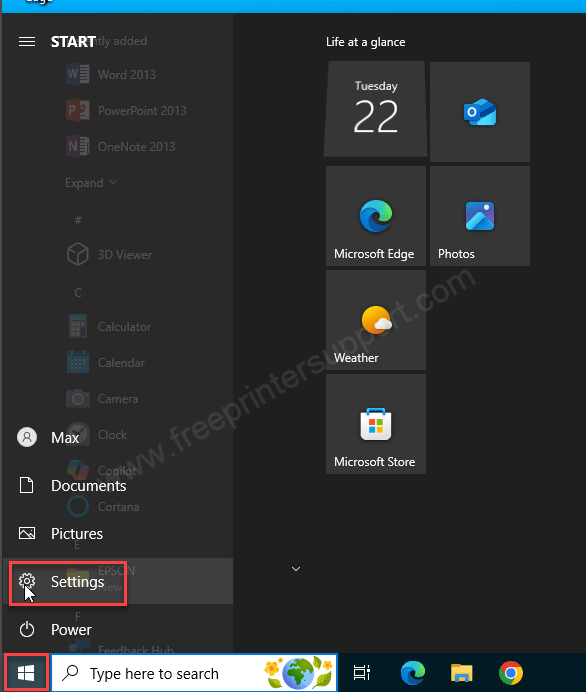
Step 11: Click on devices
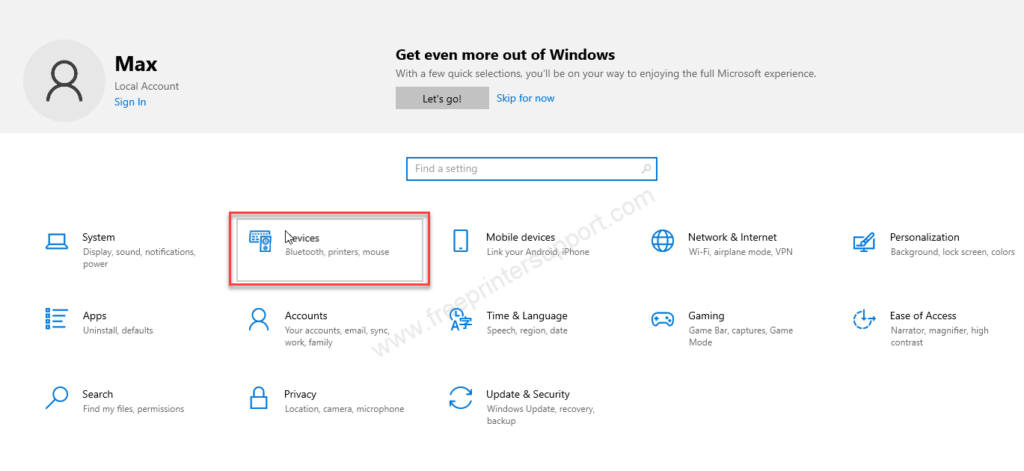
Step 12: After that click on “Printers & scanners” from the right side pane. Then click on the plus icon for “Add a printer or scanner”

Step 13: Click on the link: “The printer that I want is not listed”
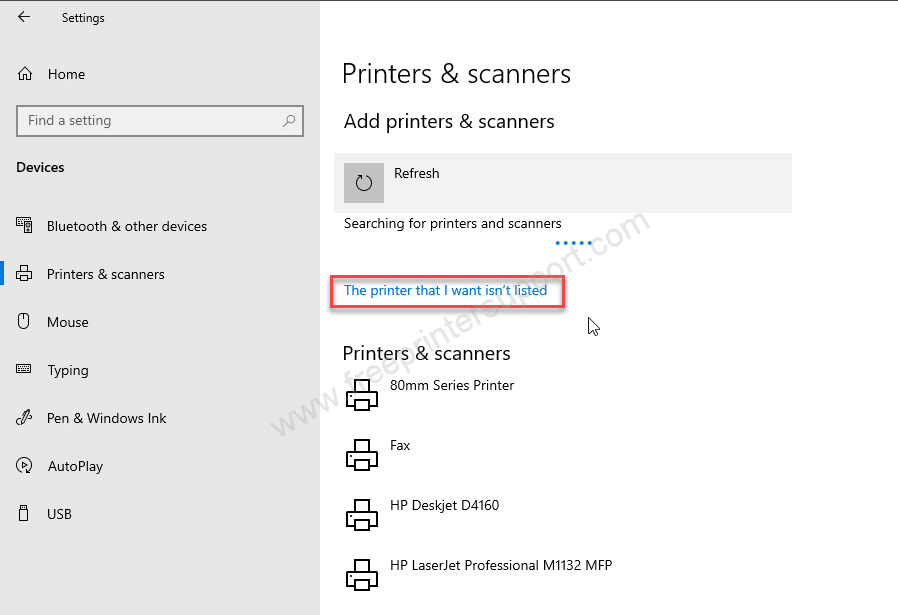
Step 14: Manual installation wizard has been started, choose the option “Add a local printer or network printer with the manual settings” and then click on Next.
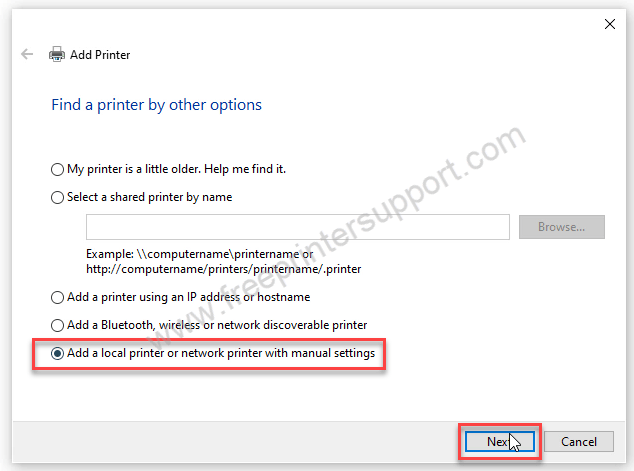
Step 15: Choose the port USB001 and then click on Next. Note: this is an important step so please choose it carefully. You may choose USB002, USB003, DOT4_001, 002, 003 port – which one is available or shown on your printer model number.
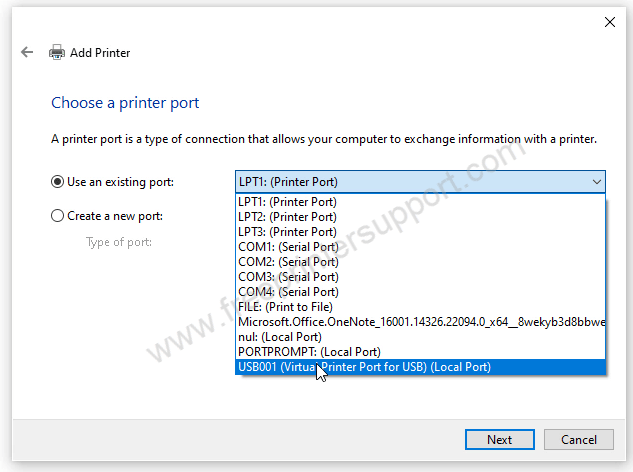
Step 16: Select on “HP” from mmanufucturer and choose “HP Deskjet D1300 Series” and after that click on Next.

Step 17: Rename the printer from “HP Deskjet D1300 Series” to “HP Deskjet D1311”. This is not mandaroty step, you may leave it as it is and then click on Next.
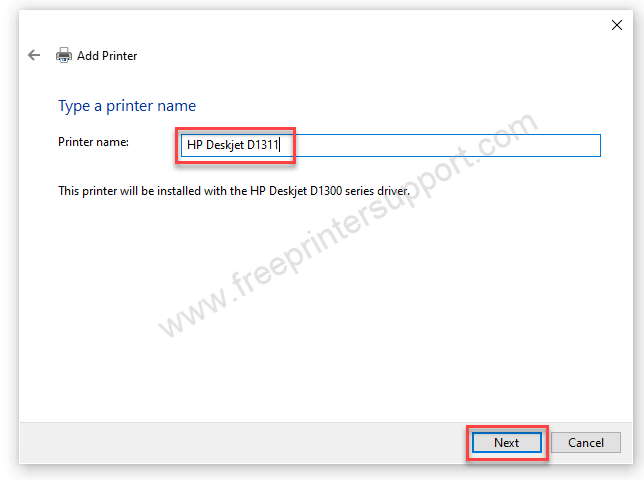
Step 18: Choose the first option “Do not share this printer” and then click on Next.
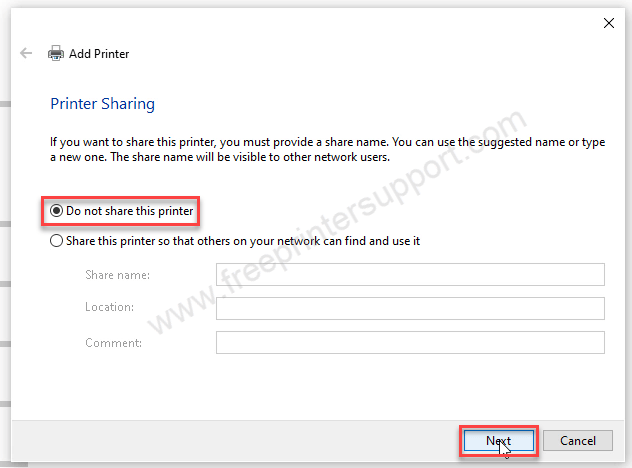
Step 19: Click on Finish. The HP Deskjet D1311 printer has been installed successfully.
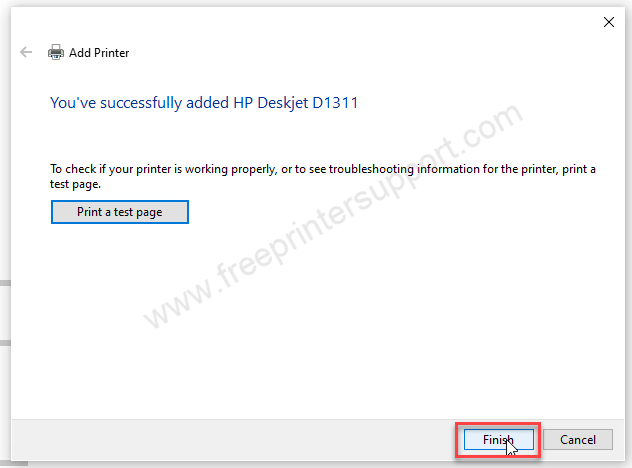
Step 20: Go to the printer’s page and check if the printer has been installed properly.

That’s it. This is how you can install the HP Deskjet D1311 printer on a Windows based computer. Hope you will get help from the above steps by step installation guide.

