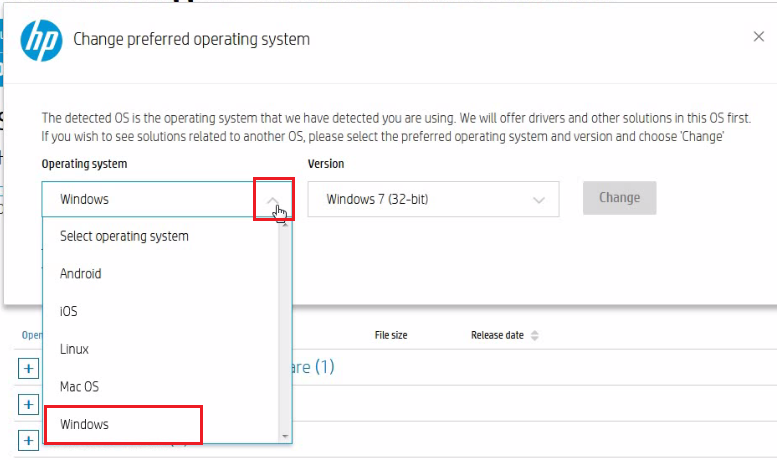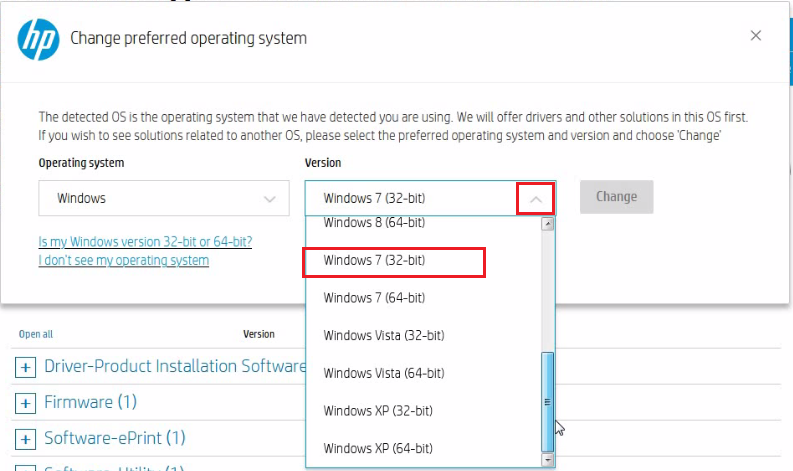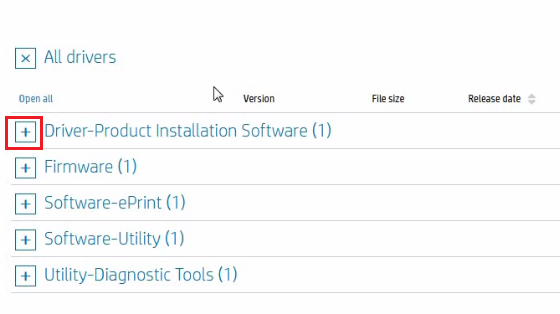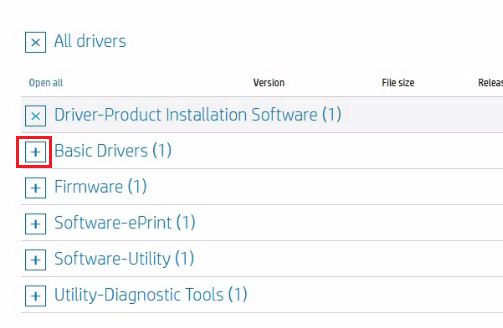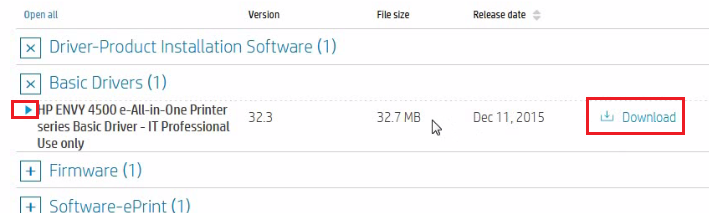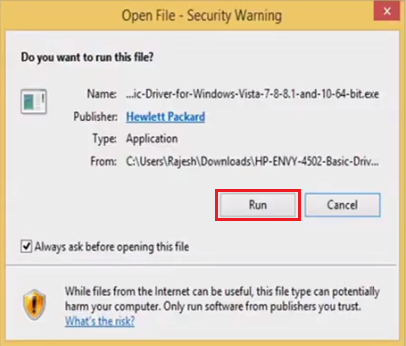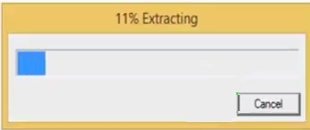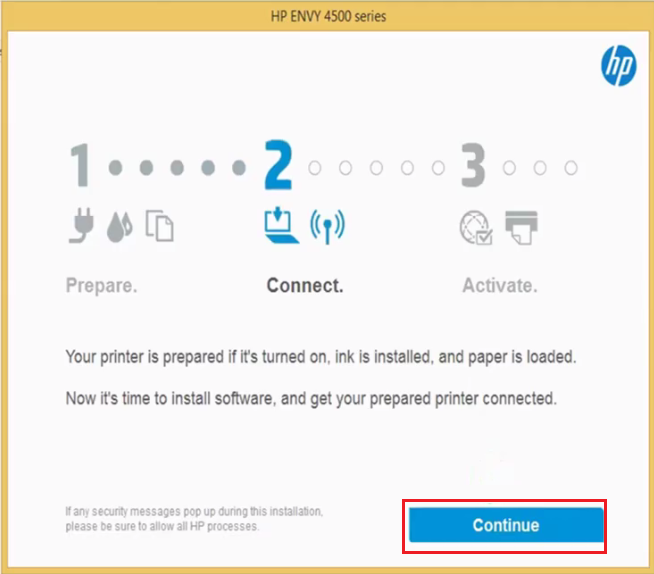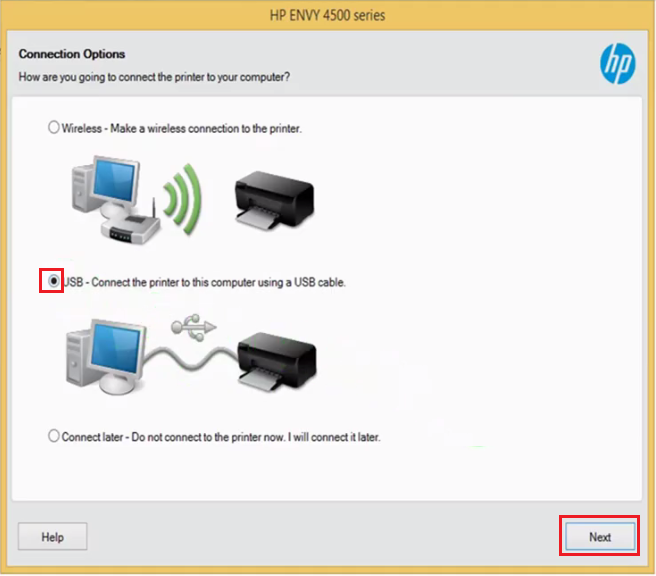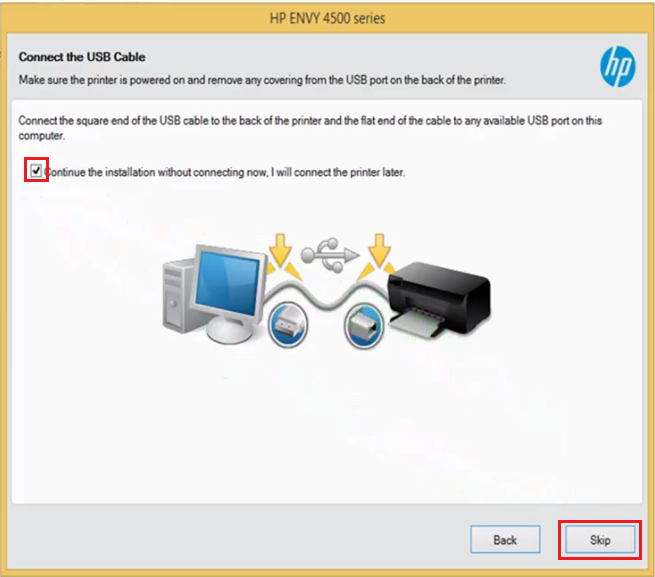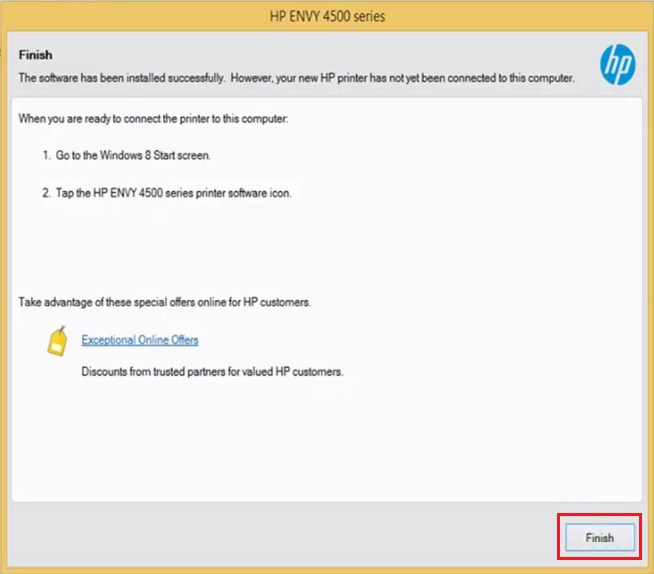The HP Envy 4502 all-in-one inkjet printer is best suited for home users. This printer can deliver great quality photo prints due to its borderless printing feature. You get a seamless mobile printing experience with this device, allowing multiple users to print wirelessly at the same time. However, all these features and many other features of this multi-function printer are efficiently utilized only when you install this device using its genuine HP Envy 4502 all-in-one printer driver.
In this driver download guide, we are sharing HP Envy 4502 driver download links for Windows, Mac and Linux operating systems. Along with the download links for the drivers, we are also sharing a driver installation guide so that you can install the downloaded driver using their proper installation procedure. All the drivers shared below are genuine HP drivers which are fully compatible with their respective operating systems. Here you will also find the link to download directly from the HP support page of this printer, which you can use if you need any other HP Envy 4502 support software.
Advertisement

Steps to Download HP Envy 4502 Driver
We have shared below the list of OS supported by this printer. You can get the HP Envy 4502 driver setup file from the site by following the steps given below.
1. Locate your preferred operating system from our OS list.
2. Then, use the download button associated with your operating system to start the download of your printer driver file.
Driver Download Links
- HP Envy 4502 driver for Windows XP, Vista (32bit) → Download (127.5 MB)
- HP Envy 4502 driver for Windows 7, 8, 8.1, 10 (32bit / 64bit) → Download (127.5 MB)
Here’s how to install HP Envy 4502 driver on Windows. - HP Envy 4502 driver for Mac OS 10.9 to 11.0 Big Sur → Download (9.1 MB)
- HP Envy 4502 driver for Linux, Ubuntu (32bit / 64bit) → Not Available
Steps to Download from the HP Support Page
If you want to download a HP Envy 4502 driver version which is not shared on this page, then you can use the HP support page link of this multi-function printer shared below and follow the steps in their correct order.
- Download the driver directly from the HP Envy 4502 official website.
- Click on the link ‘Choose a different OS‘ to choose your preferred operating system.

- In the pop-up window, expand the ‘Operating System’ drop down list by clicking the ‘down arrow’. From this list choose your preferred operating system. We are choosing ‘Windows’.

- Now expand the ‘Version’ drop down list by clicking on its ‘down arrow‘. Scroll down the list to locate and select your OS version. We are choosing ‘Windows 7 (32-bit)’ version.

- Click on the ‘Change‘ button.

- We have already shared the ‘software utility’ or you may go to the driver section in the download links. Suppose you want to download the ‘Basic Driver’ of this printer. Then, click on the ‘Plus’ sign in front of the ‘Driver-Product Installation Software’. Otherwise, click on the ‘Plus’ sign in front of the app you want to download.

- Click the ‘Plus’ sign in front of the ‘Basic Drivers’.

- Click on ‘Download’ link to download the HP Envy 4502 basic driver. If you want additional information about basic driver, then you can click on the ‘blue arrow’.

- That’s it.
The above steps can be used for downloading various types of support software, like firmware, utility tools, etc. of this HP all-in-one printer.
How to Install HP Envy 4502 Driver
Before you start the installation of your newly downloaded printer driver you must read our printer driver installation guide given below. By following the installation process we have described in our installation guide you will be able to install your printer driver without making any mistake.
1. Install HP Envy 4502 Driver Using Driver Package
Please read our guide carefully and follow the installation procedure in the right order.
- Double-click the driver file you have downloaded from this website and choose ‘Run‘.

- Waiting for the file to be extracted.

- Wait for ‘2’ to get blue, then click on the ‘Continue‘ button.

- Click the ‘check box’ to accept the agreement, and then choose ‘Next’.

- Wait for the Basic Device Software to install.

- Choose ‘USB – Connect the printer to this computer using a USB cable’ and then clink on ‘Next’ button. Choose the Wireless connection option if you would like to connect to this printer through wireless.

- You have the option to connect your printer now with USB or later. Since, we will connect it later we have chosen ‘Continue the installation without connecting now, I will connect the printer later’ check box. Then, click ‘Skip’.

- Finally, click ‘Finish’.

- That’s it you have successfully installed your HP Envy 4502 printer driver.
2. Install HP Envy 4502 Driver Using INF Driver
In this installation guide you will find the method for manually installing the basic printer driver on your computer.
How to install driver manually using basic driver (.INF driver)
Why Download From This Site?
We have taken special care to ensure that you get working download links of genuine HP drivers from this site. All our links offer one-click download, which means your download will start the moment you click the download button. For your convenience, we have also mentioned the size of the driver file so that you can estimate its download time before starting the download.
If suppose one of our download links is not working or you want driver files other than the ones shared on this page, then you can visit the HP support page of the printer by clicking on its respective link. By visiting the HP support page you will get access to all kinds of support software which HP is providing for the HP Envy 4502 multi-function printer. we have also described the process of downloading the driver from the Hp support page.
Precautions Taken When Installing Printer Driver
When you are installing a printer driver you must take certain precautions to ensure that the whole installation process is completed smoothly and without any problems.
- When installing the printer driver, if you are asked for permission to allow changes to be made on your computer, then you should allow those changes to happen.
- If you have downloaded the driver from a reputed source, but the Windows Security screen indicates that the publisher of the driver is unverified, then you should allow the installation to proceed.
- If the driver during installation requests you to remove the Windows Firewall blocking so that it can acquire the necessary information, then you should remove the block.
- If you are using the installer to install your printer driver, then sometimes you have the option to update the existing printer driver with the new version. You should avail this option.
HP Envy 4502 Ink Cartridge Details
This HP inkjet printer uses ink cartridges which come in standard and high yield (XL) sizes. Standard size HP 61 Black (CH561WN) and Tricolor (CH562WN) ink cartridges can deliver print yields of up to 165 pages per cartridge. While the high yield HP 61XL Black (CH563WN) and Tri color (CH564WN) ink cartridges have the capacity to print nearly 330 pages per cartridge.