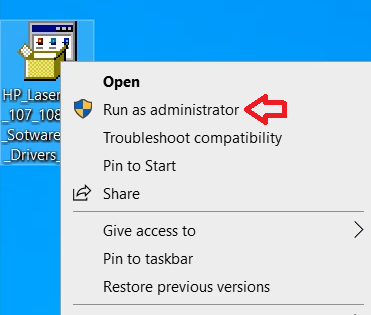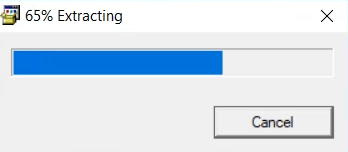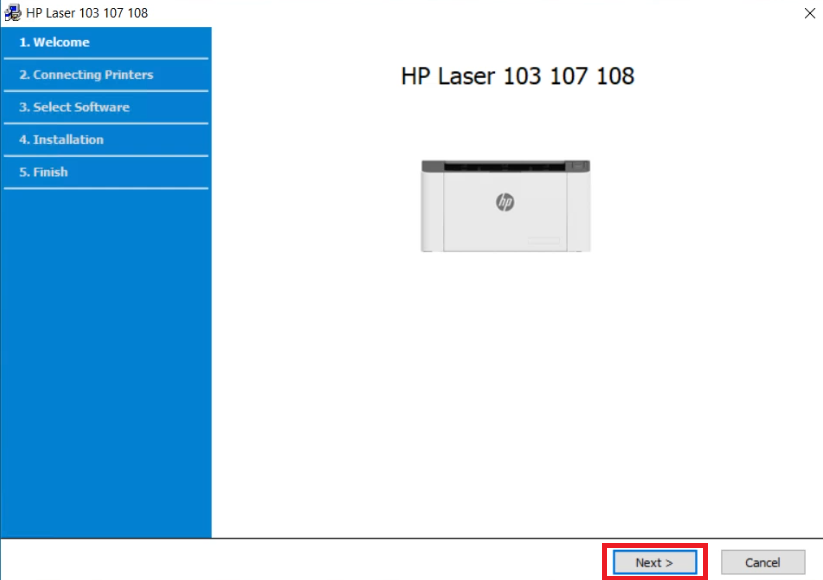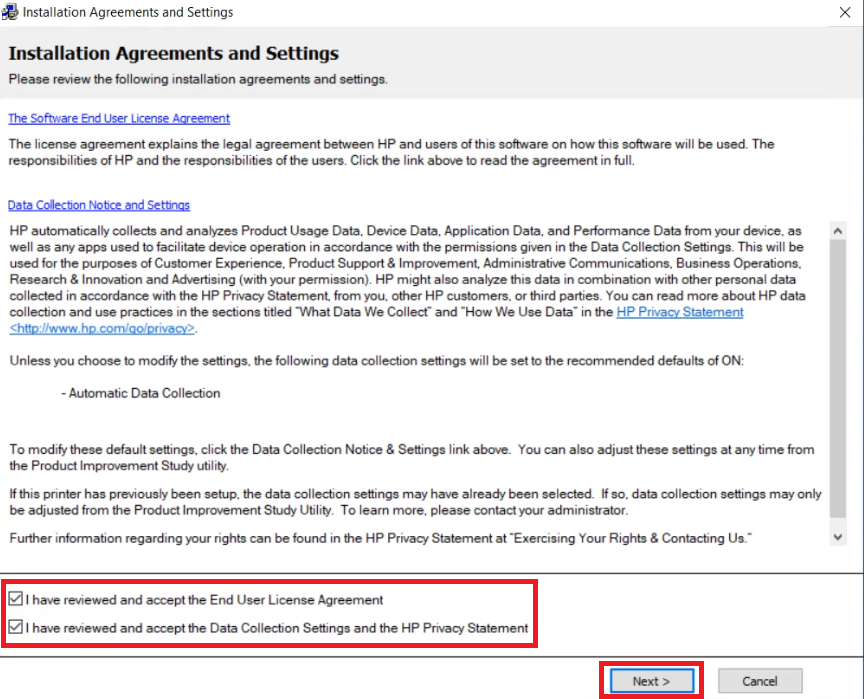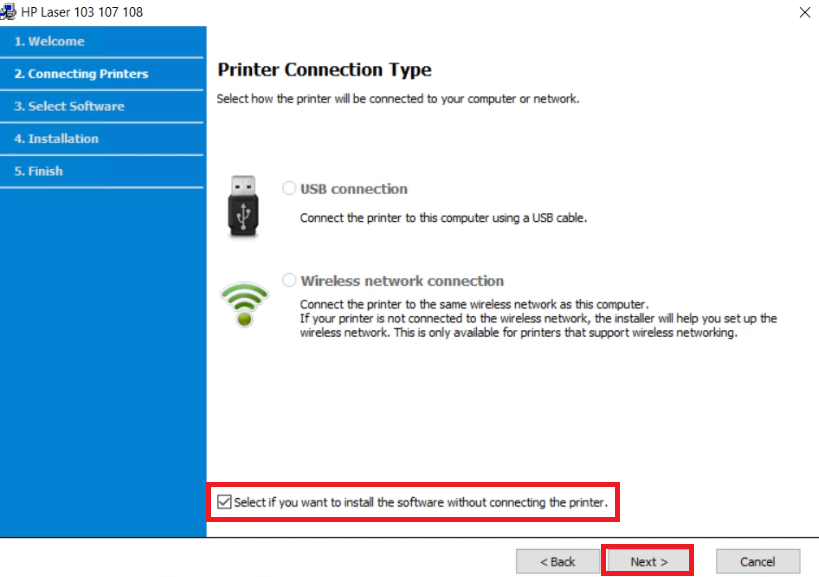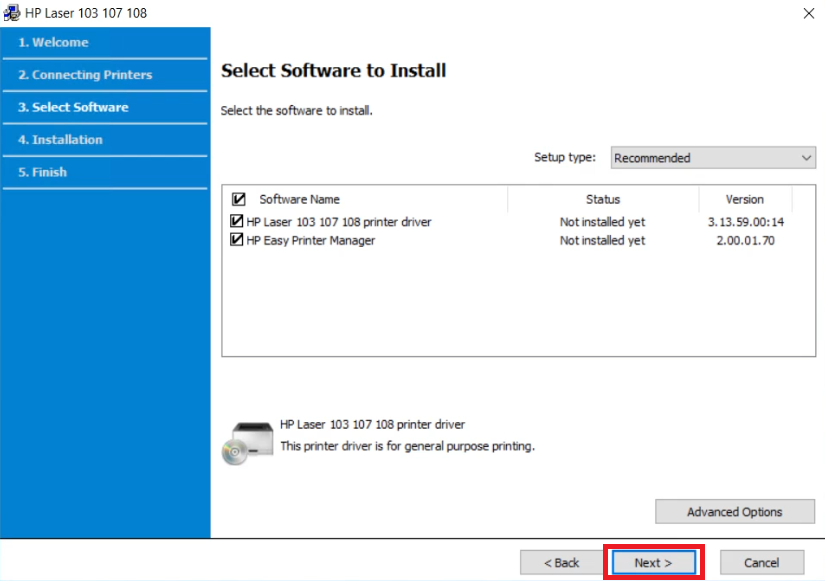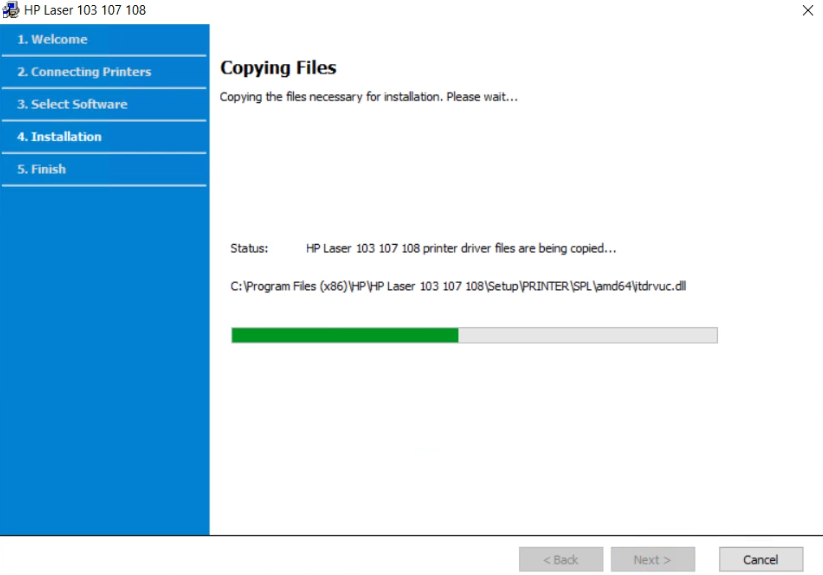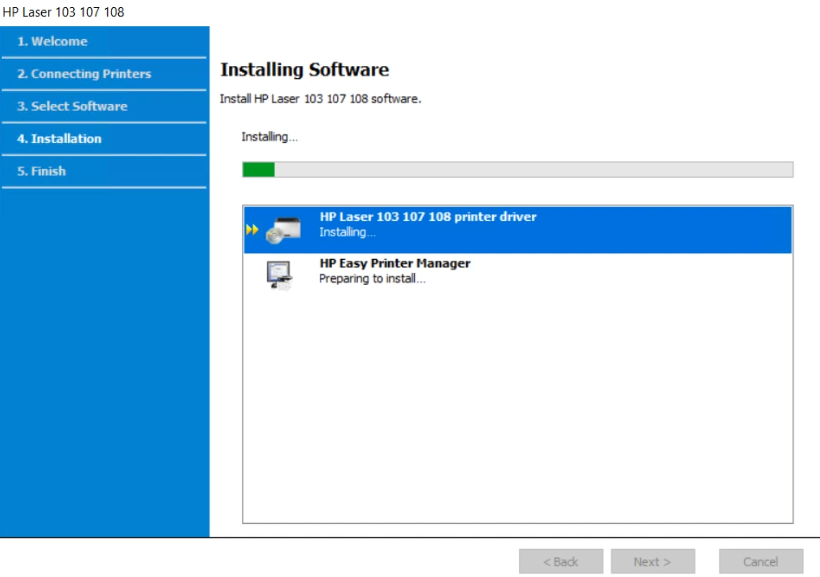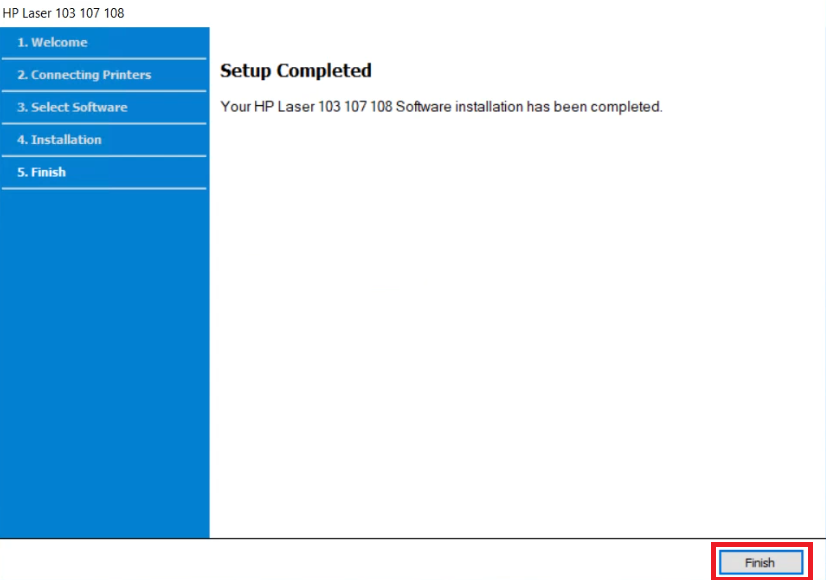When installing the HP Laser 107a printer, the most preferred drivers are its original setup CD. However, if the driver CD is not accessible in your CD ROM, then you should download its latest version driver from its official website. Alternatively, you may download the same drivers from the download section of this page.
When installing the HP Laser 107a printer, the most preferred drivers are its original setup CD. However, if the driver CD is not accessible in your CD ROM, then you should download its latest version driver from its official website. Alternatively, you may download the same drivers from the download section of this page.
In the download section below, you will find the HP Laser 107a driver download link for Windows 11, 10, 8, 8.1, 7, Vista, XP (32bit / 64bit), Server 2000 to 2022, Linux, Ubuntu, and Mac 10.x, 11.x, 12.x, 13.x Ventura operating systems.
Advertisement
Additionally, I have shared a step-by-step installation guide so that you can easily install it on your computer while facing any difficulty.
Steps to Download HP Laser 107a Driver
All the operating system versions supported by this HP printer have been mentioned in our OS list. Read the download steps given below to download the appropriate printer driver for your chosen OS version:
Step 1: In our OS list, select the operating system where you want to install this HP printer.
Step 2: Click on the full feature download button to download the full feature HP Laser 107a driver setup file, and on the basic driver download button to get the HP Laser 107a basic printer driver setup file.
HP Laser 107a Driver for Windows
- HP Laser 107a full feature driver for Windows XP (32bit/64bit) – Download
- HP Laser 107a full feature driver for Windows Vista (32bit/64bit) – Download
- HP Laser 107a full feature driver for Windows 7 (32bit/64bit) – Download
- HP Laser 107a full feature driver for Windows 8, 8.1 (32bit/64bit) – Download
- HP Laser 107a full feature driver for Windows 10 (32bit/64bit) – Download
- HP Laser 107a full feature driver for Windows 11 – Download
- HP Laser 107a basic driver for Windows All Versions – Download
- HP Laser 107a basic INF driver for Windows All Versions – Download (Basic Driver)
Here’s a guide to learn how to install a printer driver manually using its basic driver.
- HP Laser 107a driver for Server 2003 – Download
- HP Laser 107a driver for Server 2008 – Download
- HP Laser 107a driver for Server 2012 – Download
- HP Laser 107a driver for Server 2016 – Download
- HP Laser 107a driver for Server 2019, 2022 – Download
Driver for Mac
- HP Laser 107a driver for Mac OS 11.x, 12.x, 13.x – Download (10.9 MB)
- HP Laser 107a driver for Mac OS 10.9 to 10.15 – Download (10.9 MB)
Driver for Linux & Ubuntu
- HP Laser 107a driver for Linux and Ubuntu – Download (11.1 MB)
OR
Download the driver directly from the HP Laser 107a official website.
How to Install HP Laser 107a Driver
Downloading the right printer driver is not enough, you must install them on your computer by using their proper installation method.
If you have any doubts regarding the installation process of the HP printer drivers, then this section is for you. Here, I have provided the installation guide for the full feature driver and the basic driver (inf driver).
Select the installation guide which is related to your printer driver, then use its installation instructions to properly install the HP Laser 107a printer drivers on your computer.
1) Install HP Laser 107a Printer Using Full Feature Driver
In the following installation steps, you will learn the proper way of installing the full feature HP Laser 107a driver on a Windows computer. I have provided an image file for each installation step so that you can understand the installation process without any confusion and execute it without any errors. You can follow these installation steps for all the versions of the Windows operating system.
- Right click the full feature driver file downloaded from here, then choose the ‘Run as administrator’ option in the menu.

- Wait for the installer files to extract onto your computer.

- In the Welcome screen, click on the ‘Next’ button to proceed.

- In the Installation Agreements and Settings screen, choose the ‘I have reviewed and accept the End User License Agreement’ and ‘I have reviewed and accept the Data Collection Settings and the HP Privacy Statement’ options. Finally, click on the ‘Next’ button.

- In the Printer Connection Type screen, you can choose the USB option to connect your HP printer, then proceed accordingly. However, if you want to connect your printer later, then choose the ‘Select if you want to install the software without connecting the printer’ option, and click on the ‘Next’ button.

- If you want, then you can choose the software and drivers which you want to install on your printer. I would recommend proceeding with the default selections by clicking on the ‘Next’ button.

- Wait for the driver and software files to copy onto your computer.

- Wait for the installer program to install the drivers and software on your computer.

- When you see the message that setup is completed, then click on the ‘Finish’ button to close the installer program.

That’s it, the installation of the HP Laser 107a driver package has been successfully completed on your Windows computer. You can start using your HP printer after you connect it to your computer via USB cable.
2) Install HP Laser 107a Printer Using Basic Driver
I have also shared the HP Laser 107a basic driver download links in this guide. If you have decided to install this printer using its HP Laser 107a INF driver, then read the installation guide shared here. Read this article: How to install a printer driver manually using basic driver (.INF driver)
HP Laser 107a Features
The HP Laser 107a is a stand-alone printer designed for small office users. This monochrome laser printer can deliver sharp black text at an affordable price.
The simple interface of this printer makes it easy for even a novice computer user to setup and operate this HP printer.
The maximum print resolution supported by this printer is up to 1200 dpi and its top print speed is nearly 20 ppm. This printer offers better privacy and control to its users as it supports HP dynamic security features. You can connect this printer with your computer by using its in-built USB port.
Toner Cartridge Details: This laser printer uses one black toner cartridge for printing. This black toner cartridge is available in two size variants, standard and high yield. The standard Black (W1107A) toner cartridge can print up to 1000 pages. While the high yield Black (W1170X) toner cartridge has a maximum page yield of nearly 5000 pages.