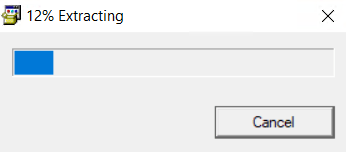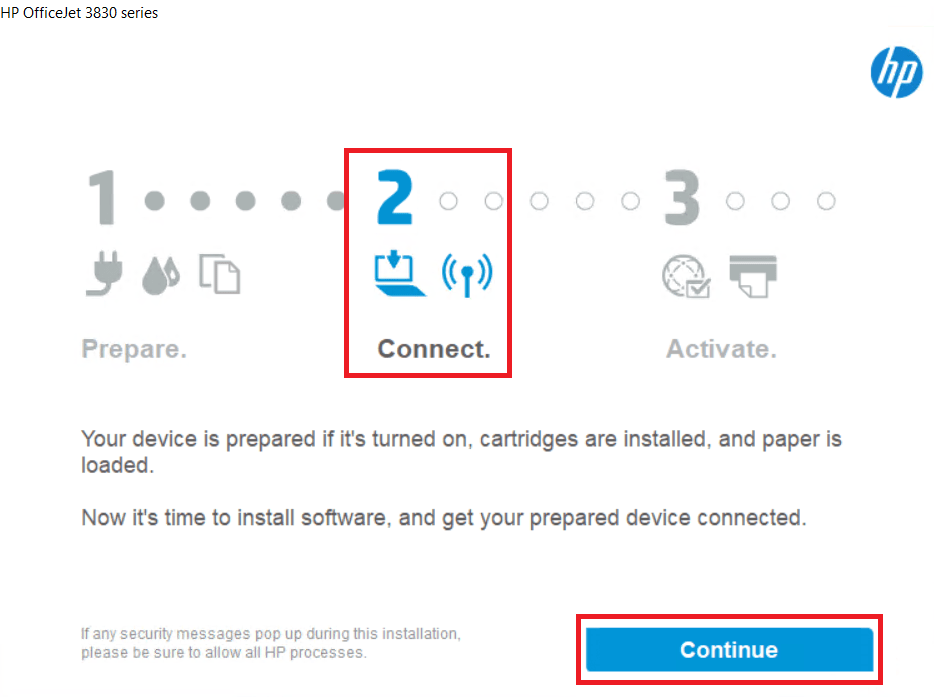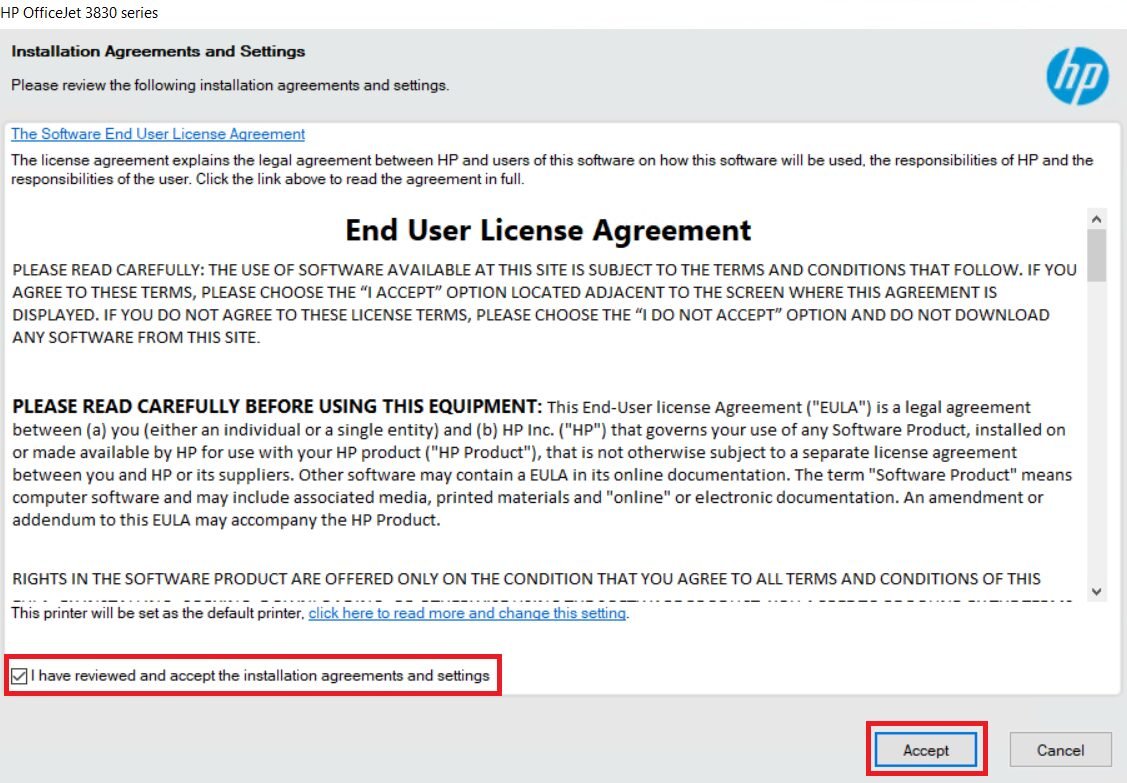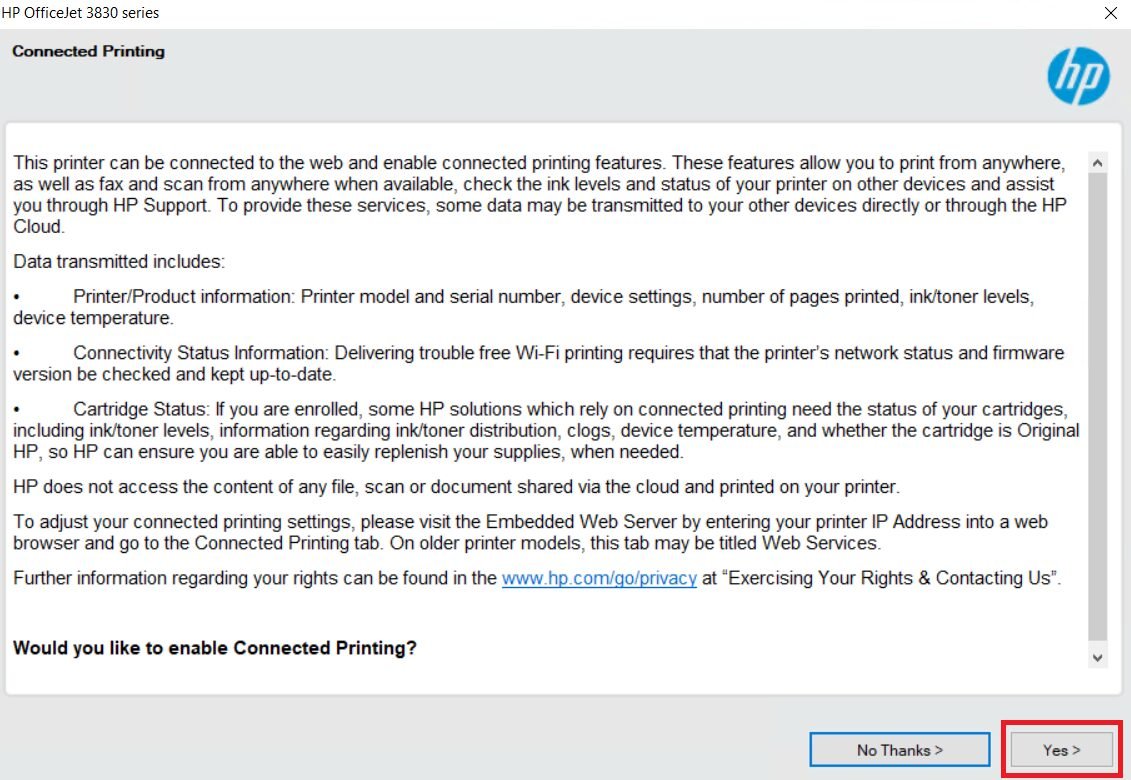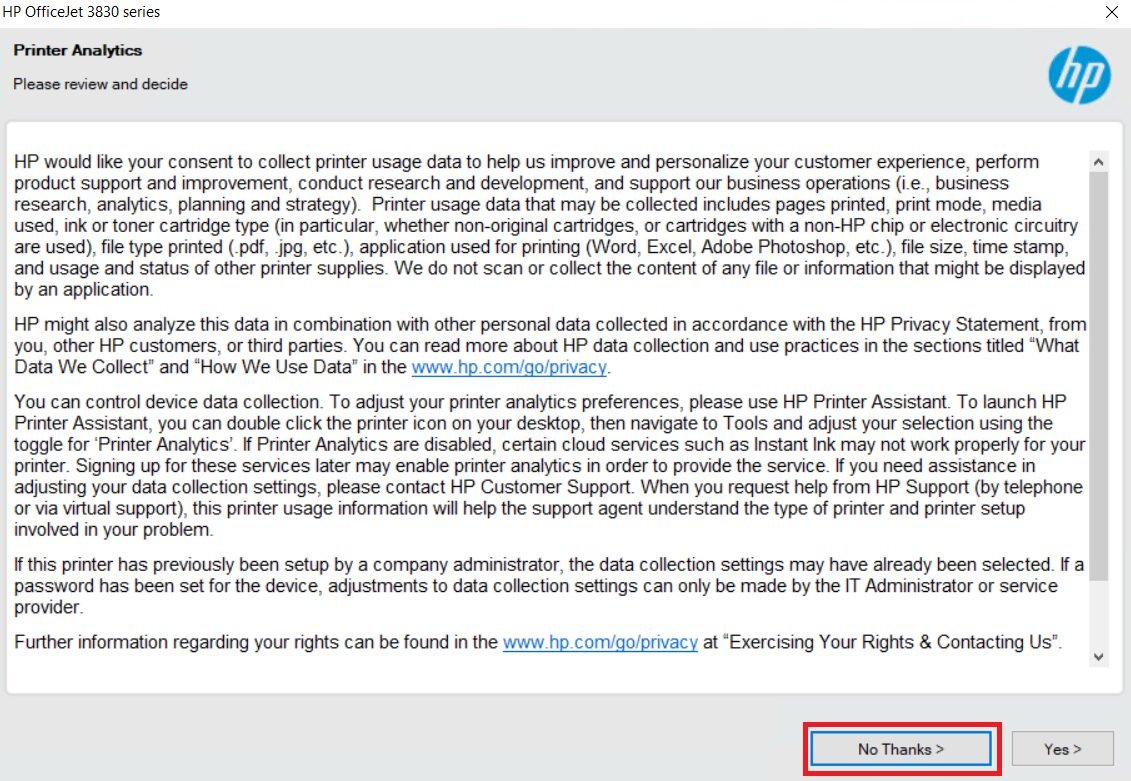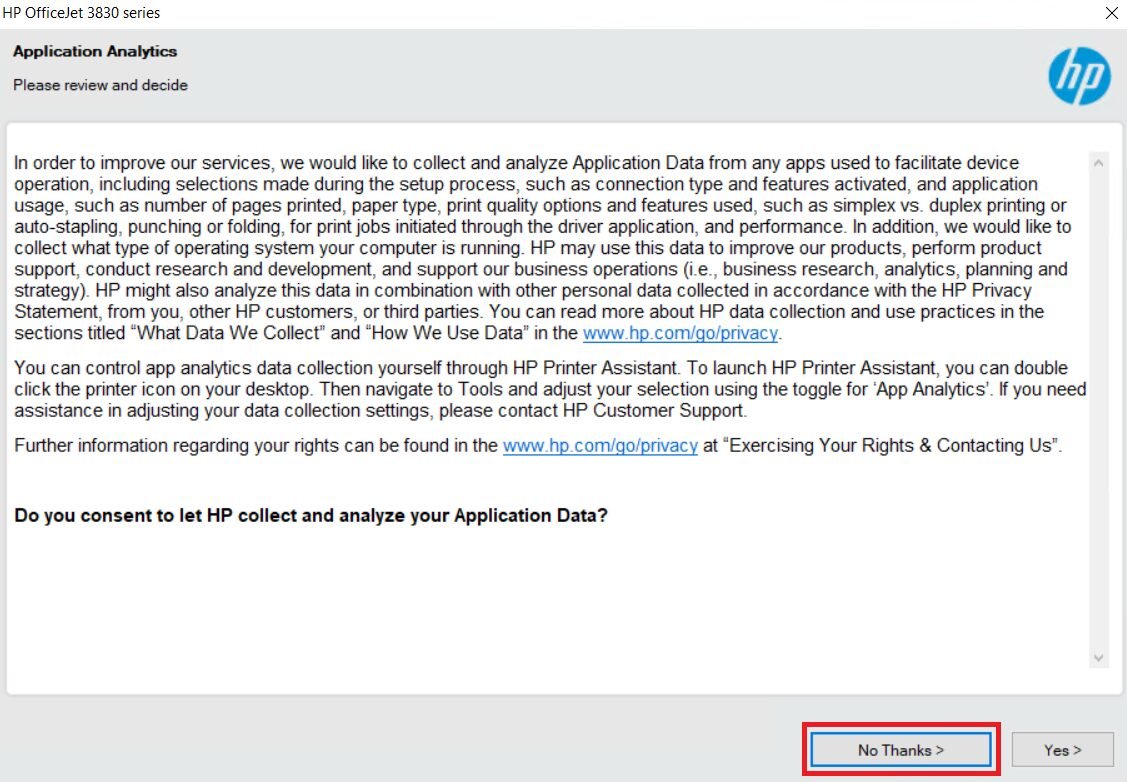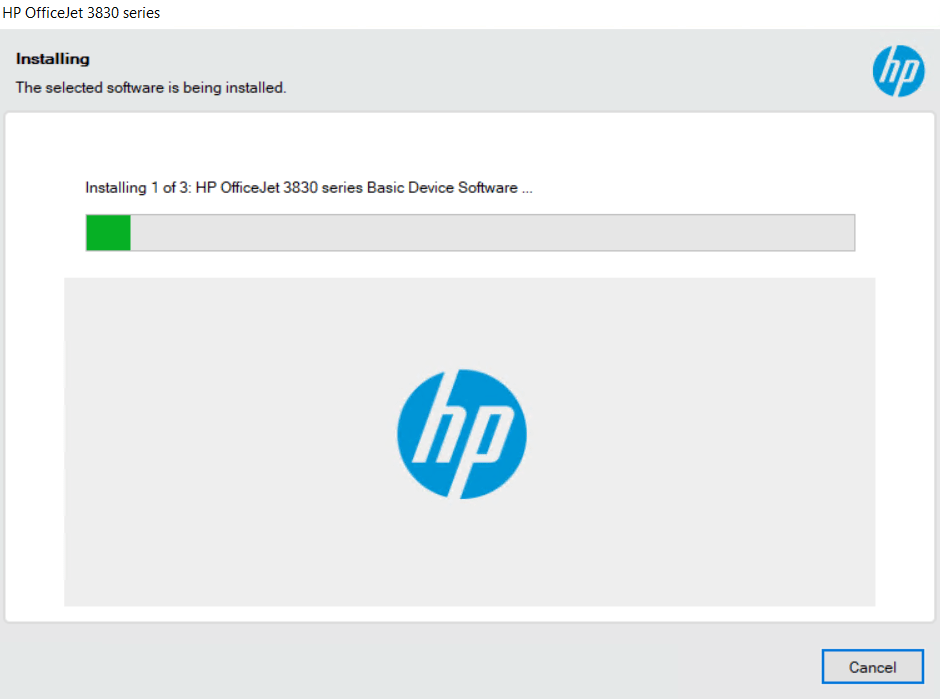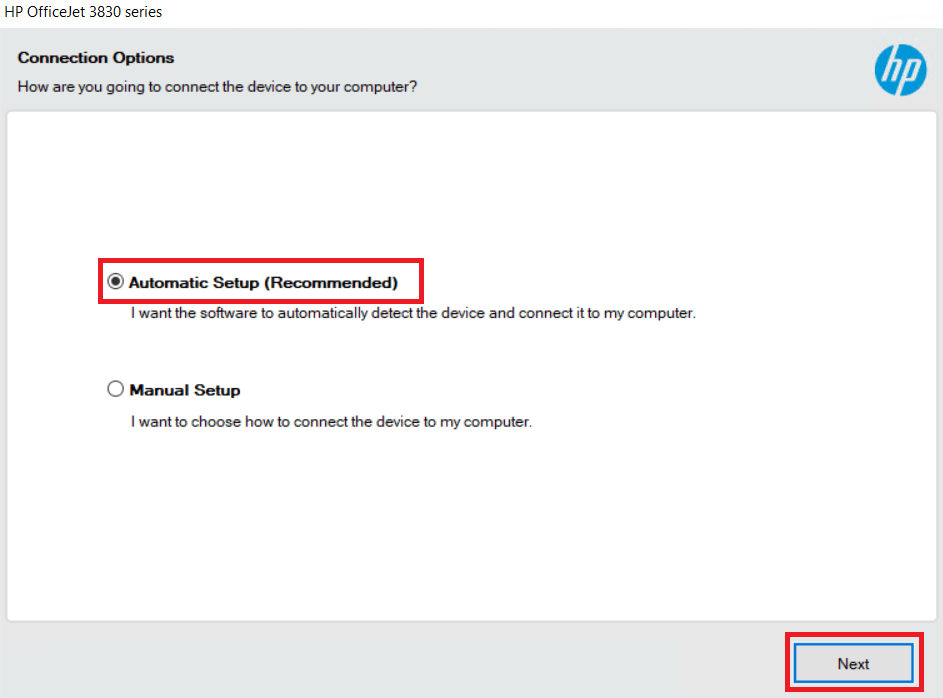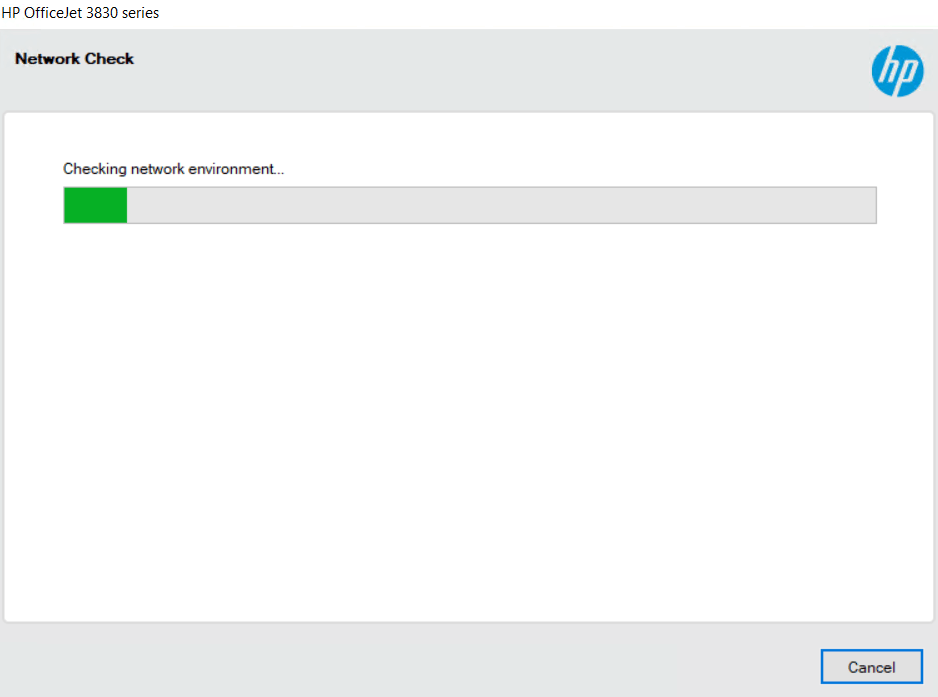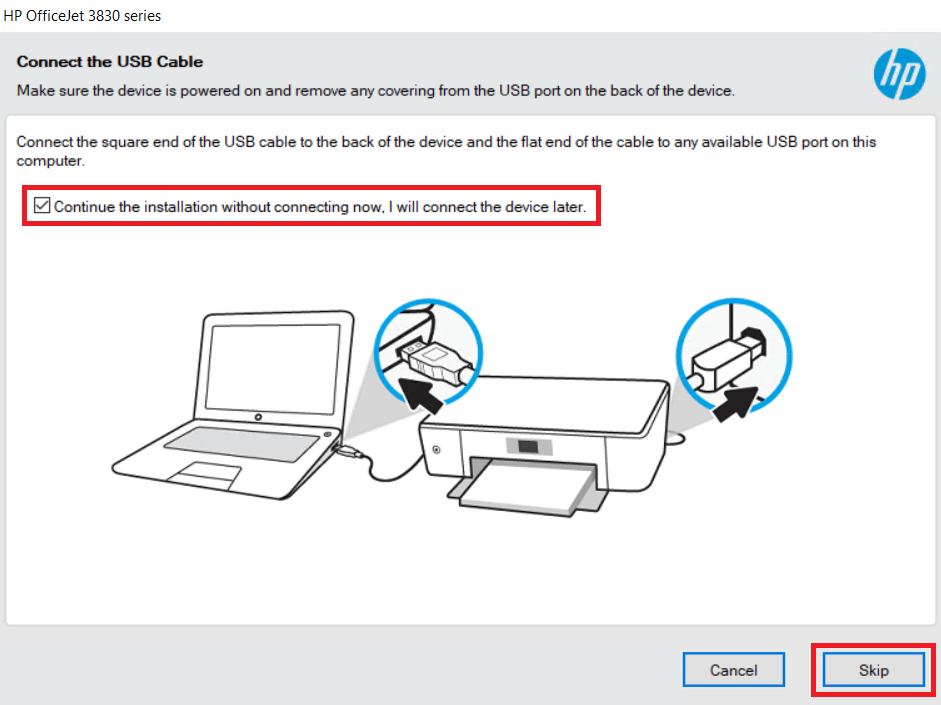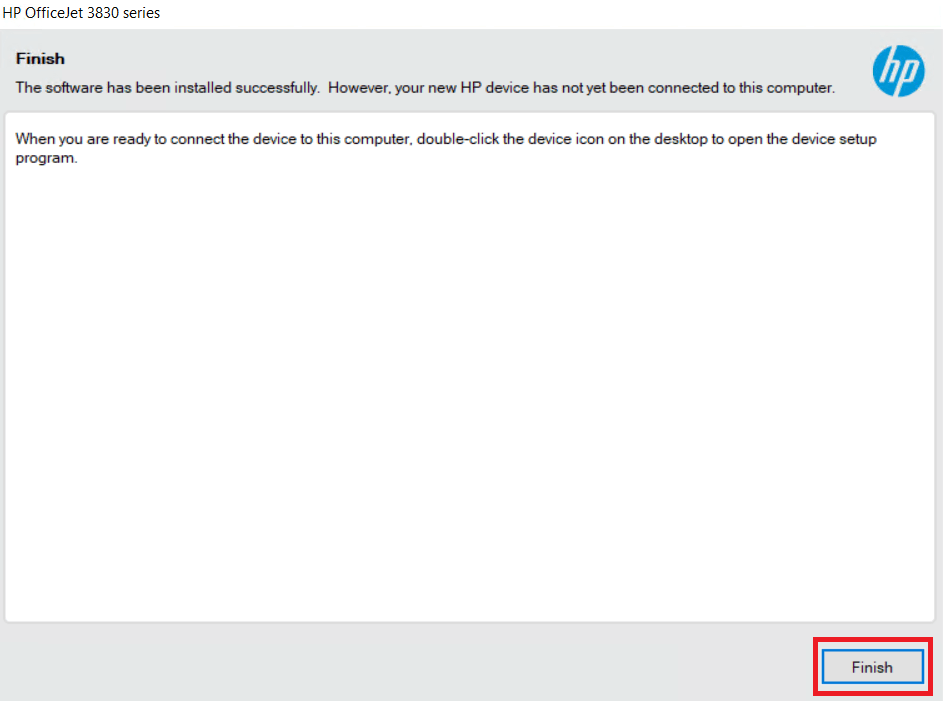While installing HP OfficeJet 3833 all-in-one printer by using its installation CD drivers is a good decision, but sometimes those drivers are outdated. Therefore, when installing this printer, you should always use its latest version drivers. You can find the download links of such printer drivers in this guide along with their installation guide.
HP OfficeJet 3833 Printer Driver for Windows
Supported OS: Windows 11, 10, 8.1, 8, 7, Vista, XP (32bit / 64bit)
Advertisement
| Driver File | Size | Download |
| Full Feature Driver for Windows 11/10/8.1/8/7/Vista/XP/Server 2000/2003/2008/2012/2016/2019/2022 (32bit/64bit) Driver Type: Full Feature Driver File Name: Full_Webpack-40.17.1248-OJ3830_Full_Webpack.exe Version: v40.17.1248 Language: English Driver Pack Included: Printer & scanner driver |
207.7 MB | Download |
| Basic Driver for Windows (32bit) Driver Type: Basic Driver File Name: Basic_Webpack_x86-40.17.1248-OJ3830_Basicx86_Webpack.exe Version: v40.17.1248 Language: English Driver Pack Included: Printer & scanner driver |
52.5 MB | Download |
| Basic Driver for Windows (64bit) Driver Type: Basic Driver File Name: Basic_Webpack_x64-40.17.1248-OJ3830_Basicx64_Webpack.exe Version: v40.17.1248 Language: English Driver Pack Included: Printer & scanner driver |
56.3 MB | Download |
| Firmware Updater for Windows (32bit/64bit) File Name: OJ3830_2223A.exe Version: v001.2223A Language: English Driver Pack Included: Firmware |
4.8 MB | Download |
Driver for Mac
Supported OS: Mac OS 10.x, 11.x, 12.x, 13.x, 14.x Sonoma
| Driver File | Size | Download |
| Full Feature Driver for Mac OS 10.x, 11.x, 12.x, 13.x, 14.x Sonoma File Name: hp-easy-start-mac.zip Version: v10.8 Language: English Driver Pack Included: Printer & scanner driver |
10.8 MB | Download |
| Firmware Updater for Mac OS File Name: OJ3830_2223A.dmg Version: v001.2223A Language: English Driver Pack Included: Firmware |
9.6 MB | Download |
Driver for Linux/Ubuntu
Supported OS: Linux/Ubuntu
| Driver File | Size | Download |
| Full Feature Driver for Linux and Ubuntu File Name: hplip.run Version: v23.8 Language: English Driver Pack Included: Printer & scanner driver |
25.9 MB | Download |
OR
Download the HP OfficeJet 3833 driver from HP website.
How to Install HP OfficeJet 3833 Printer Driver
I have prepared this section to provide a detailed installation guide for the full feature driver and basic driver (inf driver). Read our preferred installation guide and follow its instructions to properly install HP OfficeJet 3833 printer drivers on your computer.
1) Full Feature Driver
You can use the installation method described below to install the full feature HP OfficeJet 3833 driver on all versions of the Windows operating system.
- Run the full feature driver file and wait for its files to unzip on your computer.

- Wait for the number ‘2’ to turn ‘blue’ in color, then click on the ‘Continue’ button.

- Accept the installation agreements and settings by choosing the ‘I have reviewed and accept the installation agreements and settings’ option, then click on the ‘Accept’ button.

- Click on the ‘Yes’ button to enable the connected printing feature.

- Click on the ‘No Thanks’ button to proceed.

- Click on the ‘No Thanks’ button to continue.

- Wait for the installer program to install the necessary drivers and software on your computer.

- Select the ‘Automatic Setup’ option, then click on the ‘Next’ button.

- Wait for the installer program to check the network environment for your printer.

- If you want, then you can connect your printer with your computer via USB cable and proceed accordingly. Otherwise, choose the ‘Continue the installation without connecting now”. I will connect the device later’ option, then click on the ‘Skip’ button.

- Finally, click on the ‘Finish’ button.

That’s it, the installation of the HP OfficeJet 3833 driver package has been completed.
2) Basic Driver
Before you begin the installation of your HP OfficeJet 3833 basic driver you must read the article: How to install a printer driver manually using a basic driver (.INF driver).
I believe I have provided all the information necessary for the download and proper installation of the HP OfficeJet 3833 printer drivers on your computer. However, if you think I have missed something, then you can use the comments section to ask your question.