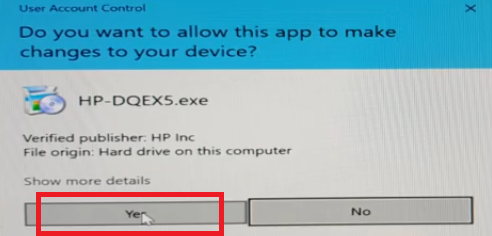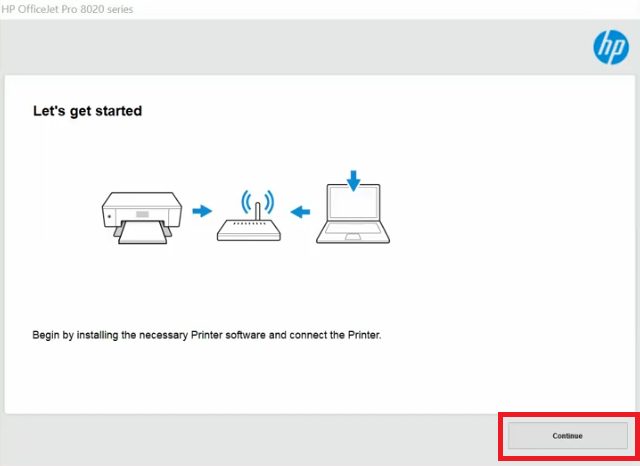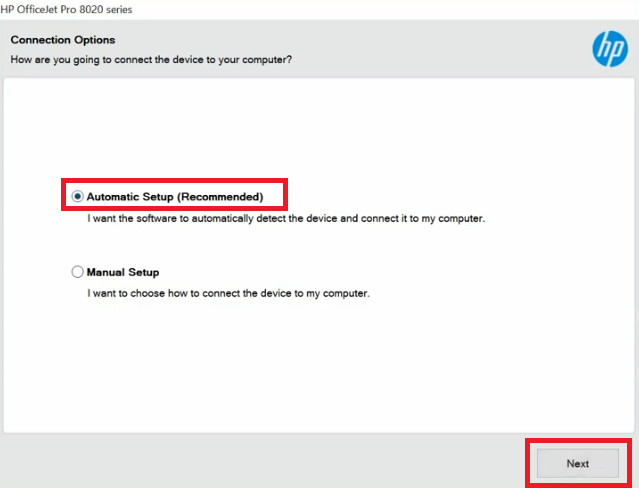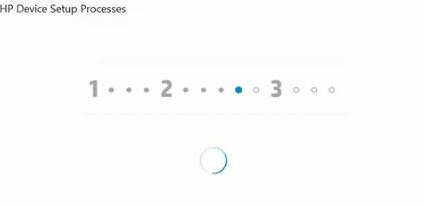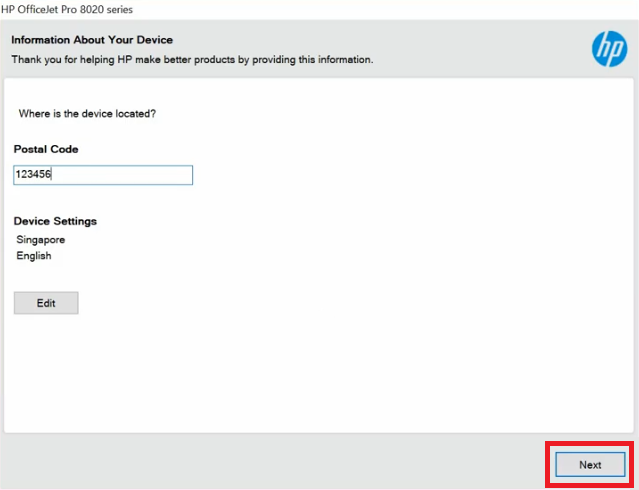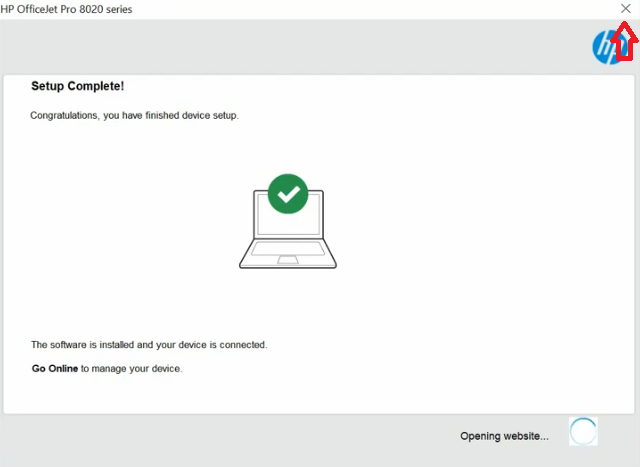Offices which don’t print in high volumes, but require a color printer, should opt for inkjets, such as the HP OfficeJet Pro 8022 / 8022e all-in-one printer. This multi-function printer supports USB and Wireless connectivity, which means multiple users in an office can use this device directly from their smartphones as well. There are many more advanced features of this all-in-one printer, but to fully avail them you must install it by using its genuine HP printer & scanner drivers.
In this driver download guide, you will find the HP OfficeJet Pro 8022 / 8022e driver download links for Windows, Mac and Linux operating systems. Along with the genuine HP printer and scanner drivers on this page, you will also get their detailed installation guide.
Advertisement

Steps to Download HP OfficeJet Pro 8022 / 8022e Driver
Select your preferred operating system from the OS list shared below and click on its download button to get your HP OfficeJet Pro 8022 driver setup file.
Driver Download Links
- HP OfficeJet Pro 8022 driver for Windows XP (32/64bit) → Download (208.4 MB)
- HP OfficeJet Pro 8022 driver for Windows Vista (32/64bit) → Download (208.4 MB)
- HP Officejet Pro 8022 driver for Windows 7 (32bit/64bit) → Download (208.4 MB)
- HP Officejet Pro 8022 driver for Windows 8, 8.1 (32bit/64bit) → Download (208.4 MB)
- HP Officejet Pro 8022 driver for Windows 10 (32bit/64bit) → Download (208.4 MB)
- HP Officejet Pro 8022 driver for Windows 11 (32bit/64bit) → Download (208.4 MB)
- Driver for Server 2000, 2003, 2008 (32/64bit) → Download (208.4 MB)
- Driver for Server 2012, 2016, 2019, 2022 (32/64bit) → Download (208.4 MB)
- HP OfficeJet Pro 8022 driver for Mac OS 10.0 to 10.15 → Download
- HP OfficeJet Pro 8022 driver for macOS 11.x and 12.x → Download
- HP OfficeJet Pro 8022 driver for Linux and Ubuntu → Download
- HP Officejet Pro 8022 Firmware for Windows All Versions → Download (66 MB)
- HP Officejet Pro 8022 Firmware for Mac All Versions → Download (69 MB)
- Must update the Firmware 👆🏾 if you are facing unexpected issues with your printer since January 2022. There are some major updates with this particular model.
OR
- Download the driver directly from the HP OfficeJet Pro 8022 official website.
How to Install HP OfficeJet Pro 8022 Driver
For your assistance, we are sharing below the installation guides for the HP driver package and the HP INF driver. Study the guide that suits your driver type and follow its instructions accordingly.
1) Install HP OfficeJet Pro 8022 Driver Using Full Feature Driver
In this section, you will find the installation steps for the HP OfficeJet Pro 8022 driver package. You can follow these steps for all versions of the Windows operating system.
- Run the driver package and wait for its files to extract on your computer.

- Click on the ‘Yes’ button to proceed with the installation.

- Click on the ‘Continue’ button to start the driver installation.

- Accept the End User License agreement and the Data Collection Settings, then click on the ‘Next’ button.

- Wait for the drivers and software to install on your computer.

- In the Connection Options, choose the ‘Automatic Setup’ option and click on the ‘Next’ button.

- In the list of devices, choose ‘HP OfficeJet Pro 8020 series’ and click on the ‘Next’ button.

- Wait for the device to be installed on the network.

- Wait for the installer setup to process the information.

- Enter the Pin Code and click on the ‘Next’ button.

- When Setup Complete message appears, click on the ‘Close’ link at the top-right corner to close the installer.

That’s it, you have successfully installed the full feature HP OfficeJet Pro 8022 driver on your computer.
2) Install HP OfficeJet Pro 8022 Driver Using INF Driver
In the following driver installation guide you will find detailed instructions for the proper installation of the HP OfficeJet Pro 8022 basic driver.
How to install driver manually using basic driver (.INF driver)
Ink Cartridge:
This HP inkjet printer uses one Black (3YL61AN), one Cyan (3YL58AN), one Magenta (3YL59AN) and one Yellow (3YL60AN) ink cartridge. The Black ink cartridge can print up to 200 pages, while the Cyan, Magenta and Yellow ink cartridges can print nearly 315 pages per cartridge.