
HP OfficeJet Pro 8132e is an all-in-one printer with ADF and Wireless functionality. It has 4 connectivity options: USB, Ethernet, WiFi, RJ11. You can easily connect to this printer through these ports. You will require its latest & full feature version driver (version : ) to use all its feature through your computer. Either you can download the drivers from the download section below or from the official website. Both the drivers are the same.
This printer supports: Windows 11, 10, 8, 8.1, 7, Vista, XP (32bit / 64bit), Server 2000 to 2025, Linux, Ubuntu, and Mac 10.x, 11.x, 12.x, 13.x, 14.x, 15.x operating systems. Before download, determine your operating system version and system type (32bit/64bit).
Advertisement
After downloading the drivers, please follow the following step-by-step instructions to properly install this 8132e printer on your computer with no hassle. Let’s start the installation process by download the drivers first. Then follow the “how to install” guide which is also given beneath the download section.
Download HP OfficeJet Pro 8132e Drivers
To download the driver, just click on the download link in front of your operating system version from the list below.
| Drivers | Download Links |
| Full feature driver for Windows 11, 10, 8, 8.1, 7, Vista, XP | Download |
| Firmware for Windows | Download |
| Park driver for Windows | Download |
| HP Easy Start Driver for Mac OS 10.x, 11.x, 12.x, 13.x, 14.x, 15.x | Download |
| Universal driver for Linux and Ubuntu (32bit/64bit) | Download |
OR
Alternately, you may download the same drivers from HP’s official website. Both the drivers are the same. I have also mentioned the same drivers in the download section.
How to Install HP OfficeJet Pro 8132e Printer
After download, you may know the correct method to install this 8132e printer on your computer. To know the correct method, you just need to follow the following installation instructions.
Installation Instructions:
Step 1: Double click on the downloaded driver file to start the installation wizard.
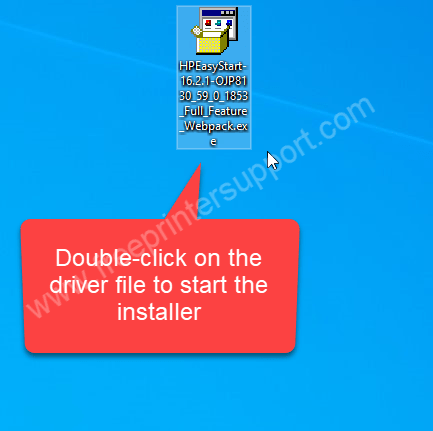
Step 2: Extract the driver files.
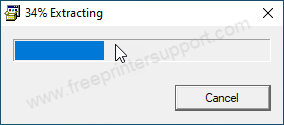
Step 3: It is preparing the driver installer.
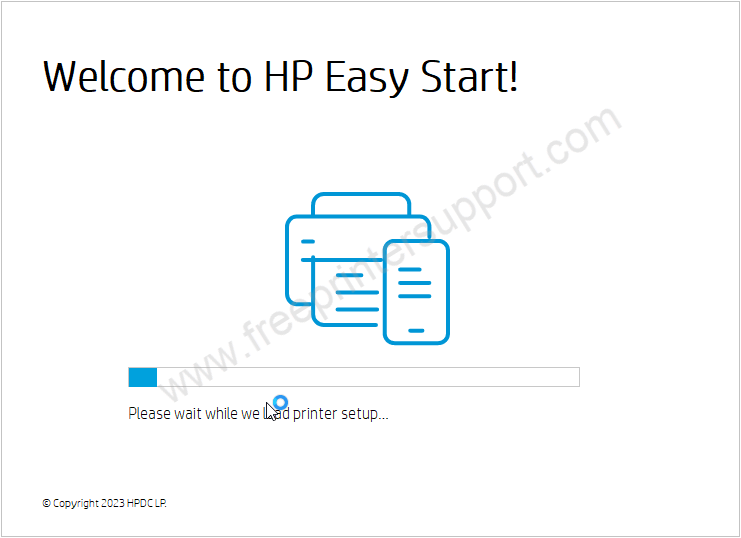
Step 4: Click on continue.
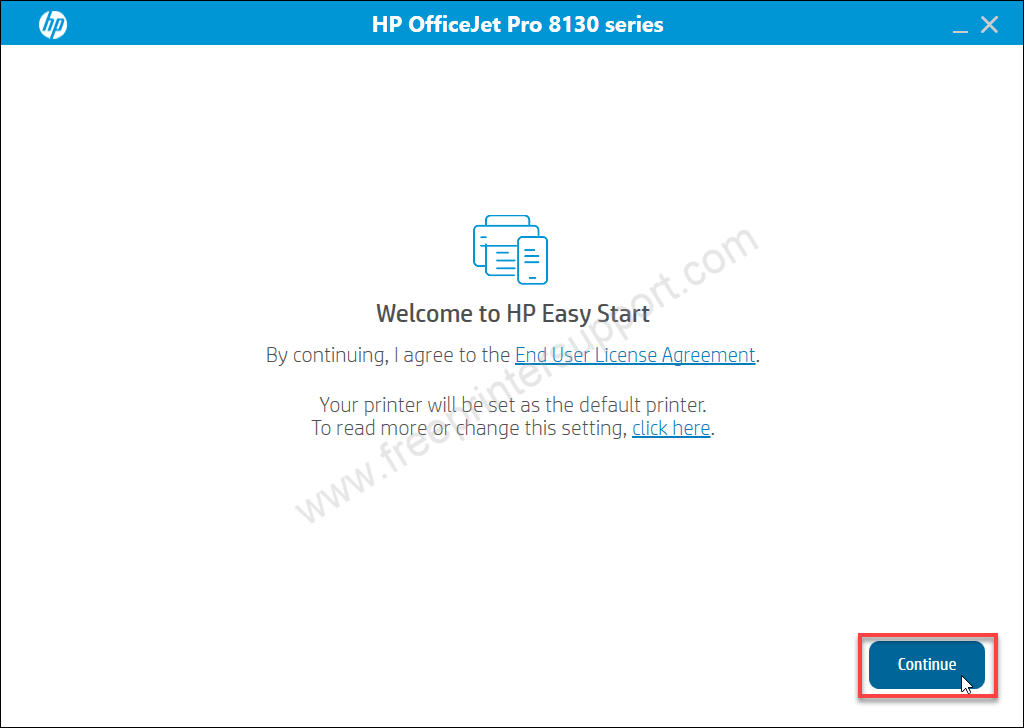
Step 5: Click on Yes.
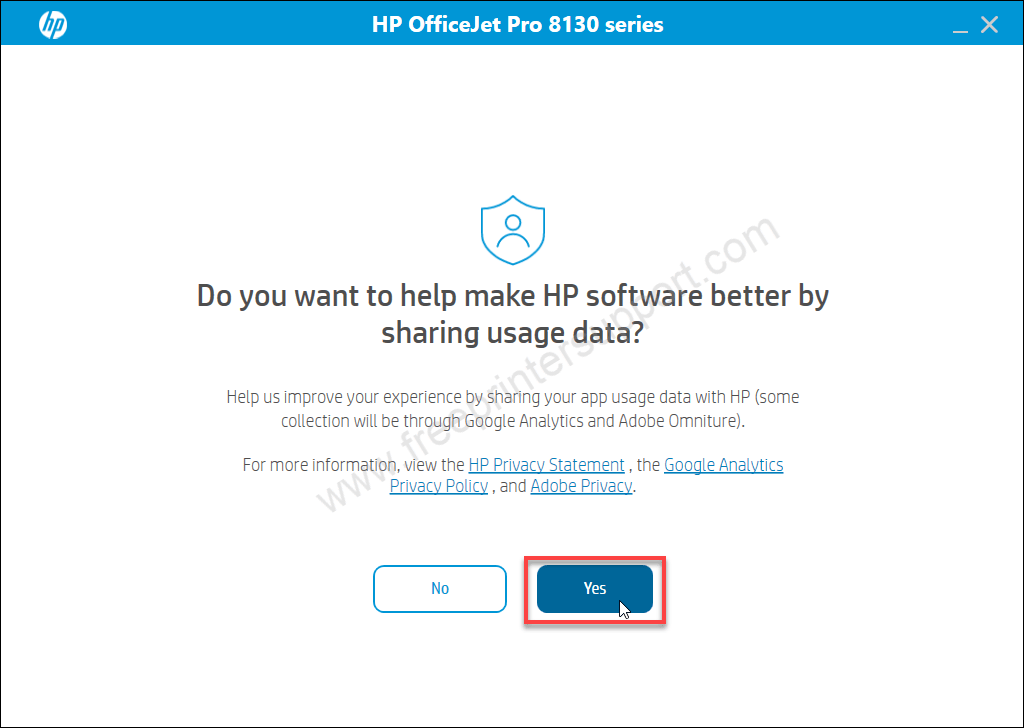
Step 6: It is now searching for the printer. Please make sure your printer should be connected to the router or USB to the computer.
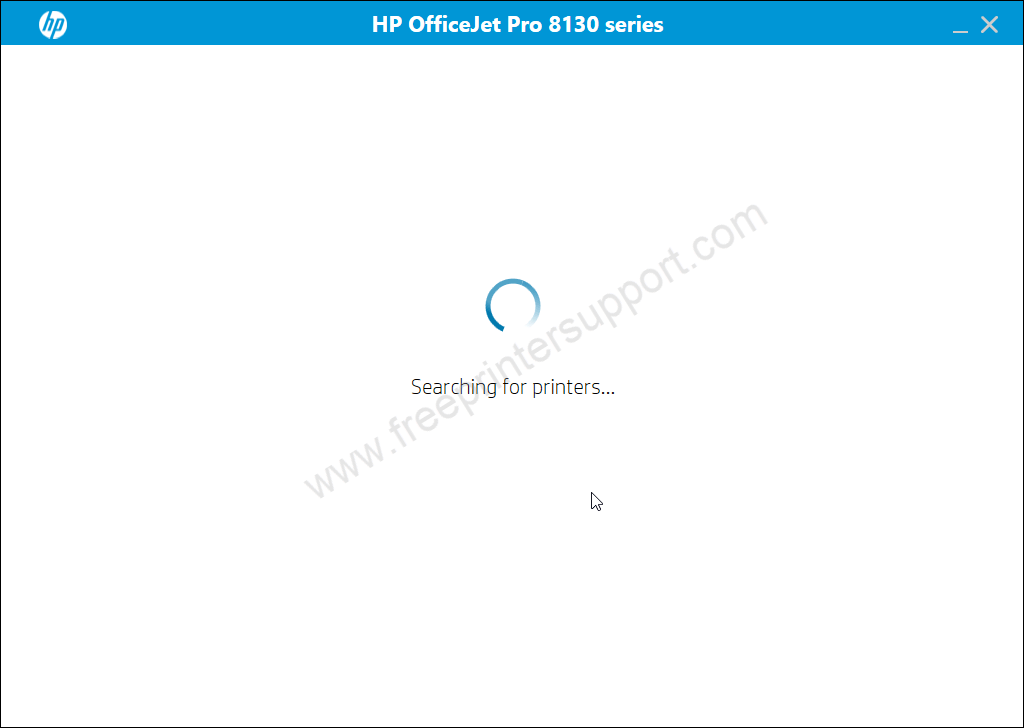
Step 7: It says printer not found. Click on Continue to get the specify options how would you like to connect your printer to the computer.

Step 8: Choose the preferred connection type and click on continue.
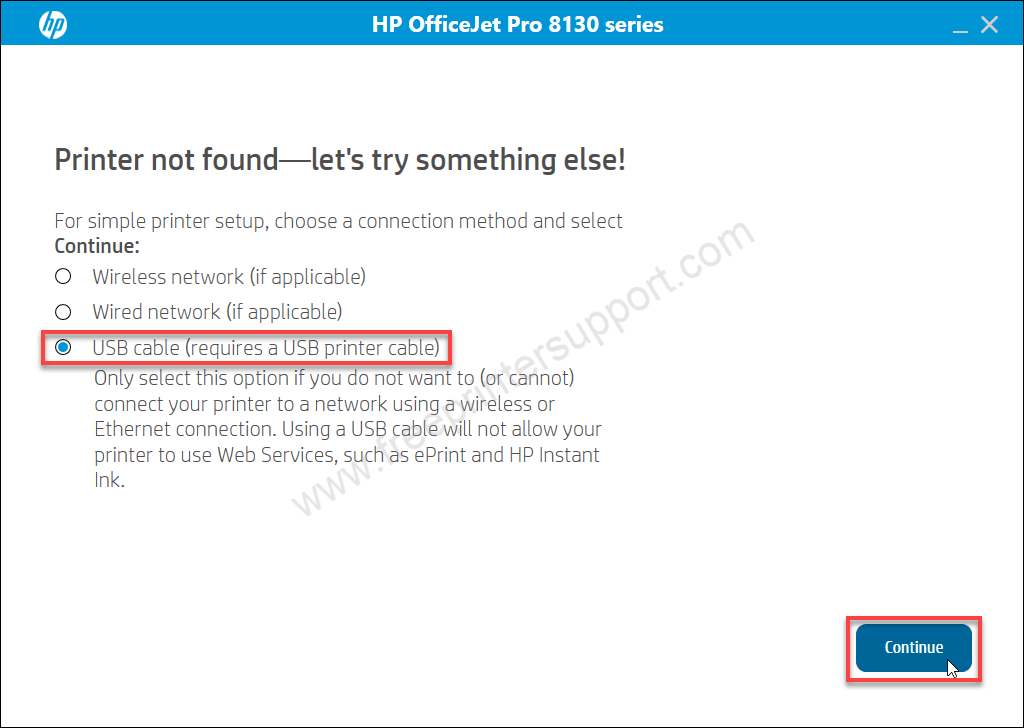
Step 9: Now, please connect the USB cable of your printer to the computer and make sure the printer is turned ON. This screen will detect your printer connection LIVE and then after detection, you will have to click on Continue and then Finish.
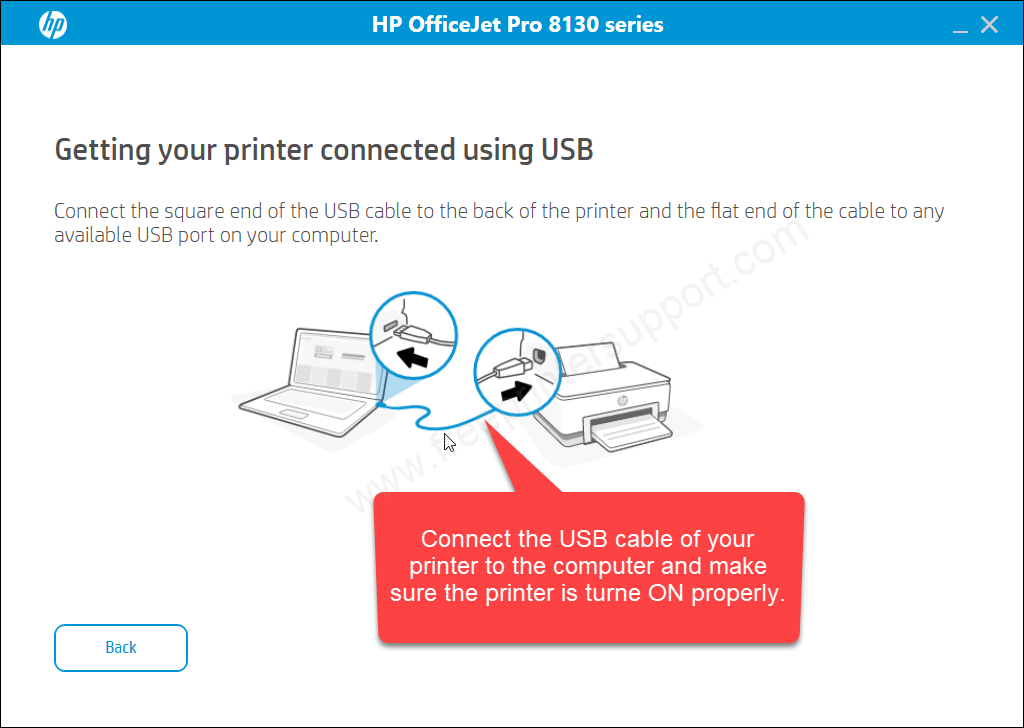
Hope you have learned how to install this HP OfficeJet 8132e printer on the latest operating system version like Windows 11 or 10. You may apply the same steps in Windows 8, 8.1, 7, Vista, XP, Server 2000 to 2025.
Specifications:
HP company claimed that this printer is built with recycled plastic. It also has Wolf Essential security system. It can print, scan, copy and fax at a very good speed. Print speed: 20 pages per minute. Copy speed is 12 copies per minute and the scan speed is 8 pages per minute. The fax transmission speed is 4 seconds per page. If you use draft mode then you can get print & copy speed up to 25 cpm. The print & scan resolution is 1200 DPI.
It has one automatic document feeder (ADF) which can hold and process 35 sheets at a time. It has one input tray that can hold 225 paper sheets and one output tray that can hold 60 sheets. This 8132e printer can handle print jobs from Windows, Mac, Linux, Chrome OS, Apple AirPrint, Android phones, and iOS. This printer uses ink cartridges with thermal inkjet technology. It can print borderless printing.

