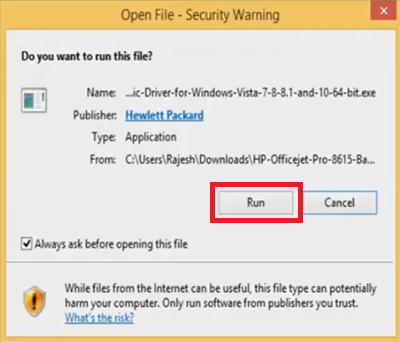Home office users are always searching for an efficient and user-friendly printer and the HP Officejet Pro 8615 all-in-one printer has been designed for such users. This color inkjet printer supports USB and Wireless connectivity and has many advanced features. However, to fully utilize all the features of this printer you must install it by using the genuine HP printer and scanner drivers.
In this driver download guide, we are offering HP Officejet Pro 8615 driver download links for Windows, Mac and Linux operating systems. Apart from genuine HP printer and scanner drivers, we have also provided their comprehensive installation guides.
Advertisement

Steps to Download HP Officejet Pro 8615 Driver
Select your preferred operating system from the list of OS given below and use its download button to get your HP Officejet Pro 8615 driver setup file.
Driver Download Links
- HP Officejet Pro 8615 driver for Windows XP 32bit – Download (163.2 MB)
- HP Officejet Pro 8615 driver for Windows Vista (32bit/64bit) – Download (163.2 MB)
- HP Officejet Pro 8615 driver for Windows 7 (32bit/64bit) – Download (163.2 MB)
- HP Officejet Pro 8615 driver for Windows 8, 8.1 (32bit/64bit) – Download (163.2 MB)
- HP Officejet Pro 8615 driver for Windows 10 (32bit/64bit) – Download (163.2 MB)
- HP Officejet Pro 8615 driver for Windows 11 (64bit) – Download (163.2 MB)
- HP Officejet Pro 8615 driver for Server 2003 to 2022 (32bit) – Download (36.2 MB)
- HP Officejet Pro 8615 driver for Server 2003 to 2022 (64bit) – Download (38.4 MB)
- HP Officejet Pro 8615 driver for Mac OS 11.x, 12.x – Download (10.6 MB)
- HP Officejet Pro 8615 driver for Mac OS 10.9 to 10.15 – Download (10.6 MB)
- HP Officejet Pro 8615 driver for Mac OS 10.6, 10.7 – Download (153.1 MB)
- HP Officejet Pro 8615 driver for Linux, Ubuntu – Download
OR
Download the driver directly from the HP Officejet Pro 8615 official website.
How to Install HP Officejet Pro 8615 Driver
In this section, we will share installation guides for the HP driver package and the HP INF driver. Study the guide which is related to your driver type, then follow its installation instructions to install your driver without any problems.
1) Install HP Officejet Pro 8615 Printer Using Driver Package
The installation steps given below will describe the installation process for the full feature HP Officejet Pro 8615 driver. You can follow this installation process for all the versions of the Windows operating system.
- Double click the driver package file and click on the ‘Run’ button to begin the driver installation.

- Wait for the driver files to extract on your computer.

- Wait for the Number ‘2’ to turn blue, then click on the ‘Continue’ button.

- Choose the ‘I have reviews and accept the installation agreements and settings’ option, then click on the ‘Next’ button.

- Wait for the driver to install on your computer.

- In the Connection Options window, choose the ‘USB – Connect the printer to this computer by using a USB cable’ option, then click on the ‘Next’ button.

- You can connect your printer with your computer by using the USB cable, or you can choose to do it later. We chose to connect the printer later, then click on the ‘Skip’ button.

- Click on the ‘Finish’ button to close the driver installer.

That’s it, you have successfully installed the HP Officejet Pro 8615 driver package on your computer.
2) Install HP Officejet Pro 8615 Printer Using INF Driver
If you want to install the HP Officejet Pro 8615 INF driver on your computer, then follow the installation instructions given in the installation guide shared below.
How to install driver manually using basic driver (.INF driver)
Which Ink Cartridge does HP 8615 printer use?
This HP inkjet printer uses one Black (CN049AE), one Cyan (CN050AE), one Magenta (CN051AE) and one Yellow (CN052AE) ink cartridge.