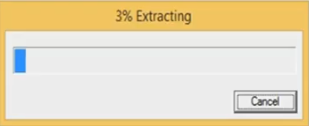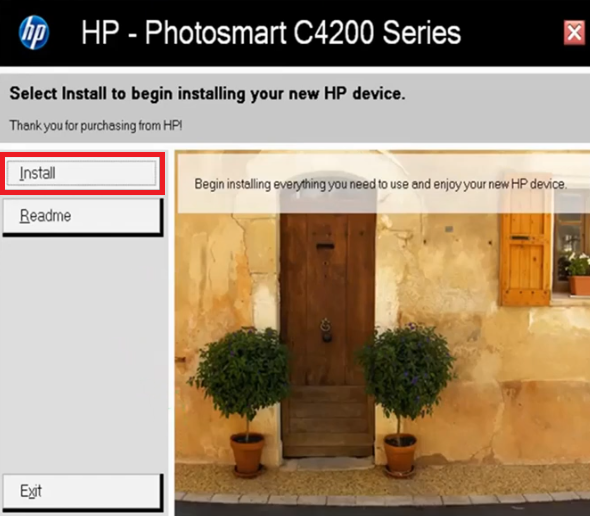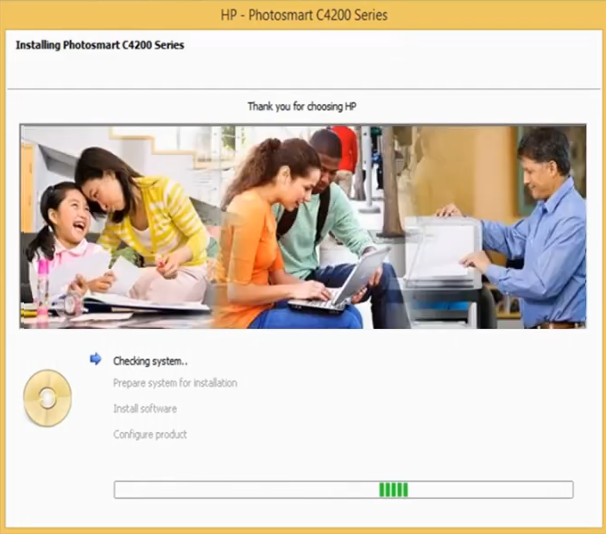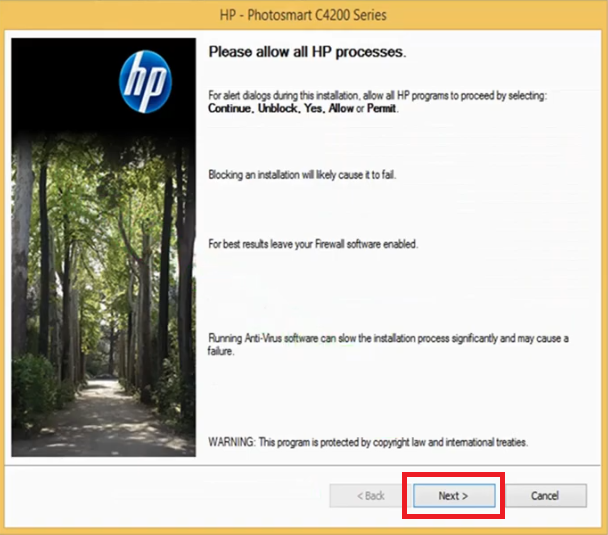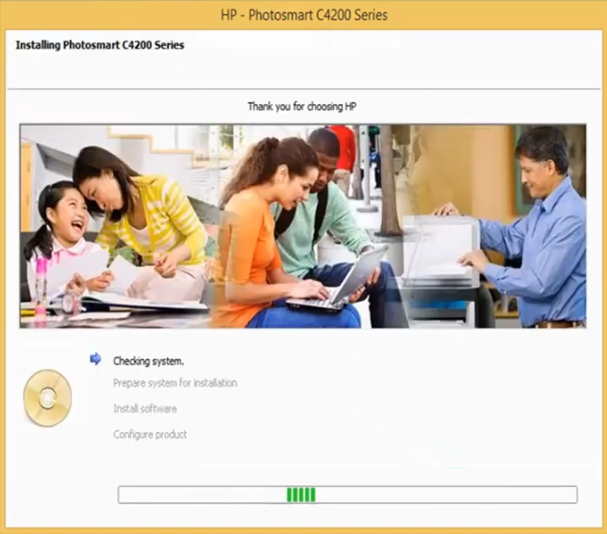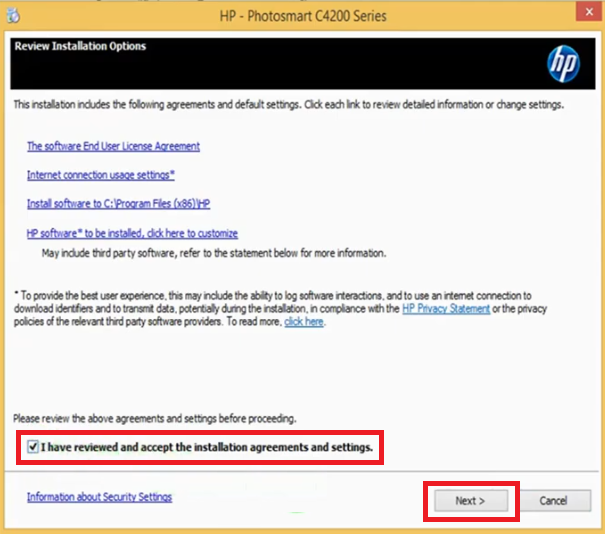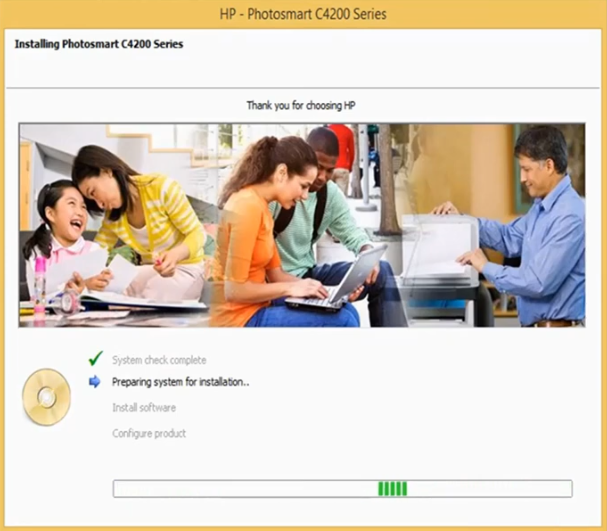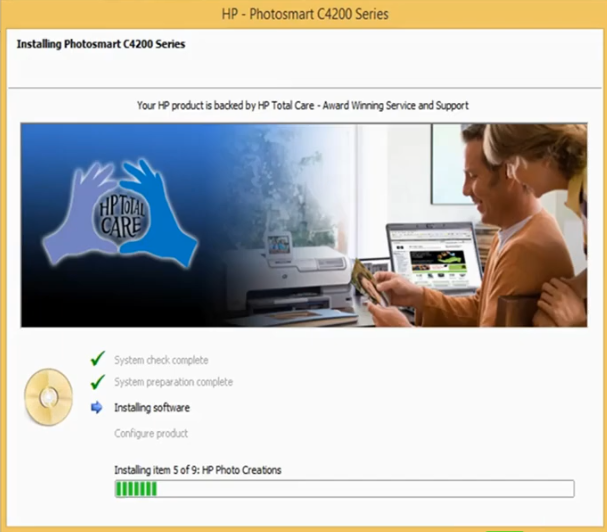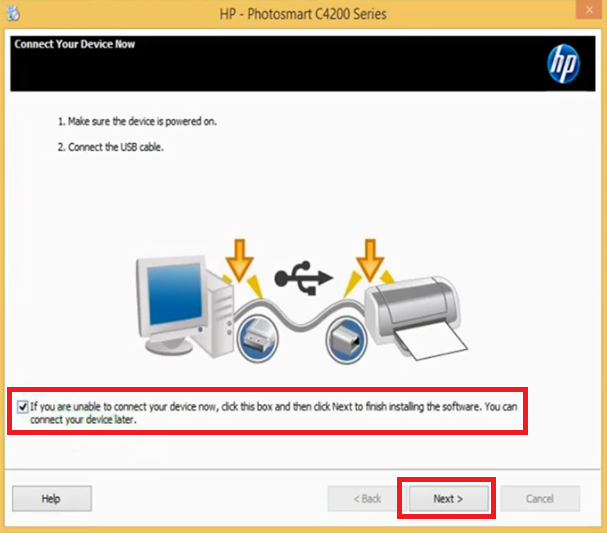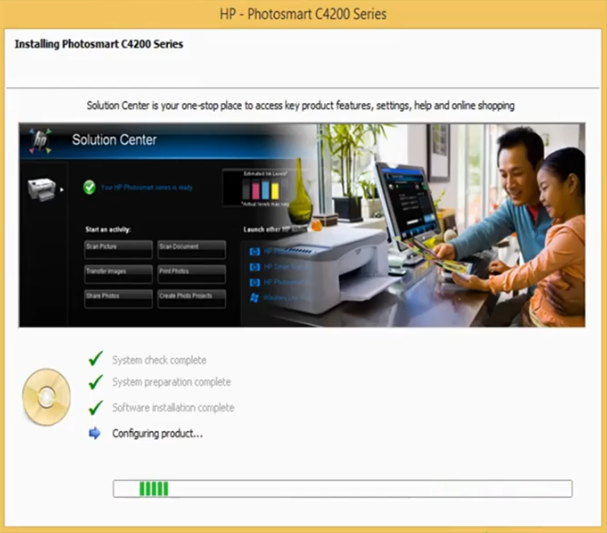The HP Photosmart C4205 all-in-one printer has been designed to print photo-quality color prints. The 1.5 inch display on this device makes it easier for you to print, scan and copy documents and photos. This inkjet printer supports USB connectivity and also allows you to print directly from the memory card. However, to get the best performance of this printer you must install it by using its genuine HP printer drivers.
In this driver download guide, we are providing HP Photosmart C4205 driver download links for Windows, Mac and Linux operating systems. We only share genuine HP drivers that are fully compatible with their respective operating systems. To help you, we have also shared their detailed installation instructions so that you can install your drivers without making any mistakes.
Advertisement

Steps to Download HP Photosmart C4205 Driver
All the operating systems supported by this HP printer have been mentioned in our OS list given below. To get your HP Photosmart C4205 driver setup file follow the download steps given below.
- Select your preferred operating system from our OS list.
- Use the download link associated with your chosen OS version to get your HP printer driver.
Driver Download Links
- HP Photosmart C4205 driver for Windows XP, Vista (32bit/64bit) → Download
- HP Photosmart C4205 driver for Windows 7 (32bit/64bit) → Download (179.3 MB)
- HP C4205 driver for Windows 8, 8.1, 10 (32bit/64bit) → Download (179.3 MB)
- HP C4205 driver for Server 2000 to 2019 (32bit/64bit) → Download (179.3 MB)
- HP Photosmart C4205 driver for Mac OS 10.6 to 10.15, 11 Big Sur → Not Available
- HP Photosmart C4205 driver for Mac OS 10.6 → Download (139.6 MB)
- HP Photosmart C4205 driver for Mac OS 10.3, 10.4, 10.5 → Download (188 MB)
- HP Photosmart C4205 driver for Linux, Ubuntu → Not Available
OR
- Download the driver directly from the HP Photosmart C4205 official website.
How to Install HP Photosmart C4205 Driver
Efficient functioning of a printer driver is possible only when you install it properly. Therefore, we are sharing printer driver installation guides which describe the right installation process for the HP driver package and the HP INF driver. Please, read the installation guide according to your driver type and follow its installation instructions to avoid printer driver installation mistakes.
1) Install HP Photosmart C4205 Printer Using Driver Package
In this driver download guide we will provide the installation instructions for the HP Photosmart C4205 driver package. The instructions given below can be followed for all the Windows operating systems.
- Run the newly downloaded driver package and wait for its files to extract on your computer.

- In the Welcome screen, click on the ‘Install’ button to begin the driver installation.

- Wait for the installer to check your system details.

- During the driver installation you may have to give permission to the installer so that it can make necessary changes on your computer. Click on the ‘Next’ button to proceed.

- Wait as the installer checks your system settings.

- Accept the license agreement, then click on the ‘Next’ button.

- Wait for the installer to prepare your system for the driver installation.

- Wait as the installer installs software and drivers on your computer.

- Now you should connect your printer with your computer using a USB cable. If you want to do this later, then make the necessary selection and click on the ‘Next’ button to proceed.

- Wait for the installer to configure your printer.

- Once the software installation is completed, click on the ‘Finish’ button to close the installer wizard.

- That’s it, you have successfully installed the full feature HP Photosmart C4205 driver on your computer. All that is left is to connect your printer with your computer and start printing.
2) Install HP Photosmart C4205 Printer Using INF Driver
We have shared below the printer driver installation guide for the users who want to install their HP printer by using its HP Photosmart C4205 INF driver. Our guide explains the installation process for the HP INF driver in simple steps which are easy to execute.
How to install driver manually using basic driver (.INF driver)
HP Photosmart C4205 Ink Cartridge Details
This inkjet printer uses one Black (CB335EE) and one Tri-color (CB337EE) ink cartridge, which can print up to 200 pages and 170 pages respectively.