
HP DeskJet 460 series is a portable and very compact printer which is very easy to carry. It is an old printer from the Windows 7 era. So it might be difficult to install its driver on Windows 10 or Windows 11. In this article, I will give you the drivers for its supported operating systems like Windows 11, 10, 8, 8.1, 7, Vista, XP, Server 2000 – 2025, but you will have to install it manually. Along with the drivers download links, I have shared a step-by-step installation guide on how to install the basic driver on a computer. Let’s start the installation process by downloading the drivers first. Go to the download section below and click on the download link according to the version of your operating system.
Download Drivers
To download the drivers, determine the operating system version of your computer and then click on the download link accordingly.
Advertisement
HP DeskJet 460 Series Basic driver download for Windows 11, 10, 8, 8.1, 7, Vista, XP, Server 2000 – 2025: Download – 45.5 MB INF Drivers
OR
You may download the same drivers from HP’s official website.
After downloading the drivers, you must know the right way to install this printer on a computer. Let’s see how to install it.
How to Install
Follow the below given step-by-step guide to install this printer driver on a Windows based computer.
Step 1: Right-click on the driver’s zip file and click on “extract to”. If you don’t have this driver file, then download it from the above given download link.
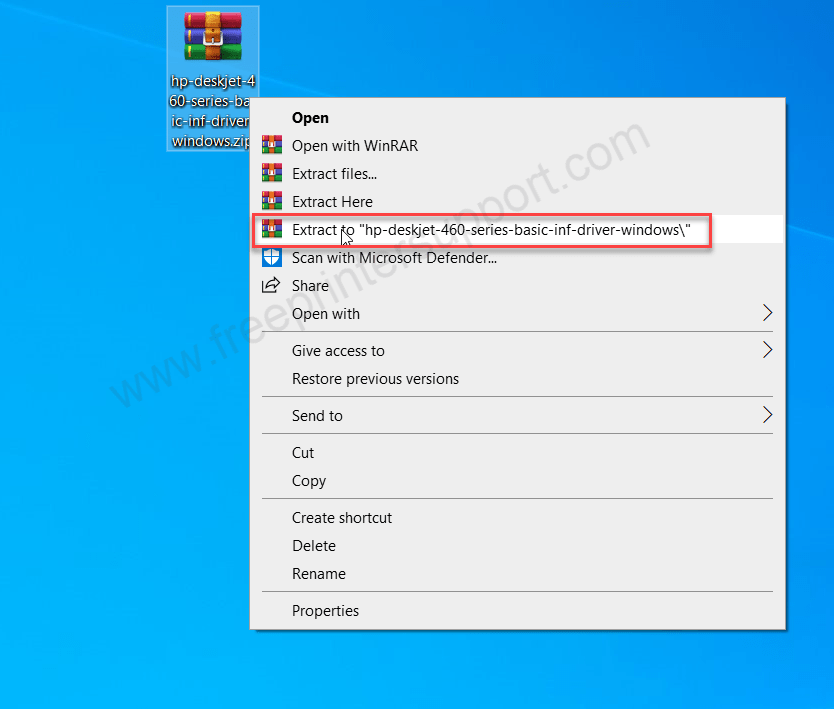
Step 2: It will create a folder in the same location which contains INF driver files. We will use this driver later – when we install it.
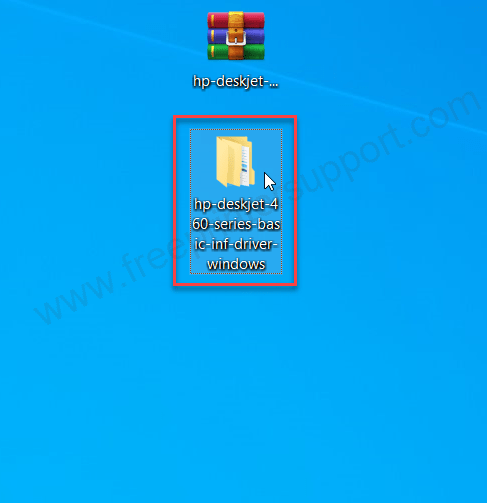
Step 3: Open up the printer’s page and click on “Printers & Scanners” and then click on the “+” (plus) icon “Add a printer or scanner”.
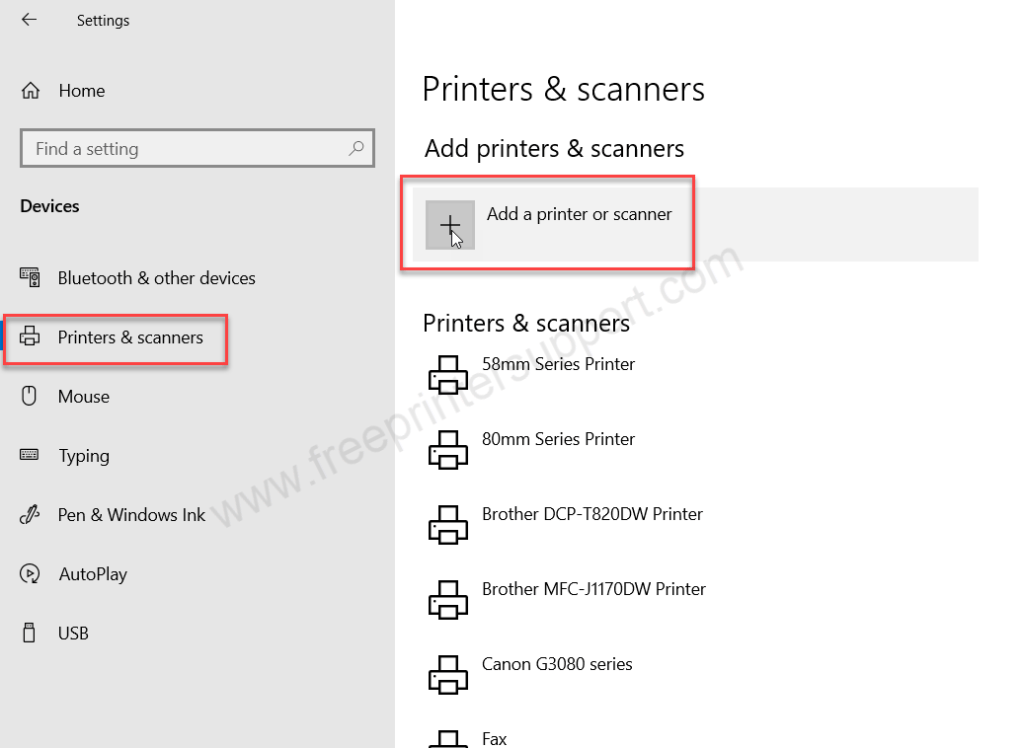
Step 4: Click on the link “The printer that I want is not listed”
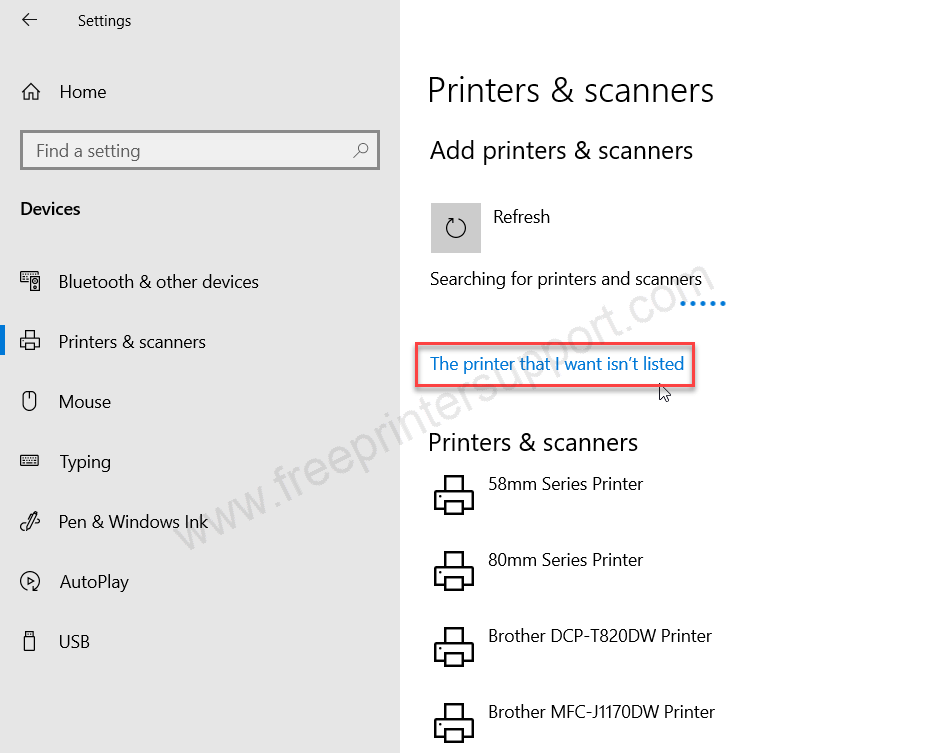
Step 5: In the driver installer wizard, select the last option “Add a local printer” and then click on Next.

Step 6: Now, choose the USB port – where your printer is connected right now. I suggest you to choose “USB001” port and then click on Next.
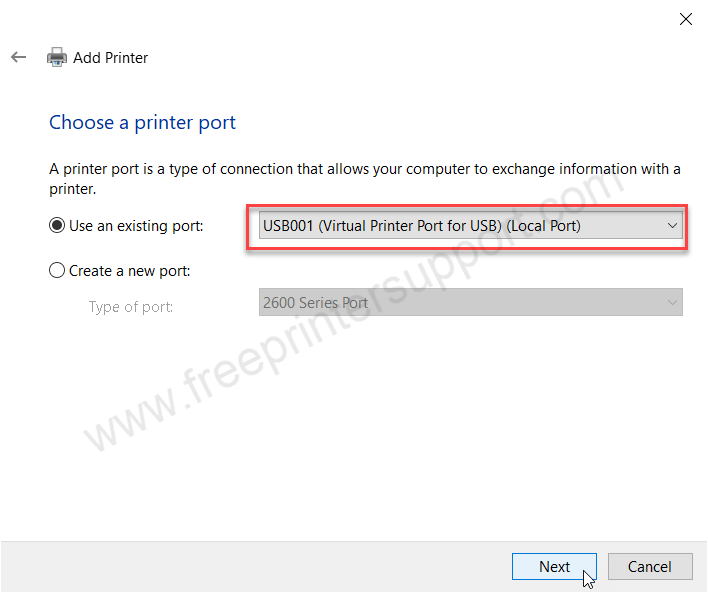
Step 7: Click on “Have Disk”
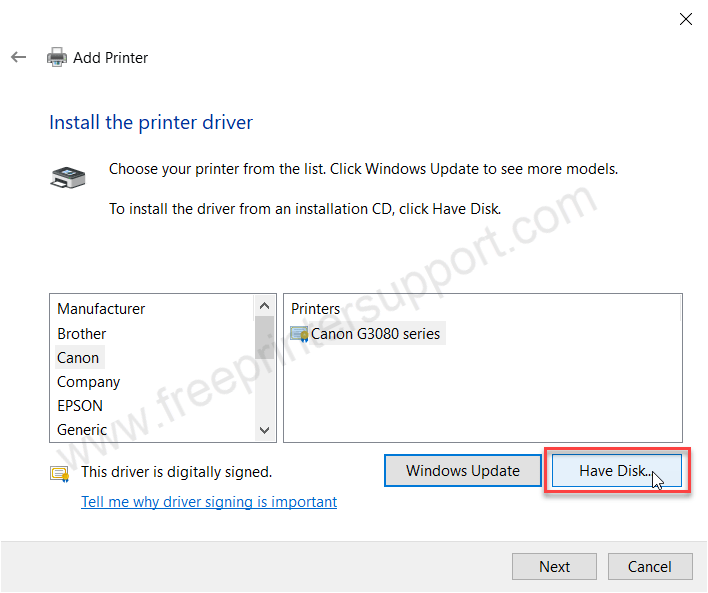
Step 8: Click on “Browse”
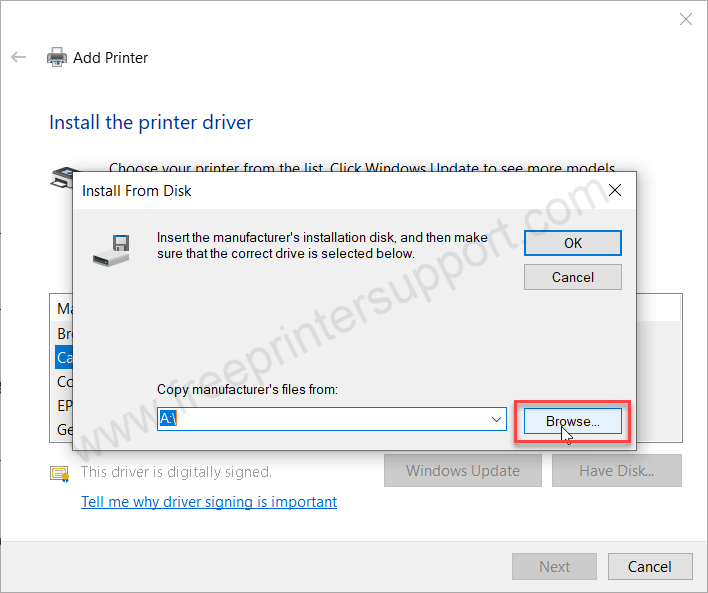
Step 9: Go to the location where you have extracted the driver files and select the file named: “prnhp001.inf” and then click on Next.
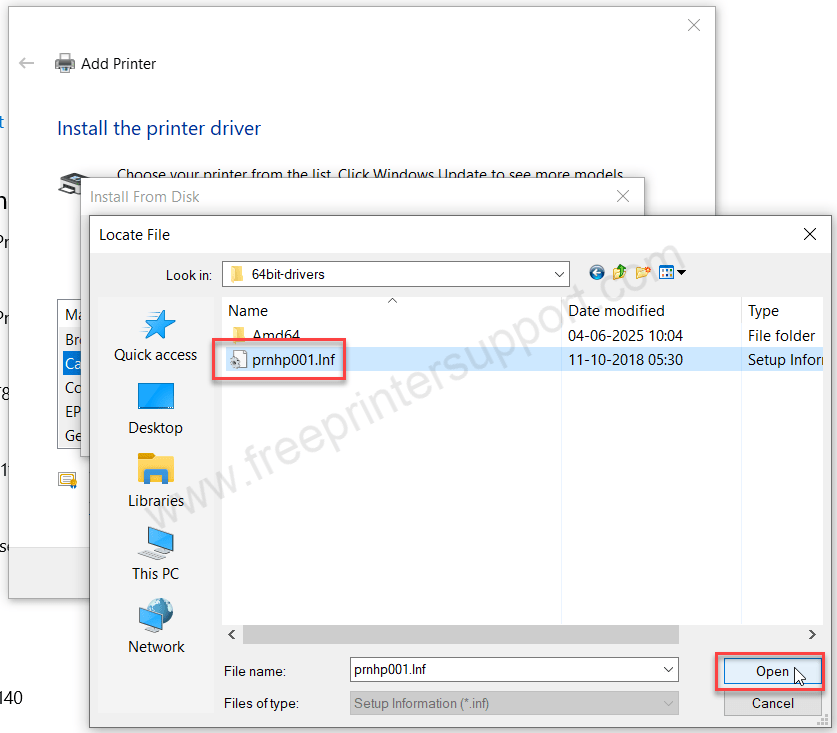
Step 10: Click on OK.
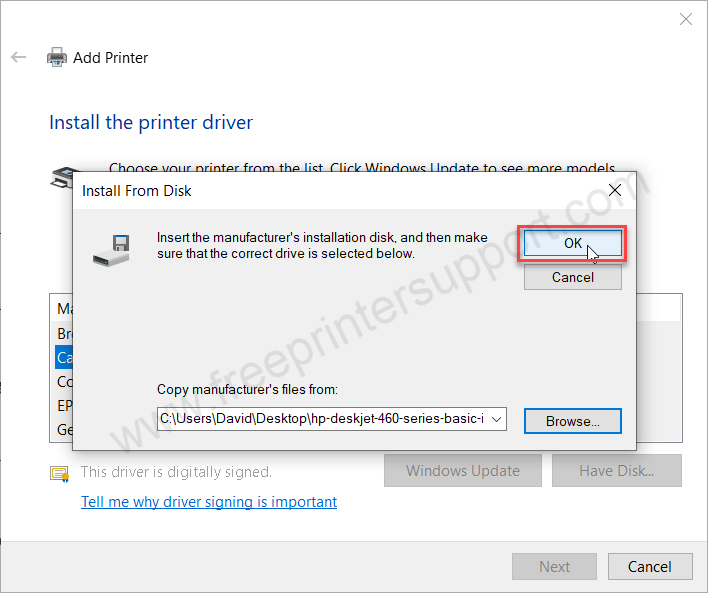
Step 11: Now finally choose the printer model number: “HP Deskjet 460 Series” and then click on Next.

Step 12: Click on Next.
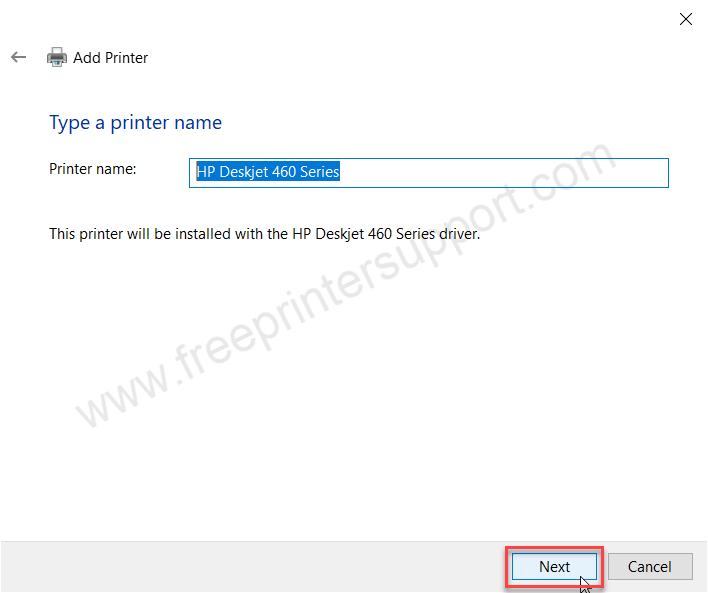
Step 13: It is installing the printer drivers. So please let it be done.
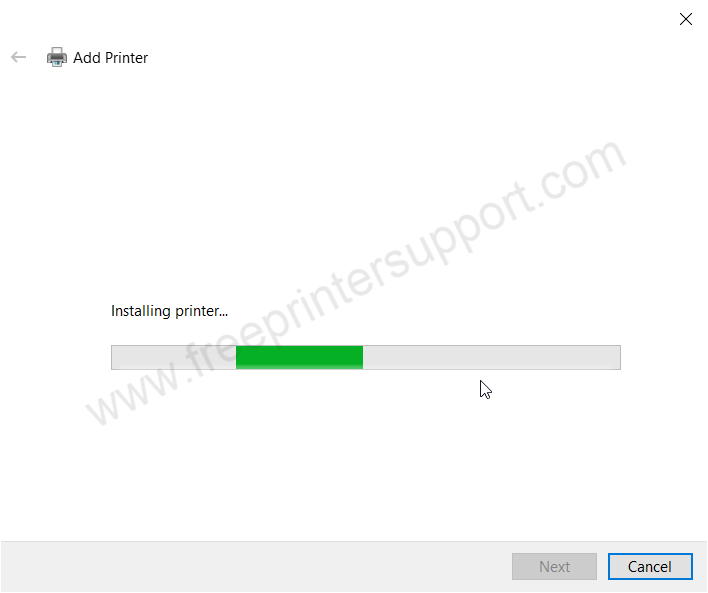
Step 14: Choose the first option: “Don’t share this printer” and click on Next.
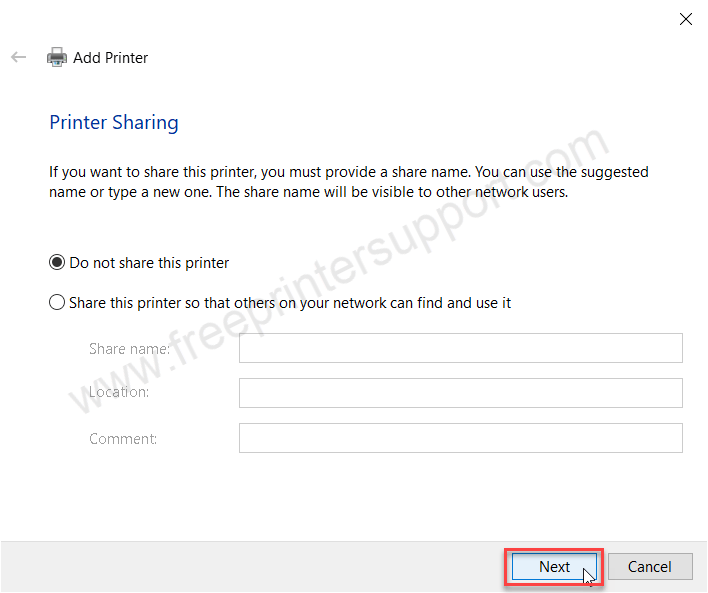
Step 15: The HP Deskjet 460 series has bee installed successfully.
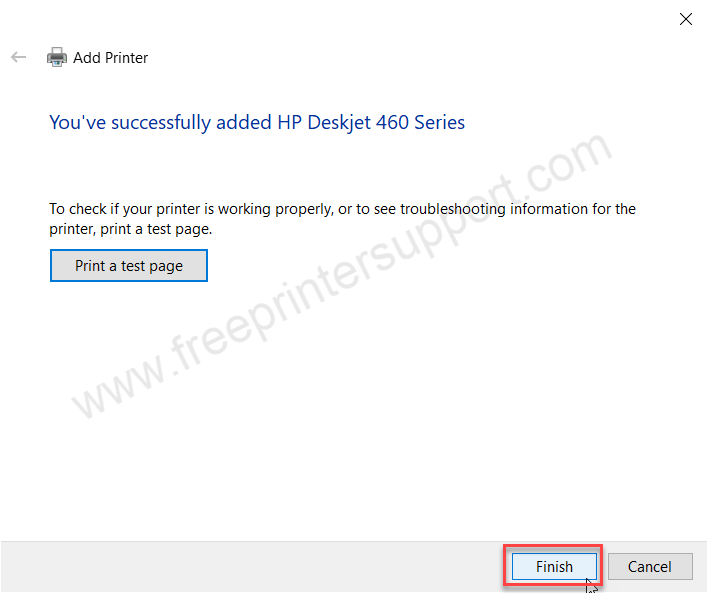
Step 16: The printer HP Deskjet 420 series has been successfully installed.

That’s it. Hope you have learned how to install HP Deskjet 460 series printer driver on a computer.

