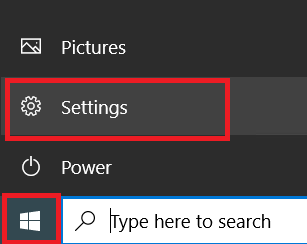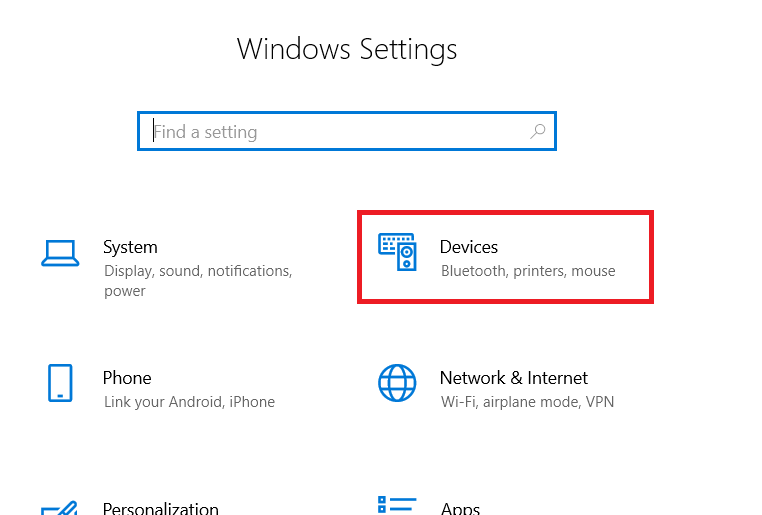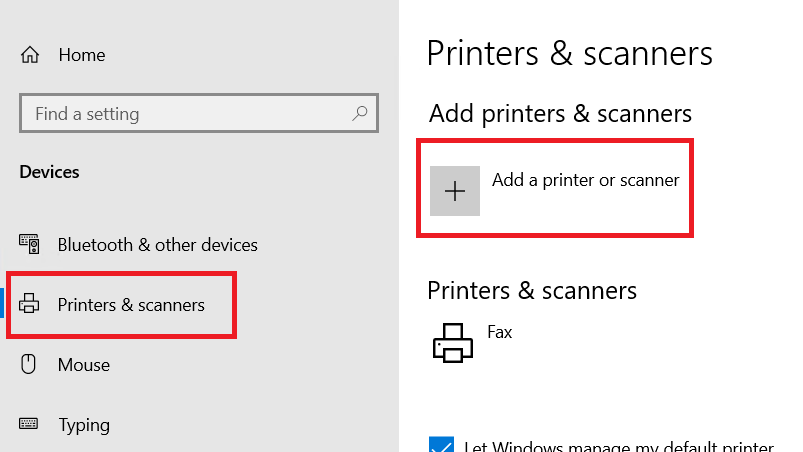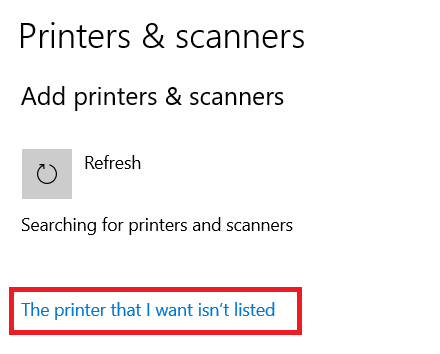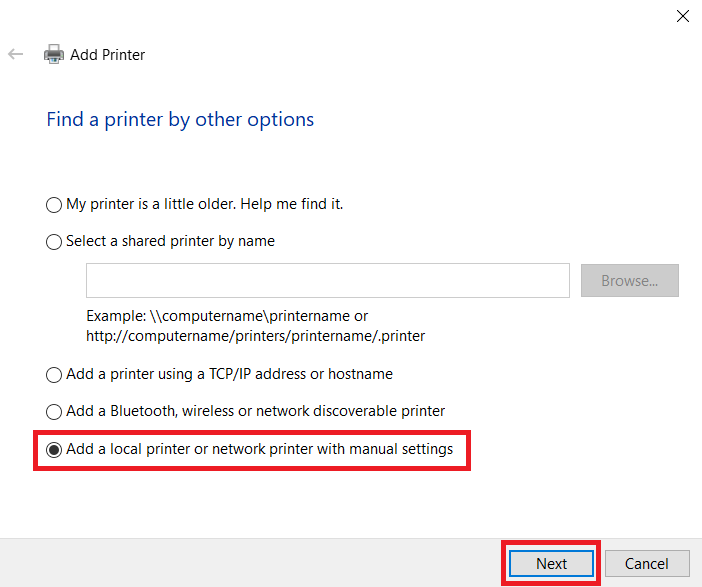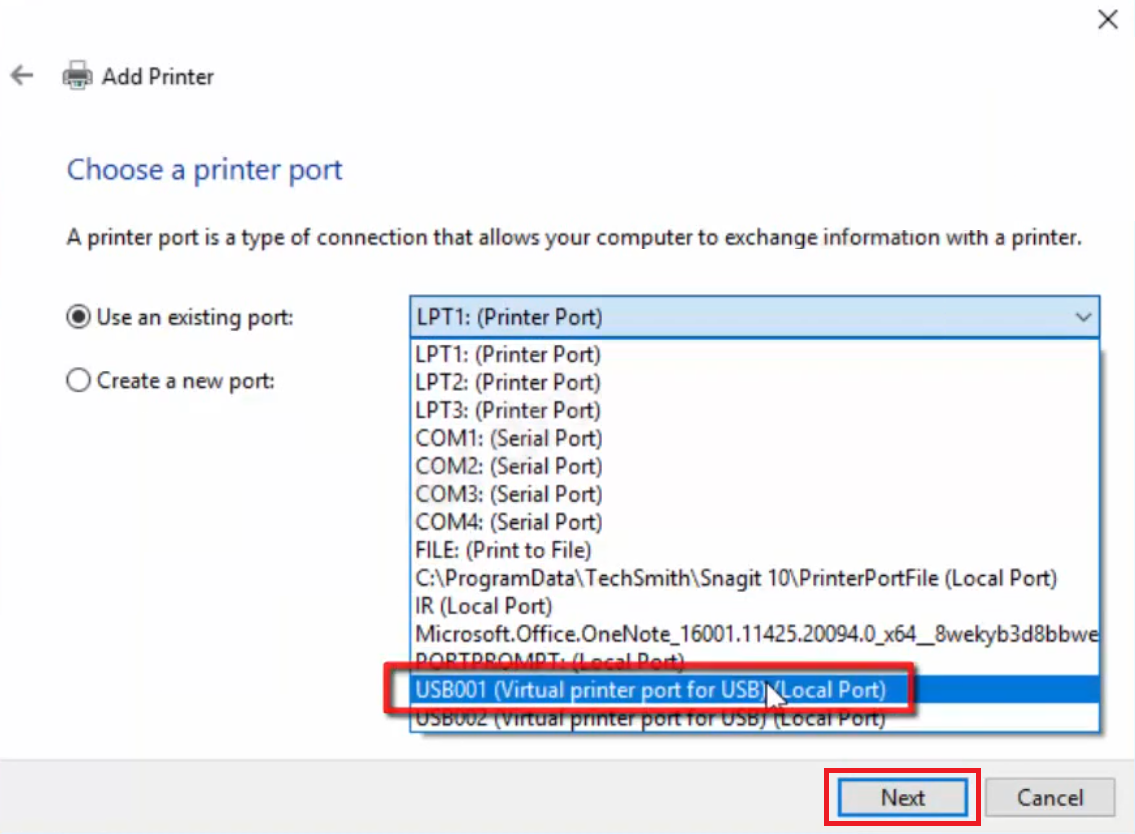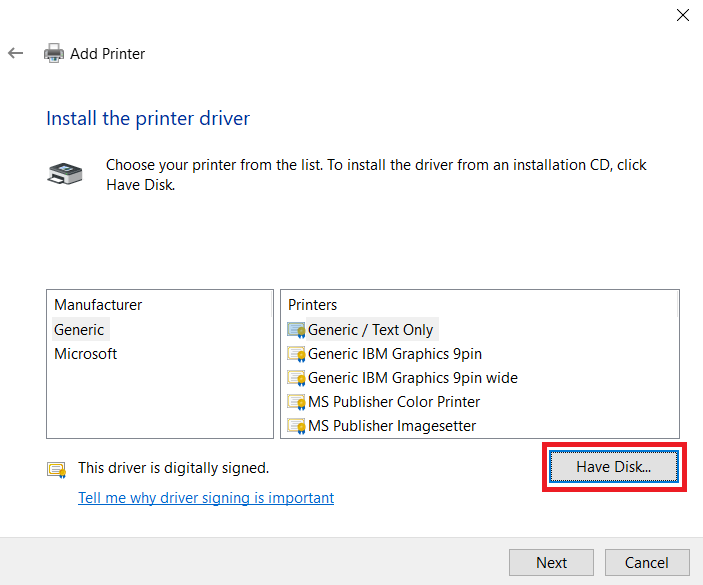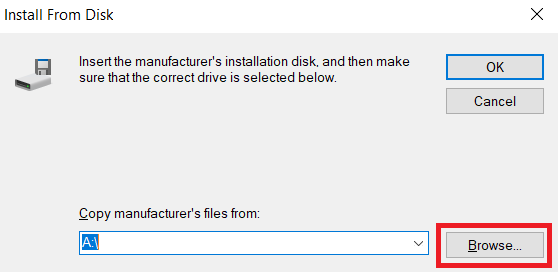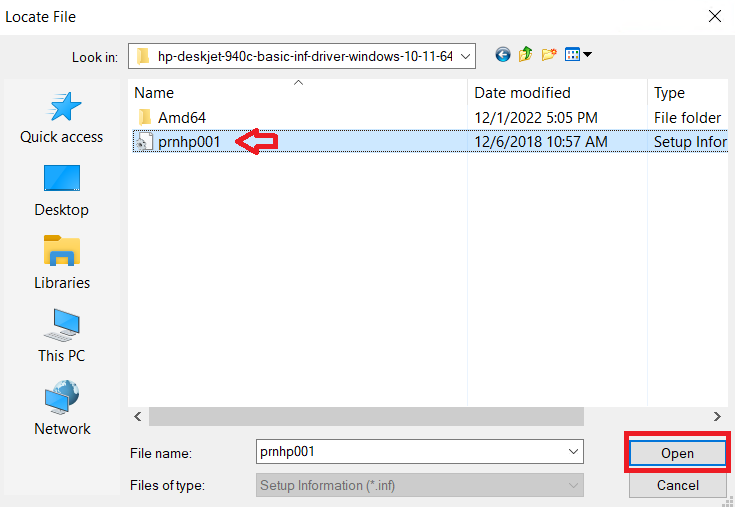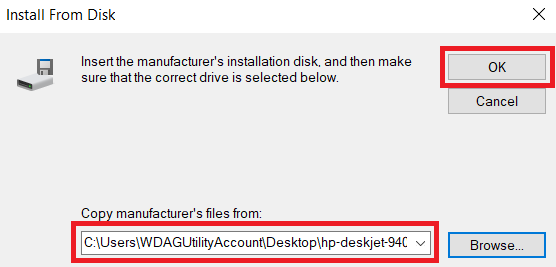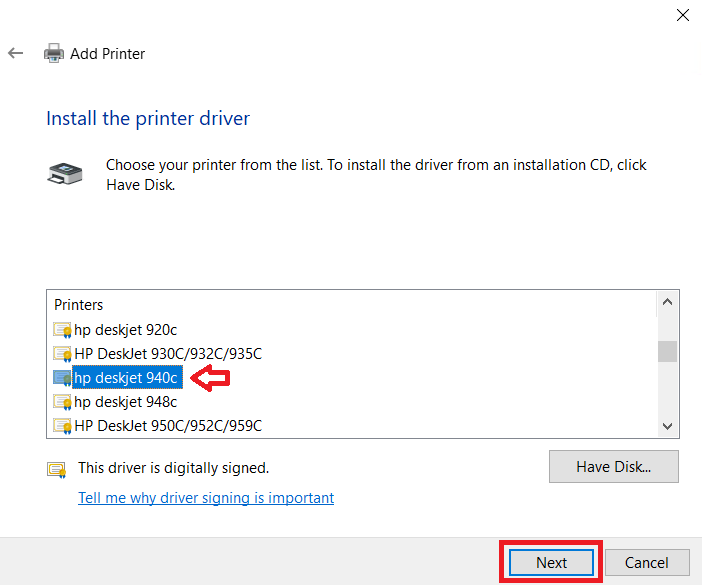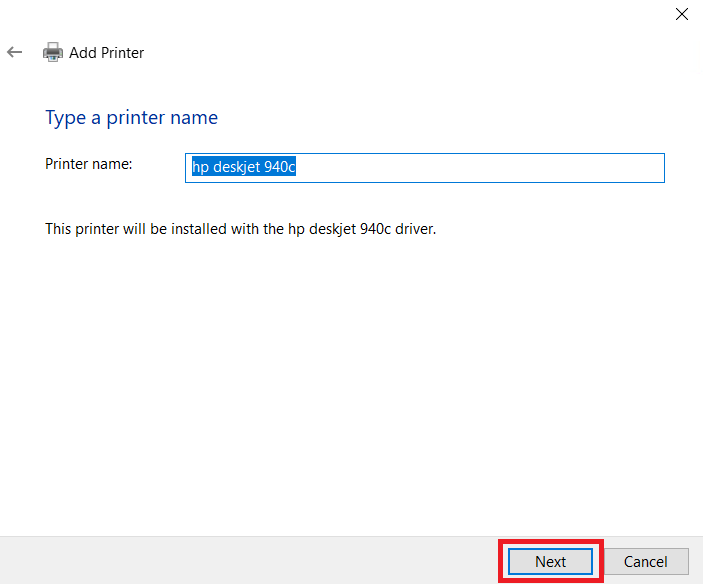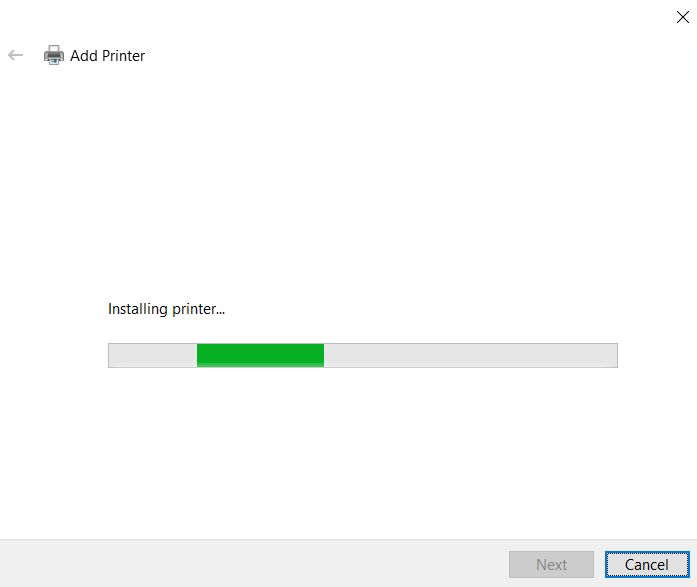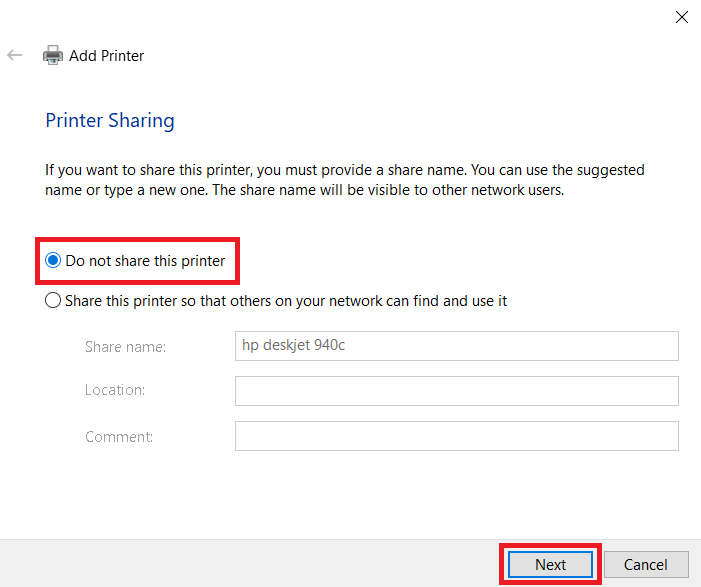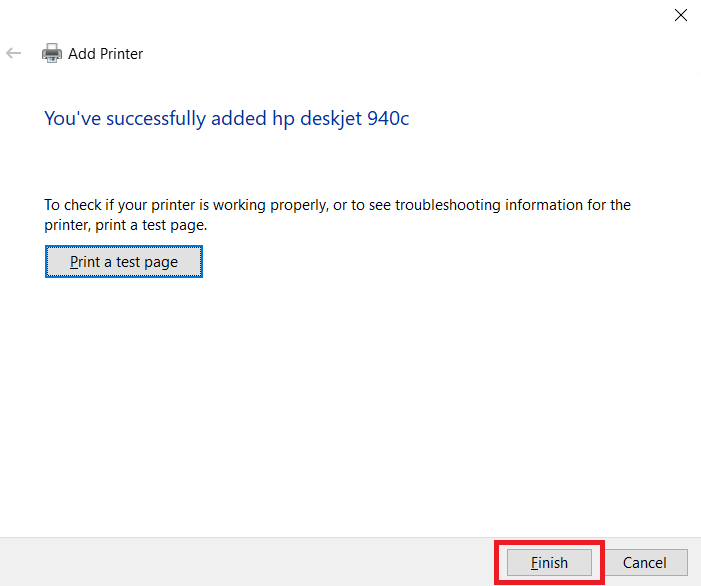HP DeskJet 940c is a very old color printer. It is a very simple single function printer. If you are facing any minor performance issues with your HP DeskJet 940c printer, this can be resolved by updating or re-installing the latest version of drivers.
HP DeskJet 940c is a very old color printer. It is a very simple single function printer. If you are facing any minor performance issues with your HP DeskJet 940c printer, this can be resolved by updating or re-installing the latest version of drivers.
You can either download the latest driver from HP’s official website or find the same links in the download section below. I have fetched the links for your convenience only. In the download section you,’ll get the HP DeskJet 940c driver for Windows 11, 10, 8, 8.1, 7, Vista, XP (32bit / 64bit), Server 2000 to 2022, Linux, Ubuntu, and Mac 10.x, 11.x, 12.x, 13.x Ventura operating systems. This will be a one-click download link.
Advertisement
After downloading the HP Deskjet 940c driver, you’ll need to know the right process of installing it on your computer. Therefore, I have prepared a step-by-step guide on how to install HP DeskJet 940c printer driver on Windows. Please check out the installation section as well.
Steps to Download HP DeskJet 940c Driver
Step 1: Choose your preferred operating system from the OS list.
Step 2: Click on its download button to get your HP DeskJet 940c driver setup file.
HP DeskJet 940c Driver for Windows
- HP DeskJet 940c basic driver for Windows XP (32bit) – Download (15.8 MB)
- HP DeskJet 940c basic driver for Windows XP (64bit) – Download (15.9 MB)
- HP DeskJet 940c basic driver for Windows Vista (32bit) – Download (15.8 MB)
- HP DeskJet 940c basic driver for Windows Vista (64bit) – Download (15.9 MB)
- HP DeskJet 940c basic driver for Windows 7 (32bit) – Download (15.8 MB)
- HP DeskJet 940c basic driver for Windows 7 (64bit) – Download (15.9 MB)
- HP DeskJet 940c basic driver for Windows 8, 8.1 (32bit) – Download (15.8 MB)
- HP DeskJet 940c basic driver for Windows 8, 8.1 (64bit) – Download (15.9 MB)
- HP DeskJet 940c basic driver for Windows 10 (32bit) – Download (16.1 MB)
- HP DeskJet 940c basic driver for Windows 10 (64bit) – Download (16.3 MB)
- HP DeskJet 940c basic driver for Windows 11 (64bit) – Download (16.3 MB)
- HP DeskJet 940c basic driver for Server 2003, 2008 (32bit) – Download (15.8 MB)
- HP DeskJet 940c basic driver for Server 2003, 2008 (64bit) – Download (15.9 MB)
- HP DeskJet 940c basic driver for Server 2012, 2016 (32bit) – Download (15.8 MB)
- HP DeskJet 940c basic driver for Server 2012, 2016 (64bit) – Download (15.9 MB)
- HP DeskJet 940c basic driver for Server 2019, 2022 (32bit) – Download (16.1 MB)
- HP DeskJet 940c basic driver for Server 2019, 2022 (64bit) – Download (16.3 MB)
- Here’s a guide to learn how to install a printer driver manually using its basic driver.
HP DeskJet 940c Driver for Mac
- HP DeskJet 940c driver for Mac OS 11.x, 12.x, 13.x Ventura – Download (10.5 MB)
- HP DeskJet 940c driver for Mac OS 10.9 to 10.15 – Download (10.5 MB)
- HP DeskJet 940c driver for Mac OS 10.1 to 10.4 – Download (38.9 MB)
- HP DeskJet 940c driver for Mac OS 8, 9 – Download (10.1 MB)
HP 940c Driver for Linux/Ubuntu
- HP DeskJet 940c driver for Linux, Ubuntu – Download (11.1 MB)
OR
- Download the driver directly from the HP DeskJet 940c official website.
How to Install HP DeskJet 940c Driver
Samples are provided below. detailed installation guide for both fully-featured and basic drivers (inf drivers).For proper installation of HP DeskJet 940c printer drivers, you should follow the installation steps in the guide which is suitable for you.
1) Install HP DeskJet 940c Printer Using Full Feature Driver
Users who want to install this Hp Deskjet 940c inkjet printer using its full feature driver should read the installation guide shared below: How to install HP Deskjet 940c driver automatically using setup file
2) Install HP DeskJet 940c Printer Using Basic Driver
In this installation guide, you will find the complete method for properly installing the HP DeskJet 940c basic driver on a Windows computer.
- Unzip the downloaded driver’s zip file.
- Click on the ‘Start’ button and choose ‘Settings’ from the menu.

- In the Windows Settings, click on the ‘Devices’ option.

- Choose ‘Printers & scanners’ in the left-pane, then click on the ‘Add a printer or scanner’ link.

- Wait for ‘The printer that I want isn’t listed’ link to appear, then click on it.

- In the Add Printer screen, choose the ‘Add a local printer or network printer with manual settings’ option, then click on the ‘Next’ button.

- In the Choose a printer port screen, choose the ‘USB port’ option, then click on the ‘Next’ button.

- Click on the ‘Have Disk’ button to proceed.

- In the Install from Disk dialog, click on the ‘Browse’ button.

- In the Locate File window, locate the folder with driver files and select the ‘prnhp001’ file, then click on the ‘Open’ button.

- Verify the location of the driver folder, then click on the ‘OK’ button.

- Choose the ‘hp deskjet 940c’ model from the list of printers, then click on the ‘Next’ button.

- If you want, then you can type a new name for your printer, otherwise, proceed with the default name and click on the ‘Next’ button.

- Wait for the installation of the printer driver files to complete.

- In the Printer Sharing screen, choose the ‘Do not share this printer’ option, then click on the ‘Next’ button.

- When you see the message that the printer has been successfully added, then click on the ‘Finish’ button to close the installer program.

That’s it, installation of the HP DeskJet 940c INF driver has been completed successfully. Your HP 940c printer is now ready for printing.
HP DeskJet 940c Printer Features
The HP DeskJet 940c printer is a perfect combination of compact design and high-quality printing. The maximum print resolution for this printer is 2400 x 1200 dpi and its top print speed is up to 12 ppm. You can connect to this printer using the Parallel and USB connectivity options.
Which ink cartridges are used in HP 940c printer?
This color inkjet printer uses one black (C6615DN) and one tri-color (C6578DN) ink cartridge for printing, which can print up to 500 pages and 450 pages respectively.