
HP DeskJet D1420 is a single function printer. As it is a very old printer, it is really challenging to install it on the latest operating systems like Windows 11, 10, 8 etc. But the problem is the availability of its drivers. Actually HP has stopped its support and removed its driver from their website. To solve this problem, I am going to HP D1420 driver in the download section here. I have saved the HP D1420 drivers a few years ago and that is why I am going to share it with you. After downloading the drivers, also read the guide which wihch explains how to install HP deskjet d1420 printer.
Download HP Deskjet D1420 Driver Setup File
To download the HP DeskJet D1420 driver, determine the operating system version of your computer and then click on the download link according to the version of your OS.
Advertisement
Driver for Windows
HP DeskJet D1420 Driver for Windows Vista, XP: Full Feature Driver / Basic Driver / INF Driver
HP DeskJet D1420 Driver for Windows 7: Download Driver
HP DeskJet D1420 Driver for Windows 11, 10, 8, 8.1: Download Driver
Driver for Mac
HP DeskJet D1420 Driver for MAC OS 10.x, 11.x, 12.x, 13.x, 14.x, 15.x: Download Driver / Basic Driver
Driver for Linux
HP DeskJet D1420 Driver for Linux 32bit / 64bit : Download Driver
OR
Download the driver from the HP’s official website.
How to Install HP Deskjet D1420 Printer Driver
After downloading the drivers, follow the below given step-by-step guide.
Steps:
Step 1: After downloading the driver, just double-click on it to execute the driver file.

Step 2: The setup files are extracting / unzipping.

Step 3: An installation wizard will open up. Click on Install.

Step 4: It is now, preparing the driver file.

Step 5: Click on the next button

Step 6: Tick the check box: “I accept” and click on Next.

Step 7: It is installing the driver & software.
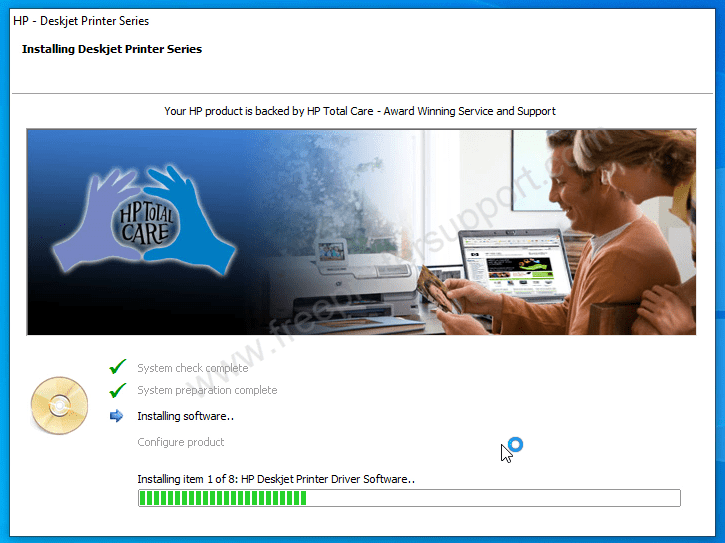
Step 8: Now, connect the printer’s USB cable to the computer. And make sure the printer is turned ON. After connected, this screen will detect your printer connection and then add next button will be activated. Click on Next button.

Step 9: It is now configuring the HP deskjet d1420 printer so then click on the printer.

Step 10: Finally, click on the finish button.

Step 11: As you can see on your desktop, some HP icons are made. This means your HP Deskjet D1420 printer has been installed successfully.
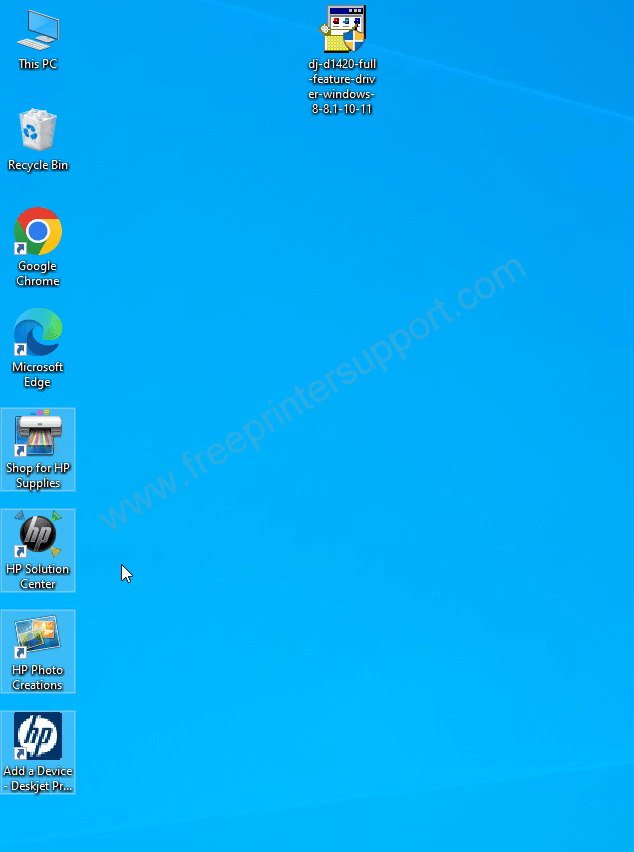
This is how you can install this HP deskjet d1420 printer driver in Windows. If you have any doubt or suggestion on this tutorial, please leave your thoughts in the comments section below.

