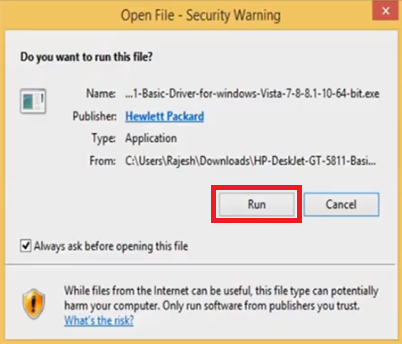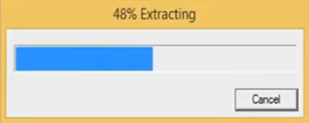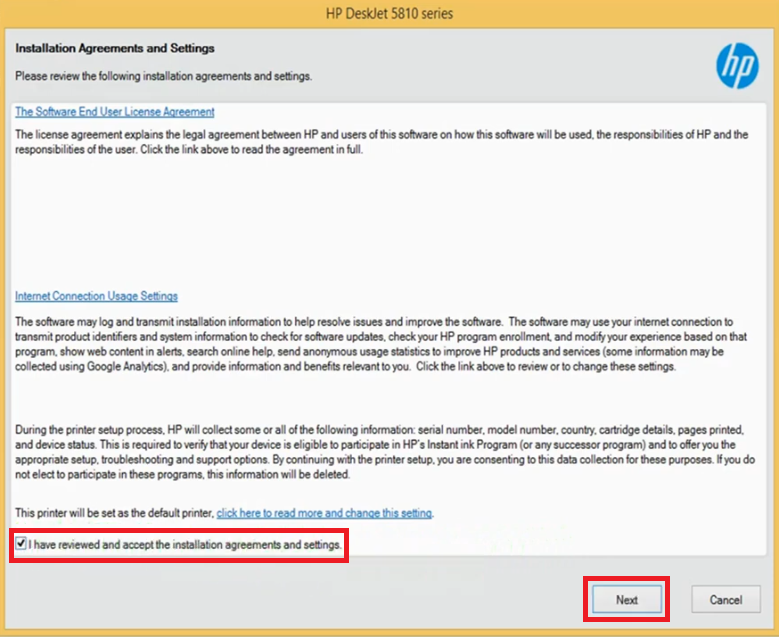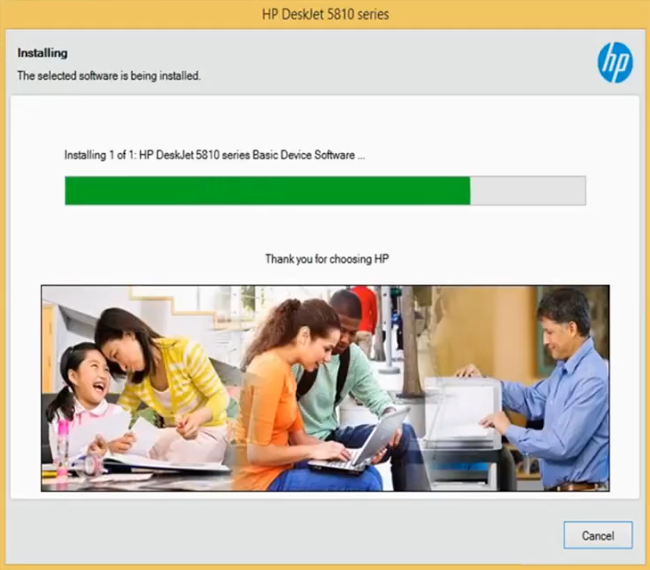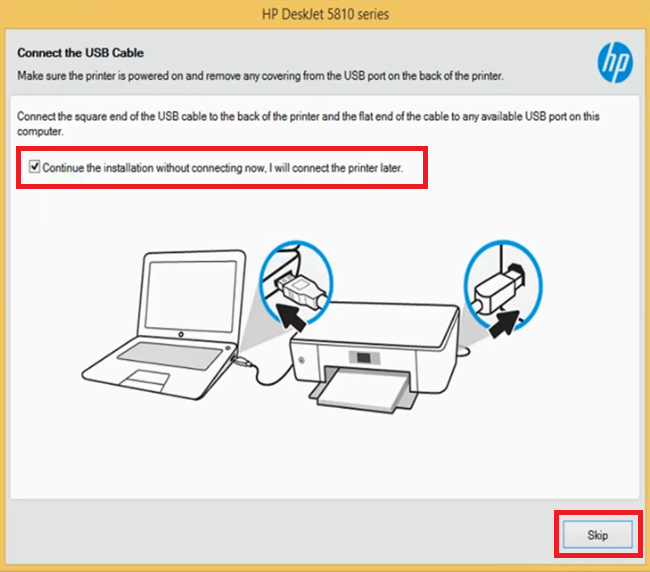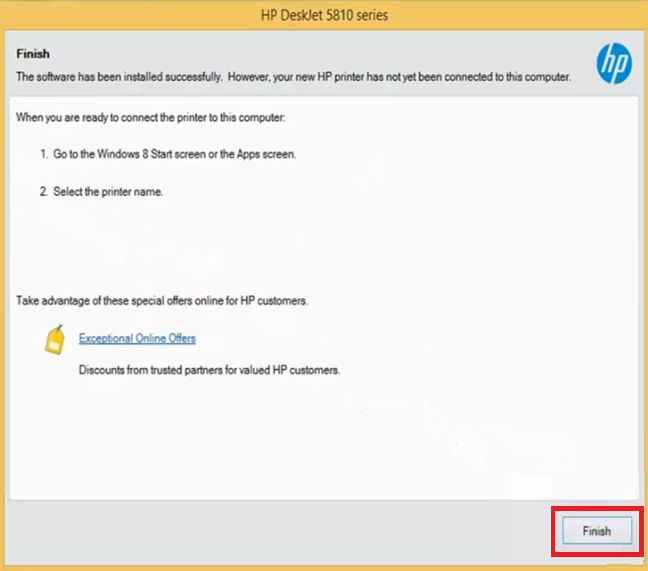Ink tank printers are the first choice for home users who want to print high volume of documents at low cost. The HP DeskJet GT 5811 all-in-one printer is an ink tank printer from the HP, which is especially designed for home users. This inkjet printer supports USB connectivity which can fulfill the connectivity requirements of most home users. There are many other impressive features of this multi-function printer, but to fully avail these features you must install this printer by using its genuine HP printer and scanner drivers.
In this driver download guide, you will find the HP DeskJet GT 5811 driver download links for Windows, Mac and Linux operating systems. All the drivers you will find on this page are genuine HP printer and scanner drivers which are fully compatible with their associated operating systems. We have also shared comprehensive installation guides for these drivers.
Advertisement

Steps to Download HP DeskJet GT 5811 Driver
Our OS list contains all the operating systems supported by this HP printer. Follow the steps given below to download the right driver for this printer:
- In our OS list, locate the operating system where you want to install your printer driver.
- Use the download link associated with your preferred OS version to start the download of your HP DeskJet GT 5811 driver setup file.
Driver Download Links
- HP DeskJet GT 5811 full driver for Windows XP (32bit/64bit) – Download (71.0 MB)
- HP DeskJet GT 5811 full driver for Windows Vista (32bit/64bit) – Download (71.0 MB)
- HP DeskJet GT 5811 full driver for Windows 7 (32bit/64bit) – Download (71.0 MB)
- HP DeskJet GT 5811 driver for Windows 8, 8.1 (32bit/64bit) – Download (71.0 MB)
- HP DeskJet GT 5811 full driver for Windows 10 (32bit/64bit) – Download (71.0 MB)
- HP DeskJet GT 5811 full driver for Windows 11 (32bit/64bit) – Download (71.0 MB)
- HP DeskJet 5811 basic driver for Windows (All Versions) 32bit– Download (34 MB)
- HP DeskJet 5811 basic driver for Windows (All Versions) 64bit– Download (36 MB)
- HP DeskJet 5811 driver for Server 2003 to 2022 (32/64bit) – Download (71.0 MB)
- HP DeskJet GT 5811 driver for Mac OS 11.x, 12.x – Download (10.6 MB)
- HP DeskJet GT 5811 driver for Mac OS 10.9 to 10.15 – Download (10.6 MB)
- HP DeskJet GT 5811 driver for Linux, Ubuntu – Not Available
OR
- Download the driver directly from the HP DeskJet GT 5811 official website.
How to Install HP DeskJet GT 5811 Driver
Several users have doubts regarding the installation process of a printer driver. Therefore, to assist such users we have provided below the installation guides for the HP driver package and the HP INF driver. Our guides clearly explain the installation process for their respective drivers. Study the guide which is related to your driver type and follow its installation steps as they have been mentioned to avoid any kind of printer driver installation mistakes.
1) Install HP DeskJet GT 5811 Printer Using Driver Package
In this section, we will provide the installation steps for the full feature HP DeskJet GT 5811 driver on a Windows computer. We have provided an image file for each installation step so that you can install your driver without any confusion. The installation procedure shared below can be used for all the versions of the Windows operating system.
- Double click on the driver package file and click on the ‘Run’ button to proceed with the installation process.

- Wait for the extraction of the driver files on your computer.

- Wait for the number ‘2’ to turn blue in color, then click on the ‘Continue’ button to proceed.

- In the Installation Agreements and Settings window, choose the ‘I have reviewed and accept the installation agreements and settings’ option to accept the license agreement, then click on the ‘Next’ button to move to the next step.

- Wait for the drivers and software to install on your computer.

- Now, you can connect your printer with your computer by using the USB cable. However, if you decide to perform this step later, then you should choose the ‘Continue the installation without connecting now. I will connect the printer later’ option and click on the ‘Skip’ button to proceed. We have decided to connect the printer later.

- In the Finish window, click on the ‘Finish’ button to close the driver installer program.

That’s it, you have successfully installed the HP DeskJet GT 5811 driver package on your Windows computer. You can start using this HP all-in-one printer after you connect it with your computer via a USB cable.
2) Install HP DeskJet GT 5811 Printer Using INF Driver
We are providing an installation guide below which you must read before starting the installation of your HP DeskJet GT 5811 basic driver. Our guide describes in simple steps the proper method of installing the HP DeskJet GT 5811 INF driver on a Windows operating system.
How to install driver manually using basic driver (.INF driver)
Which ink does HP Deskjet GT 5811 printer use?
The ink for this HP printer comes in Black, Cyan, Magenta and Yellow ink bottles. The Black (M0H57AA) ink bottle can print up to 5000 pages. While the Cyan (M0H54AA), Magenta (M0H55AA) and Yellow (M0H56AA) ink bottles can print up to 8000 pages per bottle.