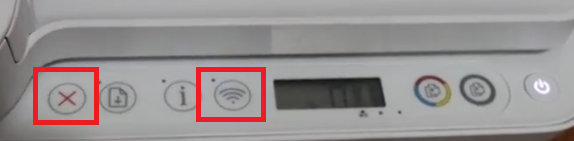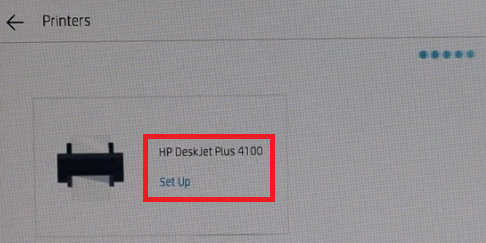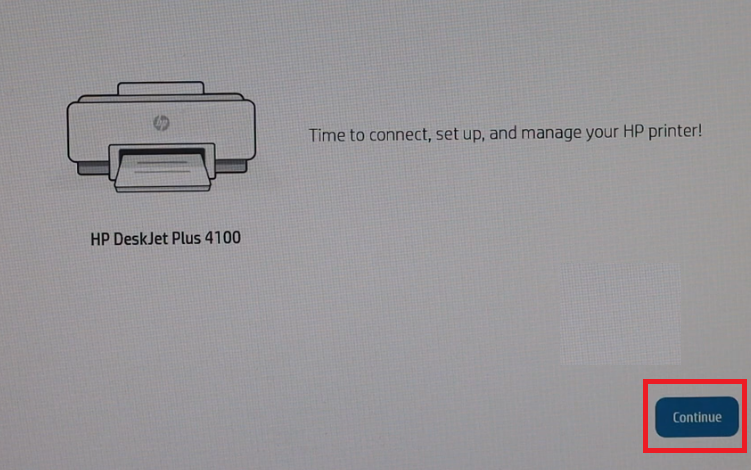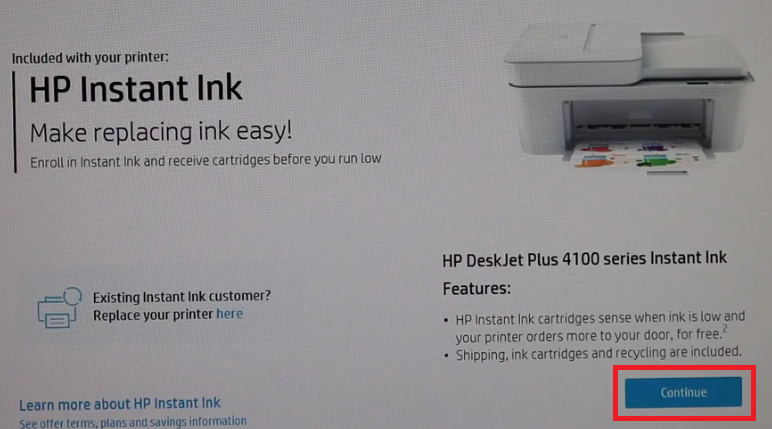There are a few multi-function inkjet printers designed for home users which offer automatic document feeder features and the HP DeskJet Plus 4110 all-in-one is one among them.
This color inkjet printer supports USB and Wi-Fi connectivity. The user-friendly control panel of this printer further simplifies its operations. However, to fully utilize all the features of this multi-function printer you must install it by using its genuine HP printer and scanner drivers.
Advertisement
Although its drivers are easily available on its official website and on the driver CD that came with the printer, we are sharing the same driver download links in the download section below.
In this driver download guide, you will find the HP DeskJet Plus 4110 driver download links for Windows, Linux and Mac operating systems. Additionally, we have provided a setup guide which clearly explains the process to wirelessly connect this HP all-in-one with your computer. See the details below.

Steps to Download HP DeskJet Plus 4110 Driver
Select the operating system in our OS list where you want to install your printer driver, then click on its download button to start the download of your HP DeskJet Plus 4110 driver setup file.
Download Links
- HP DeskJet Plus 4110 driver for Windows XP (32bit/64bit) – Not Available
- HP DeskJet Plus 4110 driver for Windows Vista (32bit/64bit) – Not Available
- HP DeskJet Plus 4110 driver for Windows 7 (32bit/64bit) – Download (195.4 MB)
- HP DeskJet Plus 4110 driver for Windows 8, 8.1 (32bit/64bit) – Download (9.9 MB)
- HP DeskJet Plus 4110 driver for Windows 10 (32bit/64bit) – Download (195.4 MB)
- HP DeskJet Plus 4110 driver for Windows 11 (32bit/64bit) – Download (195.4 MB)
- HP DeskJet 4110 driver for Server 2000 to 2022 (32/64bit) – Download (195.4 MB)
- HP DeskJet Plus 4110 driver for Mac OS 10.9 to 10.15 – Download
- HP DeskJet Plus 4110 driver for Mac OS 11.x / 12.x Monterey – Download
- HP DeskJet Plus 4110 driver for Linux / Ubuntu – Not Available (Read More)
OR
- Download the driver directly from the HP DeskJet Plus 4110 official website.
How to Install HP DeskJet Plus 4110 Driver
In order to assist you with the driver installation, we are providing below the installation guides for the HP DeskJet Plus 4110 driver package and the HP DeskJet Plus 4110 INF driver. Study the guide that suits your driver type and follow its instructions accordingly.
- How to install driver automatically using its setup file
- How to install driver manually using basic driver (.INF driver)
How to Setup HP DeskJet 4110 Wirelessly Via HP Smart App
You can wirelessly connect the HP DeskJet Plus 4110 printer with your computer by using the HP Smart App. Before starting the connection process make sure that your HP all-in-one is properly setup and ready for use. Also, you must install the HP Smart App on your computer by downloading it from the Microsoft Store or the HP website.
- First you need to activate the wireless setup mode on your printer. On your printer control panel, press and hold the ‘Cancel’ button and the ‘Wireless’ button simultaneously for five seconds.

- First the ‘Power’ button light will start to blink, but after a few seconds the ‘Wireless’ button light will start to blink. That’s it, your HP DeskJet 4110 has entered wireless setup mode.

- Open the HP Smart App on your computer and click on the ‘Add Printer’ button.

- When you see ‘HP DeskJet Plus 4100’ listed, then click on the ‘Set Up’ option.

- Click on the ‘Continue’ button to proceed.

- The HP Smart App will automatically access the Wi-Fi password of your network, just click on the ‘Continue’ button to proceed.

- Wait for some time and the App will connect your printer with your computer, then click on the ‘Continue’ button.

- Click on the ‘Continue’ button.

- If you want you can choose your preferred HP Instant Ink plan, otherwise, choose ‘No Instant Ink’ option and then click on the ‘Continue’ button.

- Enter the ‘Code’ and click on ‘Continue’.

- If you want you can connect your printer with other devices on the network, otherwise, click on the ‘Skip sending this link’ option.

- Finally, you will see your HP DeskJet 4100 listed on your HP Smart App.

That’s it, you have wirelessly setup your HP DeskJet Plus 4110 on your computer by using the HP Smart App.
HP DeskJet Plus 4110 Ink Cartridge Details
This HP color inkjet printer uses one Black (3YM61AE) and one Tri-color (3YM60AE) ink cartridge, which can print up to 120 pages and 100 pages respectively.