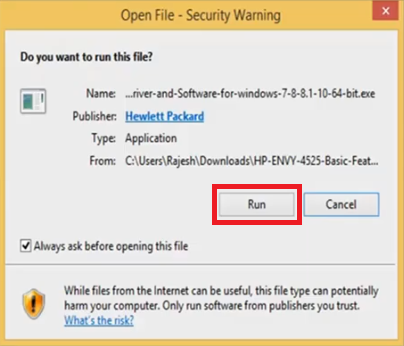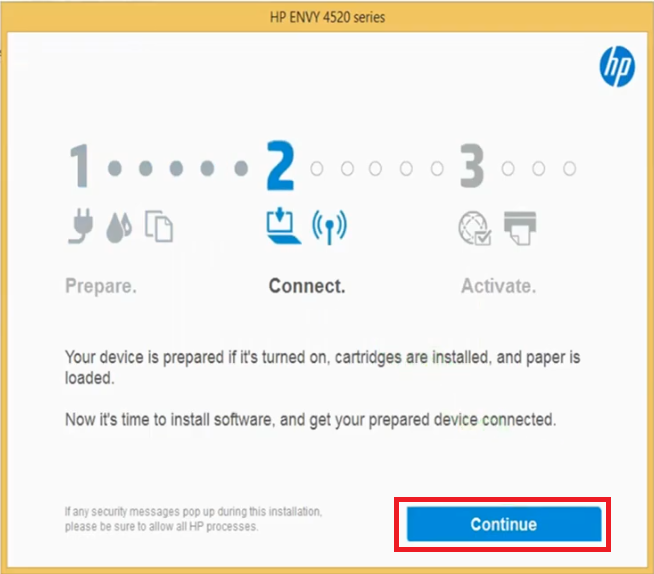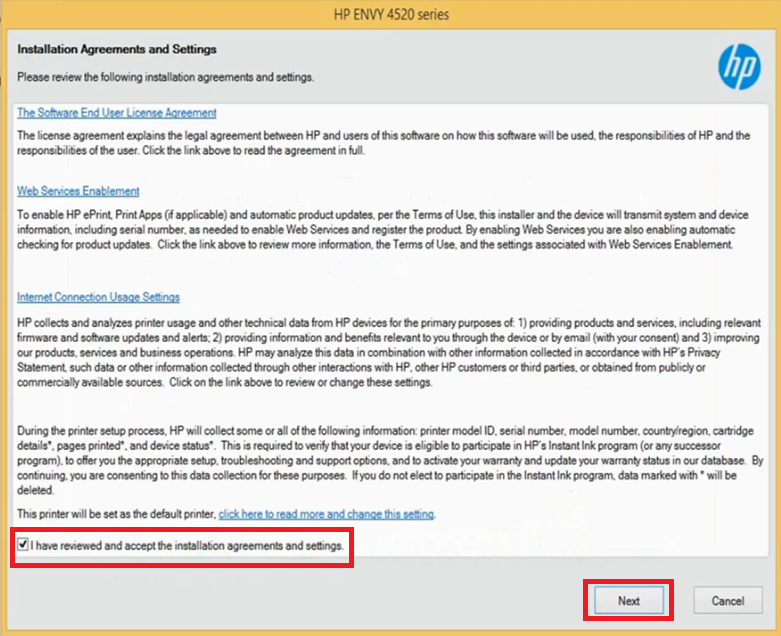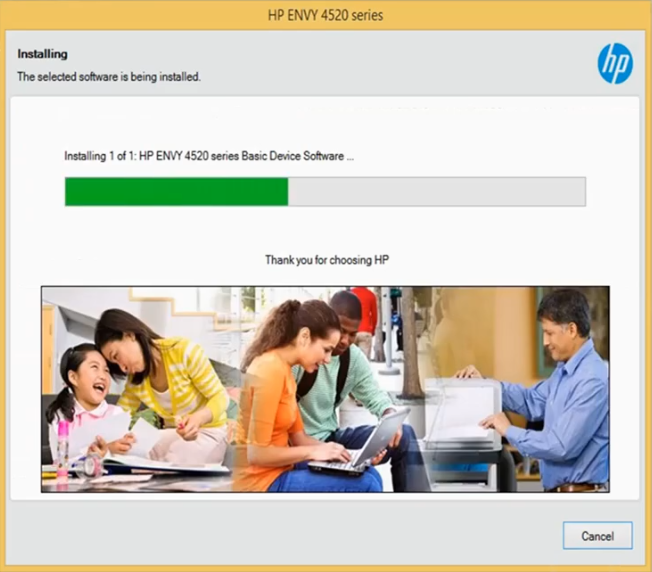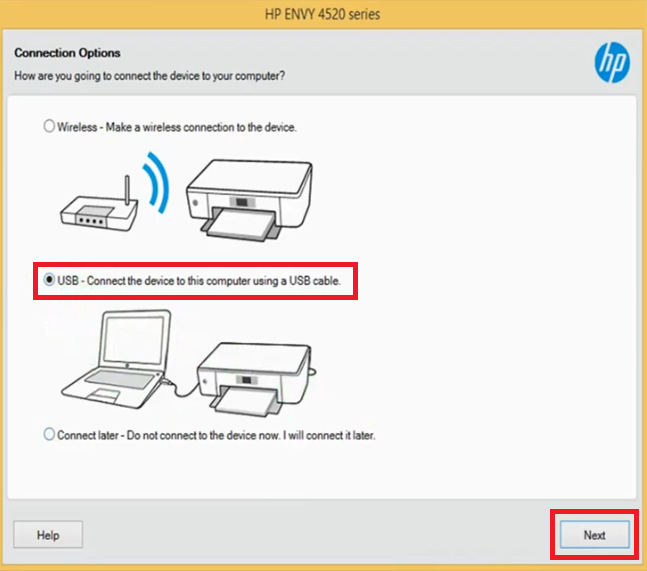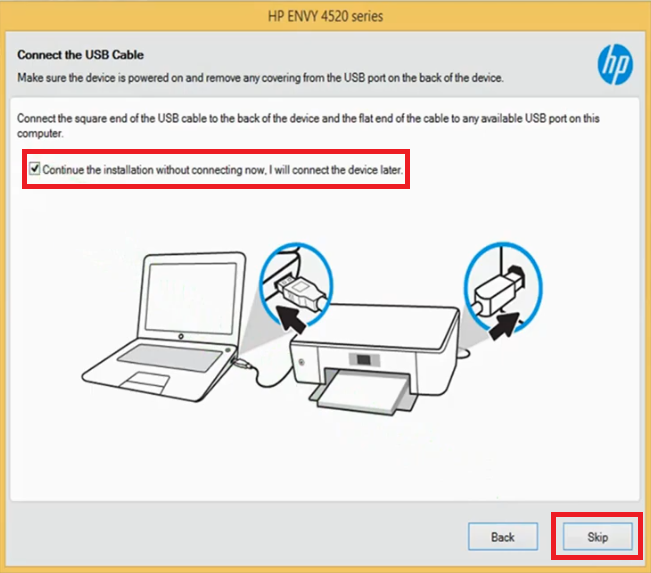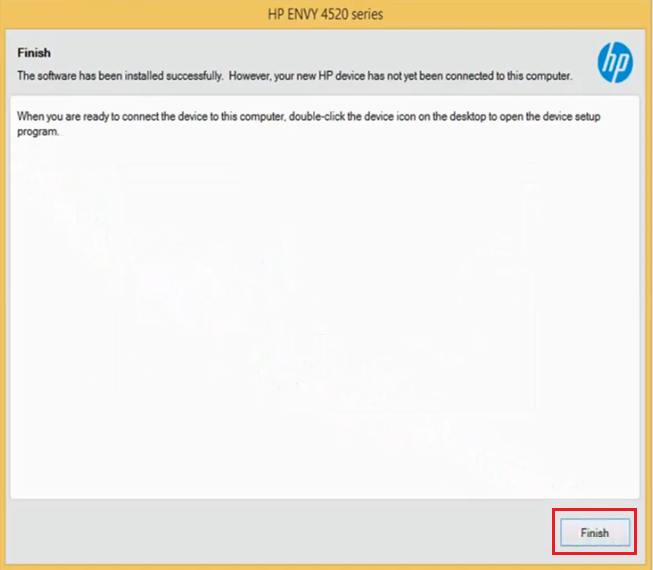The HP Envy 4527 all-in-one printer is a value for money machine for home and small office users. This inkjet printer supports wireless and USB connectivity, which makes it easy to connect this machine to a home or office network. The duplex printing feature of this machine is highly useful when you want to complete your printing tasks quickly and easily. To get the best performance from this printer you must install its genuine HP drivers.
In this HP driver download guide, we are offering HP Envy 4527 driver download links for Windows, Mac and Linux operating systems. Apart from the genuine HP drivers of this printer, we are also sharing their detailed installation instructions.
Advertisement

Steps to Download HP Envy 4527 Driver
On our OS list, choose the operating system where you want to install your printer driver, then click its download button to start the download of your HP Envy 4527 driver setup file.
Driver Download Links
- HP Envy 4527 driver for Windows XP, Vista (32bit/64bit) → Download (148.9 MB)
- HP Envy 4527 driver for Windows 7 (32bit/64bit) → Download (137 MB)
- HP Envy 4527 driver for Windows 8, 8.1 (32bit/64bit) → Download (148.9 MB)
- HP Envy 4527 driver for Windows 10 (32bit/64bit) → Download (148.9 MB)
- HP Envy 4527 driver for Windows 11 (32bit/64bit) → Download (148.9 MB)
- HP Envy 4527 driver for Mac OS 10.0 to 10.15 → Download (10.5 MB)
- HP Envy 4527 driver for macOS 11.x, 12.x, 13.x Ventura → Download (10.5 MB)
- HP Envy 4527 driver for Linux and Ubuntu → Download (11.1 MB)
OR
- Download the driver directly from the HP Envy 4527 official website.
How to Install HP Envy 4527 Printer Driver
We have shared installation guides for both the HP driver package and the HP INF driver. Read the guide relevant to your driver and follow its installation steps in the correct order.
1) Install HP Envy 4527 Printer Using Driver Package
In this guide, we will describe the installation process for the HP Envy 4527 driver package. You can use these installation steps for all Windows operating systems.
- Double-click the HP driver package and choose the ‘Run’ button to start the driver installation.

- Wait for the extraction of the driver files.

- When the number ‘2’ turns ‘Blue’ in color, click on the ‘Continue’ button.

- Select the “I have reviewed and accepted the installation agreements and settings’ option, then choose the “Next” button.

- Wait as the HP driver package is installed on your computer.

- In the Connections Options, select the ‘USB cable’ option and click on the ‘Next’ button.

- When prompted to connect your computer to the printer, you can either choose to connect your printer now using the USB cable, or you can do it later. We have selected to do it later. Now, click the ‘Skip’ button to continue.

- Click on the ‘Finish’ button to complete the driver installation.

- The full HP Envy 4527 driver feature has been successfully installed on your computer. Now, connect your printer to your computer and start printing.
2) Install HP Envy 4527 Printer Using INF Driver
The installation guide given below describes in simple steps the installation process for the HP Envy 4527 INF driver. Read our guide carefully before installing your HP INF driver.
How to install driver manually using basic driver (.INF driver)
HP Envy 4527 Ink Cartridge Details
This HP printer uses one black (F6U68AE) and one Tri-color (F66U67AE) ink cartridge. The page yield of black cartridges is up to 480 pages and Tri-color cartridge is nearly 330 pages.