
HP Envy 6234 is a multifunctional printer that can print, scan and copy. It uses inkjet technology, that is why it produces the best photo print quality. It has three connectivity options, it means you can connect this printer to the computer, the 1st is through USB connectivity, the second is through Wi-Fi and the 3rd is through Bluetooth. All three connectivity options are very simple to setup. It’s a perfect printer for home users.
You will need to have the software driver to install this printer on your computer. You can either download the latest drivers from its official website or from the download section given below. Don’t forget to read the step-by-step installation instructions to install this 6234 printer on a computer. Driver download links and how to install guide are given below, please check it out.
Advertisement
Download HP Envy 6234 Drivers
To download the driver, you just need to determine the operating system version of your Windows and then click on the download link from the list below accordingly.
| Driver Description | Download Links |
| HP Envy 6234 Full Feature Driver Download for Windows 11, 10, 8, 8.1, 7, Vista, XP, Server | Download |
| HP Envy 6234 Full Feature Driver Download for Mac OS 10.x, 11.x, 12.x, 13.x, 14.x, 15.x | Download |
| HP Envy 6234 Full Feature Driver Download for Linux & Ubuntu | Download |
OR
Alternatively, you can download the same drivers from HP’s official website.
How to Install HP Envy 6234 Printer
After downloading the drivers you must know the right method to install this printer on your computer. I have prepared is my best app installation instructions so that you know how to install it properly on your computer.
Step 1: Double click on the driver file to execute the installation wizard. If you don’t have this driver, download the driver from the above given download section .
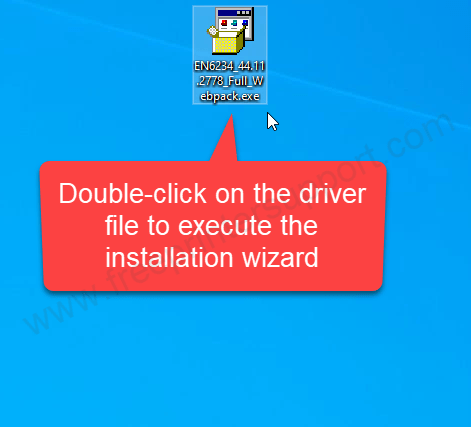
Step 2: It is now extracting the drivers so please wait for that.
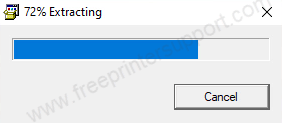
Step 3: Now please connect your printer to your router and click on continue.
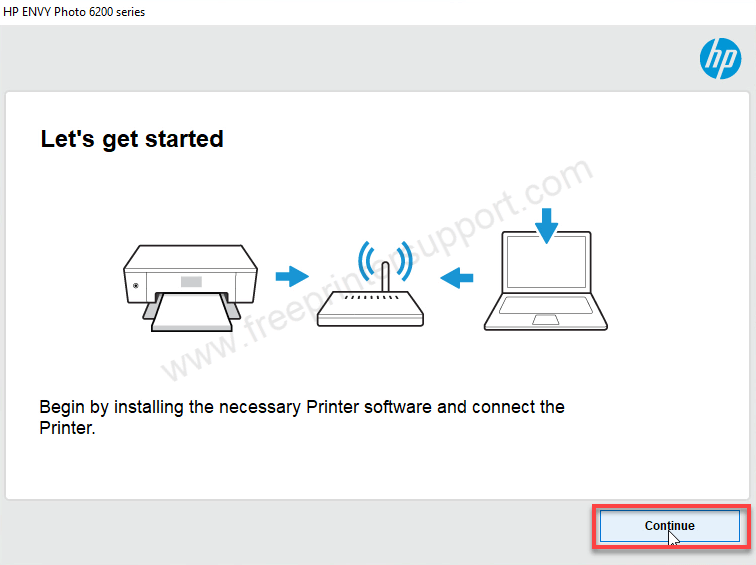
Step 4: Click on Next.
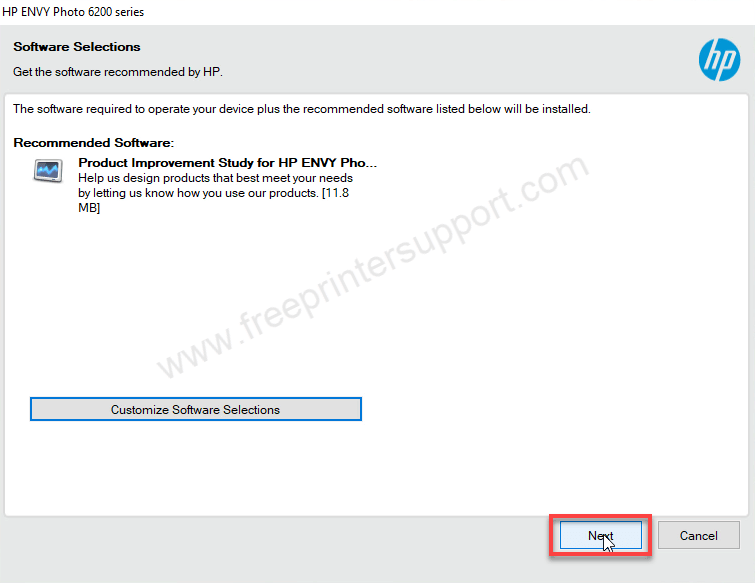
Step 5: Click on the check box and then click on accept.
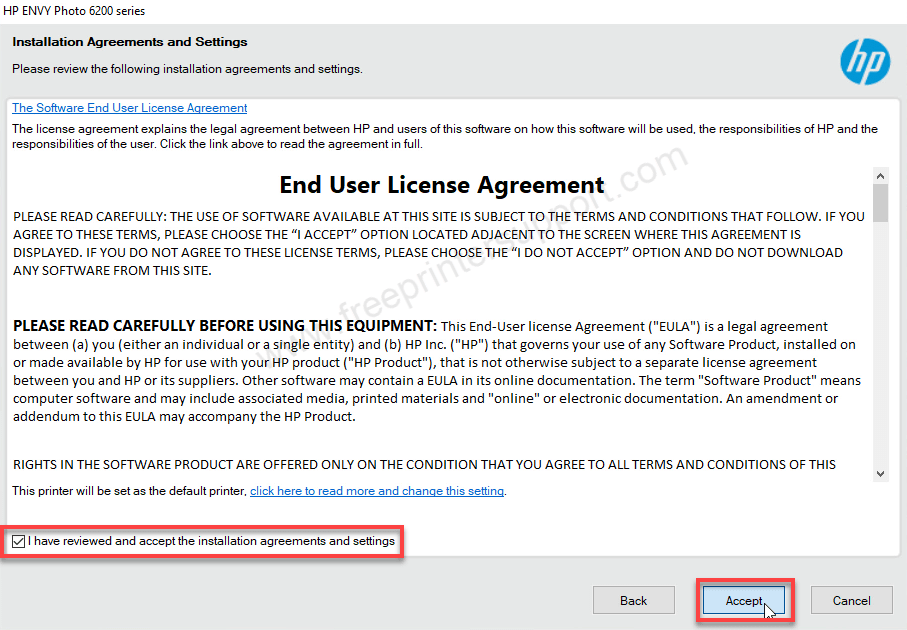
Step 6: Now please click on yes

Step 7: It is asking for update the driver and software so please check the box auto update and click on apply.
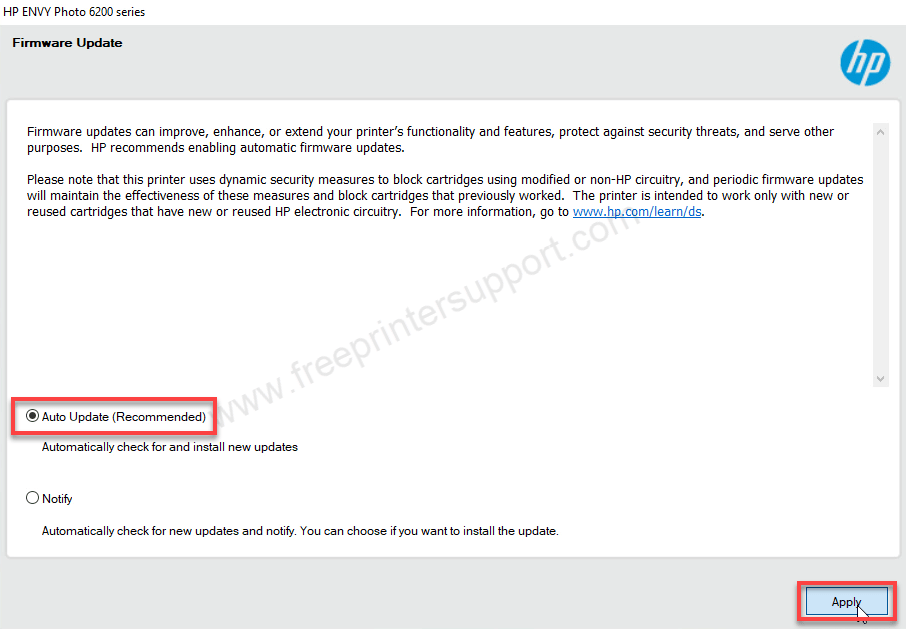
Step 8: It is now asking for share your user experience with HP so please click on yes
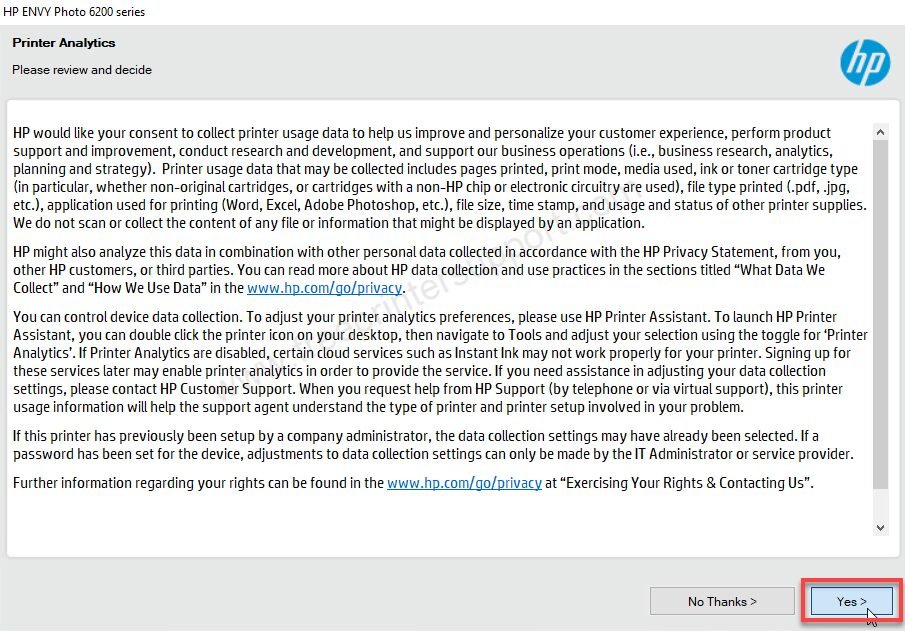
Step 9: It is now asking to get the data from the application that you’re using that’s the application. So please click on yes.
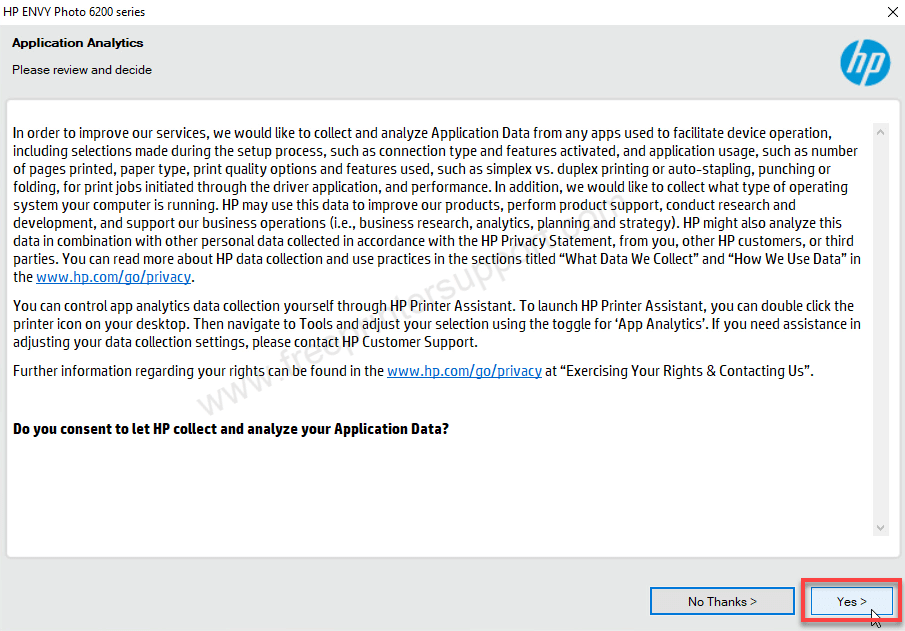
Step 10: Finally it is start at installing the driver so please wait while it is completed
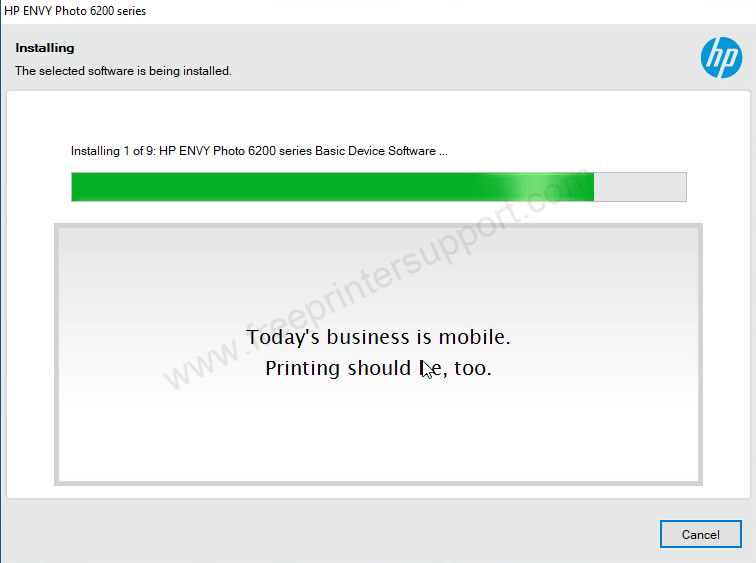
Step 11: choose the recommended option Automatic setup and click on next
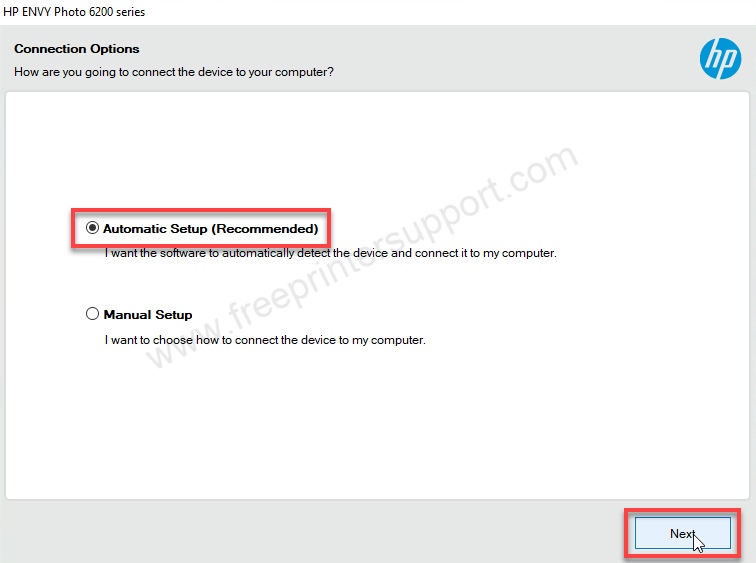
Step 12: Now it is detecting your printer so please make sure the printer is connected properly.
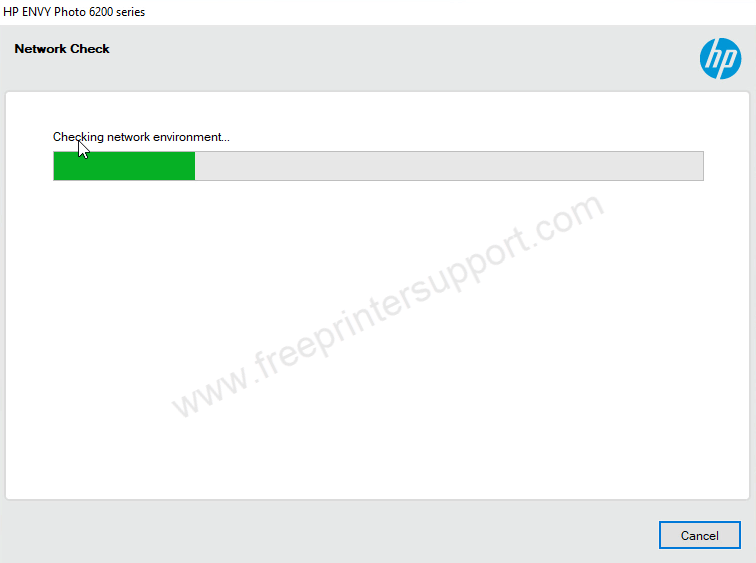
Step 13: The printer did not find so please connect the USB cable of your printer to the computer and make sure the printer is turned on. This screen will detect your printer connection automatically and will redirect you to the next screen automatically so you don’t have to click anywhere just plug your printer and power it on and wait for that.
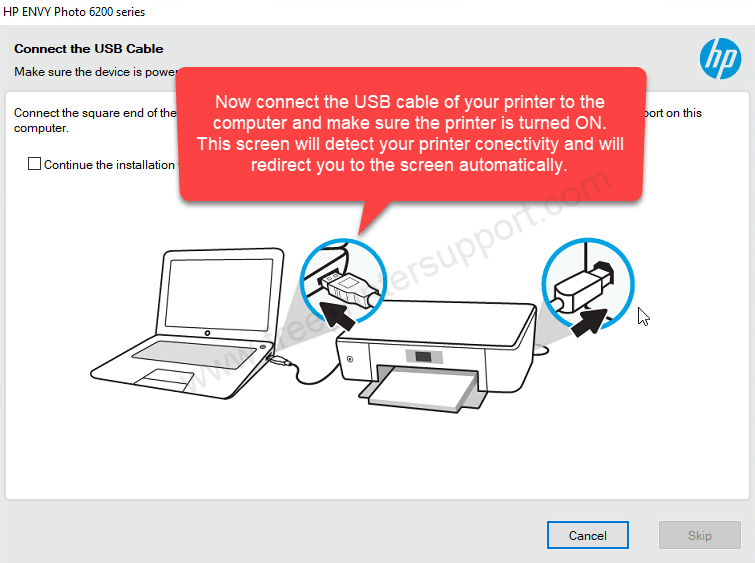
Step 14: After connecting please click on finish to complete the installation process the printer has been installed.
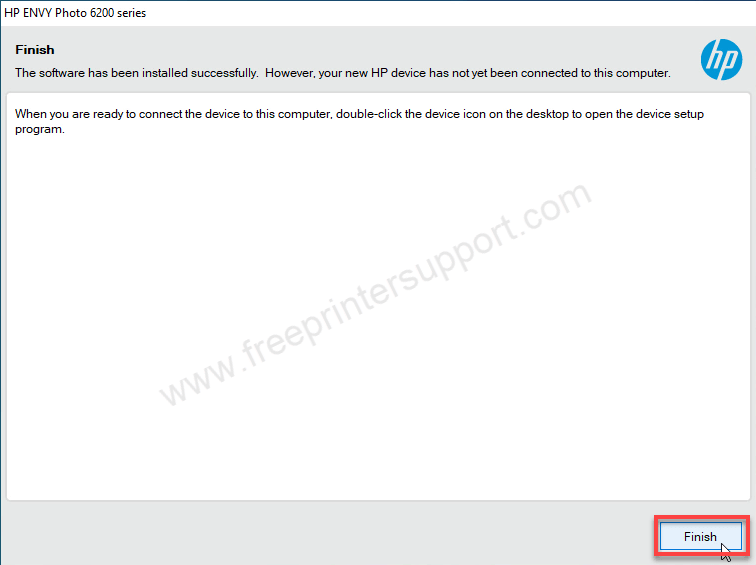
Step 15: As you can see the printer’s component icons have been installed on the desktop, it shows that the printer is installed successfully.
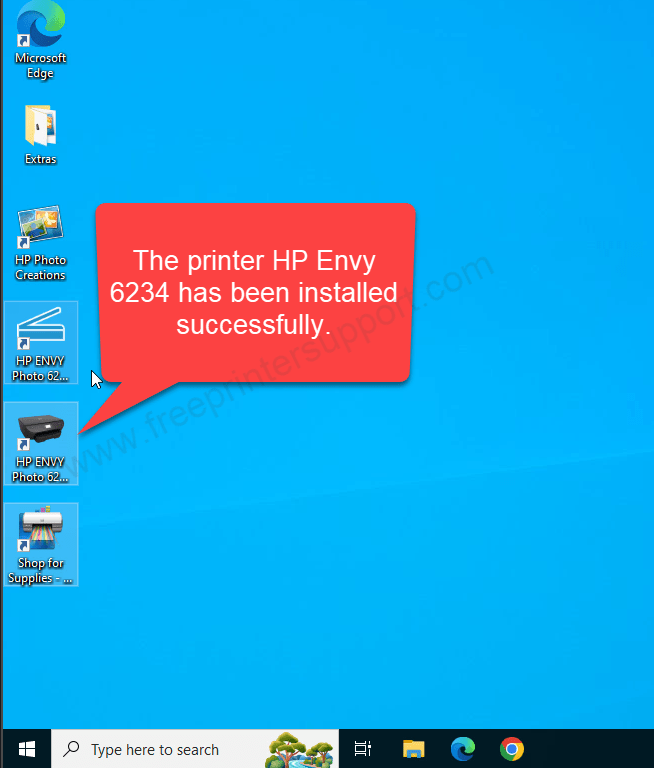
This is how you can install the 6234 printer on your computer, you can follow the same steps for Windows 11, 8, 8.1, Windows 7, Windows Vista Windows XP and any server additions.
Specifications:
The copy and the print speed of this printer is very good, the print speed is 13 pages per minute and the copy speed is 11 pages per minute. It has a flatbed scanner with an optical scan resolution of 1200 DPI. You can scan photos in the JPG format and if you want to scan documents then you can save it to the PDF format. This printer can handle A4 size papers.
It has one input tray and one output tray. The input tray can hold 125 pages and the output tray can hold 25 pages at a time. It can print to the maximum size of the A4 size paper, that’s why it’s called borderless printer. There’s a one thing that makes it smarter is its touch screen display. With the help of this LCD display you can navigate anything on the printer very easily. All the settings are open to change easily. It has a tiny processing unit with a speed of 1.2 GHz and the memory is 256 MB which can process print, scan and copy commands with blazing fast speed. It has an energy saver mode which can enable automatically when the printer is in ideal mode.
It uses 2 ink cartridges (model number: HP 303), 1 is black and the second one is for tricolor (cyan, magenta and yellow). This printer supports Windows 11, 10, 8, 8.1, 7, Vista, XP (32bit / 64bit), Server 2000 to 2022, Linux, Ubuntu, and Mac 10.x, 11.x, 12.x, 13.x, 14.x, 15.x operating systems.

