The HP Neverstop Laser MFP 1200w all-in-one requires the correct installation driver and software to function properly. As a result, you’ll find the latest HP Neverstop Laser MFP 1200w driver package along with a step-by-step installation guide in this guide.
The HP Neverstop Laser MFP 1200w is an all-in-one printer with a self-reloadable toner system that is ideal for high-volume printing. This monochrome laser printer has a top print speed of 21 ppm and is compatible with high-speed USB 2.0 and Wi-Fi connectivity.
Advertisement
On this page, we are offering HP Neverstop Laser MFP 1200w driver download links for Windows, Linux and Mac operating systems. Below you will find the driver package suitable for users who already have the software CD drivers of this HP printer.
Steps to Download HP Neverstop Laser MFP 1200w Driver
- In the OS list given below, find your preferred operating system.
- Click on the download button of your OS to have your HP Neverstop Laser MFP 1200w driver setup file.

Driver Download Links
- HP Neverstop 1200w full feature driver for Windows XP (32bit / 64bit) → Not Available
- HP Neverstop 1200w full feature driver for Windows Vista (32bit / 64bit) → Not Available
- HP Neverstop 1200w full feature driver for Windows 7 (32bit / 64bit) → Download
- HP Neverstop 1200w full feature driver for Windows 8, 8.1 (32bit / 64bit) → Download
- HP Neverstop 1200w full feature driver for Windows 10 (32bit / 64bit) → Download
- HP Neverstop 1200w full feature driver for Windows 11 (32bit / 64bit) → Download
- HP 1200w full feature webpack driver for Windows (All Versions) → Download
- HP Neverstop 1200w basic driver for Windows (All Versions) 32bit → Download
- HP Neverstop 1200w basic driver for Windows (All Versions) 64bit → Download
- HP Neverstop 1200w full feature driver for Server 2008, 2012 – Download
- HP Neverstop 1200w full feature driver for Server 2016, 2019, 2022 – Download
- HP Neverstop Laser MFP 1200w driver for macOS 10.0 to 10.15
– Download App - HP Neverstop Laser MFP 1200w driver for macOS 11.x Big Sur
– Download App - HP Neverstop Laser MFP 1200w driver for macOS 11.x Monterey
– Download App - HP Neverstop Laser MFP 1200w driver for Android OS
– Download App - HP Laser MFP 1200w driver for Linux and Ubuntu – Not Available (Know More)
OR
- Download the driver directly from the HP Neverstop Laser 1200w official website.
Printer Driver Conflicts
Before you start the installation of the full feature HP Neverstop Laser MFP 1200w driver you should uninstall all the useless drivers from your computer. Doing this will ensure that the chances of driver conflicts will reduce considerably which is important for the stability of your system.
Supported Operating Systems
- Windows 7 to Windows 10 (32bit / 64bit)
- Windows Server 2008 to 2016
- Mac OS v10.0 to 10.15
- Linux, Ubuntu
How to Install HP Neverstop Laser MFP 1200w Driver
All your questions regarding the installation of a printer driver will get answered after you read our printer driver installation guide given below. Our guide clearly describes printer driver installation process for various operating systems.
In this step-by-step guide, we will describe the installation process for the HP Neverstop 1200w driver package. Although the installation steps given below are for the Windows 10 operating system, you can follow the same installation steps for other Windows OS as well.
Before you start the installation of your HP Neverstop 1200w printer you must turn-on your printer and connect it with your computer.
- Run the newly downloaded driver package and wait for its files to extract.

- Your HP Neverstop 1200w printer has an orange plastic piece inside which you must remove before proceeding with the driver installation. So, lift the top cover of your printer and make sure that the orange plastic has been removed.

- In this window, you will see the list of software which will be installed during the installation. You can select your preferred software, but it’s better to leave the default settings unchanged as you can always uninstall a software afterwards. Then, click ‘Next’ to continue.

- Wait for the installation of the software and drivers on your computer.

- Wait for the installer to search for your printer.

- Wait for the device setup to process the information.

- The Wi-Fi Direct printing feature of your printer has been activated. Click on the ‘Next’ button to proceed.

- Wait for the device setup to process the information.

- Now, the Setup Complete window will appear. The software and driver installation is now complete. Wait for the next screen to appear.

- If you want, then you can register your product on the official HP website. Otherwise, just close the window as you can register your product later. Click the ‘Close’ button at the top.

- Confirm your selection by choosing the ‘Close’ button.

- That’s it, your full feature HP Neverstop 1200w driver has been installed on your computer. Your printer is now ready for use. Print a test page to confirm your printer installation.
How to install driver manually using basic driver (.INF driver)
Toner Cartridge Details
The toner for this HP printer is provided in a Black (HP 103A) toner reload kit.
FAQ
Q: How to replace cartridges - How to refill toner?

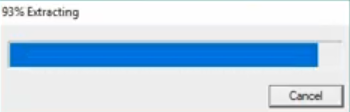
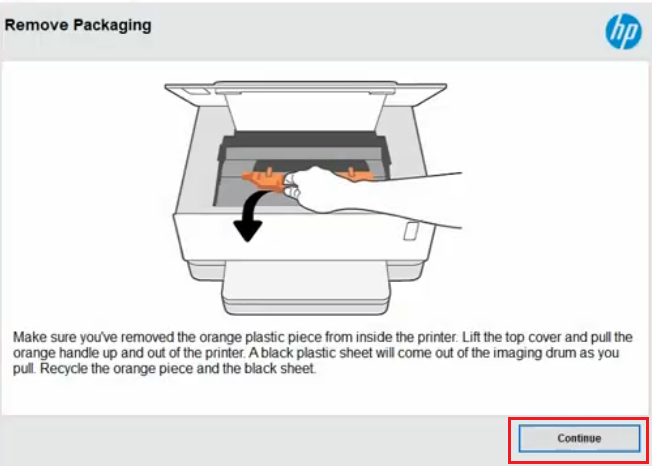
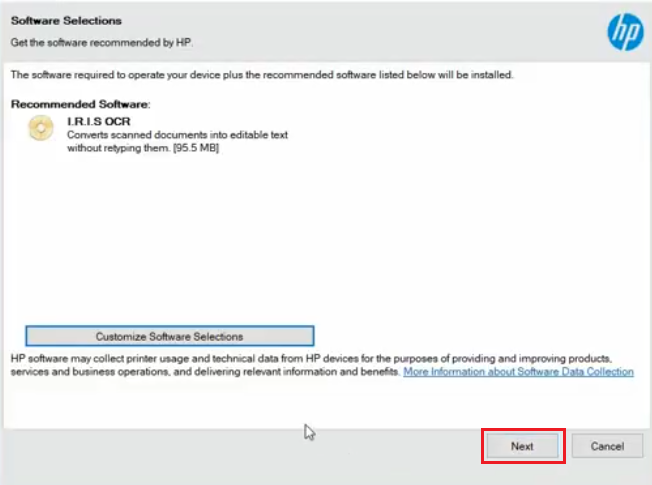
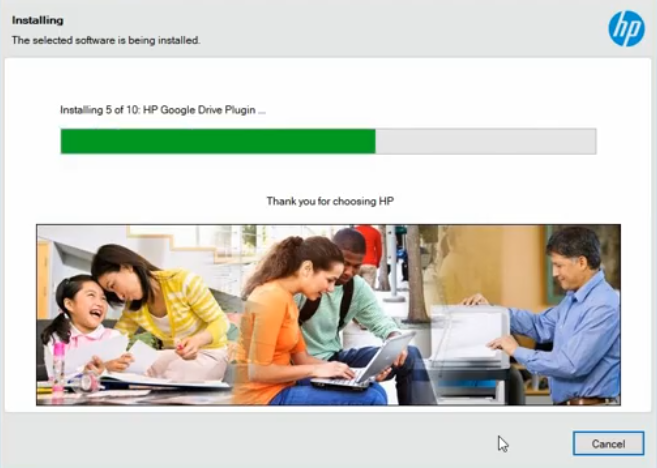
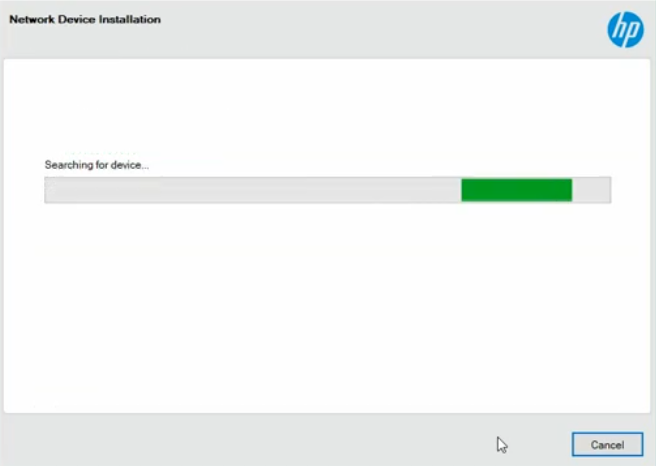
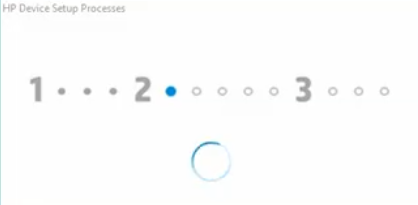
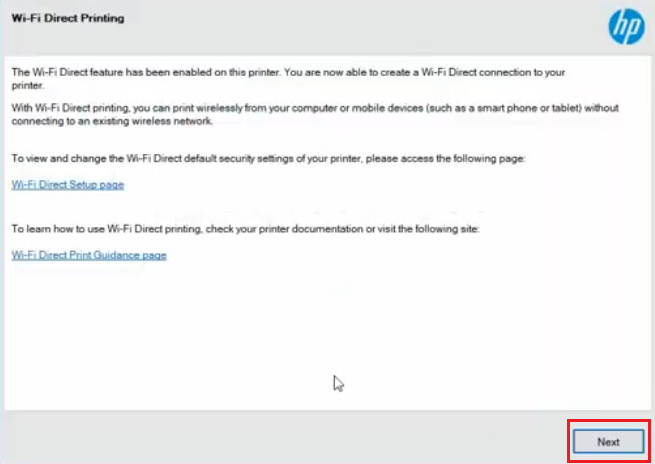
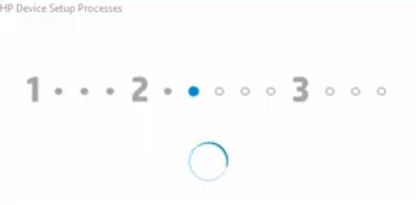
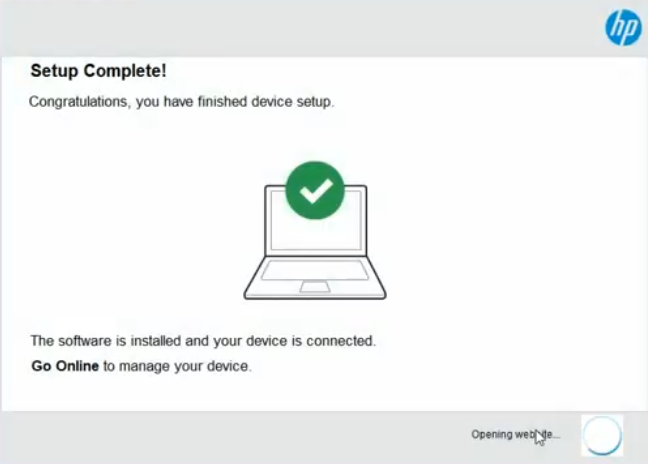
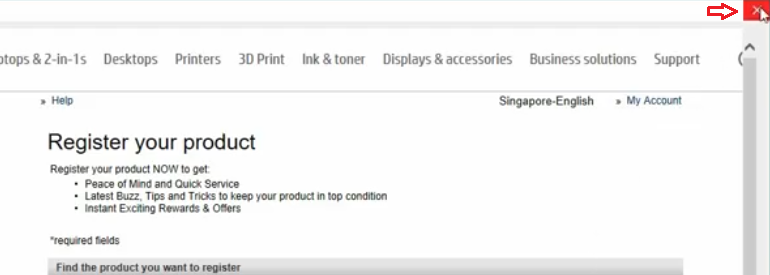
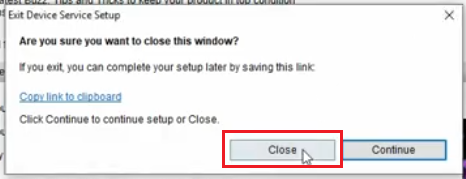


send me up the software download link only
Here it is: https://download.freeprintersupport.com/downloads/hp/hp-neverstop-laser-mfp-1200w/HPEasyStart-12.0.38-NSL1200_UWL_49_7_4546_1_Full_Webpack.exe
send me Hp neverstop 1200w printer driver setup.
Here it is: https://download.freeprintersupport.com/downloads/hp/hp-neverstop-laser-mfp-1200w/HPEasyStart-12.0.38-NSL1200_UWL_49_7_4546_1_Full_Webpack.exe
Kindly send the HP 1200w printer driver
Here’s the driver download link: https://download.freeprintersupport.com/downloads/hp/hp-neverstop-laser-mfp-1200w/HPEasyStart-12.0.38-NSL1200_UWL_49_7_4546_1_Full_Webpack.exe