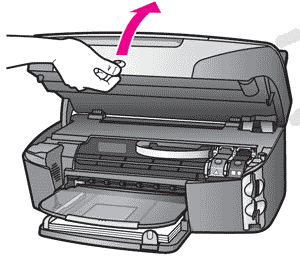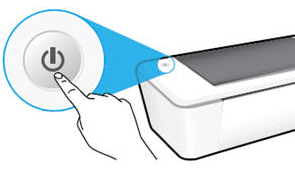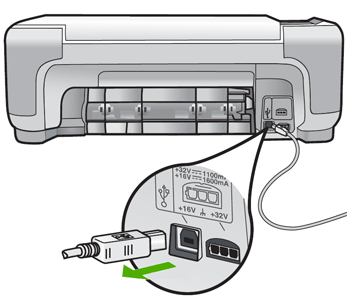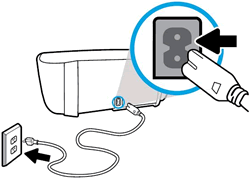The most common error that HP printer users encounter is the “Door Open” error message on the control panel of their printer or on the computer screen. Although the solution for this problem may seem simple, which is to close the opened printer door, but it actually gets complicated when all the doors are already closed. In such a case, most users don’t know what to do and how to fix this error in their HP printer. Don’t worry, because in this guide, we will tell you how to fix ‘Door Open’ problem in HP printer, but all the doors are closed.
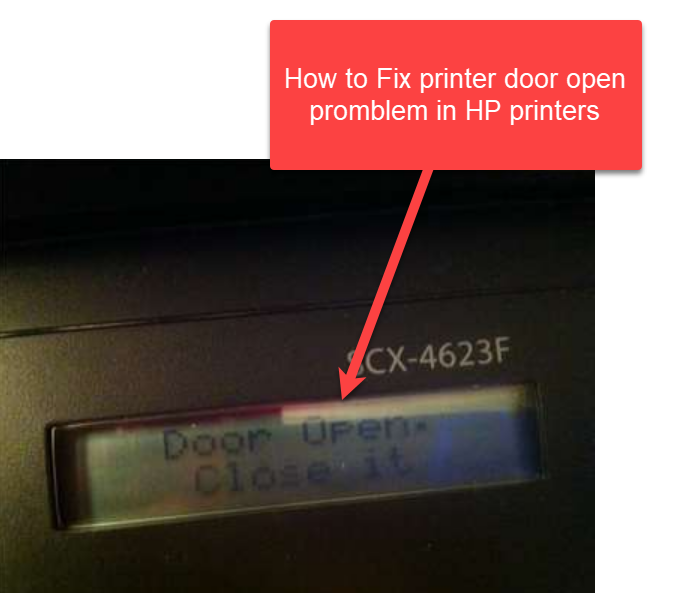
Advertisement
Causes behind the Door Open Problem
There can be multiple reasons behind the ‘Door Open’ error of your HP printer. However, they can be broadly classified into two categories: door related and printer hardware related. Sometimes this error is related to the doors of the printer, but other times there can be some hardware problems due to some damaged part. We will discuss both these causes below:
1) Issues with Printer Doors
At first you would say that the doors of the printer are closed and there is no problem with the printer cartridge door, but it’s not that simple. There can be multiple issues with the cartridge door of your printer which can cause the ‘Door Open’ error in your HP printer.
- Faulty Cartridge Door: If you have a habit of frequently opening and closing the cartridge door of your printer, then its joints can get loose and the door may not shut properly. It may seem to you that the door is closed, but the printer door sensor is unable to determine that the door is closed because the door is not properly aligned with the door sensor and you will end-up seeing ‘Door Open’ error on your HP printer control panel.
- Obstructions in Door Path: Sometimes there is some unwanted substance obstructing the path of the cartridge door of your HP printer. Due to this obstruction the door of your printer will be unable to get in proper contact with the sensor of your printer and you will experience ‘Door Open’ error on your HP printer. Also, any obstruction in the door path can create a gap between the printer’s body and the cartridge door.
- Cracked or Broken Door: If the cartridge door of your printer is cracked/broken somewhere, then you are bound to experience the door open error. Sometimes the damage is more severe, like the door hinges are broken or the door locking mechanism which is supposed to lock the cartridge door with the printer body is broken or damaged. There can be several types of minor damages to the printer door.
2) Issues with Printer Hardware
Issues with printer doors are easier to detect and resolve. However, sometimes the ‘Door Open’ error on an HP printer is due to hardware damage to the printer components. Primarily there is only one hardware component which can cause this error:
- Door Sensor: Door sensor is there in an HP printer to determine whether the printer doors are closed or not. If this sensor gets damaged or broken, then even if the door is properly closed you will experience the door open error since your HP printer is not getting the confirmation from the door sensor that your printer door is closed. The door sensor is sometimes mentioned as a door sensor activator in printer hardware manuals.
As you can see that the ‘Door Open’ error can be caused due to printer door issues as well as printer hardware issues. In case, of the hardware damage, you will have to replace the door sensor of your printer, which should be done by the HP service engineer. However, for solving the error related to the printer cartridge door functioning, you can follow the solutions given below.
How to Fix Door Open Problem in HP Printer
In the following guide, we will describe the solution for the ‘Door Open’ problem in HP printer in a step-by-step process. If you are unable to resolve this error, we recommend that you first try Step 1, then move to subsequent steps if you are unable to resolve this error.
Step 1: Inspect the Door for Damage
The first thing you should do is to inspect the cartridge door of your printer and make sure that there is no physical damage. There are no cracks or damage in the cartridge door, the door hooks (which are there to lock the door with the printer body) are undamaged, the door hinges are working properly, etc.
- If you find any major physical damage to the cartridge door, then you should replace the broken door with a new door. However, if the damage is low, then you can try to fix the door by using some adhesive tape.
If there is no damage in the cartridge door of your HP printer, then you should try the next step to fix the ‘Door Open’ error in HP printer.
Step 2: Check the Cartridge Door
In this step you should check if the cartridge door of your printer is properly closed or not. Follow the instructions given below to perform this step:
- Open the cartridge door of your HP printer.

- Close the cartridge door, but this time make sure that all the edges of your cartridge door are properly aligned with that of your printer’s body. Make sure that the cartridge door is resting properly.

- The images of the printer given above are only provided as an example. You can find the right way of opening and closing the cartridge door of your printer by reading the cartridge section of your HP printer’s User Guide.
If by following this step you were unable to resolve the ‘Door Open’ error, then try the next step given below.
Step 3: Check Obstruction on Door Path
Since, according to you there is no physical damage in the cartridge door and it’s closing properly, then there is only one thing that remains to be checked. Therefore, the next step to perform is to check that there is no obstruction in the area where your cartridge door gets in contact with the body of your printer.
- Again, open up the cartridge door of your printer.

- Carefully, inspect the area around your cartridge door and make sure that there are no obstructions, like packaging material, pieces of paper, tape, etc. which may prevent the cartridge door from closing completely. Especially, check around the area where the cartridge door makes contact with the door sensor of your printer. Even a minor obstruction in this area will surely cause the ‘Door Open’ error.
- If you find any obstruction, then remove them carefully and close the cartridge door.

If this step has fixed the ‘Door Open’ error in HP printer, then good, otherwise, try the next solution given below.
Step 4: Reset the HP Printer
Since, all the above steps were unable to fix the ‘Door Open’ error on your HP printer, the only way out is to reset the printer. Follow the instructions given below in their exact order to properly reset your HP printer:
- Switch on your HP printer by pressing the ‘Power’ button.

- Remove the USB cable connected to the back of your HP printer.

- Remove the power cord plug of your printer from the power socket, then remove the power cord end which is connected with the printer.

- Wait for 30 seconds.
- Reconnect the power cord plug to the power socket, then connect the other end of the power cord with your HP printer.

- Press the ‘Power’ button of the printer to turn on your HP printer.

- Reconnect the USB cable to the back of your printer.

Try to print pages with your HP printer and most probably the ‘Door Open’ error would have been resolved. However, if this problem still persists, then try the final step.
Step 5: Contact HP Service Center
If all the above steps were unable to solve ‘Door Open’ error on your HP printer, then there is a good chance that the problem is due to damaged, broken or malfunctioning door sensor of your HP printer. In such a situation, you must contact the HP Service Center and let the HP service engineer visit you and service your HP printer.
How to fix Door Open problem in HP printer? But all doors are closed, is a common query we get from HP printer users. We have tried to provide solutions for this problem, which you can use to fix this error in your HP printer.