If your printer supports both side printing, then the duplex printing feature should be activated in its settings so that you can utilize this feature. In some model numbers, this settings shows as “2 Sided Printing”.
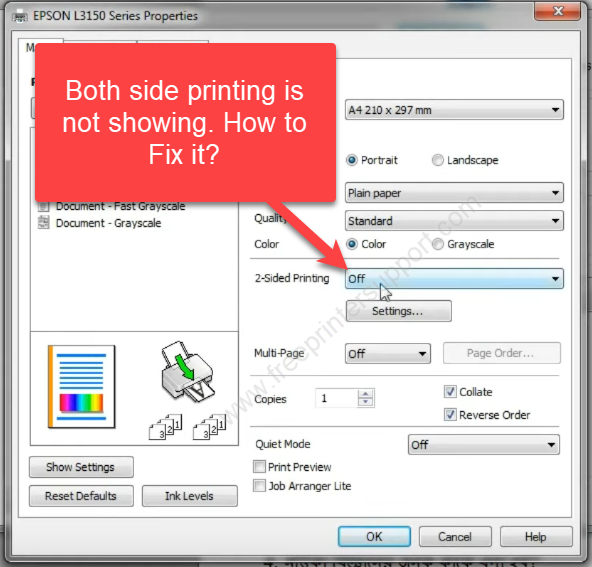
Advertisement
Sometimes, despite having a duplex printer, either this option is not showing or it suddenly disappears. If you are encountering such a situation, then this guide is for you. Here, we will explain the reasons behind this problem and also explain to you how to fix it if both sides printing option is not showing in your print settings.
Why Both Sides Printing Option is Not Showing?
It’s very important to find out why this option to print on both sides of the page disappeared from the printer settings.
Unless you know the reasons behind this issue, you won’t be able to avoid its re-occurrence. Although there can be several situations which can cause this problem with your printer, we have broadly classified them into three categories:
- Wrong Printer Settings: This is the most common cause when you are unable to view the two-sided printing option in your printer. The default settings of your printer are altered due to some reason and the duplex printing option is disabled on your printer. This problem is commonly seen with printers which are used by multiple users, because some users, before printing a document, make changes in the printer settings and by mistake make those changes to the new default settings. You can easily resolve this issue by changing your printer settings.
- Corrupt Printer Driver: If the driver of your printer has gotten corrupted, then you may experience this problem. Your printer driver is supposed to enable features on your printer, but sometimes the printer driver gets corrupted and you are unable to access certain features of your printer, which includes the duplex printing feature.
If your computer had an abrupt shutdown while it was using your printer, then there is a good chance that the printer driver on your computer has gotten corrupted. The simplest solution in such a situation is to properly reinstall your printer driver. - Hardware Fault with Printer: If you are unable to see a duplex printing option in a printer that supports this feature, then very rarely does it happen that your printer’s duplex printing function has developed some faults. If there is a hardware fault with your printer, you should get in touch with the hardware professionals.
As you can see, there can be multiple reasons behind this problem, but you can easily distinguish between them once you follow the proper method. In the next section, we will study the solution to this problem.
How to Fix If Both-Sides Printing Option is Not Showing?
In the following instructions, we will describe in a simple step how to get back both sides printing option in Windows.
Read the steps below carefully to fix it. If more than one printer is installed on your computer, then you have to apply the following steps on every “printer properties” separately. Let’s start.
- Click on ‘Start’, then choose ‘Settings’ option in the menu.

- In the Settings window, choose the ‘Devices’ option.

- Under Devices section, click on the ‘Printers & scanners’ option in the left pane.

- In the Printers & scanners, choose the printer in which you want to enable duplex printing, then click on the ‘Manage’ button.

- In the Manage your device page, click on the ‘Printer properties’ option.

- In the Printer Properties window, choose the ‘Device Settings’ tab, under ‘Installable Options’ heading you will find ‘Duplex Unit’ or ‘Two-sided Printing’ option. Click on the drop-down arrow and choose ‘Installed’ or ‘On’, whichever option is available. Finally, click on the ‘OK’ button to apply the changes.

That’s it, now the both-side printing option has been fixed and you are ready to print on both sides.
If this solution didn’t work for you or if in your printer settings the duplex printing is already activated, then you should visit the official support page of your printer to download its latest drivers and install them on your computer by using their proper installation process.
Now you know how to fix it if both sides printing is not showing in your print settings. If the instructions shared in this guide didn’t solve your problem, then please share your experience in the comments section below.

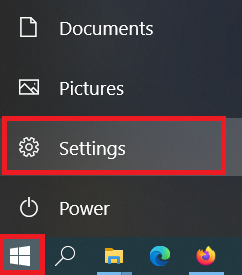
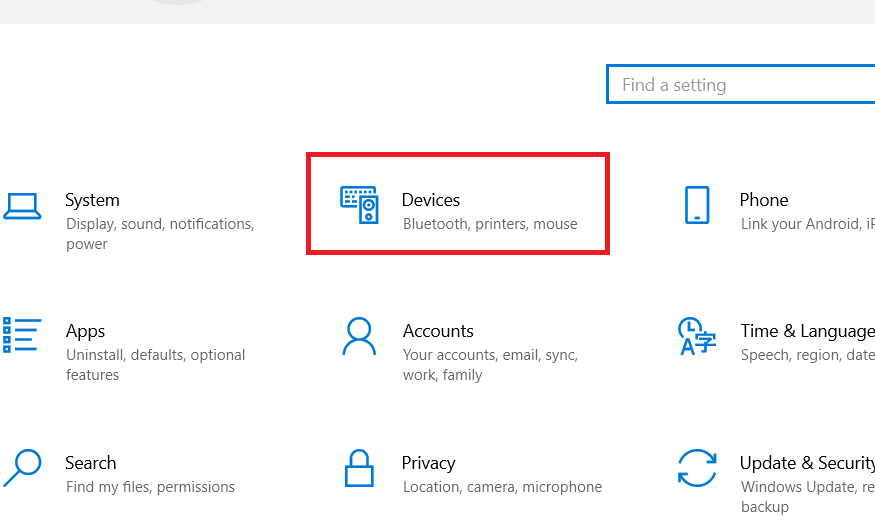
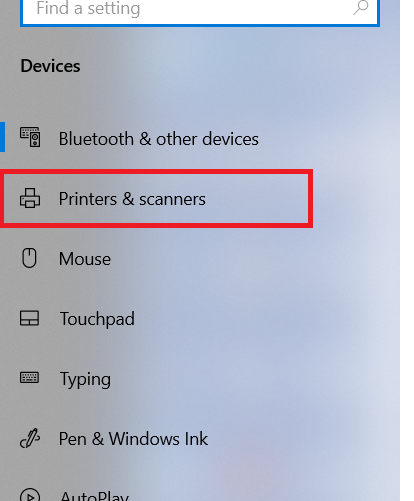
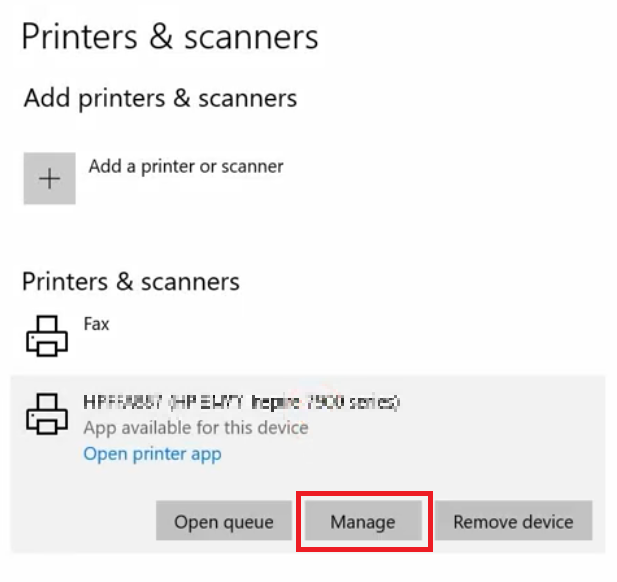
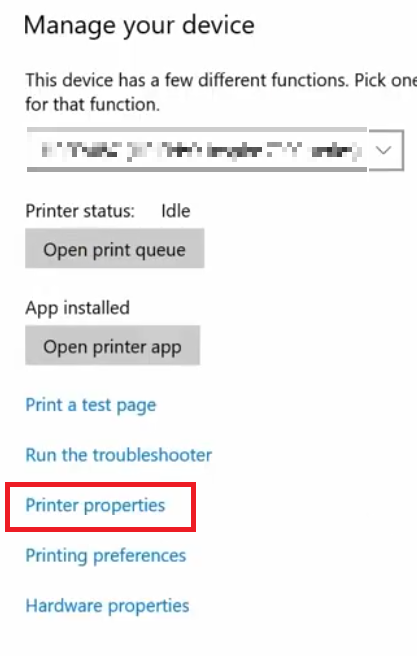
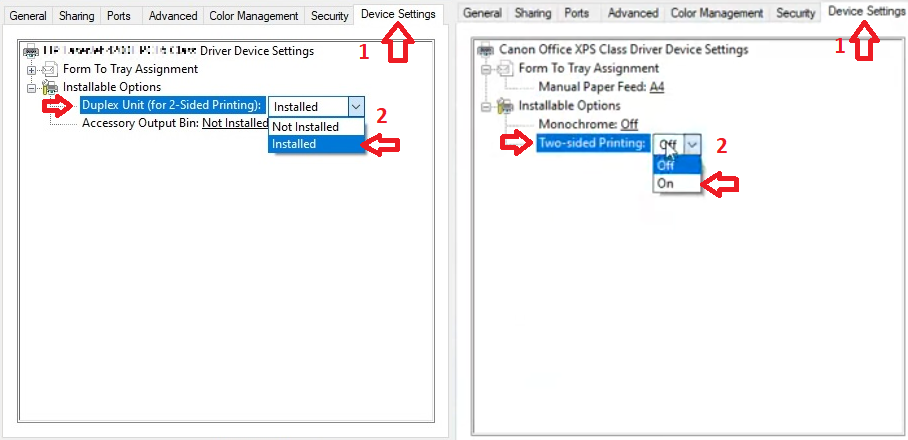

IT WORKS AND EASY TO FOLLOW STEPS WITH CLEAR DIAGRAMS
WHY IS THE 6TH STEP THE ONLY ONE THAT I CAN’T FIND IN MY COMPUTER? DEVICE SETTINGS IS MAINTENANCE ON MINE. HOW CAN I FIND THAT?
Life saver!