Here, we’ll guide you through the step by step guide how to find the model number of a printer. In most of the cases, printer model number is printed or stick on top or front of the printer. You can simply look on the front and top to find out the model number. If you need more detail on how to get the printer model number then follow the below-given step by step guide.
To download correct printer driver; first, you need to find the printer model number exactly, before you going to download the drivers. You most have to download the correct drivers for your printer to avoid driver conflicting. We’d like to intimate you, once you get the driver conflicting between your printer and computer, it is really a very typical task to remove it. So it is always the fact, the prevention is better than cure :). If you want to know how do I find the model number of my printer so follow the following steps.
Advertisement
Step by step guide how to find the printer model number
Note: To find the printer model number you just need to look at the printer only – don’t look on the computer screen or don’t look on printer’s Box. Just look on printer physically. Follow the below steps.
Step 1: Go to the front of your printer (see below screenshot).
Step 2: Look on printer’s TOP and FRONT, you’ll must get the written model number over there. Model number is look like this – For example: “HP officejet 4620” (see below screenshot).
Step 3: If you can see the model number over there, so this is the correct model number which you wanted to find. Now, note down the model number (see below screenshot).
– Now you have the model number, you can easily download the driver for the same model number from its official website or trusted website
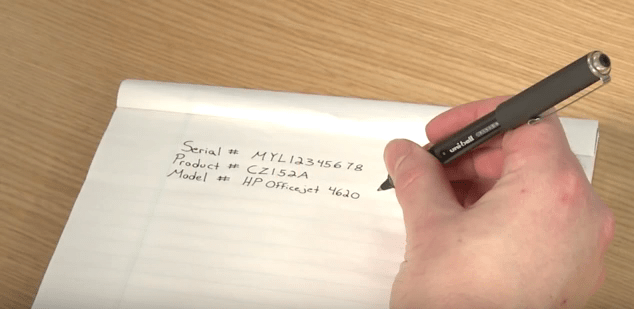
Checkout this video if you still want to know detailed guide by HP how you can determine your printer model number.
Thank for reading, If you like this post so please share it, Thanks!
If you still could understand how you can find your printer model number then, please click here HP official page how you can find your printer’s model number.
If you need any help regarding How to Find the Model Number of a printer? from our side, you can write back to us using below comment section.
FAQ
Q: I have a Canon pinter It has the work FINE on the front and WiFi need to know the model number
A: If the model number is not placed in front or top of the printer then it should be in the back of the printer. Please see the back sticker.
OR
You may see this video tutorial to determine your printer name or model number.
Q: Why I can't found the printer driver download model DCP-T310
A: Click here to download full feature driver of Brother DCP-T310 for all Windows.
Click here to download Basic driver of Brother DCP-T310 for all Windows.
If you want to download driver for another browser then we'll recommend you to please go to its official driver's download page.
Q: Why I can't found the printer driver download model DCP-140W to fit my laptop windows 7?
A: Brother J140w drivers are already listed in its download page, please click here to check.
Here is the direct download link to download Brother J140w printer driver for Windows 7.
Q: 3401
A: I think you are looking for Samsung SCX-3401 Printer Driver. Click here to download.


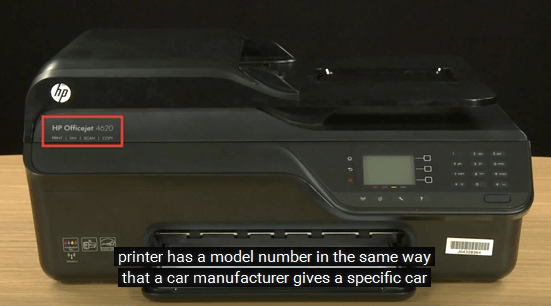
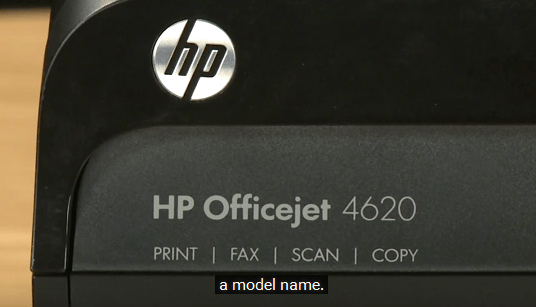


I have DISC for MY Epson ET 7700 They keep switching me to a newer Epson printer. All I want to do is down load information from the disc I have. Why can’t I do that??????
Put the disc into computer’s CD/DVD drive, and then right-click on the drive from the computer and click on OPEN.
After that, select all the files/folders from the disc and then paste them to the location which you want. Please explain when you want to do anything else.
Great!
Why I can’t found the printer driver download for my HP Laserjet color CP2025 please help sir/ma
Only Universal driver is available for this printer. You can easily install this printer using HP’s universal driver. Click on the link below to download the driver and do let me know the exact problem that you are facing while installing it on your computer – elaborate what exactly happens?
Download Link: https://www.freeprintersupport.com/dl/download/hp/universal-driver/hp-upd-pcl6-x64.exe=latest-version
I am unable to install drivers for HP Deskjet Ink Advantage 3630
Can you please explain, what is the problem are facing while downloading and installing the drivers?
Thanks for reply. It is showing Install failed then bellow message:
Call to DrivePAckageInstall returned error -536870329 for package ‘C:\Program Files\HP Deskjet 3630 series\DriverStore\Yeti\hpygid20.inf’
Here’s the solution:
1) Uninstall the HP DeskJet 3630 driver & software from your computer completely. Here are the instructions on how to remove a printer driver completely from your computer: https://www.freeprintersupport.com/how-to-remove-printer-driver-from-windows-completely/
2) Delete the “HP Deskjet 3630 series” folder manually and reboot your computer.
3) Make sure the printer’s USB cable is disconnected and the printer is turned off. And do not plug it again until the installer will ask you to connect.
4) Reboot your computer.
5) Now install the printer driver again with the same installer.
6) Now the install will ask you to connect the printer, then connect the printer’s USB cable to the computer and make sure the printer it turned ON.
7) Installer will automatically detect the printer and then follow the onscreen instructions.
If this doesn’t work, then I would suggest that you install its basic driver. Here’s the basic driver download link.
Thank you very much for your support. I will give you the feedback once i complete the procedure as you explained.
Regards