In this article we are going to explain how to Troubleshoot a USB Printer Connection. If your computer is unable to find your printer during installation or Printer Offline message displays when trying to print, you can follow this step by step guide to troubleshoot USB printer connectivity issue.
Steps to fix not detecting printertroubleshoot a USB printer Connection
- Firstly, Switch off your Computer and printer.

- Now remove USB cable from printer and Computer:

- Now check the cable thoroughly, if there is any damage, please replace the USB cable and plug it again into the If doesn’t work then

- If did not work then, disconnect the printer’s USB cable from the computer and plug it into a different port on the computer than you used previously. (Do not use any USB hub, switch or dock).

- Reboot your computer and check whether the issue is resolve or not.
- Now Check if your Printer is working or not.
- If it’s not working yet and your cable is completely fine, please measure your USB cable, if its bigger than 9 feet (2.74 meters), kindly replace it and use a short cable.

- If the step 7 did not work for you then try to uninstall the USB driver from the device manger.

- Reboot your computer once.
- Now Switch On your computer and the printer and check whether it connects and try to print.
Now it should connect and you should be able to print. Click here to go to the HP article. Thank you.
Advertisement
FAQ
Q: Trying to install my canon MG2500 series printer to my computer. After the drivers download and then I get stuck on step 3. the computer detects to printer at first, but then I have to wait about 8 mins, and then the screen will say, not able to detect the printer. This has happen about 7 times. I have tried to turn off printer, then turn off computer, change the ports several times and reboot the computer, but it is still saying the same thing, "cannot detect printer, check your connection.
A: It seems like you have done everything but your printer isn't detected by your Canon software. There are two things: first, only the Canon software cannot detect the printer or the computer cannot detect the printer. Let's diagnose this first. Try the following steps and let me know.
1) Open the "Device Manager" of your computer and check if any activity happens in the device manager when you plug and unplug the printer's USB cable from the computer.
2) Install the printer manually using its basic driver and see if the USB001, 002, 003 port is listed in the port selection window. Here's a guide on how to install the printer: https://youtu.be/0QCHhBsb0BY
I am looking forward to hearing from you
Thanks
Q: My pc can't detect my Brother dcp t300 printer. During driver installation, 'next' option is blurred even after printer's power is on and usb cable connected to pc port.
A: Try the following solutions:
- Make sure the printer is turned off and the printer's USB cable should be unplugged when you are going to install the printer. This is important. Do plug in your printer and make sure it is turned on only when the installer will ask you to do that.
- Switch your printer USB cable to another port on your computer.
- Do a power drain on your printer.
- Uninstall the USB drivers from the "device manager"
- Create a new user profile on your computer and try to install the driver on a new user profile account. Make sure the new user profile should have administrative privileges.
Share your experience in the in the comments section down below.





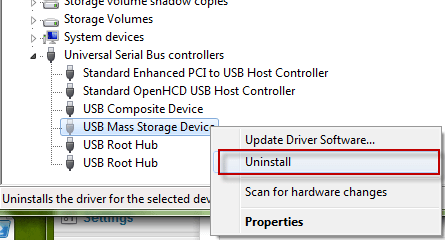


I can’t print with my Android phone X-inova but it’s not responding
Try to install the printer app on your android first.