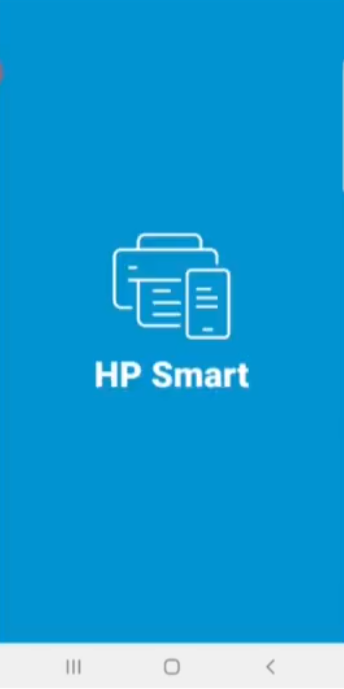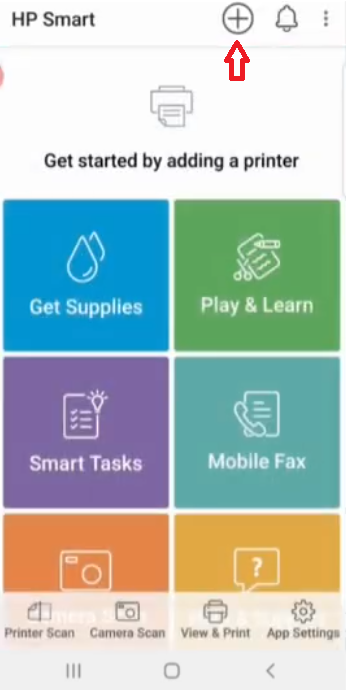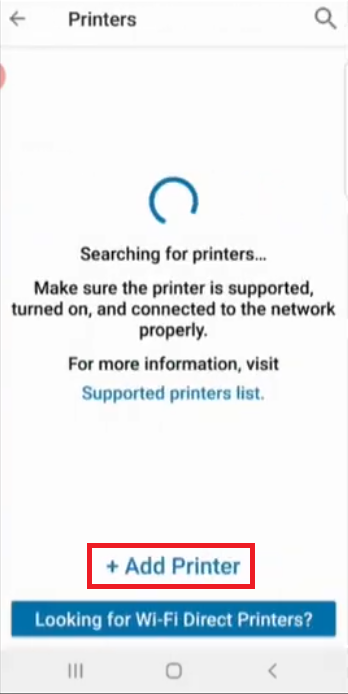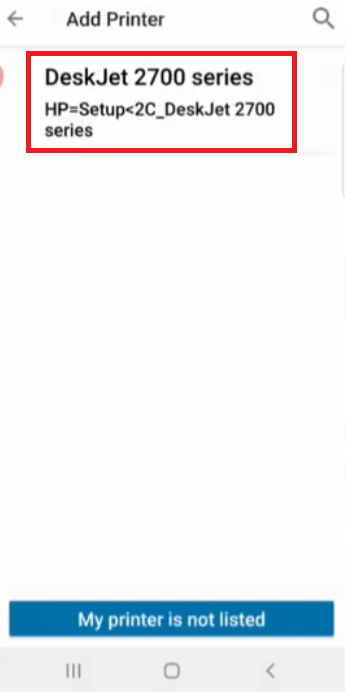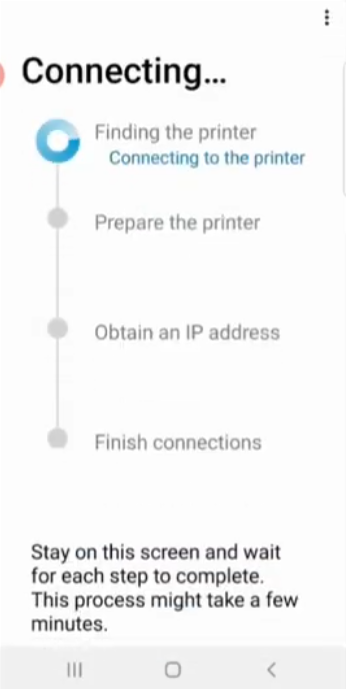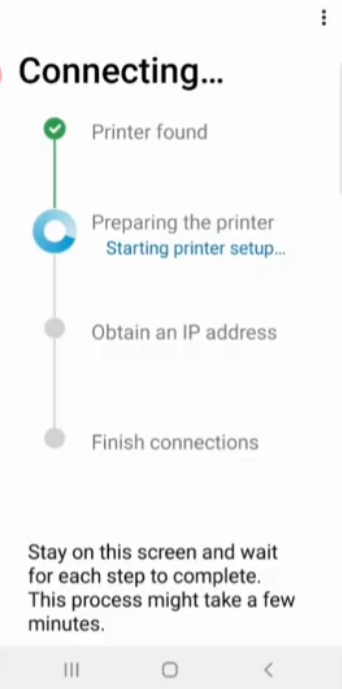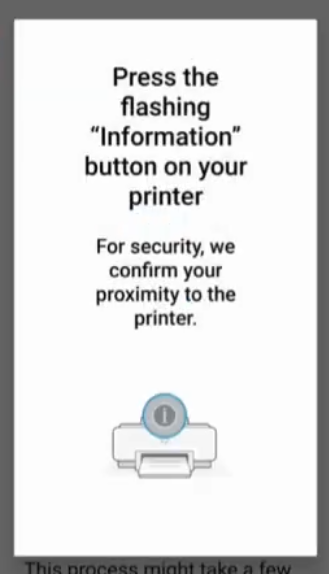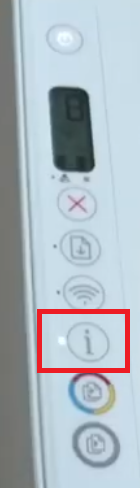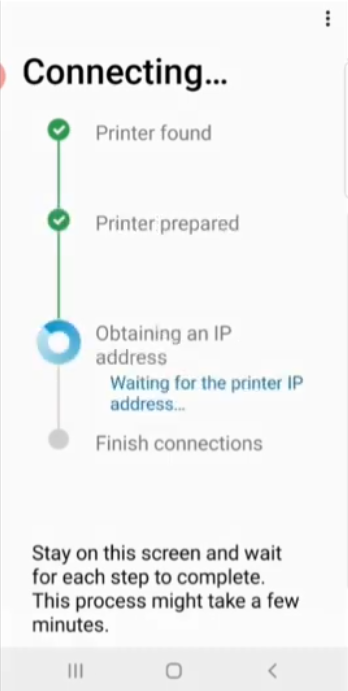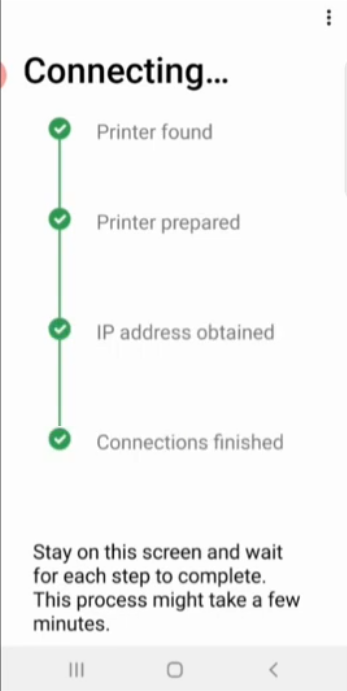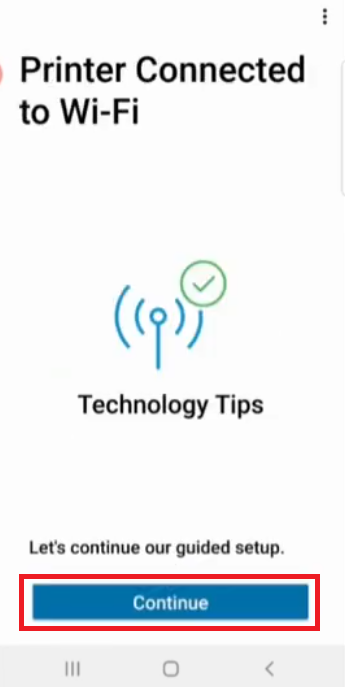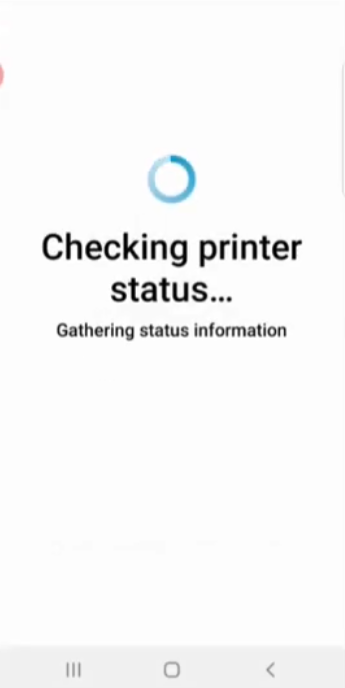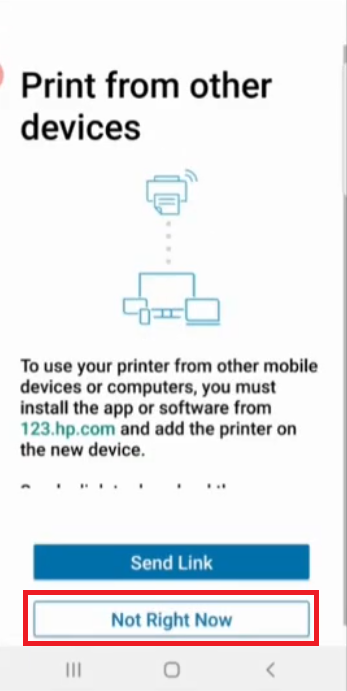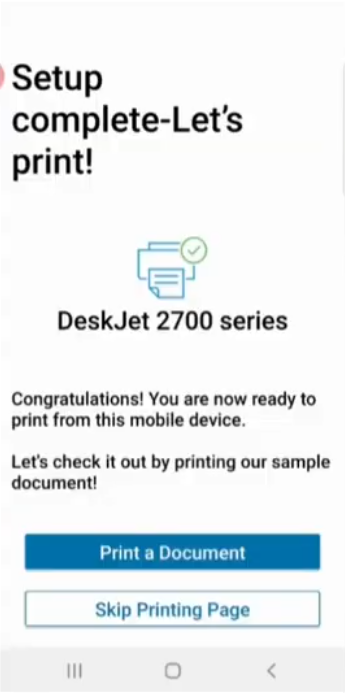The HP Deskjet 2722 all-in-one is marketed by the HP with tagline ‘Simple setup, simple printing’ and this pretty much defines this inkjet printer. This printer has been designed for home users and that’s why it doesn’t offer impressive print speeds, but the support for USB and Wi-Fi connectivity is a great feature which can save your time and effort. The compact size of this printer makes it easy to fit in confined workplaces. This device has many more impressive features, but to get the best performance from this multi-function machine you must install it by using its genuine HP printer drivers.
In this driver download guide, we are offering the HP Deskjet 2722 printer driver download links for Windows, Linux and Mac operating systems. Along with genuine HP drivers, we have also shared their installation guides. Additionally, we have provided a step-by-step guide on how to set up this HP printer wirelessly with your smartphone.
Advertisement

Steps to Download HP Deskjet 2722 Printer Driver
Select the operating system from our OS list where you want to install your HP printer and use its download link to start the download of your HP Deskjet 2722 driver setup file.
Driver Download Links
- HP Deskjet 2722 driver for Windows 7, 10 (32bit/64bit) – Download (192.4 MB)
- HP Deskjet 2722 Printer driver for Windows 8, 8.1 (32bit/64bit) – Not Available
- HP Deskjet 2722 Printer driver for Mac OS – Not Available
- HP Deskjet 2722 Printer driver for Linux, Ubuntu – Not Available
OR
- Download the driver directly from the HP Deskjet 2722 Printer official website.
How to Install HP Deskjet 2722 Printer Driver
We have shared installation guides for the HP Deskjet 2722 driver package and the HP Deskjet 2722 INF driver. Study the guide that suits your driver type and follow its instructions properly to avoid printer driver installation mistakes.
- How to install driver automatically using its setup file
- How to install driver manually using basic driver (.INF driver)
How to Setup HP Deskjet 2722 Using HP Smart App
The step-by-step process given below will guide you to setup the HP Deskjet 2722 with your smartphone by using the HP Smart App.
Make sure that your printer is switched-on and ready for use. Now, visit Google Play Store or Apple App Store using your smartphone, then search and install HP Smart App on your mobile phone.
- Run HP Smart App on your smartphone.

- Tap on the ‘Plus’ sign to add your printer.

- As the app searches for your printer, tap on the ‘Add Printer’ option.

- Tap on the ‘DeskJet 2700 series’ listed.

- Enter the password of your Wi-Fi connection and tap on the ‘Continue’ button.

- Wait for the app to find your printer.

- Wait as the app prepares to setup your printer.

- When the app says to press the flashing ‘Information’ button, then look on your printer’s control panel.

- On the printer control panel you will see ‘i’ (information) button LED is blinking. Press the ‘i’ button.

- Wait for the App to obtain the printer IP address.

- Now, you will see the ‘Connections finished’ message.

- Tap on ‘Continue’ to proceed.

- Wait for the app to gather the status information of your HP printer.

- You will be asked for the permission to print from other devices, which are connected to the Wi-Fi network. Tap on the ‘Not Right Now’ option.

- Finally, you will see the ‘Setup Complete’ message. If you want, then you can tap on ‘Print a Document’ button to print a test page with your printer.

- You have successfully connected your HP printer with your smartphone and now you can operate this HP all-in-one wirelessly.
HP Deskjet 2722 Inks
This HP inkjet printer uses one Black (3YM61AE) and one Tri-color (3YM60AE) ink cartridge which can print up to 120 pages and 100 pages respectively.