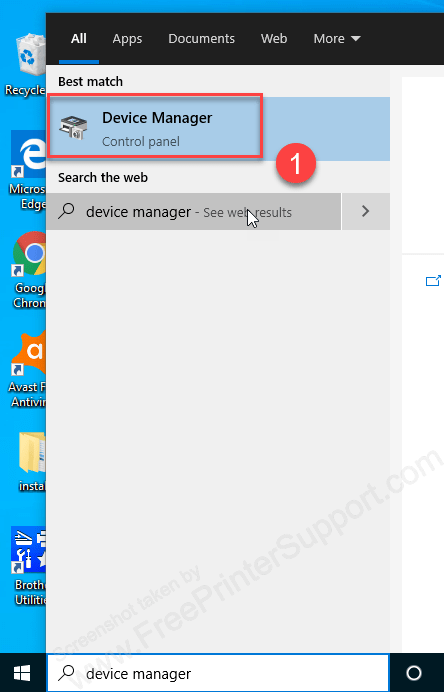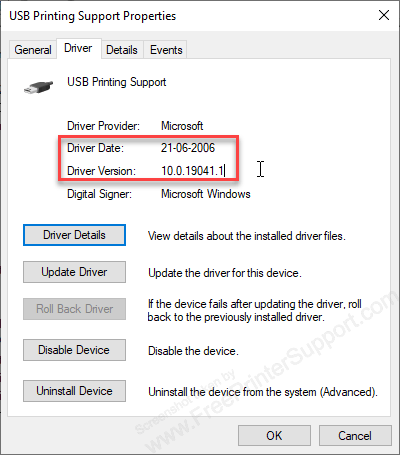Updating the driver of your printer with its latest version is always recommended by computer experts. However, many users don’t know how to check the version or release date of an installed printer driver on their computer. Due to this, they are unable to determine whether the driver version available on the manufacturer’s site is a newer version or not.
Actually, it’s really easy to find the exact version of your printer driver in windows 10 and other identical windows operating systems. In this tutorial, we will show you in easy steps how to find the version of printer driver installed on your computer. This information will allow you to make an informed decision about upgrading your printer driver with its latest version, which can improve the stability and performance of your printer, as well as fix the issues which were found by the manufacturer in your existing printer driver.
Advertisement
How to check the version of an installed printer driver in Windows 10
Follow the steps given below to determine the release date and version of your printer driver using the Device Manager:
Steps:
- Click on ‘Start’ and in the search bar type ‘Device Manager’.
- In the top results find ‘Device Manager’ and click on it.

- Device Manager will open up. Now in the Device Manager list locate ‘Universal Serial Bus Controller’ and click on it.
- Now on the ‘Universal Serial Bus Controller’ list, locate and right-click your printer or USB printing support. From the options, select ‘Properties’ to open the Printer Properties dialog box.

- In the Printer Properties dialog box, click on ‘Driver’ tab.

- Now you can view the details of your printer driver. The ‘Driver Date’ is the release date of your installed printer driver and the ‘Driver Version’ is the exact version of your printer driver.

- That’s it.
Video: Where is the printer driver version and its release date?
Related article: How to Find Printer Model Number
After completing the above mentioned steps you will know the current version of your printer driver. This will enable you to compare your driver version with the version number of the driver available on your printer manufacturer’s official website. If you have an older version installed on your computer, then you better update it with its latest version.