Getting an error message while setting up the default printer. Some users have reported that they are not being able to set up their default printer on Windows 10 (Unable to set up default printer). We have looked into this matter and finally found a solution. We are going to share the solution with you here. Scroll down for the solution.
Problem:
Advertisement
The following error message occurs when trying to set the default printer in Windows 10, 7, Vista, XP.
Error:
Operation Could Not be Completed (error 0x00000709). Double check the printer name and make sure that the printer is connected to the network

Solution:
The solution is very simple. There is permission in the system registry, that’s why you are not permitted to set the default printer. You just need to fix that permission issue in the system registry, it will be fixed then and there. Let’s see how to do so:
Procedure to Fix “Operation Could Not be Completed Error 0x00000709” Error
Please read and apply the following instructions carefully.
Video Tutorial:
Follow the following steps:
- Click on the Start and type regedit and press Enter.

- If User Account Control shows up, just click Yes.

- In the Registry Editor go to this: HKEY_CURRENT_USERSoftwareMicrosoftWindows NTCurrentVersionWindows.

- You will see this screen:

- Now Right-click on Windows folder on the left side of the panel and click Permissions.

- Click on Add.

- Under the object name field, type ‘everyone‘ and click on Check Names button.

- After clicking on the ‘check names’ button, you’ll see that the ‘everyone’ user has become verified user as it comes underline. Click on OK button then.

- Since then, ‘Everyone’ users have been added to the list. Now, select ‘everyone’ user and tick the ‘full control’ check box which is under allow. Once you click on the checkbox it will tick and the other check-box ‘read’ will be ticked automatically. After that click on Apply and OK. As shown in the below screenshot.

- That’s it. Now you may close the Registry Editor and Restart your computer.
In the above how-to steps you have learned how to fix when you are unable to set the default printer and getting 0x00000709 error. If you have any questions regarding this post then leave your question in the comment section download below, we’ll try our best to answer you there.




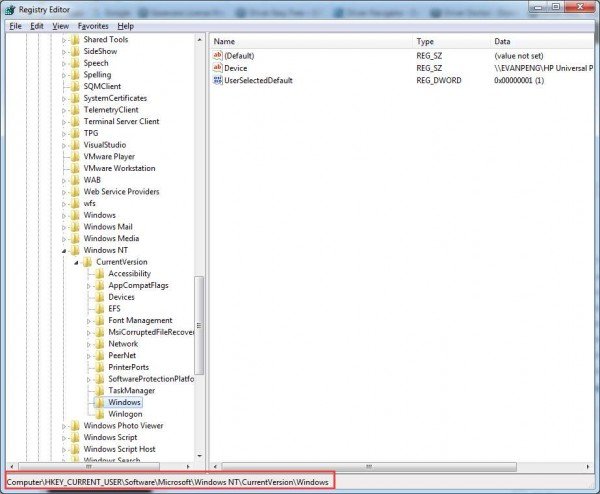


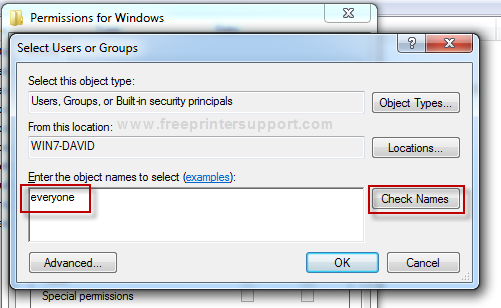
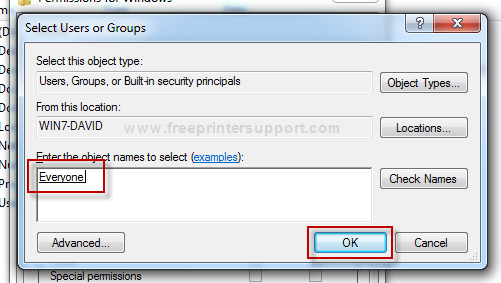


I am using windows 7 and at last step , i am not getting apply option , i mean that is still in gray colour . What to do now??
Sorry, I just checked and found that some steps are messed up. I just have fixed all the steps. Please see this video tutorial, you’ll get the exact idea what you need to do is: https://youtu.be/viaKVp9vMDI
hi,
it doesn’t work with me, i have win10 pro
but the same message appears once i tried to install any shared printer
thanks in advance
I suggest you uninstall the printer completely then reinstall it. Here are the instructions on how to remove a printer driver completely from your computer: https://www.freeprintersupport.com/how-to-remove-printer-driver-from-windows-completely/
Hello, I have tried this with no luck. My printer issue is not making it a default printer. I can make it a default printer with no issue. The problem is I shared the printer on a network. The system I shared it on is windows 7 but I was only able to connect to the shared printer from one system out the three systems. The others are giving this error. All the other systems run windows 10 (including the only one that got connected)